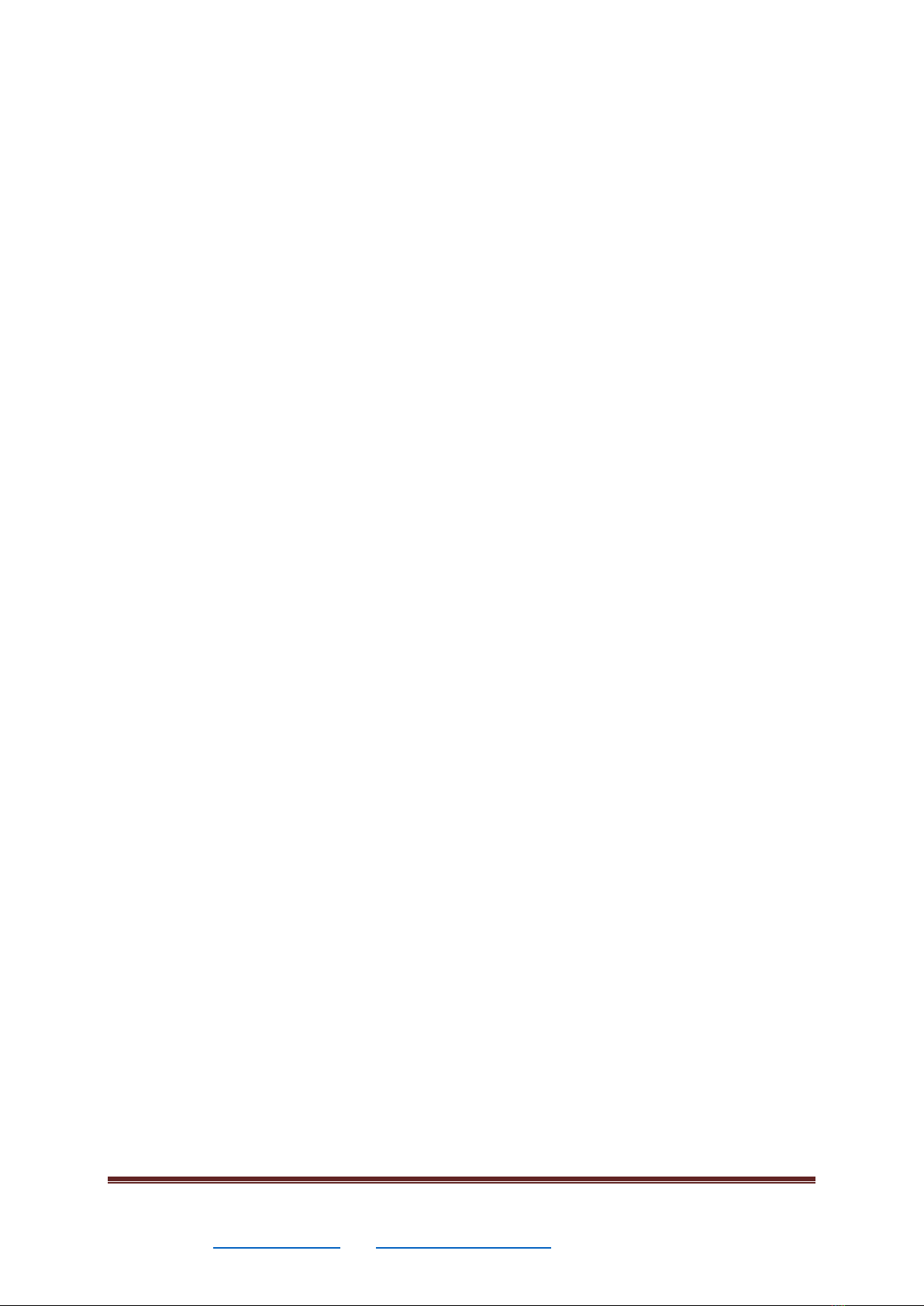AbleCon AS Page 4 of 7 OPERATING INSTRUCTIONS
Product version: ABLEBABY RAZER ver. 1.2 –14.05.2021
combinations. Remember you can combine this with inverting
the color image with the letter i.
How to share images
It is possible to split an image so that you have a camera image in
one part and pc image in another. Press the Windows key and
one of the arrow keys to toggle between horizontal and vertical
split. You can also hold down the ALT key and at the same time
press one of the arrow keys to get a fixed division of a full screen.
Full screen image on/off
Full screen is set by pressing Tabulator, pressing the tab again
turns off full screen and returns the image to the window view.
Rotate images
It is possible to rotate the image 90 degrees to the right by
pressing the letter T. Several presses of T will rotate further
around 90 degrees.
If you want less rotation at a time, you can hold down ALT and
press T to rotate clockwise, and hold down CTRL while pressing T
to rotate counterclockwise.
Return images back to standard
If you have pressed many buttons, you can get the standard
image back by pressing the letter R.
OCR –Text Recognition
It is possible to process active images with our built-in text
recognition module. Try to get the text you want read aloud as
best centered in the image. Press F4. The text is now read aloud
in the selected language. You can stop the reader with the space
bar and restart it with the same space bar. Press ESC to exit the
text recognition and save the document if you wish.
With the F5 key you can switch between OCR image and camera
image.