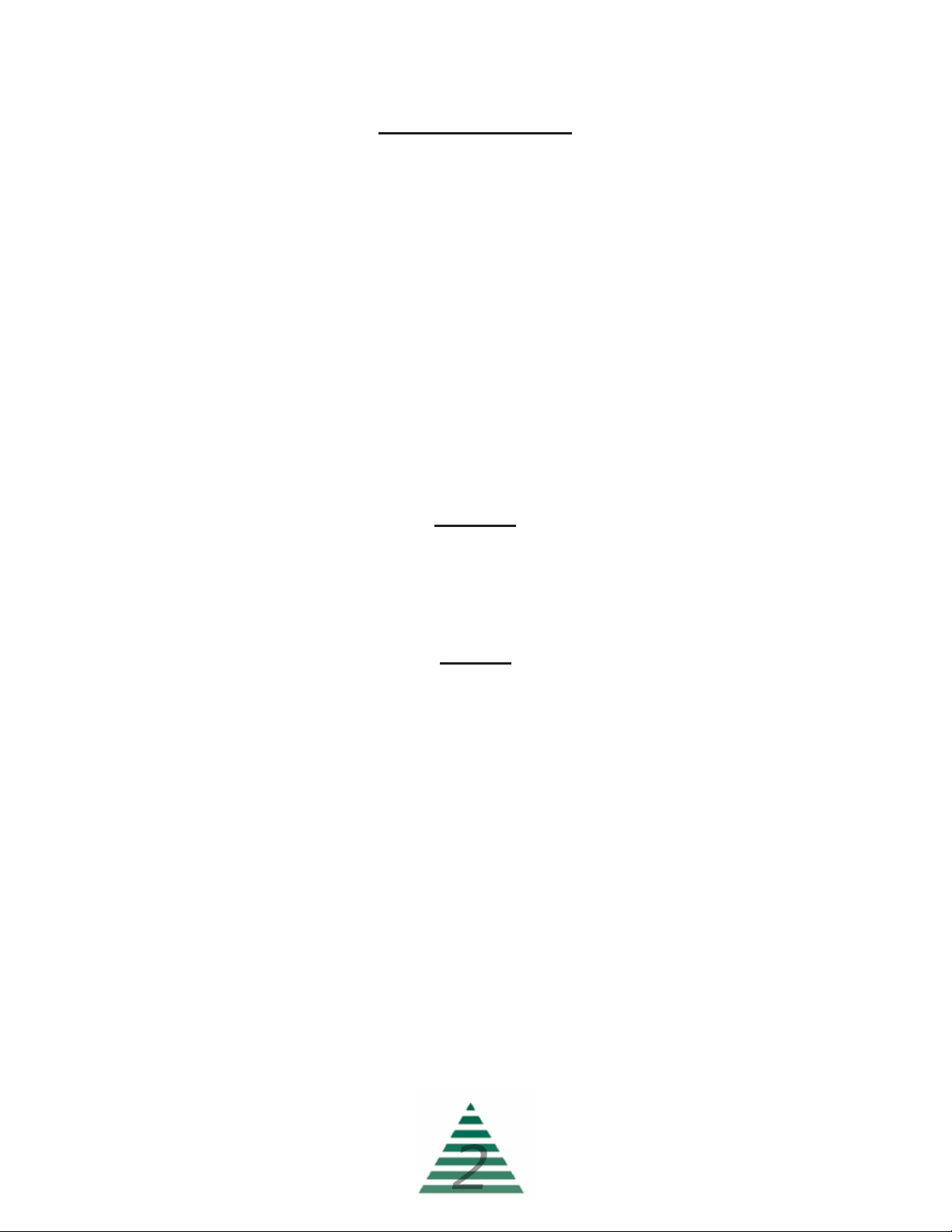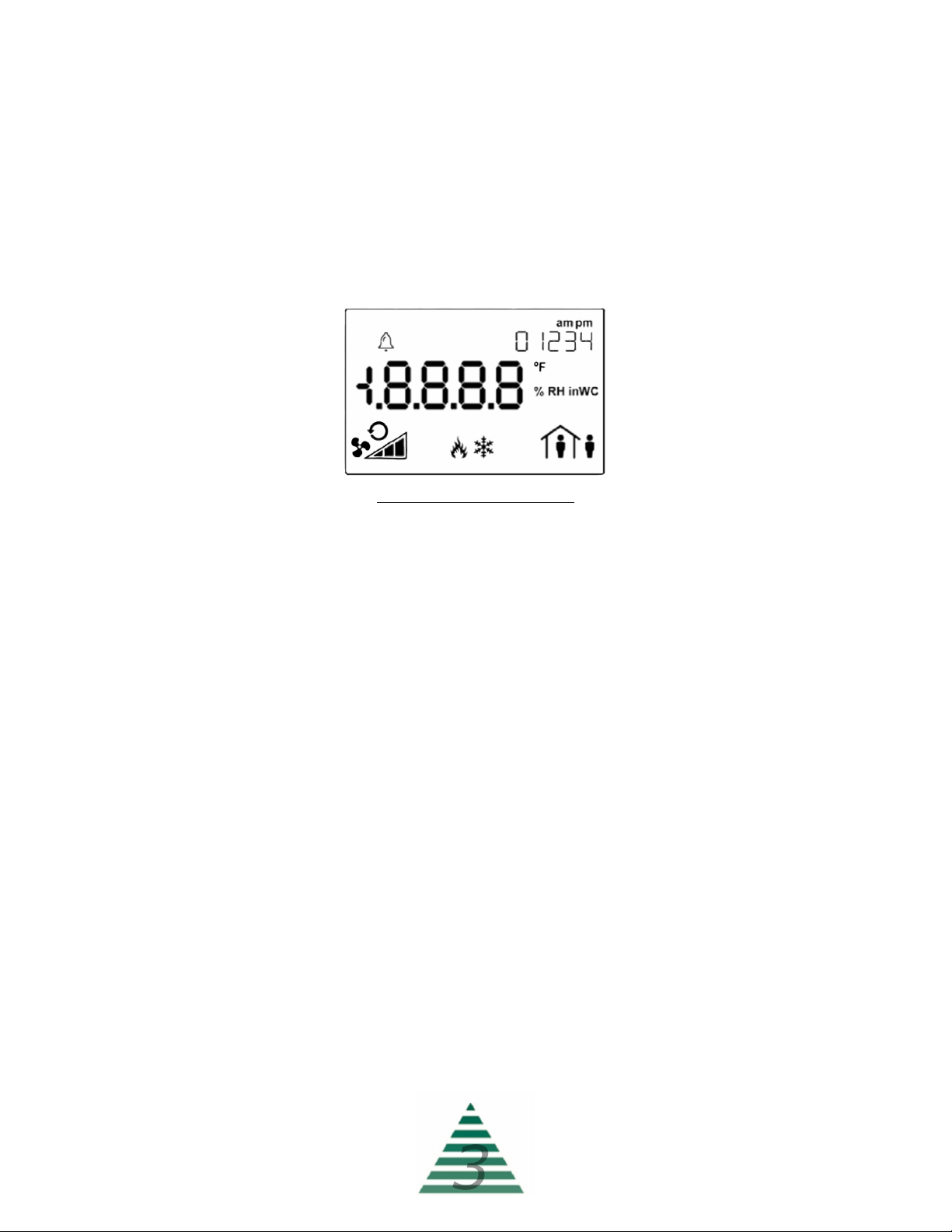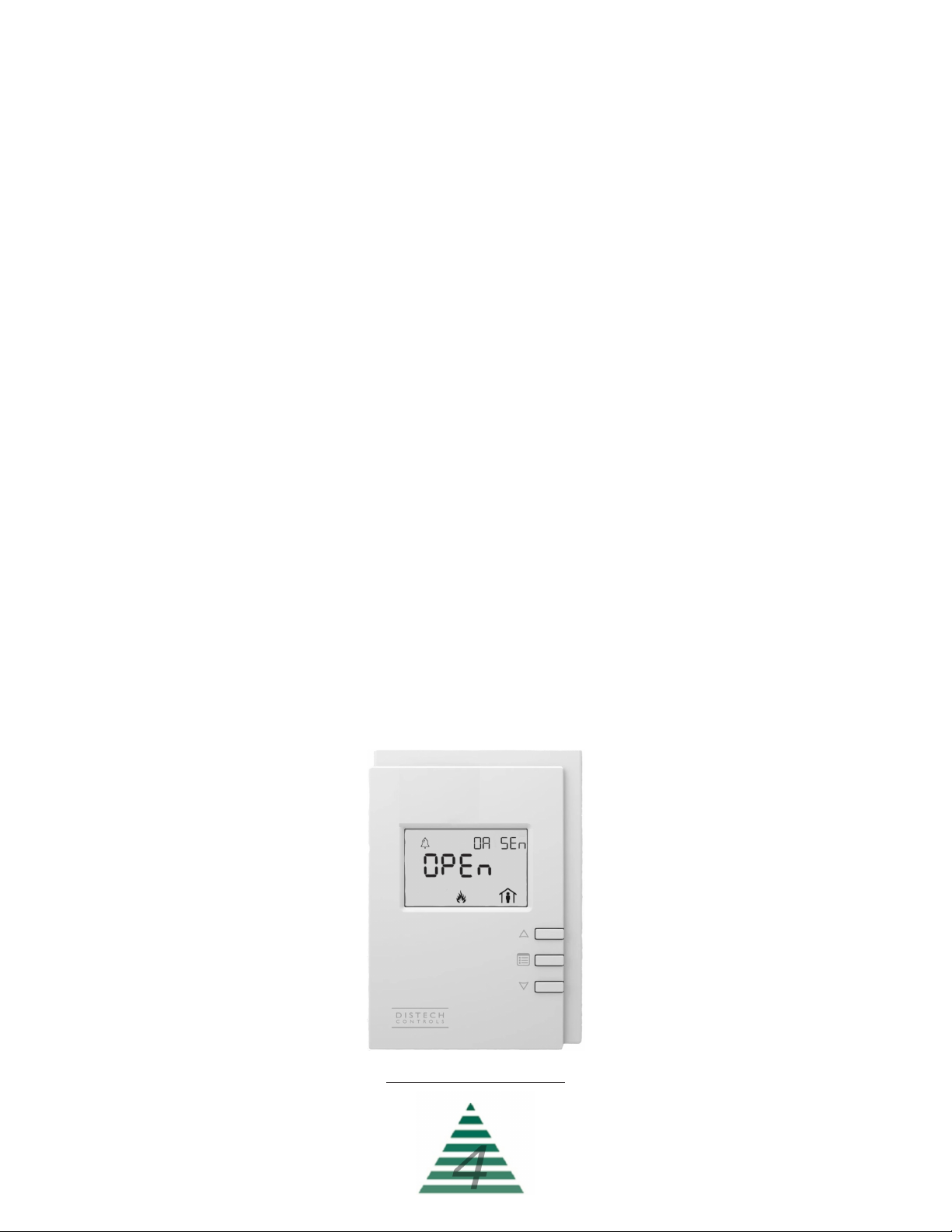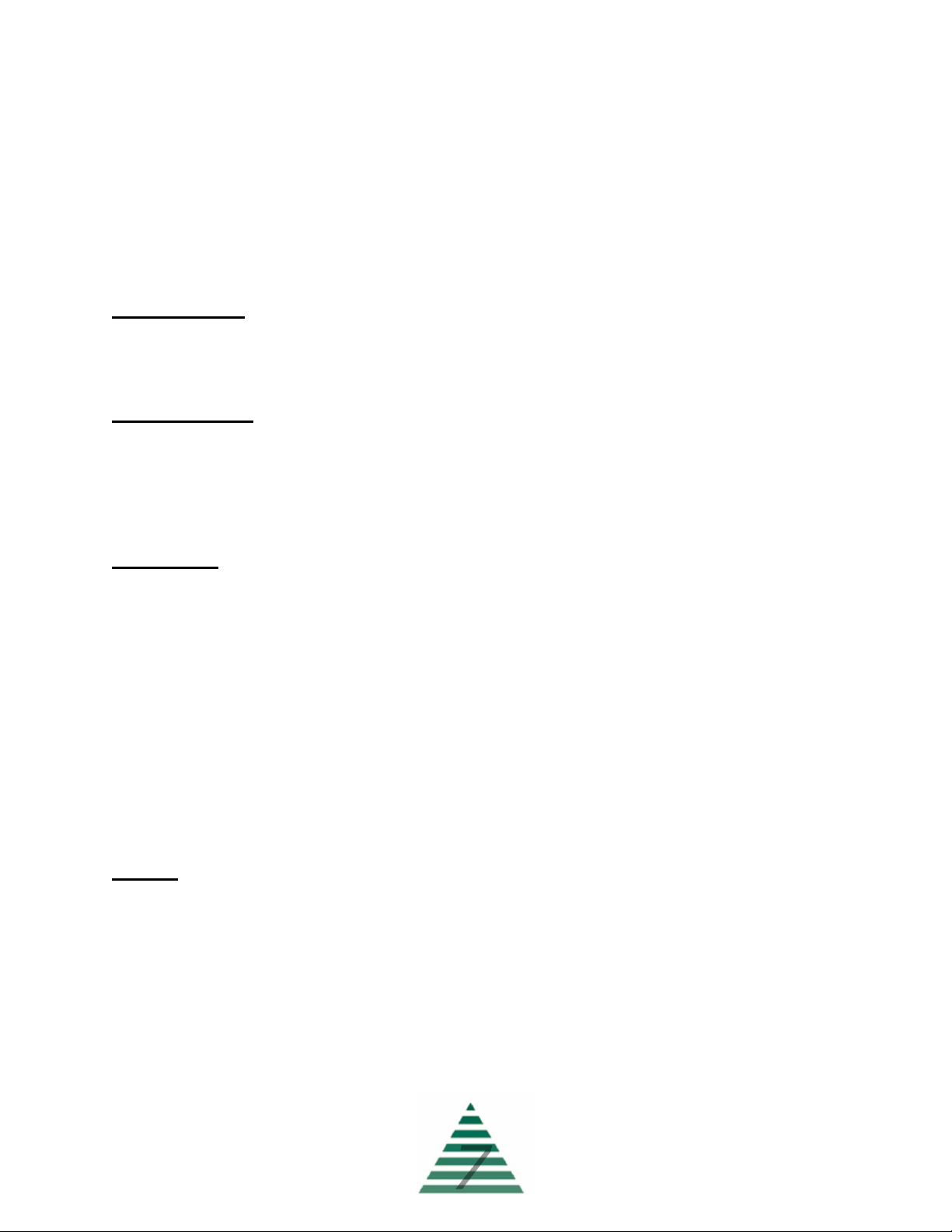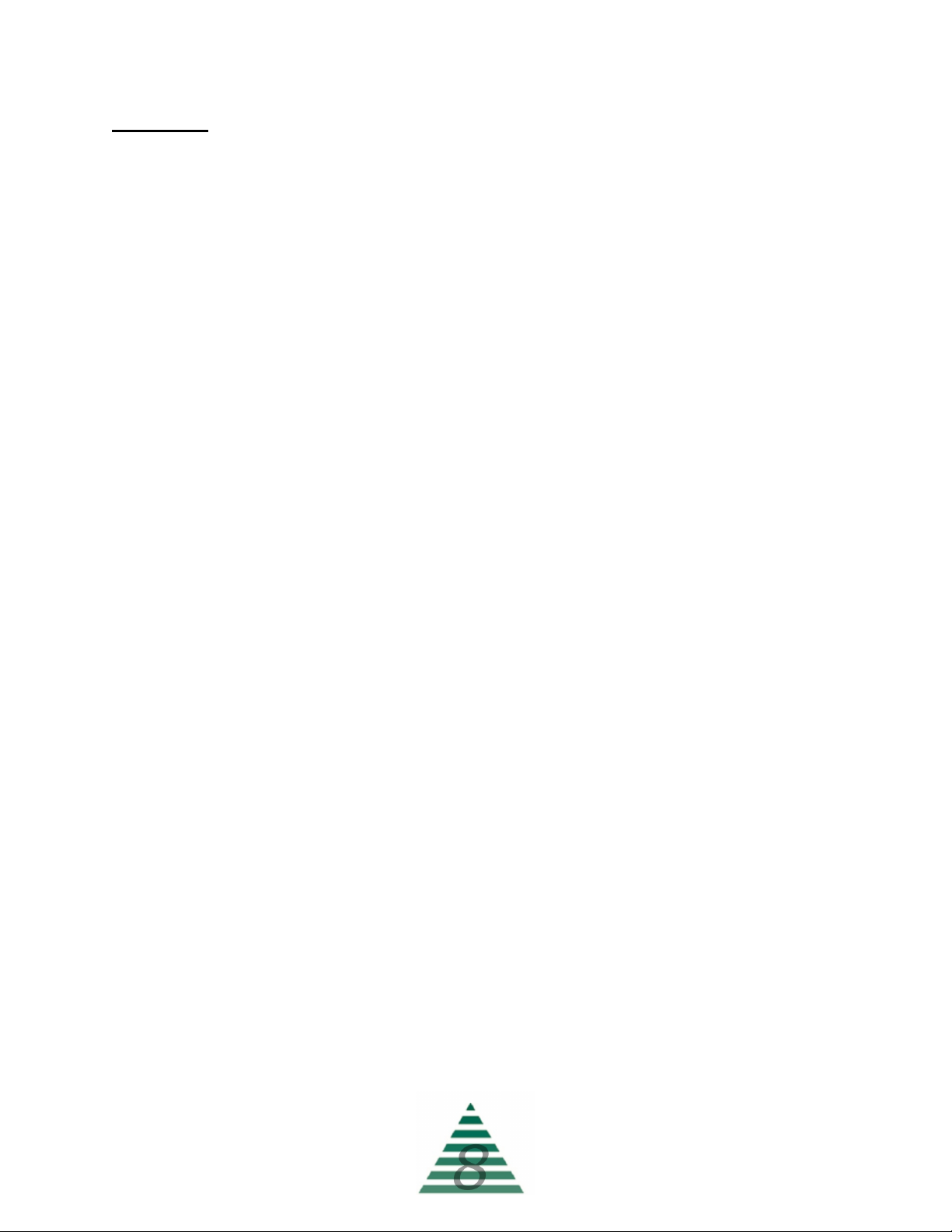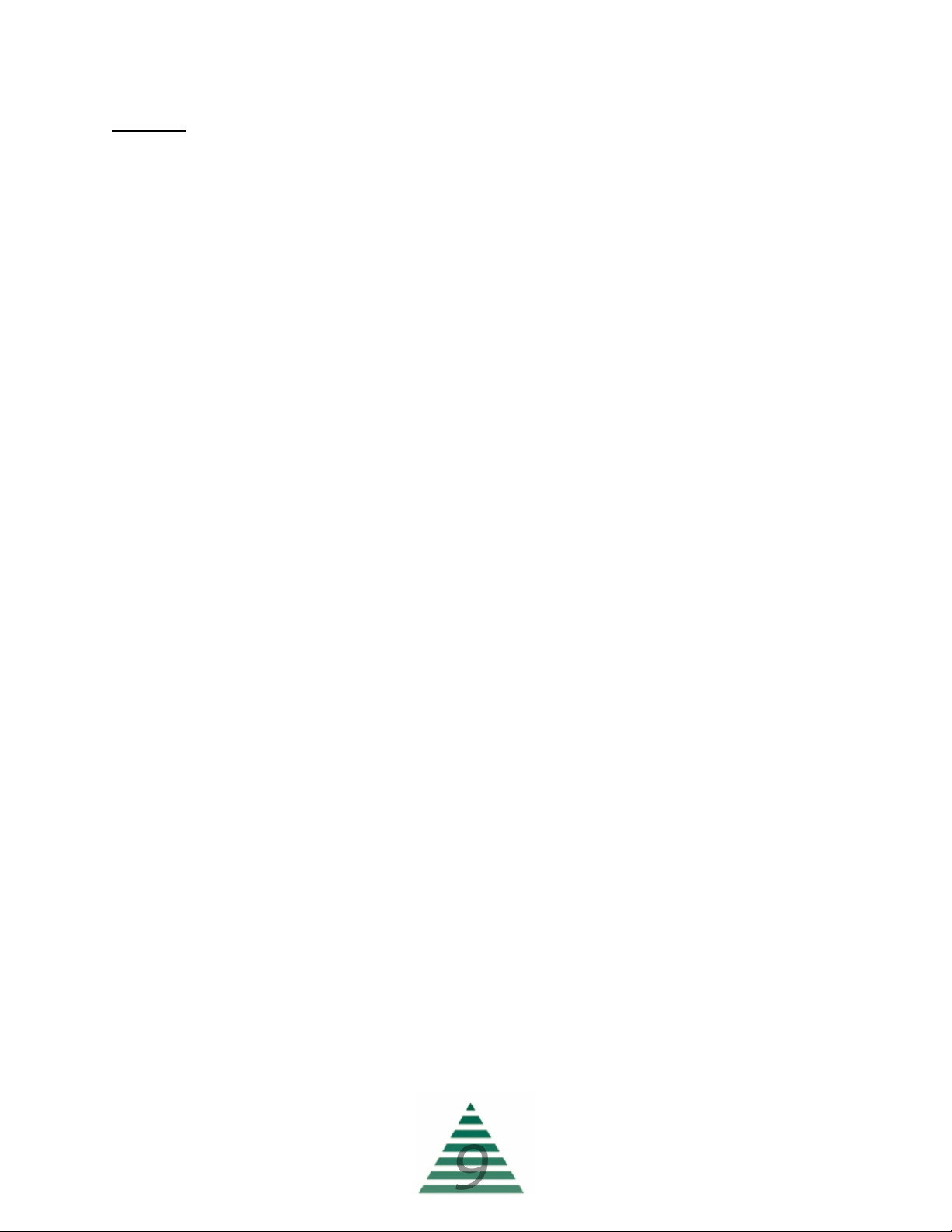The “SCHEDULE” will be described later. This is a 7-day occupancy
schedule used for the purpose of temperature or operation changes during
unoccupied times.
The “CONFIG” menu is where the primary operating set points for the unit
are set such as the minimum and maximum allowable discharge
temperatures, as well as other items. Again, use the “menu” button to scroll
through the sub-menu and the “up/down” buttons to edit your selection.
Schedule
010622
The programmable 7-day occupancy schedule has the ability to set
occupied and unoccupied times for a standard week, as well as five
individually programmable special events which will override the weekly
schedule.
The special event programming monitors the current year, as well as the
month being programmed, to prevent invalid days from being programmed
as a special event (for example April 31
st
or February 30
th
). The system also
monitors for leap years so February can have either 28 or 29 days
programmed.
Occupancy status is indicated by the occupancy icon in the lower right
corner of the HMI screen. A steady icon indicates the system is following
the standard 7-day schedule, while a blinking icon indicates the system is
following a day programmed as a special event.
To program the 7-day schedule, press the “menu” button until
“SCHEDULE” appears in the top right of the display. Press the “up arrow”
to enter the schedule.
The first section is the “WEEKLY SCHEDULE”. Press the “up arrow” to
enter the weekly schedule. Select the “DAY OF WEEK” to be programmed,
with Monday being Day 1. Press “menu” to navigate to “OCC HOUR”. Use
the up/down arrows to select the occupied hour, in 24-hour format, and
press “menu” to confirm. Press “menu” again to navigate to “OCC MINUTE”
and use the up/down arrows to select the occupied minute and press
“menu” to confirm. Continue to set the “UNOC HOUR” and “UNOC
MINUTE” for this day, then select the next day to program. Leaving the
hours and minutes set to “0” for a day will leave that day un-programmed
and the system will assume an occupied status for that day.
When finished with the WEEKLY SCHEDULE select “BACK” to return to
the menu and program SPECIAL EVENTS if desired.