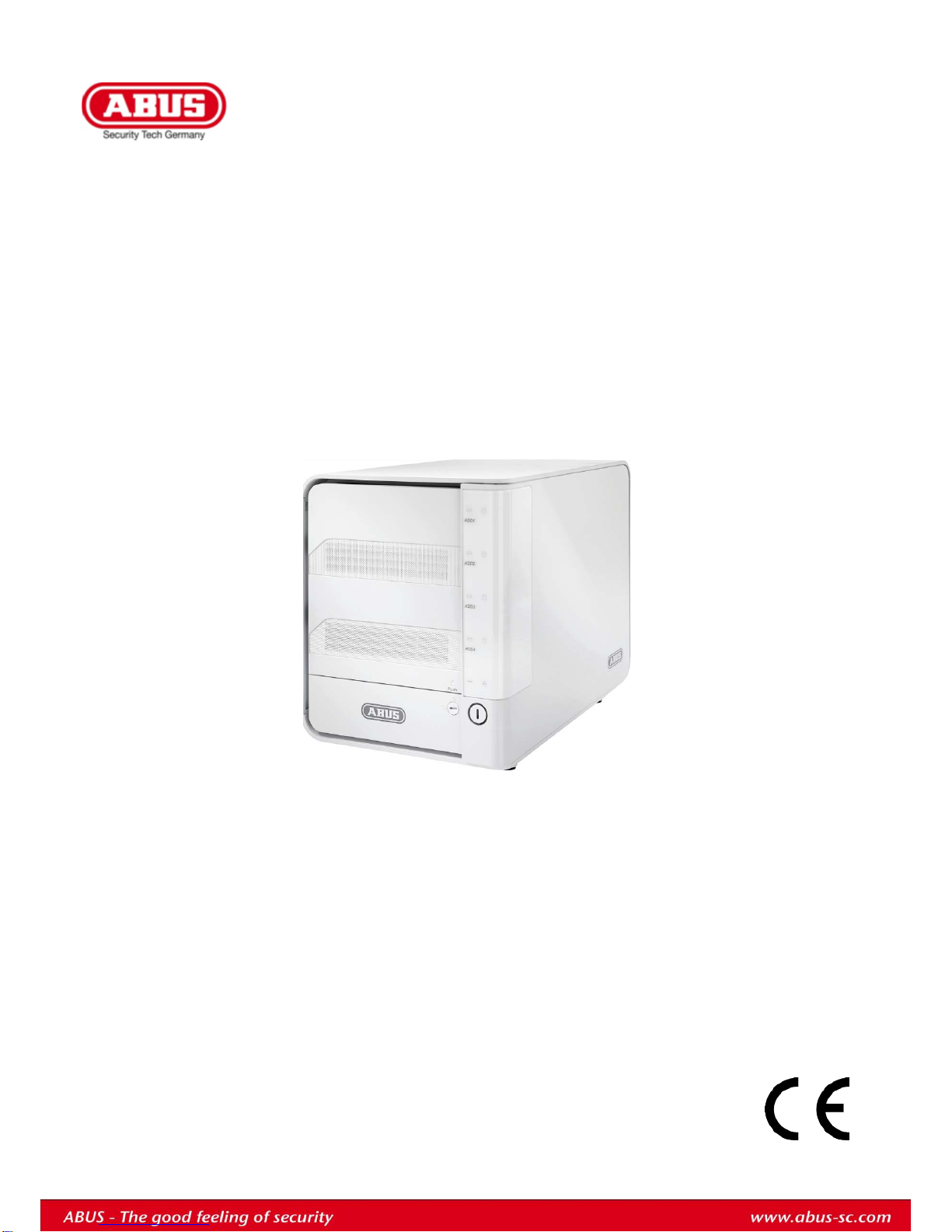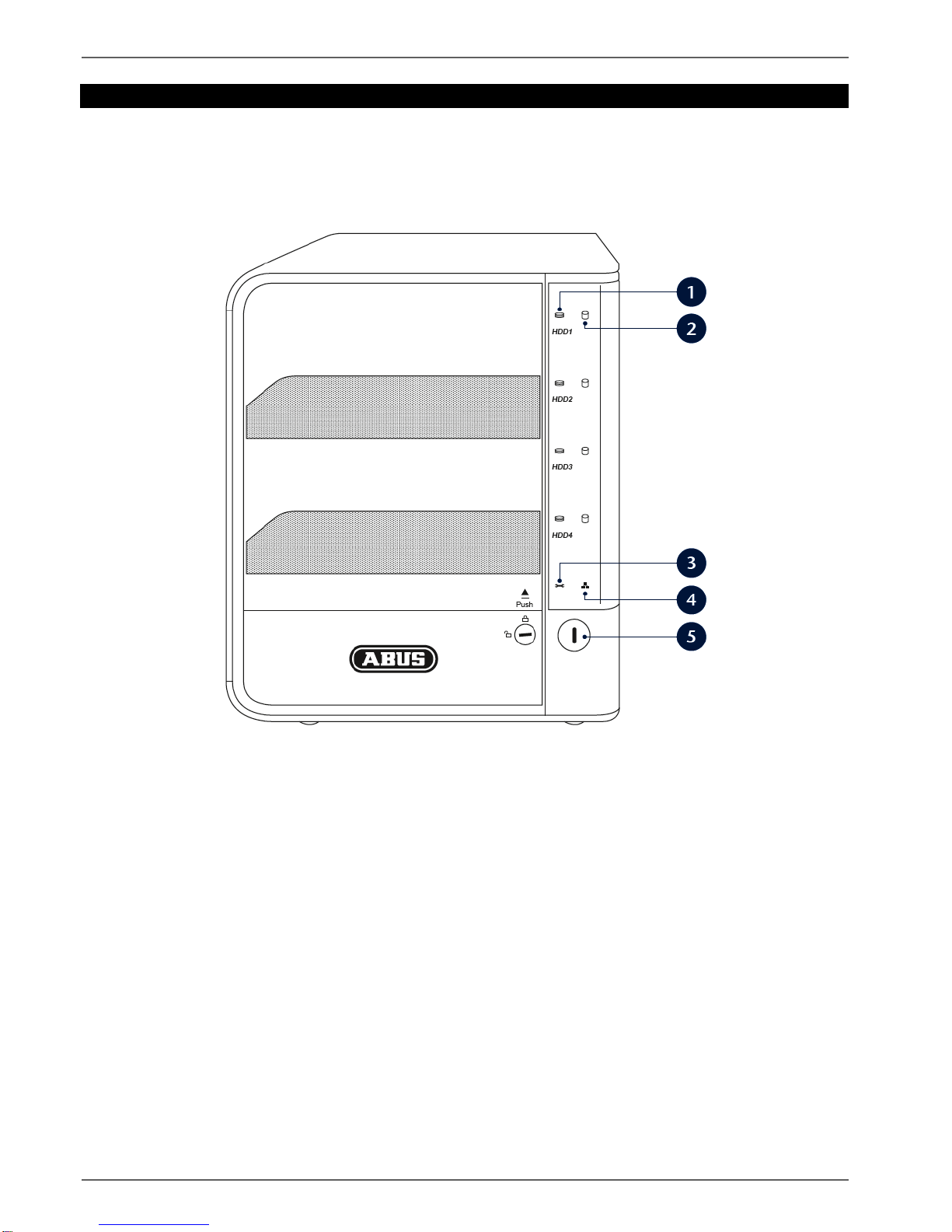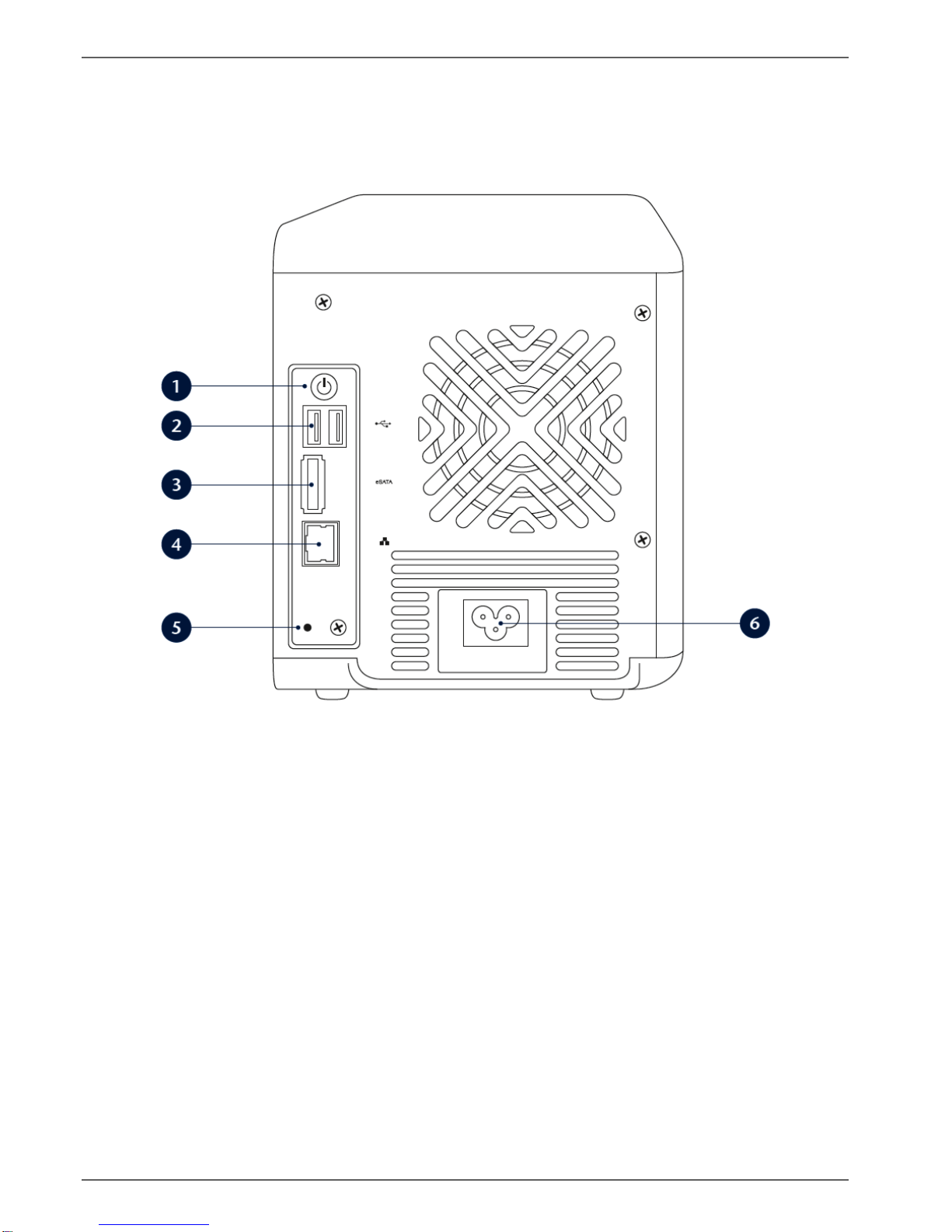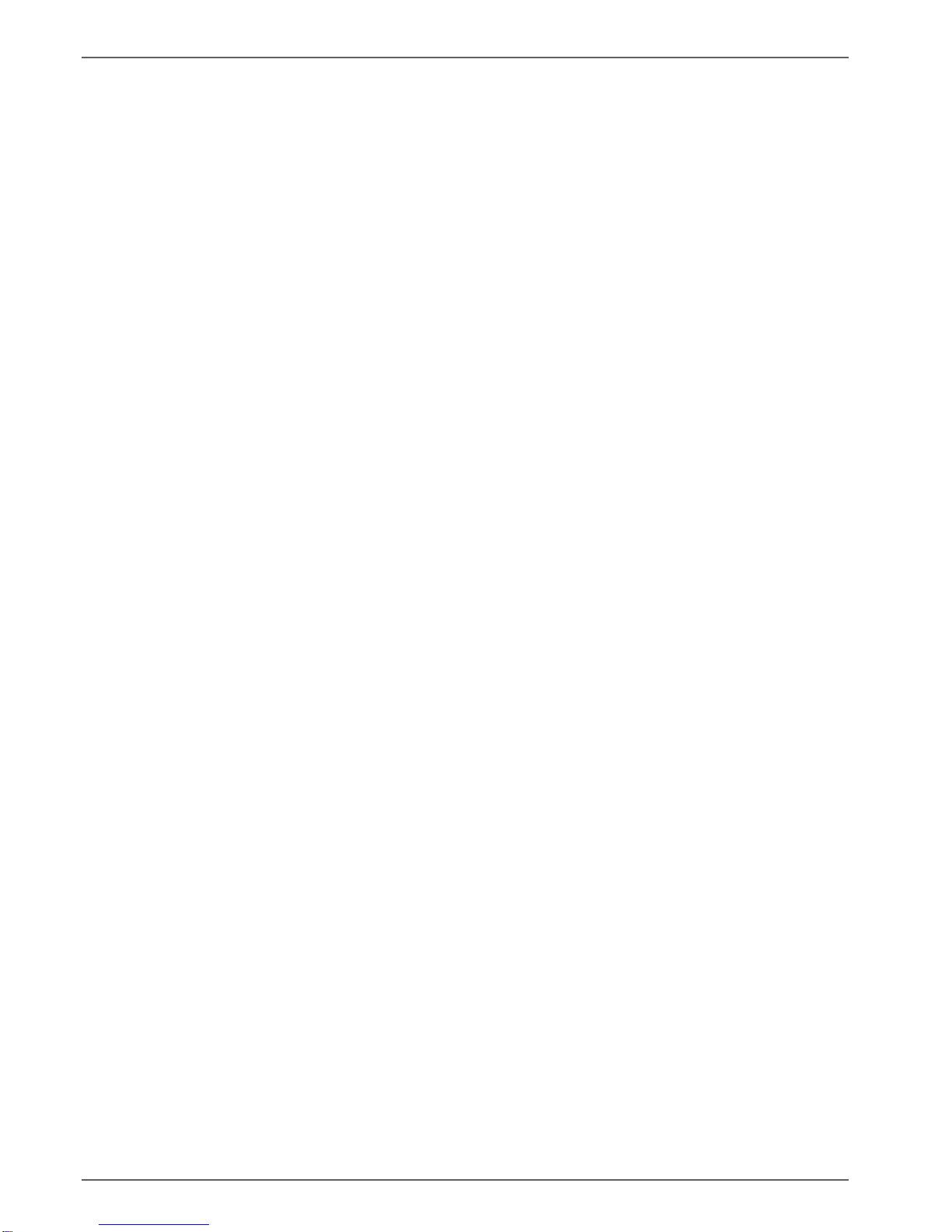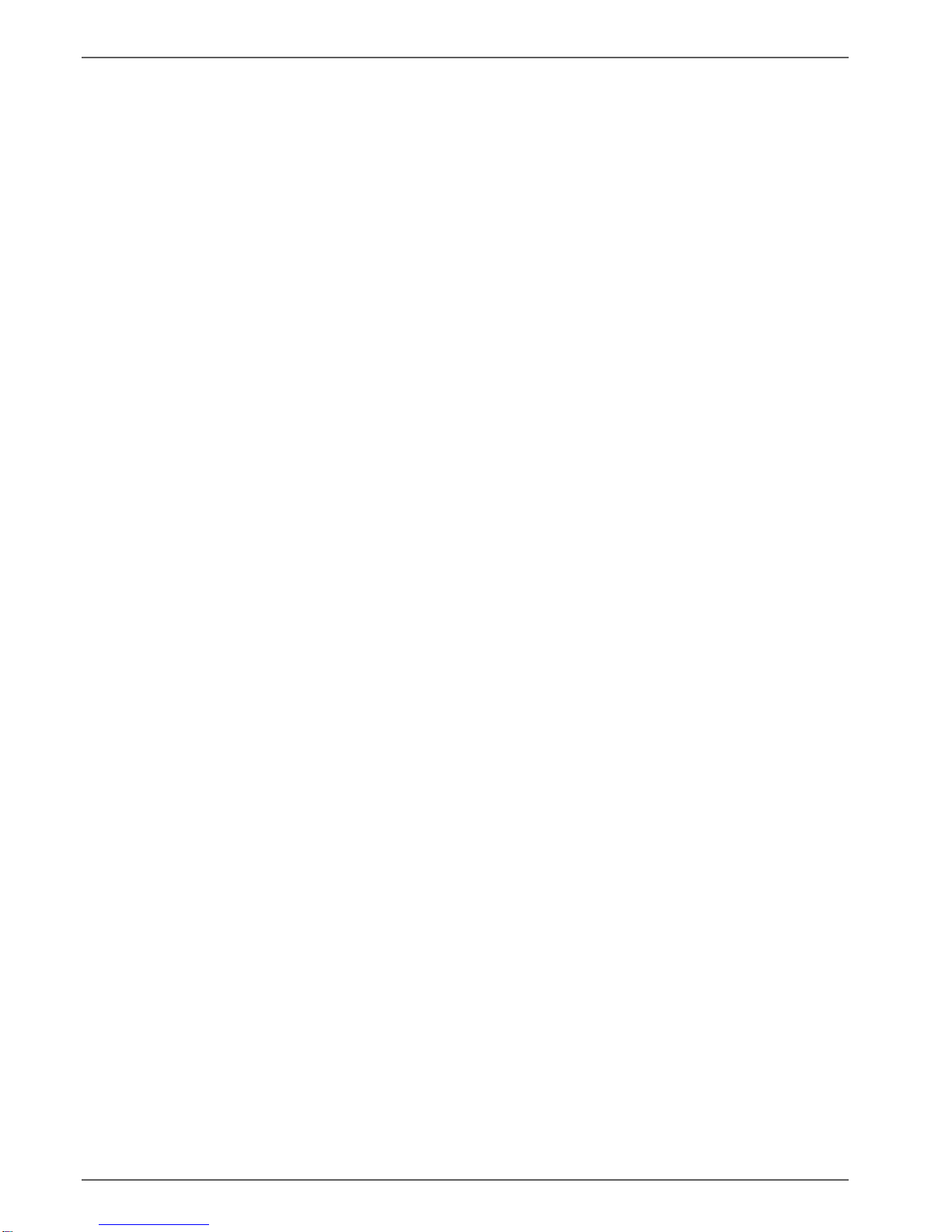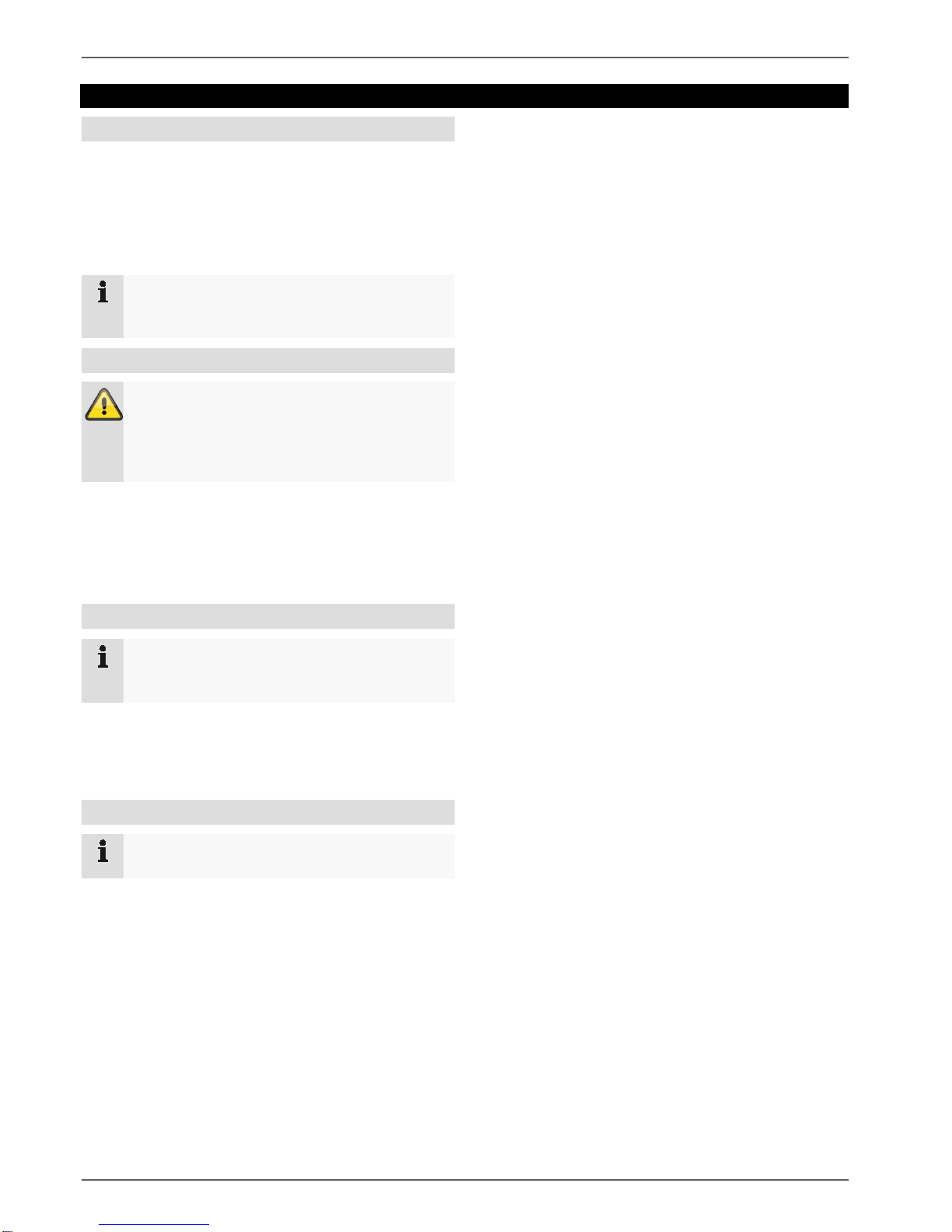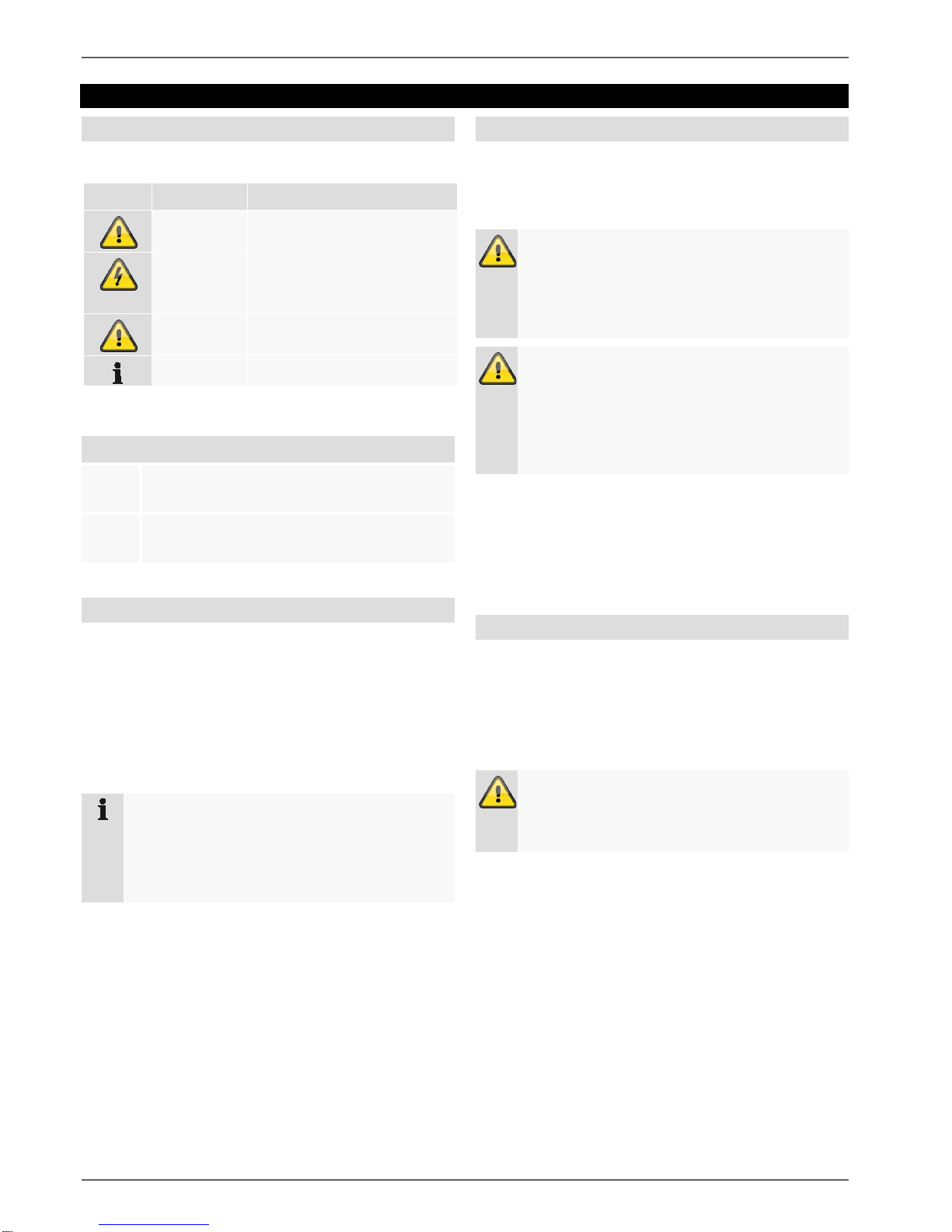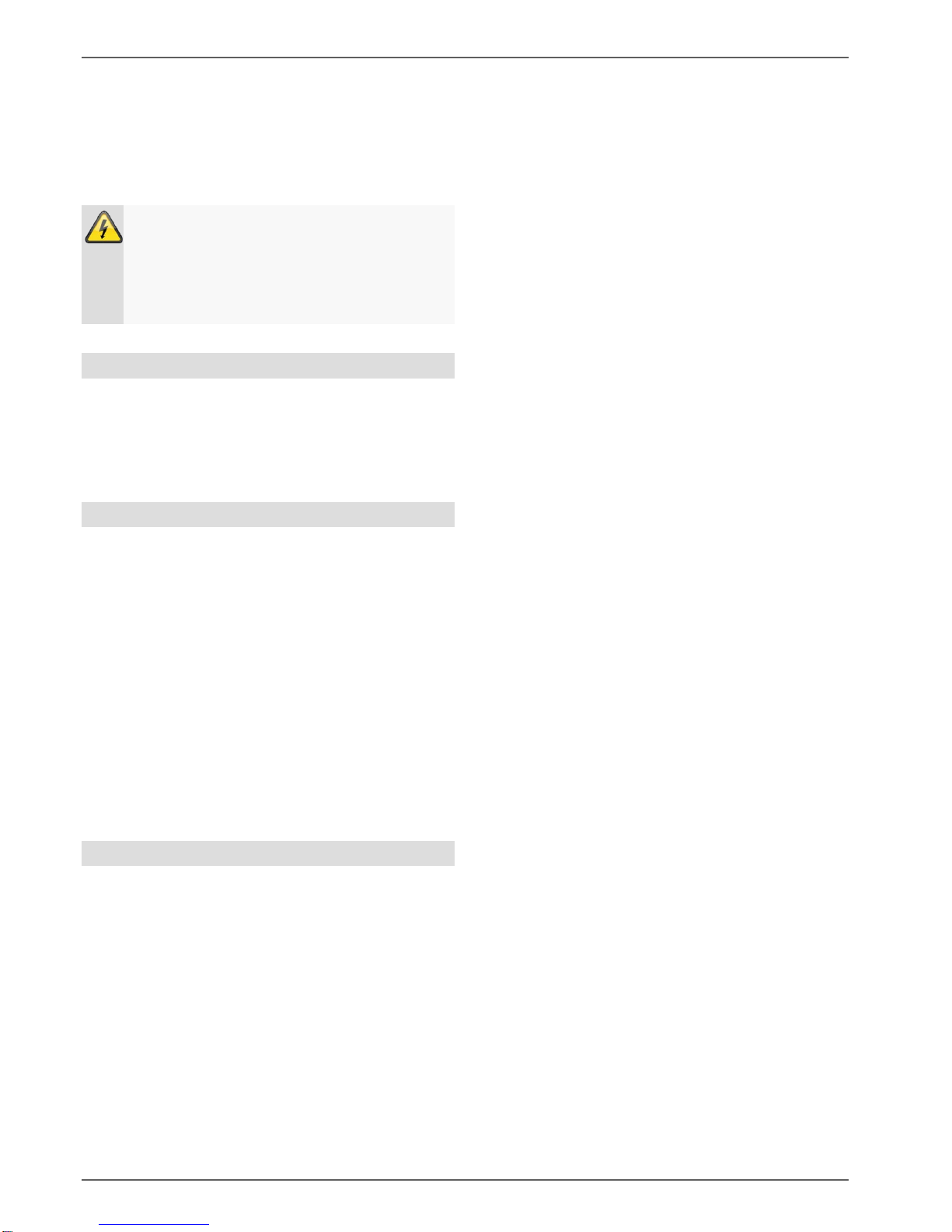Contents
5
Device overview...............................................................................................................................................................3
Quick guide.......................................................................................................................................................................7
Before you start................................................................................................................................................................7
Installing HDDs ................................................................................................................................................................7
Establishing the connections...........................................................................................................................................7
Configuring the device.....................................................................................................................................................7
Important safety information..........................................................................................................................................8
Explanation of symbols....................................................................................................................................................8
Proper use .......................................................................................................................................................................8
General information .........................................................................................................................................................8
Power supply ...................................................................................................................................................................8
Overloading/overvoltage..................................................................................................................................................9
Cables..............................................................................................................................................................................9
Installation location/operating environment .....................................................................................................................9
Care and maintenance...................................................................................................................................................10
Accessories....................................................................................................................................................................10
Putting into operation.....................................................................................................................................................10
Children and the device.................................................................................................................................................10
Introduction....................................................................................................................................................................11
General information .......................................................................................................................................................11
Unpacking the device.....................................................................................................................................................11
Scope of delivery ...........................................................................................................................................................11
System operation...........................................................................................................................................................12
Connections on the rear of the device...........................................................................................................................12
Starting the device.........................................................................................................................................................12
Status LED.....................................................................................................................................................................12
Setting up a connection................................................................................................................................................13
Setting up the system ....................................................................................................................................................13
Login ..............................................................................................................................................................................13
Installing the plug-in.......................................................................................................................................................14
Live image.......................................................................................................................................................................15
Overview........................................................................................................................................................................15
Camera view..................................................................................................................................................................15
Favourites view..............................................................................................................................................................15
Operating mode .............................................................................................................................................................16
Manual recording (Panic Record)..................................................................................................................................16
Camera control ..............................................................................................................................................................16
Using the numeric field ..................................................................................................................................................17
Camera selection...........................................................................................................................................................17
Call up the camera positions (presets) ..........................................................................................................................17
Relays............................................................................................................................................................................17
Switching the image geometry.......................................................................................................................................18
Activating and deactivating the cameras.......................................................................................................................18
Favourites ......................................................................................................................................................................19
Playback..........................................................................................................................................................................20
Overview........................................................................................................................................................................20
Presentation view...........................................................................................................................................................20
Time stream...................................................................................................................................................................20
Playback bar ..................................................................................................................................................................21
Export.............................................................................................................................................................................22