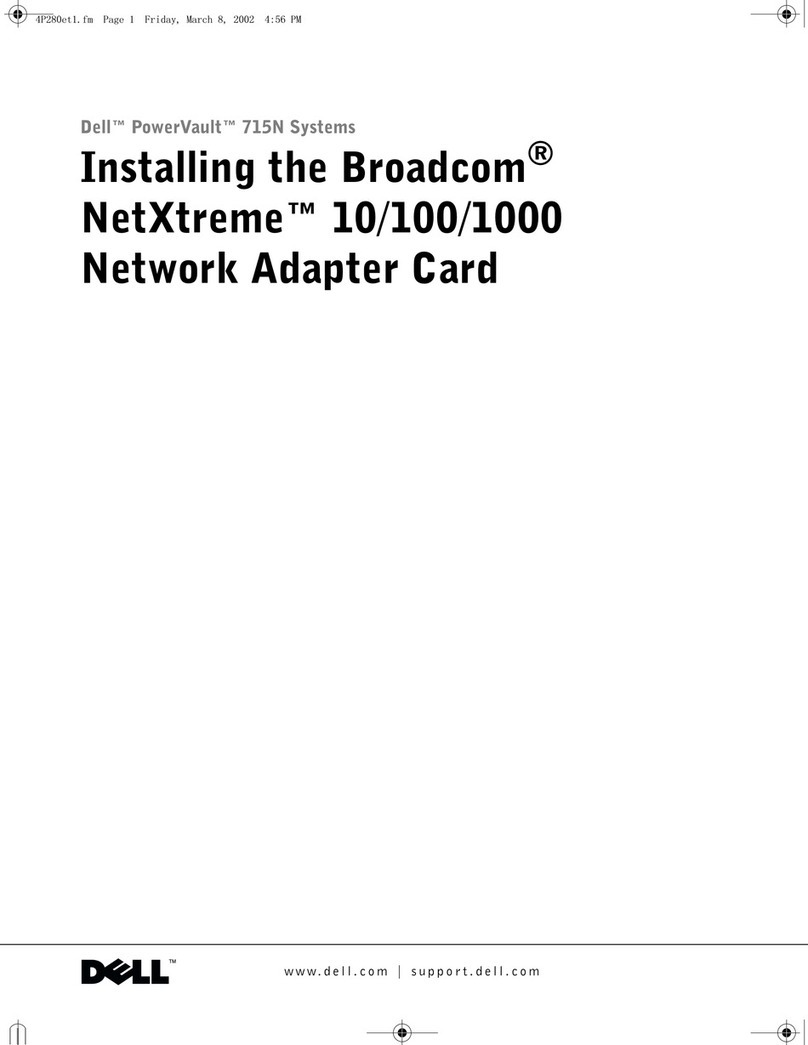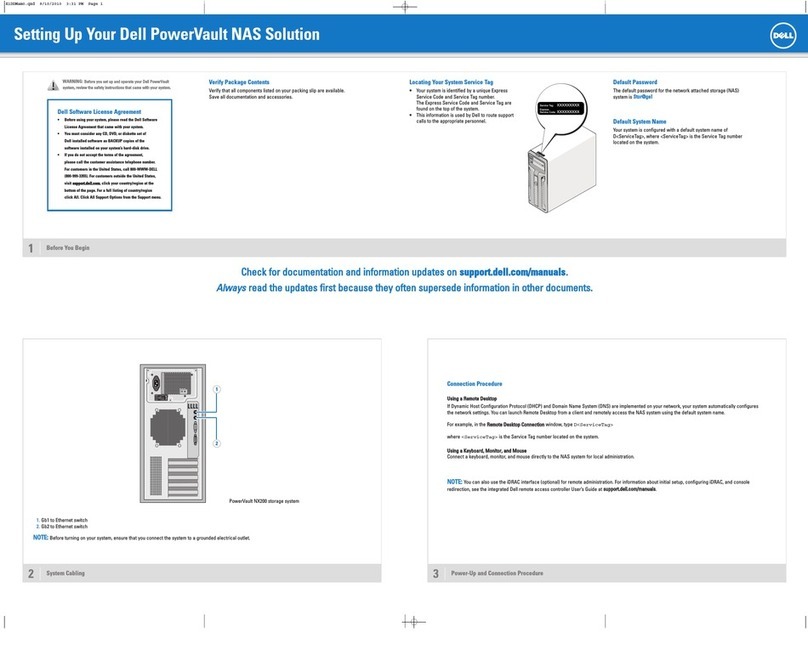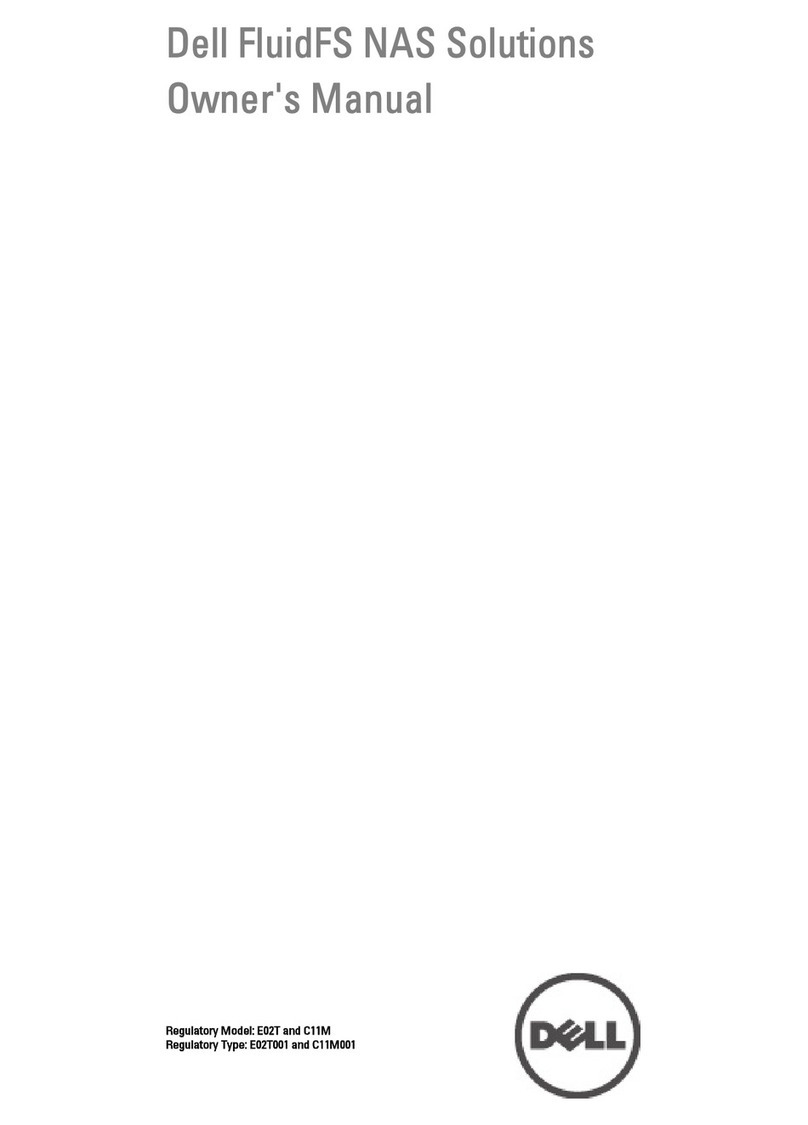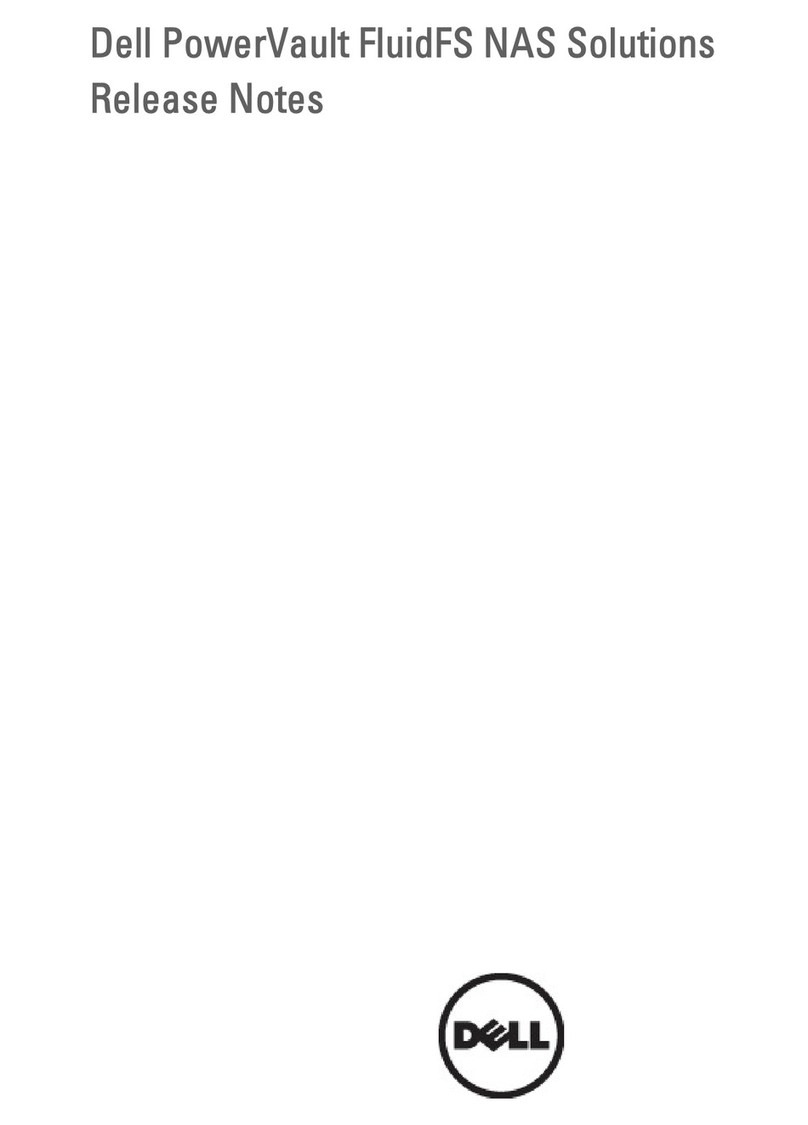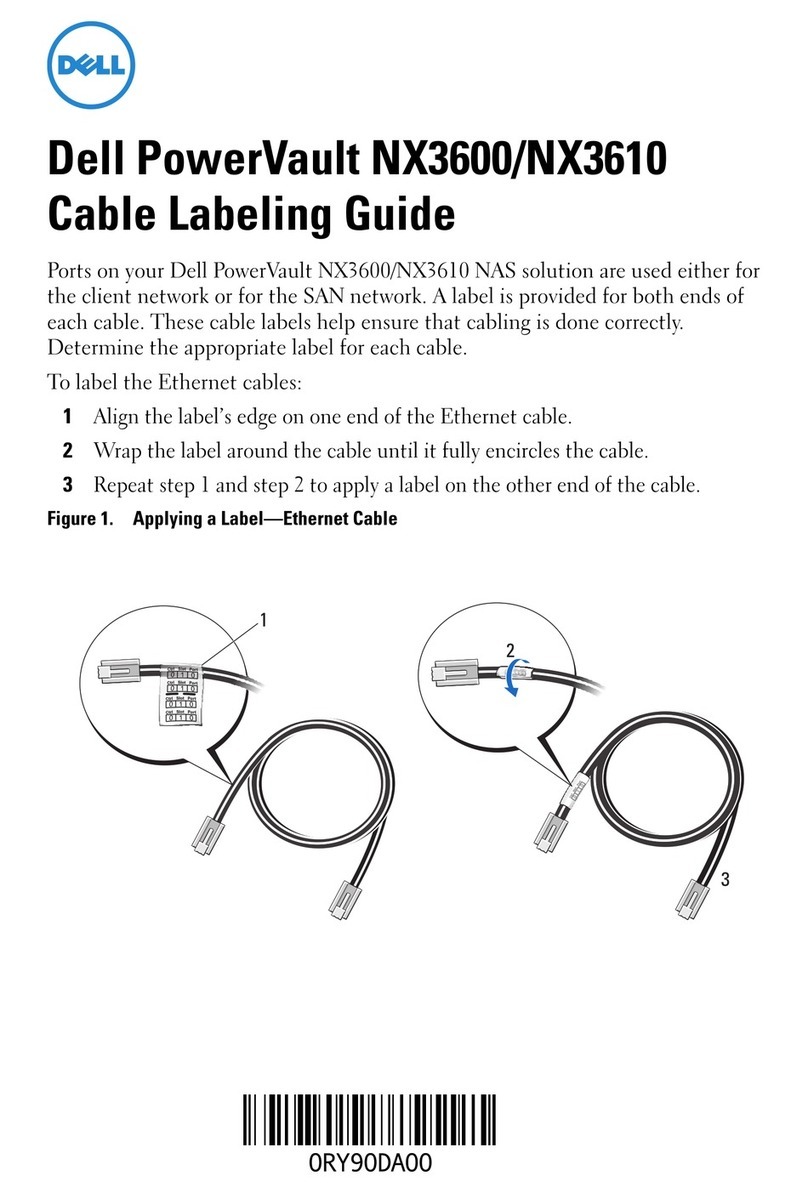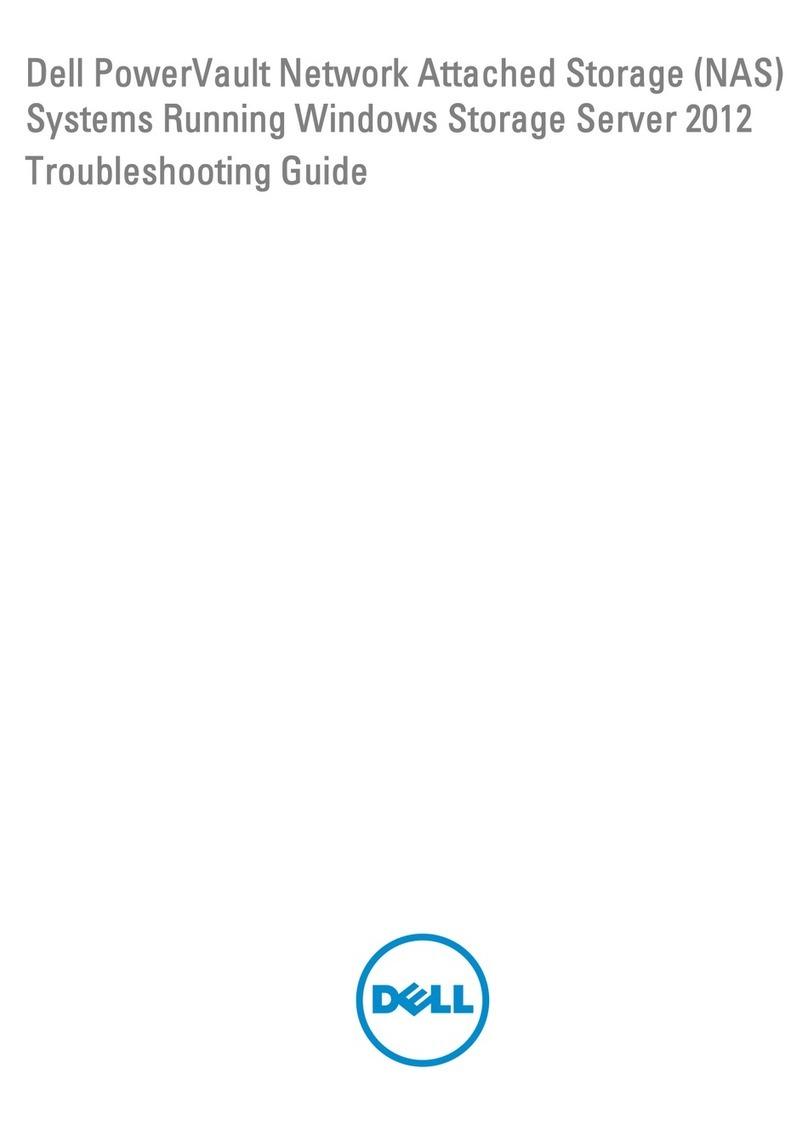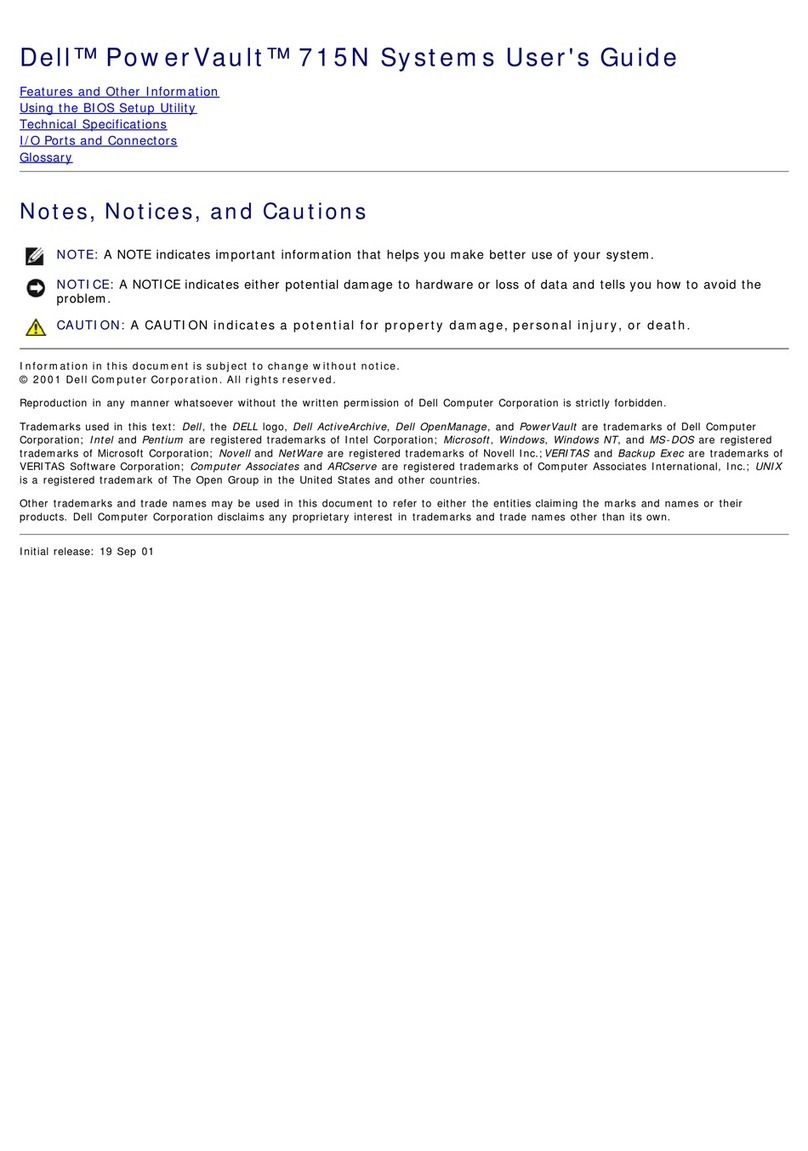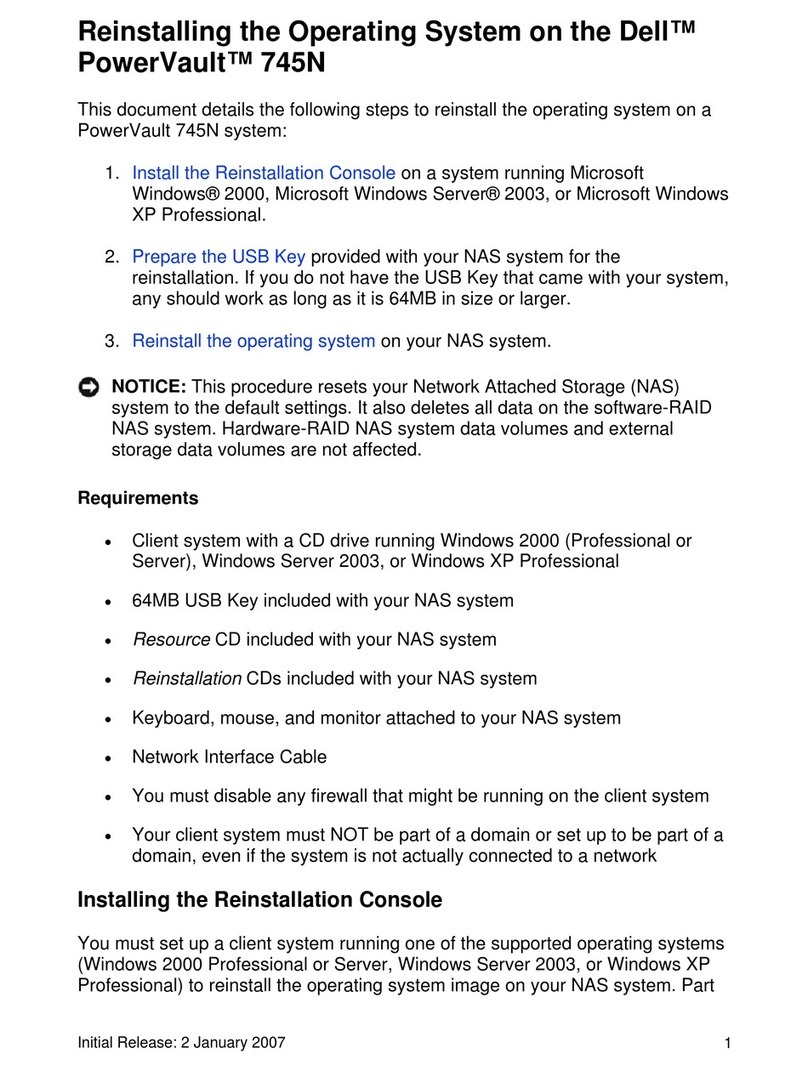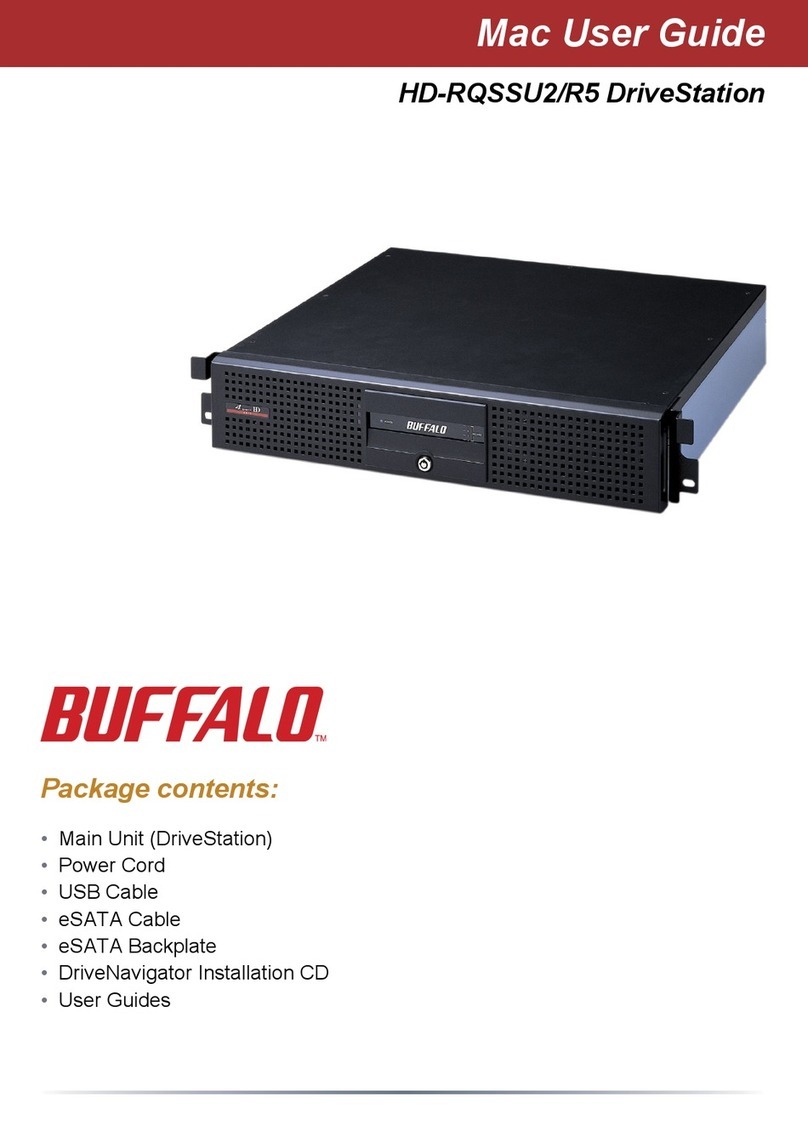Setting Up Your PowerVault Network Attached Storage Solution
Before You Begin
WARNING: Before you set up and operate your Dell PowerVault system, review the
safety instructions that came with your system.
Read The Dell Software License Agreement
Before using your system, please read the Dell Software License Agreement that came•
with the system.
If you do not accept the terms of the agreement, please call the customer assistance•
telephone number. For customers in the United States, call 800-WWW-DELL
(800-999-3355). For customers outside the United States, visit support.dell.com
and select your country or region from the top of the page.
Verify Package Contents
Verify that all components listed on your packing slip are available. Save all documentation
and accessories.
Locate Your System Service Tag
Your system is identified by a unique Express Service Code and Service Tag number.•
The Express Service Code and Service Tag are found on the front of the system by
pulling out the information tag.
This information is used by Dell to route support calls to the appropriate personnel.•
Install The Solution In A Rack
The solution requires a properly grounded electrical outlet, a compatible rack,•
and a rack installation kit.
For information about installing the rails for the PowerVault NX3500 system,•
see the
Rack Installation Instructions
that shipped with your rail kit.
For information about installing rails for the backup power supply,•
see the
Dell PowerVault NX3500 Getting Started Guide.
Installation Guidelines
The PowerVault NX3500 hardware configuration consists of two PowerVault NX3500•
controller units and one backup power supply (BPS) unit. The BPS is required even
if you have an uninterruptible power supply system in your environment. Install the
three hardware components adjacent to one another in the same rack.
You must use twelve Category 5E or Category 6 Ethernet cables with RJ45•
connectors.
It is recommended that you use a minimum of four network switches.•
1|Racking Your Solution 2| Cabling Your Solution
Verify that your network environment and modular disk storage arrays are powered on.
Turn on the components in the following order:
Dell backup power supply1.
Dell PowerVault NX3500 controllers2.
3 | Turning On The Solution
IP Chart
The IP chart helps you plan your configuration. Recording the IP addresses of your
solution in a single location enables you to configure your setup faster and more
efficiently.
NAS Appliance Setup Worksheet
Storage Array Identification Internal Network Configuration SAN Network Configuration
One of the storage
array’s iSCSI IPs Internal IP a 0 SANa IP controller 0
Maximum MTU size
supported by SAN Internal IP a 1 SANa IP controller 1
NAS Controller Discovery Internal IP a 2 SANb IP controller 0
Controller 0
MAC address
Internal IP a 3 SANb IP controller 1
Controller 1
MAC address
Subnet mask Configuration Results
NAS Cluster Identification Internal IP b 0 NAS controller 0 IQN
NAS cluster name Internal IP b 1 NAS controller 1 IQN
Primary Network Configuration Internal IP b 2 Configuration Results
NAS management VIP Internal IP b 3 NAS controller 0 IQN
Client access VIP Subnet mask NAS controller 1 IQN
Controller 0 IP Notes
Use the IQNs recorded from the PowerVault
Configuration Utility to complete your
mappings configuration on the MD.
The MAC address for the controller is
located on the information tag. Use the
embedded NIC 1 MAC address.
Controller 1 IP
Subnet mask
Gateway
Environment Setup
Management Station Setup Your Infrastructure
Management station
IP (IPv4) DNS server IP SMTP IP
Verify PVCU software
is installed NTP server IP SNMP IP
Enable JavaScript on
the default browser
Active
directory IP
Verify IPv6 is enabled LDAP/NIS IP
Terms Used In The IP Chart
Controller— A server appliance installed with the Dell scalable file system software. An
essential component of a PowerVault NAS clustered solution.
Internal IP— IP address used for internal operations between the NAS controllers and the
storage subsystem.
SAN network/iSCSI network— The network that carries the block level (iSCSI) traffic and
to which the storage subsystem is connected. It is recommended that this network be
separated from the client network.
NAS cluster name—The name that is used to identify the PowerVault NX3500
solution.
NAS management VIP—IP addresses that the management stations use to access the
PowerVault NX3500 controllers.
Client access VIP— IP address that clients use to access CIFS shares and NFS exports
hosted by a PowerVault NAS solution. The PowerVault NAS solution supports multiple
client access VIPs.
Preparing The Management Station
Connect the management station to the client switch.•
Verify that IPv6 is enabled.•
Install the PowerVault Configuration Utility software.•
Download SSH client for CLI access.•
Preparing The Modular Disk Storage Arrays
Create a disk group for each virtual disk.1.
Create a virtual disk in each disk group. Virtual disks must be created and assigned2.
to the host group in pairs. A minimum of 2 virtual disks is required and a maximum
of sixteen is supported.
Create a host group. For example, name host group PV-NX3500.3.
Map the virtual disks to the host group.4.
Note: Additional configuration is required after completing the steps in the5.
PowerVault Configuration Utility. For more information see step 5.
4|Preparing Your Environment For The PowerVault NX3500 Solution
Planning
Proper planning is essential to successfully deploy the PowerVault NX3500 solution. This placemat contains one scenario using two redundant iSCSI networks. If your SAN is configured
in a different configuration, see the
Administrator’s Guide
for additional cabling options. It is recommended that you complete the IP chart in step 4 prior to deploying the solution.
The IP chart is also present in the
Administrator’s Guide
.
Network Cabling Power Cabling
SAN Switches Client Switches
PowerVault NX3500 Contoller 0
PowerVault NX3500 Contoller 1
PowerVault storage array
MD32x0i/MD36x0i
Client connections
Internal Network and SAN connections
Peer Connections
PowerVault NX3500 controller 0
PowerVault NX3500 controller 1
To the grid
PowerVault NX3500 Controller 0
To power source 1
To power source 2
PowerVault NX3500 Controller 1
Backup Power Supply
To power source 1
To power source 2
USB
Power
USB
Power