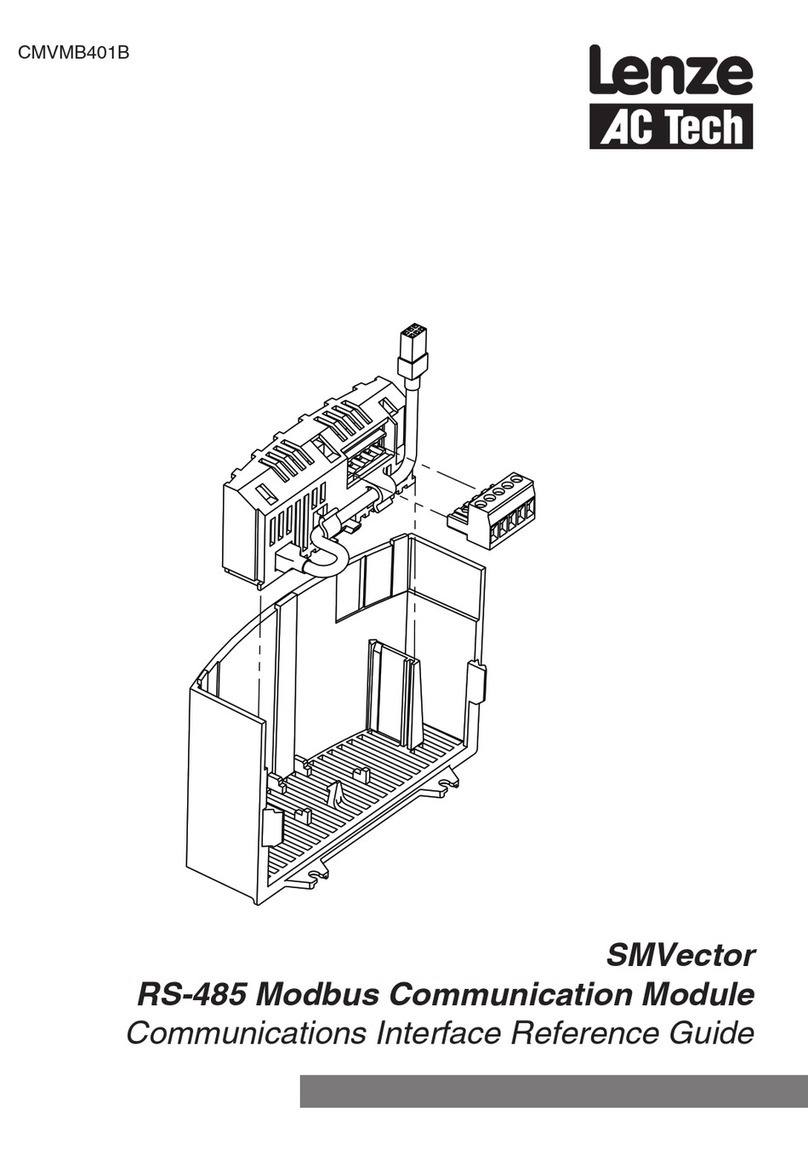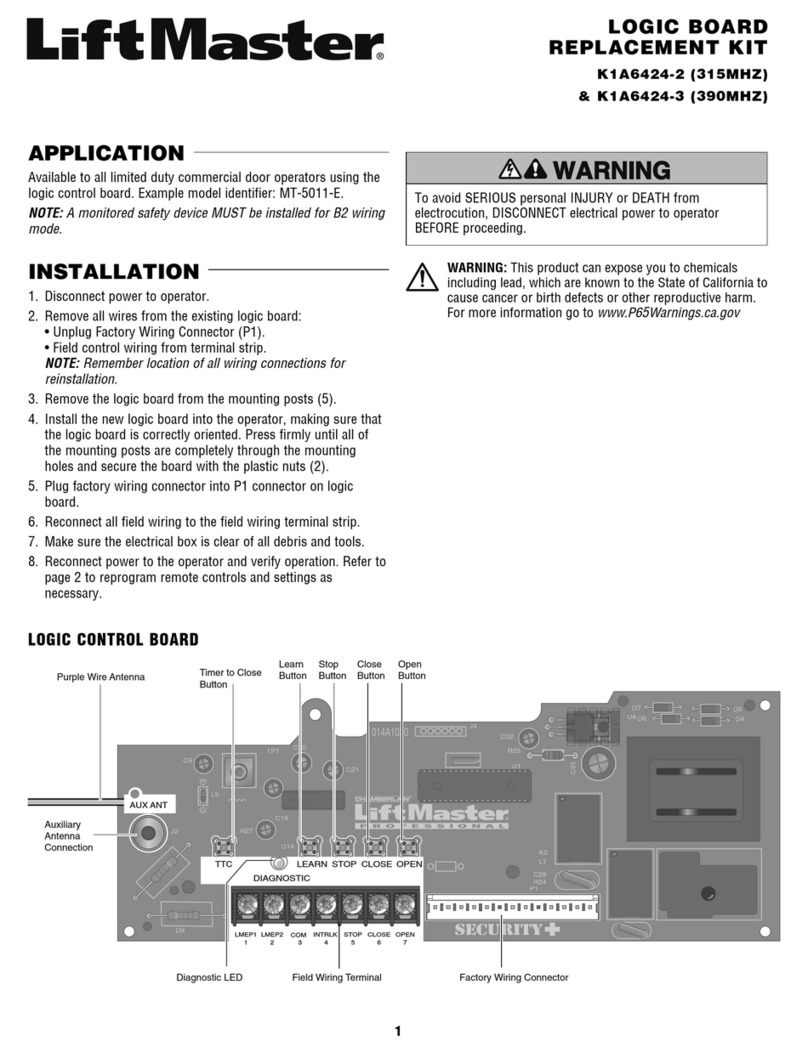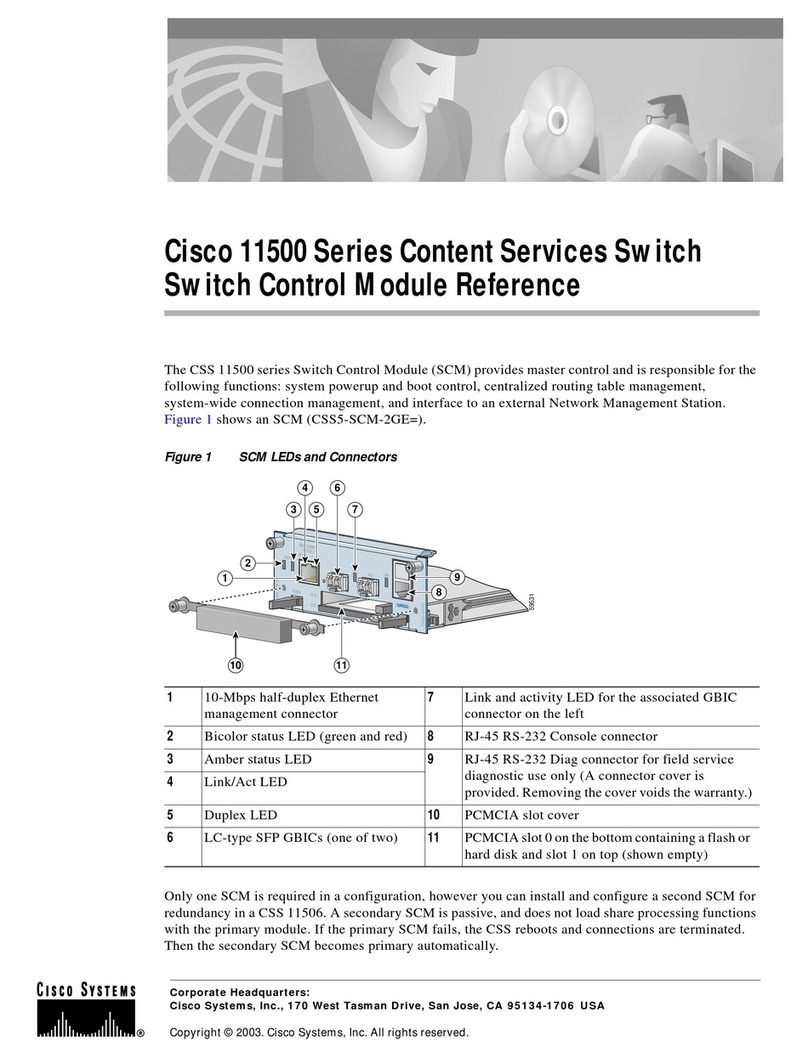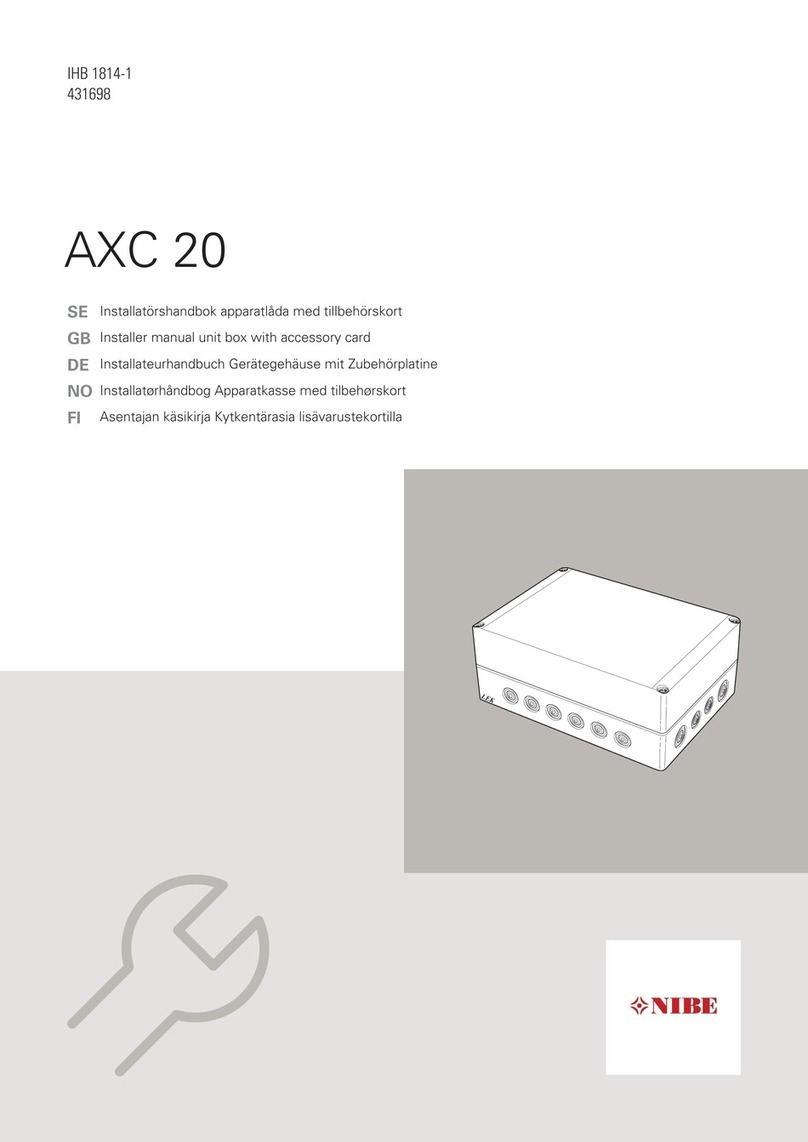AC Tech Lenze MotionView OnBoard User manual

PositionServo DeviceNet Communications Module
Communications Interface Reference Guide

Copyright ©2008 by AC Technology Corporation.
All rights reserved. No part of this manual may be reproduced or transmitted in any form without written
permission from AC Technology Corporation. The information and technical data in this manual are subject to
change without notice. AC Tech makes no warranty of any kind with respect to this material, including, but not
limited to, the implied warranties of its merchantability and fitness for a given purpose. AC Tech assumes no
responsibility for any errors that may appear in this manual and makes no commitment to update or to keep
current the information in this manual.
MotionView®, PositionServo®, and all related indicia are either registered trademarks or trademarks of Lenze
AG in the United States and other countries.
DeviceNet™ , EtherNet/IP™, CIP™ and all related indicia are either registered trademarks or trademarks of
the ODVA (Open DeviceNet Vendors Association).
About These Instructions
This documentation applies to DeviceNet communications for the PositionServo drive and should be used
in conjunction with the PositionServo User Manual (S94PM01) and the PositionServo Programming Manual
(PM94M01). These documents should be read in their entirety as they contain important technical data and
describe the installation and operation of the drive.

iP94DVN01A
Contents
1. Safety Information...................................................................................................1
1.1 Warnings, Cautions & Notes.............................................................................................1
1.1.1 General ............................................................................................................... 1
1.1.2 Application .......................................................................................................... 1
1.1.3 Installation .......................................................................................................... 1
1.1.4 Electrical Connection........................................................................................... 2
1.1.5 Operation ............................................................................................................ 2
2. Introduction.............................................................................................................3
2.1 Fieldbus Overview ........................................................................................................... 3
2.2 Module Specification ....................................................................................................... 3
2.3 Module Identification Label ..............................................................................................3
3. Installation ..............................................................................................................4
3.1 Mechanical Installation .................................................................................................... 4
3.2 DeviceNet Terminal Block................................................................................................ 4
3.3 Electrical Installation........................................................................................................ 5
3.3.1 Cable Types ........................................................................................................ 5
3.3.2 Network Limitations ............................................................................................ 5
3.3.3 Connections and Shielding .................................................................................. 6
3.3.4 Network Termination........................................................................................... 6
4. Configuring Drive for DeviceNet Communication .....................................................8
4.1 Connect to the Drive with MotionView OnBoard................................................................ 8
4.2 Set up the CAN network................................................................................................... 9
4.2.1 Enable DeviceNet Communication ...................................................................... 10
4.2.2 Set CAN Parameters...........................................................................................10
4.2.3 Set CANOpen Parameters................................................................................... 11
4.2.4 Set DeviceNet Parameters.................................................................................. 12
4.3 Configuration Parameters ............................................................................................... 12
4.4 Drive-Specific Error Codes.............................................................................................. 13
5. Polled I/O ...............................................................................................................14
5.1 Command Output Assembly............................................................................................ 14
5.1.1 Byte 0 – Control Word ........................................................................................ 15
5.1.2 Byte 2 - Command Type.....................................................................................15
5.1.3 Byte 3 - Response Type ..................................................................................... 16
5.1.4 Bytes 4 through 7 - Data ....................................................................................16

ii
P94DVN01A
Contents
5.2 Response Input Assembly ............................................................................................... 16
5.2.1 Byte 0 - Status Byte 1 ........................................................................................ 17
5.2.2 Byte 1 - Data Scale Factor..................................................................................17
5.2.3 Byte 2 - Status Byte 2 ........................................................................................ 17
5.2.4 Byte 3 - Response Type ..................................................................................... 18
5.2.5 Bytes 4 through 7 - Data ....................................................................................18
6 Explicit Messaging .................................................................................................19
6.1 Objects 64h and 65h ......................................................................................................19
6.2 Example Explicit Message...............................................................................................19
7. Reference ..............................................................................................................20
7.1 Reference Documents..................................................................................................... 20
7.2 Common Terms .............................................................................................................. 20
7.3 Parameter Quick Reference ............................................................................................ 21

1P94DVN01A
Safety Information
1. Safety Information
1.1 Warnings, Cautions & Notes
1.1.1 General
Some parts of Lenze controllers (frequency inverters, servo inverters, DC controllers) can be live, with the
potential to cause attached motors to move or rotate. Some surfaces can be hot.
Non-authorized removal of the required cover, inappropriate use, and incorrect installation or operation creates
the risk of severe injury to personnel or damage to equipment.
All operations concerning transport, installation, and commissioning as well as maintenance must be carried
out by qualified, skilled personnel (IEC 364 and CENELEC HD 384 or DIN VDE 0100 and IEC report 664 or DIN
VDE0110 and national regulations for the prevention of accidents must be observed).
According to this basic safety information, qualified skilled personnel are persons who are familiar with the
installation, assembly, commissioning, and operation of the product and who have the qualifications necessary
for their occupation.
1.1.2 Application
Drive controllers are components that are designed for installation in electrical systems or machinery. They
are not to be used as appliances. They are intended exclusively for professional and commercial purposes
according to EN 61000-3-2. The documentation includes information on compliance with the EN 61000-3-2.
When installing the drive controllers in machines, commissioning (i.e. the starting of operation as directed)
is prohibited until it is proven that the machine complies with the regulations of the EC Directive 98/37/EC
(Machinery Directive); EN 60204 must be observed.
Commissioning (i.e. starting of operation as directed) is only allowed when there is compliance with the EMC
Directive (89/336/EEC).
The drive controllers meet the requirements of the Low Voltage Directive 73/23/EEC. The harmonised standards
of the series EN 50178/DIN VDE 0160 apply to the controllers.
The availability of controllers is restricted according to EN 61800-3. These products can cause radio
interference in residential areas.
1.1.3 Installation
Ensure proper handling and avoid excessive mechanical stress. Do not bend any components and do not
change any insulation distances during transport or handling. Do not touch any electronic components and
contacts.
Controllers contain electrostatically sensitive components, that can easily be damaged by inappropriate
handling. Do not damage or destroy any electrical components since this might endanger your health!
When installing the drive ensure optimal airflow by observing all clearance distances in the drive's user manual.
Do not expose the drive to excessive: vibration, temperature, humidity, sunlight, dust, pollutants, corrosive
chemicals or other hazardous environments.

2
P94DVN01A
Safety Information
1.1.4 Electrical Connection
When working on live drive controllers, applicable national regulations for the prevention of accidents (e.g. VBG
4) must be observed. The electrical installation must be carried out according to the appropriate regulations
(e.g. cable cross-sections, fuses, PE connection).
Additional information can be obtained from the national regulatory documentation. In the United States,
electrical installation is regulated by the National Electric Code (nec) and NFPA 70 along with state and local
regulations.
The documentation contains information about installation in compliance with EMC (shielding, grounding, filters
and cables). These notes must also be observed for CE-marked controllers. The manufacturer of the system or
machine is responsible for compliance with the required limit values demanded by EMC legislation.
1.1.5 Operation
Systems including controllers must be equipped with additional monitoring and protection devices according to
the corresponding standards (e.g. technical equipment, regulations for prevention of accidents, etc.). The user
is allowed to adapt the controller to his application as described in the documentation.
DANGER!
After the controller has been disconnected from the supply voltage, do not touch the
live components and power connection, since capacitors could still be charged. Wait
at least 60 seconds before servicing the drive Please observe the corresponding
notes on the controller.
Do not continuously cycle input power to the controller more than once every three
minutes.
Please close all protective covers and doors during operation.
WARNING!
Network control permits automatic operation of the drive. The system design must
incorporate adequate protection to prevent personnel from accessing moving
equipment while power is applied to the drive system.
Table 1: Pictographs used in these instructions:
Pictograph Signal Word Meaning Consequence if Ignored
DANGER! Warning of Hazardous Electrical
Voltage.
Reference to an imminent danger that
may result in death or serious personal
injury if the corresponding measures
are not taken.
WARNING! Impending or possible danger to
personnel
Death or injury
STOP! Possible damage to equipment Damage to drive system or its
surroundings
NOTE Useful tip: If note is observed, it will
make using the drive easier
NOTE:
The complete list of variables can be found in the PositionServo Programming Manual
(PM94M01).

3P94DVN01A
Introduction
2. Introduction
The following information is provided to explain how the PositionServo drive operates on a DeviceNet network;
it is not intended to explain how DeviceNet itself works. Therefore, a working knowledge of DeviceNet is
assumed, as well as familiarity with the operation of the PositionServo drive.
2.1 Fieldbus Overview
The DeviceNet Fieldbus is an internationally accepted communications protocol designed for commercial and
industrial installations of factory automation and motion control applications. High data transfer rates combined
with it’s efficient data formatting, permit the coordination and control of multi-node applications.
2.2 Module Specification
Group 2 Server Device
Supported baudrates: 125kbps, 250kbps, 500kbps
Supported input/output polled data words: Polled, Bit Strobe, COS, Cyclic
Explicit communication for parameter access
2.3 Module Identification Label
Figure 1 illustrates the labelson the DeviceNet communications module. The PositionServo DeviceNet module
is identifiable by:
One label affixed to the side of the module.
The TYPE identifier in the center of the label: E94ZADVN1.
P23 Connector Designation
TYPE: E94ZADVN1
ID-NO: 13127865
SN: 13127865012345678
E94ZADVN1000XX1B11
Made in USA
940/941 DeviceNet
Communication
Option
P23
Figure 1: PositionServo DeviceNet Module Label
•
•
•
•
•
•
•

4
P94DVN01A
Installation
3. Installation
3.1 Mechanical Installation
1. Ensure that for reasons of safety, the AC supply and +24V DC backup supply have been disconnected
before opening the bay cover plate.
2. Remove the two COMM module screws that secure Option Bay 1 and with the aid of a flat head screw
driver, gently pry up the Option Bay 1 cover plate and remove.
3. Install the DeviceNet Module and replace screws as illustrated in Figure 2.
S921a
Figure 2: Installation of DeviceNet Communications Module
3.2 DeviceNet Terminal Block
Table 2 and Figure 3 illustrate the pinout of the PositionServo DeviceNet Module connector. This connector
provides 5-wire connection to the network.
Table 2: DeviceNet Interface Pin Assignments
Terminal Name Wire Color Description
1 V- Black 0V
2 CAN L Blue CAN Bus Low (Negative data line)
3 Shield Bare
4 CAN H White CAN Bus High (Positive data line)
5 V+ Red 11-25VDC power supply; current consumption 100mA @ 11VDC max
12345
Figure 3: DeviceNet Interface Pinout

5P94DVN01A
Installation
3.3 Electrical Installation
3.3.1 Cable Types
Due to the high data rates used on DeviceNet networks, it is paramount that correctly specified cable is used.
The use of low quality cable will result in excess signal attenuation and data loss. Several types of cable are
available for DeviceNet networks: flat cable, thicknet, mid cable and thinnet. Installation is typically done
with thicknet for trunk cable and thinnet for drop cable. Thicknet has a 3” minimum bend radius. Thinnet is
more flexible, with a 2” minimum bend radius, and as such is easier to install. Thinnet can be used for the
entire installation. The type of cable used, the lengths of the overall network and the drop cables all affect the
maximum baud rate.
Cable specifications and approved manufacturers are available from the official DeviceNet website at: http://
www.ovda.org.
3.3.2 Network Limitations
There are several factors that must be taken into consideration when designing a DeviceNet network. For full
details refer to the official “DeviceNet Planning and Installation Manual” available on the http://www.ovda.org
website. However, here is an abbreviated checklist:
DeviceNet networks are limited to a maximum of 64 nodes. Devices default to node 63 so leave node 63
open to avoid duplicate node addresses when adding devices.
Maximum total network length is governed by the data rate and cable type used. Refer to Table 3.
Table 3: Network Length, Drop Cable Length and Baud Rate
Data Rate MAXIMUM Network Length Sum of all Drop Cable Lengths
Flat Cable Thicknet Mid Cable Thinnet
125 kbps 420m 500m 300m 100m 156m
250 kbps 200m 250m 250m 100m 78m
500 kbps 75m 100m 100m 100m 39m
Cumulative drop line does not exceed the network specified limit.
Network drops/spurs must not exceed 6 meters (19’ 8.2”).
Use fiber optic segments to:
Extend networks beyond normal cable limitations
Overcome different ground potential problems
Overcome very high electromagnetic interference
Ground at only one location, prferably in the center of the network.
•
•
•
•
•
•
•
•
•

6
P94DVN01A
Installation
3.3.3 Connections and Shielding
ODVA specifies to ground the DeviceNet network at one location only.
The ground location should be done on the node that is closest to the physical center of the network to
maximize the performance and minimize the effect of outside noise.
The grounding connection method with regards to the network “V-” connections depends upon the cable
type used (see cable data sheet or OVDA “DeviceNet Planning and Installation Manual” for further details.
123 4 5
123 4 5
Connect to
cubical panel/earth
as close to the drive
as possible
Figure 4a: Network Daisy Chain Connection Figure 4b: Ground Connection of Network Center Node
3.3.4 Network Termination
In high speed fieldbus networks such as DeviceNet it is essential to install the specified termination resistors,
i.e. one at both ends of a network segment. Failure to do so will result in signals being reflected back along
the cable which will cause data corruption. The method of termination varies with the type of network cable
available. If terminating using an open-style resistor on the drive connection, use a 120W1/4W 1% resistor
and fit as illustrated in Figure 5.
123 4 5
Figure 5: Network Termination on Drive Connector
•
•
•

7P94DVN01A
Installation
DeviceNet
Master
PositionServo
DeviceNet
Slave
PositionServo
DeviceNet
Slave
+HL
120Ω
120Ω
DeviceNet
Network
DeviceNet
Network
- + HL - +HL -
+-
Power
Supply
Figure 6: DeviceNet Network Wiring

8
P94DVN01A
Commissioning
4. Configuring Drive for DeviceNet Communication
4.1 Connect to the Drive with MotionView OnBoard
With the drive power disconnected, install the DeviceNet module and connect the network cable as instructed
in the preceeding sections. Ensure the drive Run/Enable terminal is disabled then apply the correct voltage to
the drive (refer to drive's user manual for voltage supply details).
Refer to the PositionServo User Manual, section 6.2 for full detail on configuring & connecting a drive via
MotionView OnBoard (MVOB) software. Contained herein is a brief description of launching MVOB and
communicating with the drive.
Open your PC’s web browser. Enter the drive’s default IP address [192.168.124.120] in the browser’s
Address window.
The authentication screen may be displayed if the PC does not have Java RTE version 1.4 or higher. If so,
to remedy this situation, download the latest Java RTE from http://www.java.com.
When MotionView has finished installing, a Java icon entitled [MotionView OnBoard] will appear on your
desktop and the MVOB splash screen is displayed. Click [Run] to enter the MotionView program.
Once MotionView has launched, verify motor is safe to operate, click [YES, I have] then select [Connect]
from the Main toolbar (top left). The Connection dialog box will appear.
Select [Discover] to find the drive(s) on the network available for connection.
[Discover] may fail to find the drive’s IP address on a computer with both a wireless network card and a
wired network card. If this happens, try one of the following remedies:
Disable the wireless network card and then use [Discover].
Type in the drive’s IP address manually at the box [IP Address].
Then click [Connect]
Highlight the drive (or drives) to be connected and click [Connect] in the dialog box.
Figure 7 Connection Box with Discovered Drive
In the lower left of the MotionView display, the Message WIndow will contain the connection status message.
The message “Successfully connected to drive B04402200450_192.168.124.120” indicates that the drive
B04402200450 with IP address 192.168.124.120 is connected.
A connection needs to be setup only once per session or any time the communication settings are changed. If
the work is saved to a project file then the connection does not need to be setup unless different communication
settings are used.
1.
2.
3.
4.
5.
6.

9P94DVN01A
Commissioning
Figure 8: Successfully Connected
4.2 Set up the CAN network
To configure the PositionServo drive for DeviceNet communication, the drive must first be configured for a CAN
network. Several parameters need to be set to enable the PositionServo to operate on a CAN network. These
parameters are listed under the [Communication], [CAN] and [DeviceNet] folders in the MotionView OnBoard
software. Alternatively these parameters can be reached from the drive’s front display and keypad. CAN related
parameters are explained herein:
CAN Control Enabled/Disabled: Use this parameter to enable or disable CAN followed by reboot.
This parameter takes effect after the drive has been re-booted (power cycled).
CAN baud rate 10k- 1000k: Parameter takes effect after drive has been re-booted (power cycled).
Note: DeviceNet baud rate: 125k, 250k or 500k bps only.
CAN address 1-127: sets drive’s CAN ID. This parameter takes effect after the drive has been re-
booted (power cycled). Note: DeviceNet valid addresses = 0-63.
CAN Boot Up Mode Pre-Operational, Operational or Pseudo Master modes are available after power up.
Pre-Operational default mode for CAN Open slave. Drive will await message from master to enter
Operational mode
Operational drive will enter Operational mode immediately after power up without receiving
activation message from master. This feature is useful in a master-less network.
Pseudo Master in this mode drive will send activation message (with specified delay, see below) for
all CAN slaves waiting in Pre-Operational mode. This mode is useful when emulating
master functionality and activating passive slaves. Only one drive can be configured
as the pseudo master and only when there is no other master device.
CAN Boot up delay If drive is configured for Pseudo Master mode it will send activation message with
delay specified in this parameter. Delay is used to allow specified slaves to boot up
and configure their hardware to listen to the Master messages.
•
•
•
•
•
•
•
•

10
P94DVN01A
Commissioning
4.2.1 Enable DeviceNet Communication
Click on the [Communications] folder in the Node Tree and click on the down arrow next [q] to [Fieldbus
Selection]. Select [DeviceNet] from the pull down menu.
Figure 9: Enable DeviceNet Fieldbus Protocol
To activate any changes made the drive has to be reinitialized. Hence the warning within MotionView
Figure 10: REBOOT Message
This can be done by cycling the power to the drive.
4.2.2 Set CAN Parameters
The [CAN] folder contains the configuration parameters for the CAN interface. To change a CAN parameter,
use the pull-down menu to select a pre-defined value or click in the box adjacent to the parameter and enter a
numeric value that is within the parameter’s specified range. Table 4 lists the range and default value for each
CAN parameter.
Table 4: CAN Parameters
Parameter Range Default Value
CAN Baud Rate 10k, 25k, 50k, 125k, 250k, 500k, 800k, 1000k 125k
CAN Address 1 - 127 63

11 P94DVN01A
Commissioning
Figure 11: Set CAN Baud Rate & Address
4.2.3 Set CANOpen Parameters
The [CANOpen] folder contains the configuration parameters for the CANOpen Industrial Protocol. To change a
CANOpen parameter, use the pull-down menu to select a pre-defined value or click in the box adjacent to the
parameter and enter a numeric value that is within the parameter’s specified range. Table 5 lists the range and
default value for each CANOpen parameter.
Table 5: CANOpen Parameters
Parameter Range Default Value
CAN Bootup Mode Pre-operational, Operational, Pseudo master mode Operational
CAN Bootup Delay 0 - 5 seconds 5 sec
CAN Heart Beat Time (0x1017) 0 - 65535 milliseconds 2000 msec
Figure 12: Set CANOpen Parameters

12
P94DVN01A
Commissioning
4.2.4 Set DeviceNet Parameters
The [DeviceNet (CIP)] folder contains the configuration parameters for the DeviceNet Industrial Protocol. To
change a DeviceNet parameter, use the pull-down menu to select a pre-defined value or click in the box
adjacent to the parameter and enter a numeric value that is within the parameter’s specified range. Table 6
lists the range and default value for each DeviceNet parameter.
Table 6: DeviceNet (CIP) Parameters
Parameter Range Default Value
DeviceNet Poll I/O Scaling** 100, 101, 102, 103, 104101= 10
Figure 13: Set DeviceNet I/OScaling
4.3 Configuration Parameters
All standard CAN parameters are reused by DeviceNet.
To enable DeviceNet functionality, set variable 238 (VAR_CAN_ENABLE_EPM) = 3.
Variable 276 (DNET_SCALE_POLL_IO ) is a new parameter that determines the scale factor for the data of the
Polled I/O messages. (Refer to section 5). Variable 276 can be set from 0-4 and the default value is 1. Variable
276 is accessible through the MotionView program.
All Polled I/O messages have Integer 32 bit data values that are scaled by the value of the 10^DNET_SCALE_
POLL_IO.
Example:
For DNET_SCALE_POLL_IO = 1.
A. If the value of 14.7 needs to be sent, then it must send the integer value of 14.7 * (10^DNET_SCALE_POLL_
IO) = 147
B. If the received value is 156, then it must be divided by (10^DNET_SCALE_POLL_IO) to find the real value.
Actual Value = 156 / (10^DNET_SCALE_POLL_IO) = 15.6

13 P94DVN01A
Commissioning
4.4 Drive-Specific Error Codes
The description of the standard PositionServo Fault Codes can be found in the drive’s user manual (S94PM01).
The DFAULT parameter (PID 9) indicates the last drive fault. In addition, a new error code (43) is introduced to
indicate a problem in the DeviceNet Polled I/O message format.
Refer to section 5.2.4. The polled I/O response type 0x14 is used for error response.

14
P94DVN01A
Cyclic Data Access
5. Polled I/O
“OUT data and “IN data” describe the direction of data transfer as seen by the DeviceNet master controller.
For polled I/O messaging, there are two assemblies: the Command (Output) Assembly - Instance 1, and the
Response (Input) Assembly - Instance 2.
The poll operation works as follows:
The DeviceNet Master (PLC) sends an I/O Command Poll Assembly initialized with the desired command
and the desired response types.
The DeviceNet Slave (PositionServo drive) receives the Command I/O Poll Assembly.
The PositionServo Drive executes the command specified in the Command assembly.
The PositionServo Drive replies by sending the requested Response Assembly.
NOTE:
All Polled I/O messages have Integer 32 bit data values scaled by the value of the 10^DNET_
SCALE_POLL_IO.
NOTE:
The Enable bit takes precedence over the rest of the command bits and the command type.
If the drive is disabled (Enable bit = 0) no motion command can be executed and the move
command will be ignored. The response assembly will be issued as requested.
5.1 Command Output Assembly
Table 7 lists the bit assignments of the Polled I/O Command also known as the Output Assembly. Byte 0 is the
Control Byte, Byte 1 is not used, Byte 2 is the Command Type, Byte 3 is the Response Type and Bytes 4 through
7 contain the actual command data.
Table 7: Output Assembly
Byte Bit7 Bit6 Bit5 Bit4 Bit3 Bit2 Bit1 Bit0
0 Enable Reg Arm Hard Stop Smooth Stop NA Relative NA Start Motion
1 NA
2 Command Axis = 001 Command Assembly Type
3 Response Axis = 001 Response Assembly Type
4 Data Low Byte
5 Data Low Middle Byte
6 Data High Middle Byte
7 Data High Byte
1.
2.
3.
4.

15 P94DVN01A
Cyclic Data Access
5.1.1 Byte 0 – Control Word
Table 8: Ouput Assembly - Control Word
Bit Name Description Note
7 Enable 0 – disable drive
1 – enable drive
This bit controls PID 52
The Enable bit takes precedence over the
rest of the command bits and the command
type. If the drive is disabled (Enable bit =
0) no motion command can be executed
and the move command will be ignored.
The response assembly will be issued as
requested.
6 Reg Arm The change from 0 to 1 arms the registration input C1 It is equivalent to the REGISTRATION ON
language statement. (Internally this is the
RegistrationOn function).
5 Hard Stop 1 – The drive stops the motion quickly
using the QDECEL and QACCEL values.
This bit controls PID 136 and sets it to 2
4 Smooth Stop 1 – The drive stops motion
using the normal DECEL and ACCEL values.
This bit controls PID 136 and sets it to 1
3 NA 0 – default setting (bit not used)
2 Relative 1 – Relative motion will be executed.
0 – Absolute motion will be executed
1 NA (0) 0 – default setting (bit not used)
0 Start Motion Change from 0 to 1 starts a motion command equivalent to the
MOVED or MOVEP language commands
This bit in combination with the Relative bit
controls PID’s 92 and 93.
5.1.2 Byte 2 - Command Type
Command Axis (bits 7 to 5)
The values of these bits should always be 001 since the PositionServo has only 1 axis per drive.
Command Assembly Type
The Command Assembly Type ranges from 0x0 to 0x9 as listed in Table 9.
Table 9: Command Assembly Type
Type Command Description Note
0x0 NOP
0x1 Start Trapezoidal Move Initiates trapezoidal motion Should be used together with the Start Motion
and Relative control bits
0x2 Set Target Reference Sets the target reference PID 139 (IREF) Target reference in RPS for velocity mode and
in phase Amps (RMS) for current mode.
0x3 Set Acceleration Sets the acceleration PID 181 (ACCEL)
0x4 Set Deceleration Sets the deceleration PID 182 (DECEL)
0x5 Set Maximum Velocity Sets the maximum profile velocity PID 180 (MAXVEL)
0x6 Set Quick Deceleration Sets the quick deceleration PID 183 (QDECEL)
0x7 Set Velocity Profile Sets the velocity for profiled velocity mode PID 185 (VEL) Profiled velocity is the special operation of
Position mode. To set profiled velocity mode
set PID 138 to 1. To return back to normal
positioning mode set PID 138 to 0.
0x8 Start S-curved Move Initiates S-curve motion Should be used together with the Start Motion
and Relative control bits
0x9 Set User Variable V0 Sets PID 100 (V0)

16
P94DVN01A
Cyclic Data Access
5.1.3 Byte 3 - Response Type
Response Axis (bits 7 to 5)
The values of these bits should always be 001 since the PositionServo has only 1 axis per drive.
Response Assembly Type (bits 4 to 0)
This field specifies the type of the response assembly that this command requests. For list of all available
response assembly types refer to section 5.2.
5.1.4 Bytes 4 through 7 - Data
These 4 bytes contain the actual command data in little endian format. For the receiving node to reconstruct
the 32-bit data value as it was originally transmitted, parameters are transmitted in four 8-bit bytes in the order
of the lowest byte first and the highest byte last. Said another way, in little endian format, the least significant
byte is stored at the lowest address.
Endian Format 16-bit Value 32-bit Value
Byte Order Word Order Byte Order
Little Low byte first
High byte second
Low word first
High word second
Low byte first
Mid low byte second
Mid high byte third
High byte fourth
5.2 Response Input Assembly
Table 10 lists the Polled I/O Response also known as the Input Assembly.
Table 10: Input Assembly
Byte Bit7 Bit6 Bit5 Bit4 Bit3 Bit2 Bit1 Bit0
0 Enable State Reg Level Home Level NA (0) General Fault In Position NA (0) In Motion
1 Data Scale Factor
2 NA (1) NA (0) NA (0) NA (0) NA (0) Negative
HW Limit
Positive
HW Limit
NA (0)
3 Response Axis = 001 Response Assembly Type
4 Data Low Byte
5 Data Low Middle Byte
6 Data High Middle Byte
7 Data High Byte
Table of contents
Other AC Tech Control Unit manuals
Popular Control Unit manuals by other brands
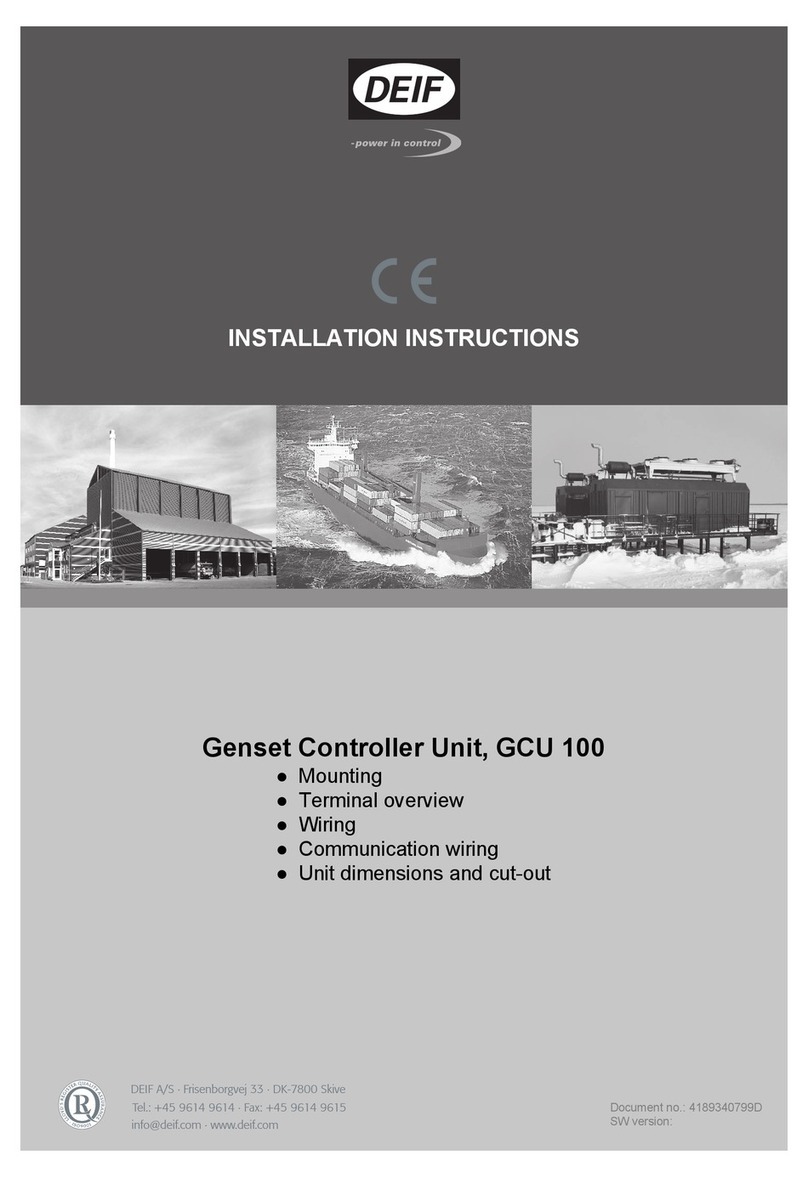
Deif
Deif GCU 100 installation instructions

Asco
Asco 8210 series Installation & maintenance instructions
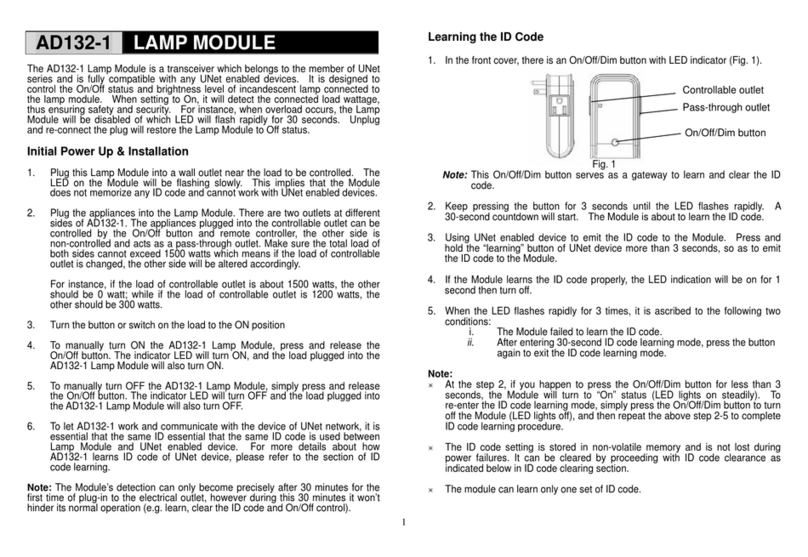
EVERSPRING
EVERSPRING AD132-1 manual
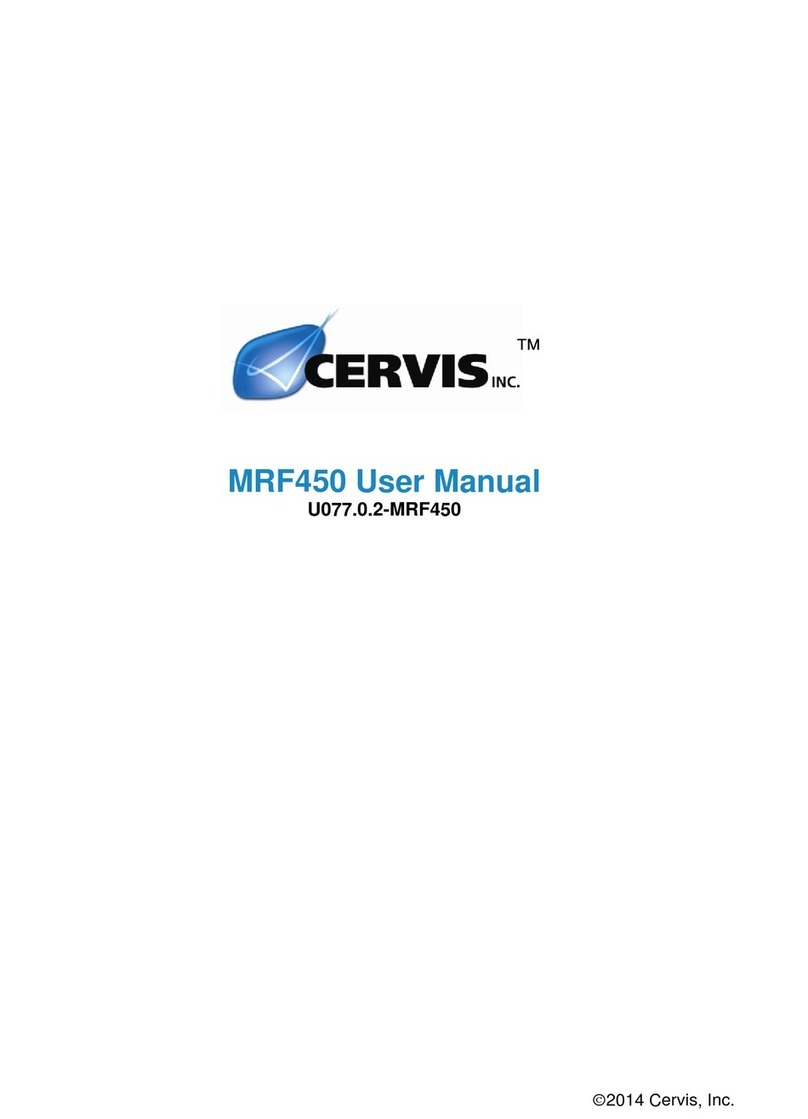
Cervis
Cervis MRF450 user manual

Vixen
Vixen Polar Fine Adjustment Unit DX instruction manual

Motorline professional
Motorline professional MC61SE installer and user manual
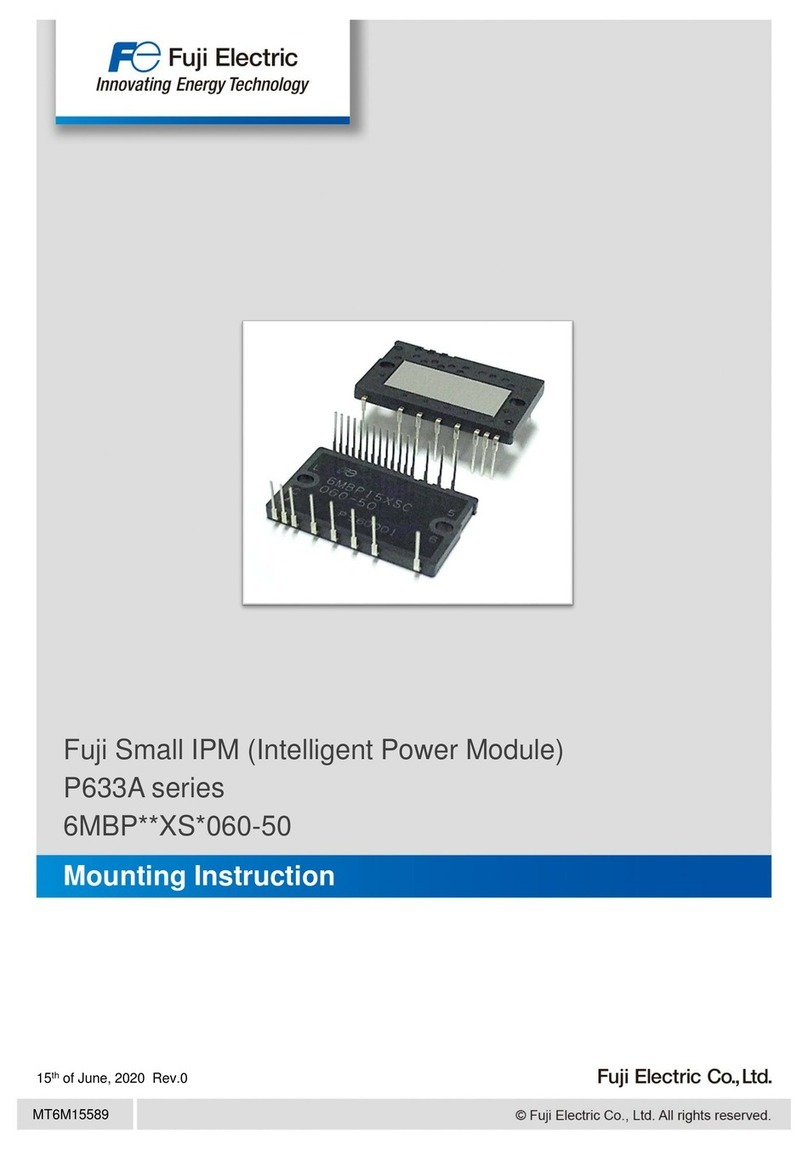
Fuji Electric
Fuji Electric P633A Series Mounting instruction

Sony
Sony BKS-R3219 Operation manual

Continental Hydraulics
Continental Hydraulics VSD08M Service manual

Texas Instruments
Texas Instruments LM5143-Q1 user guide

Tecnoma
Tecnoma Novatec Isobus Operating handbook

National Instruments
National Instruments 9759 user manual