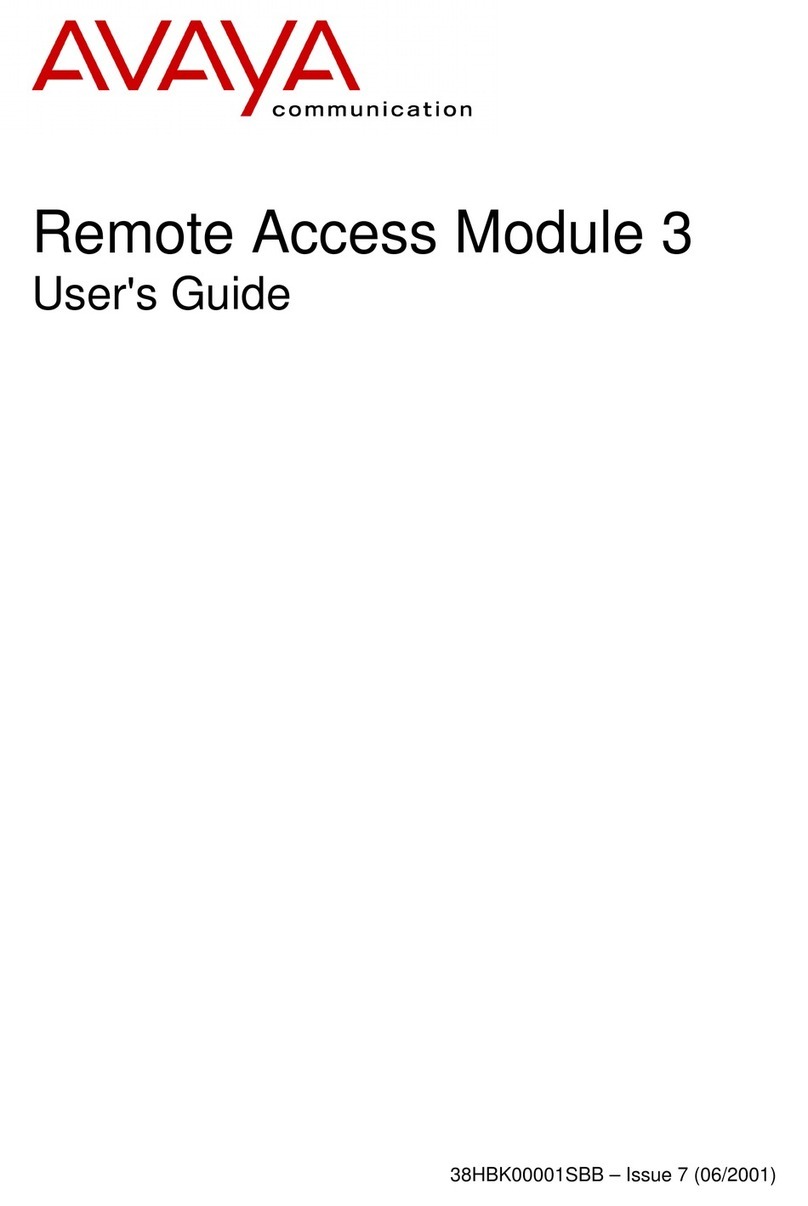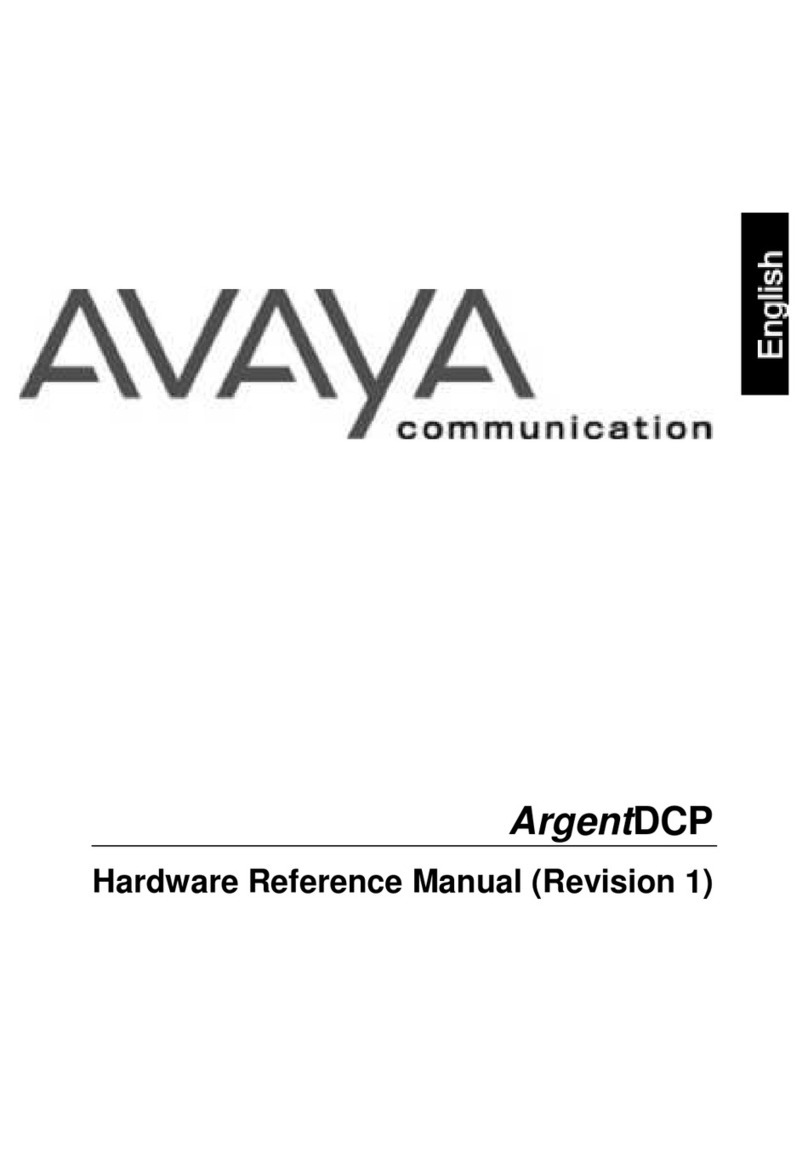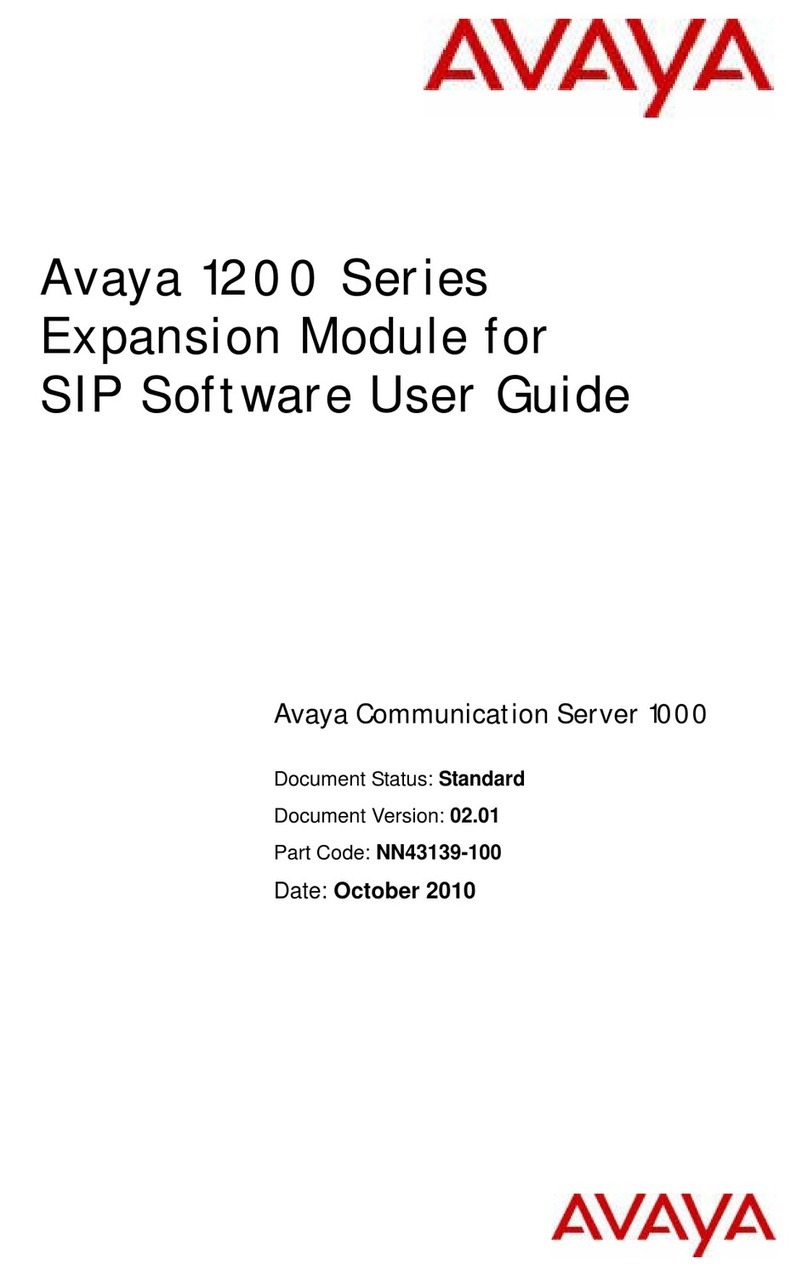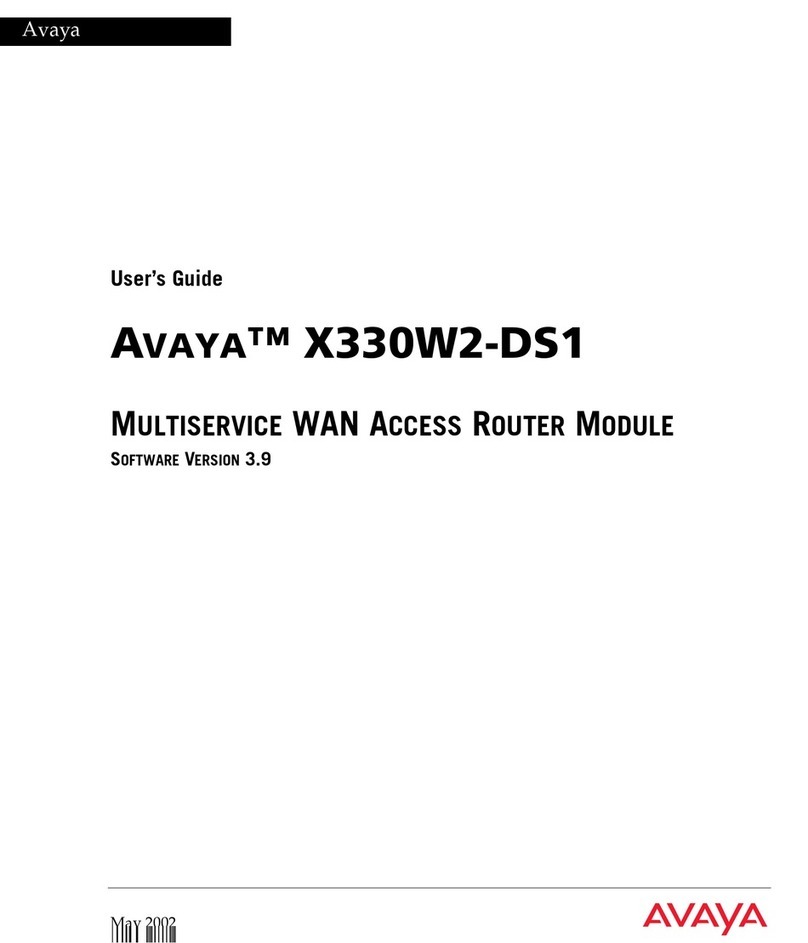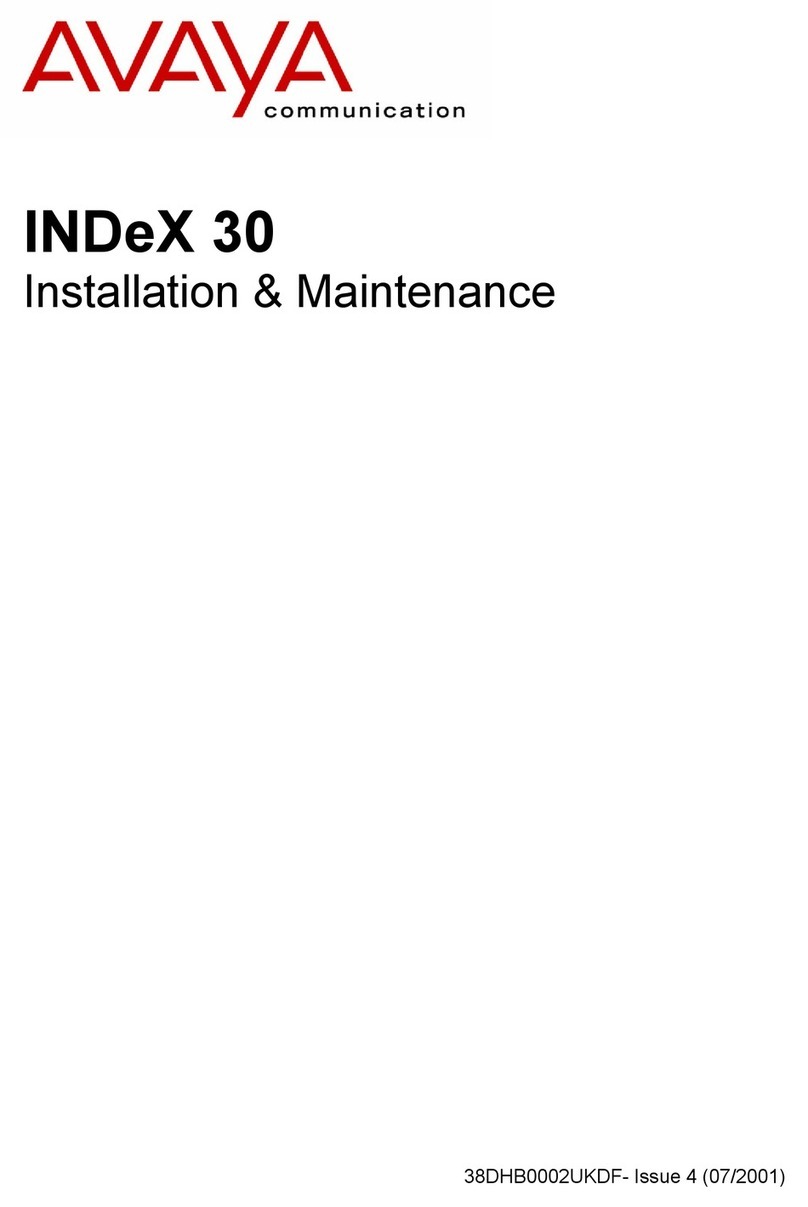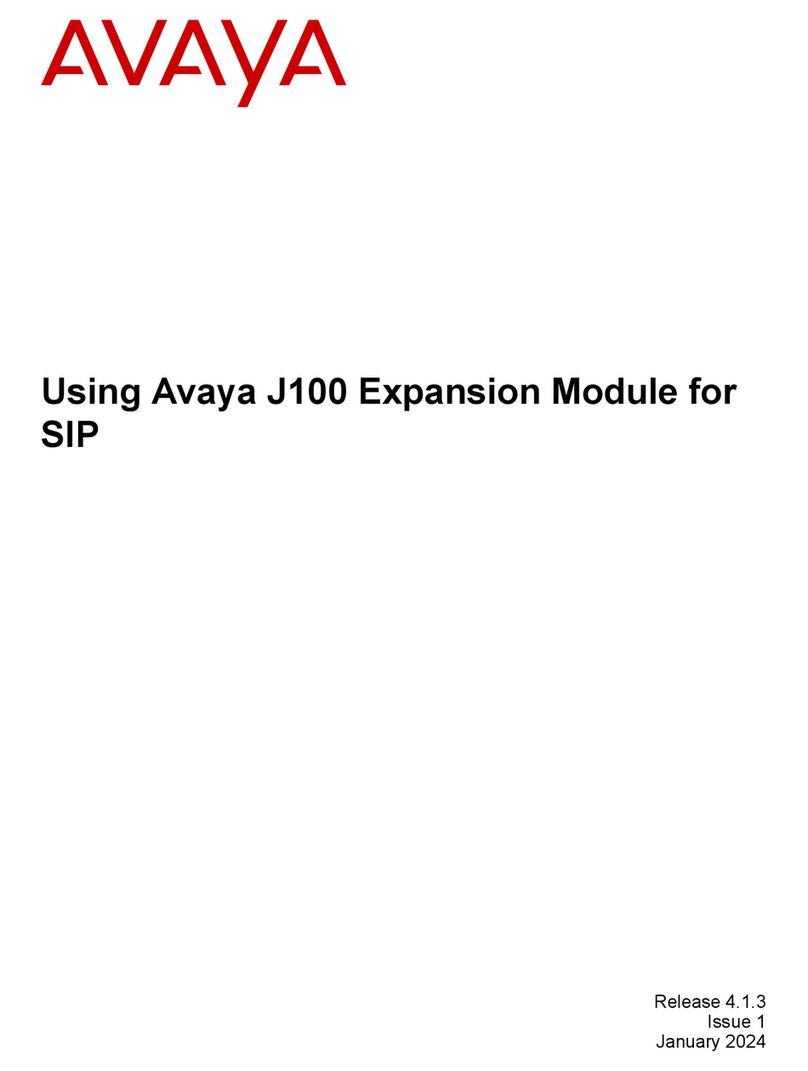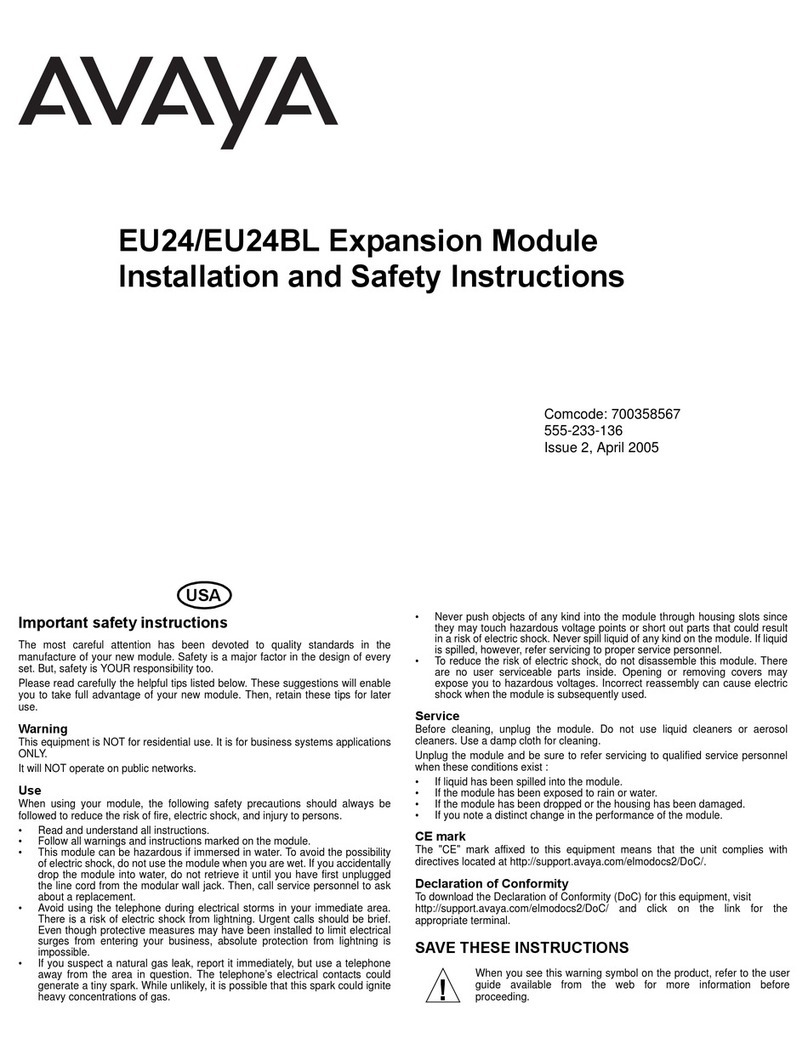Before You Start
Zone Paging Module
PEC CODE: 5323-108
COM CODE: 408186039
MODEL: LUPCMZONE
Description
The Zone Paging Module can be added to the LUPCMALL or the LUPCMADD Paging Control System
Assemblies when additional paging zones are required. Each LUPCMALL or LUPCMADD can handle up
to 3 (three) Zone Paging Modules (9 paging zones). Each Zone Paging Module can handle 1-3 paging
zones. If more than 3 Zone Paging Modules (9 paging zones) are needed, please consult your Technical
Support Group.
Page 1of 2
Module Assembly
1. Remove power from the LUPCMALL or LUPCMADD Paging Control System Assemblies.
2. Remove the LUPCMALL or LUPCMADD Assembly that you will be adding a zone to from its wall or
rack mounting (if already installed).
Package Contents
* Zone Paging Module
* Instruction and Use Manual
To add the Zone Paging Module to either the LUPCMALL or LUPCMADD Paging Control System, follow the instructions below.
IMPORTANT:Refer to Figure 2(on the back of this sheet) and the steps below to add the Zone Paging Module to
the LUPCMALL Paging Control System Assembly. Refer to Figure 3 (on the back of this sheet) and the steps
below to add the Zone Paging Module to the LUPCMADD Paging Control System Assembly.
1. Remove the right side bracket of the LUPCMALL or LUPCMADD Paging Control System Assembly by removing the two
screws on the end of the assembled system (this is a Zone Paging Module). Remove the metal bracket.
2. Place the Zone Paging Module to be added to the assembly next to the module on the un-bracketed end of the assembled
system.
3. Plug the ribbon cable connector into the header of the Zone Paging Module (see Figure 1 on the back of this sheet).
NOTE: If the 6-pin connector is installed backwards, the power light on that module (and possibly the entire assembly)
will not light when powered up. To correct this, separate the modules and locate the reversed 6-pin connector
and re-connect it.
4. Plug the 6-pin connector onto its header.
5. Dress the connector cables away from the sheet metal so that they will not get pinched. Push the modules together while
aligning the locking tabs on the top and bottom sides of the left unit with the locking slots on the right unit. At this point, the
left unit will be positioned slightly ahead of the right unit. Slide the left unit back against the right unit until the faces of both
units are even.
6. Secure the two modules together by tightening a screw into the screw clamp tab in the back of the unit. Run the screw in and
out of the screw clamp tab to cut a thread before assembling the modules together.
NOTE: It is usually easier to run the screw in and out of the screw clamp tab and to cut a thread before assembling
the modules together.
7. Secure the right side bracket of the LUPCMALL or LUPCMADD Paging Control System Assembly onto the un-bracketed end
of the Zone Paging Module with the two screws you removed earlier.
Repeat steps 2 - 6 if an additional Zone Paging Module is needed and being added to the
assembled system.