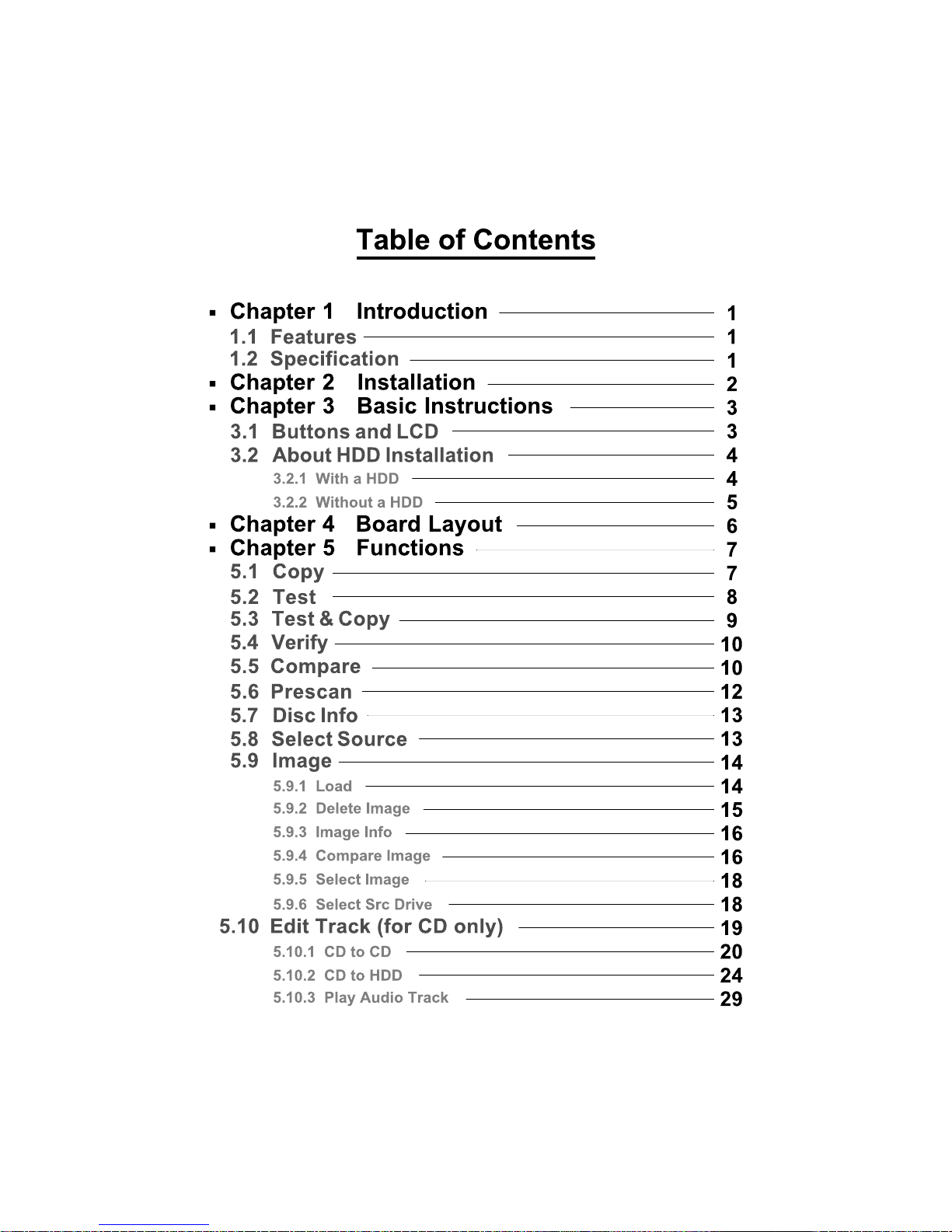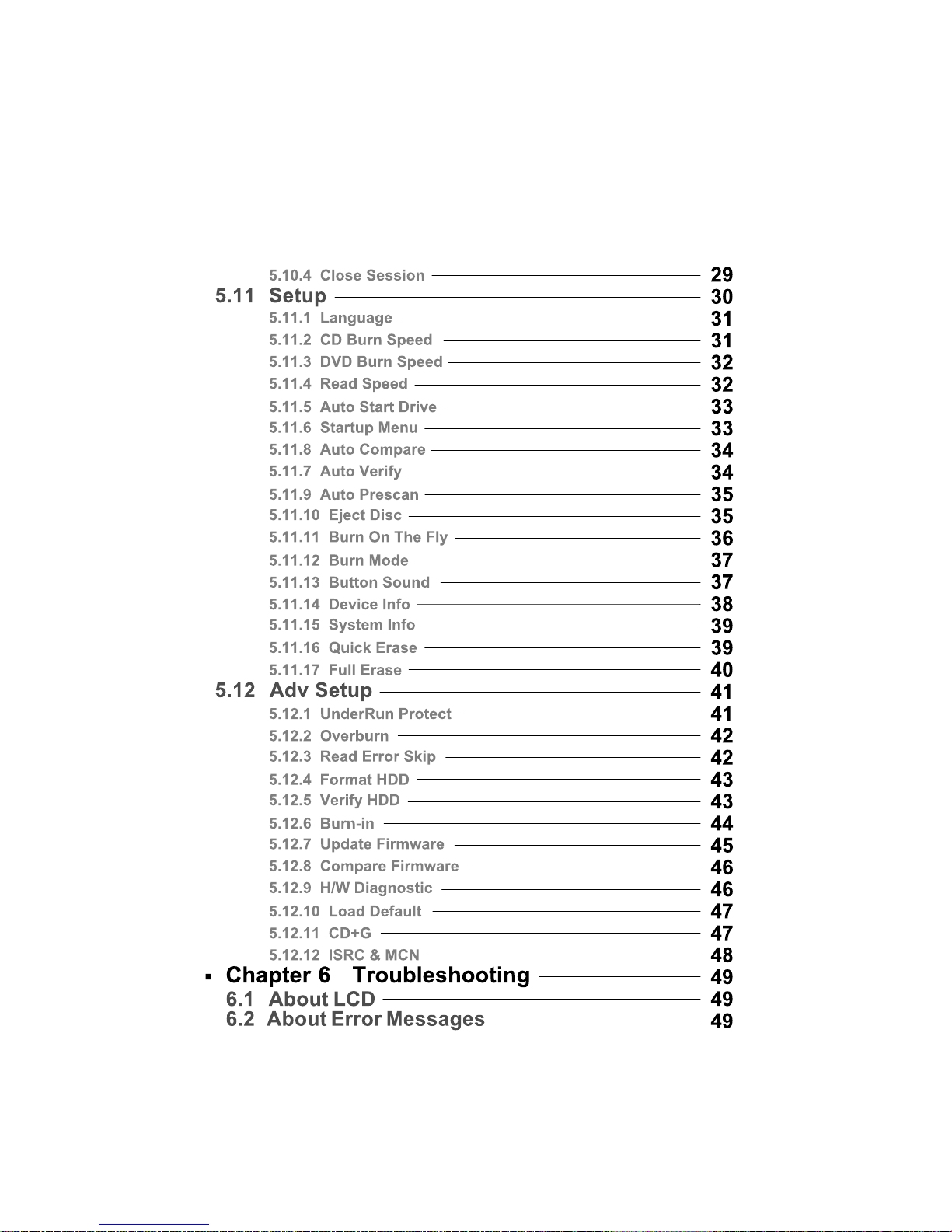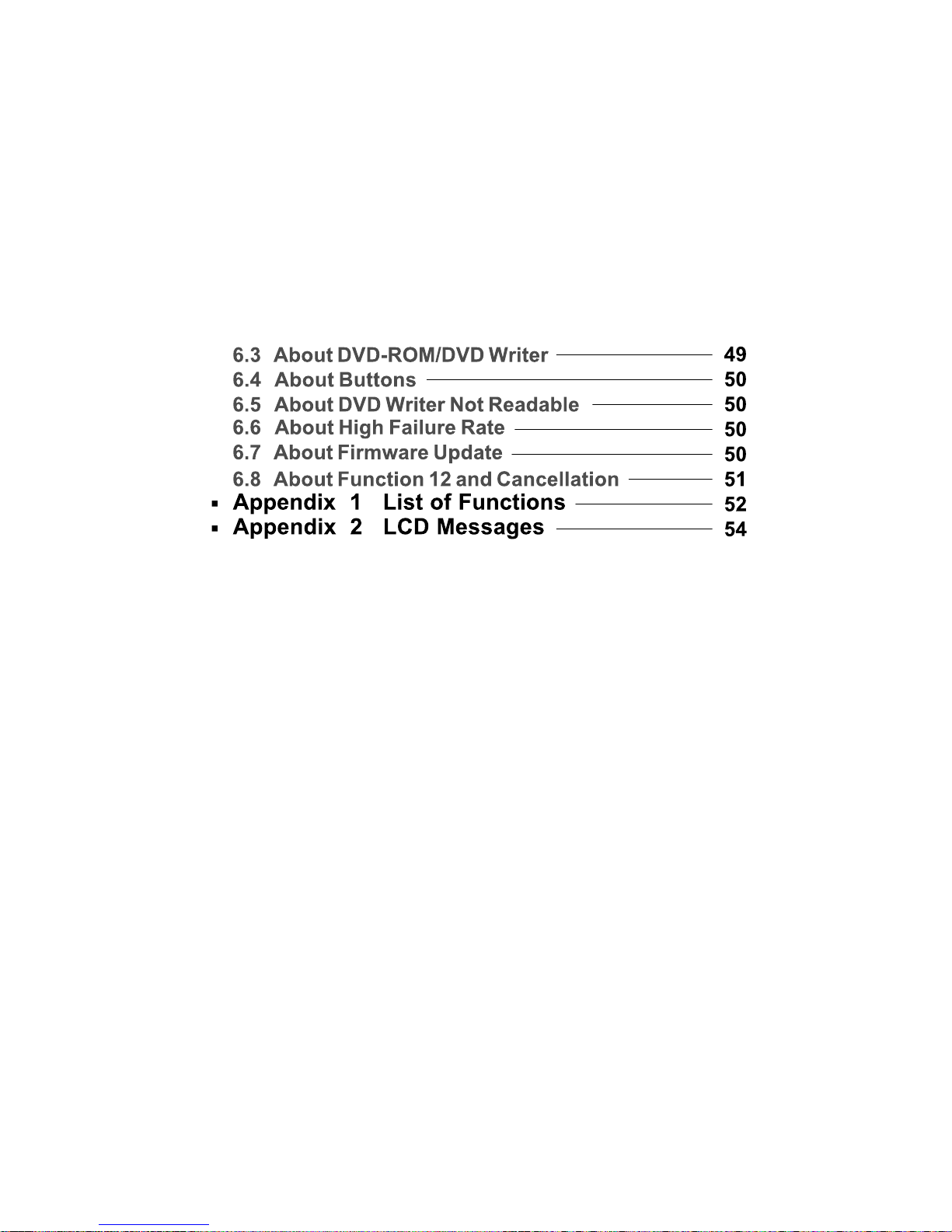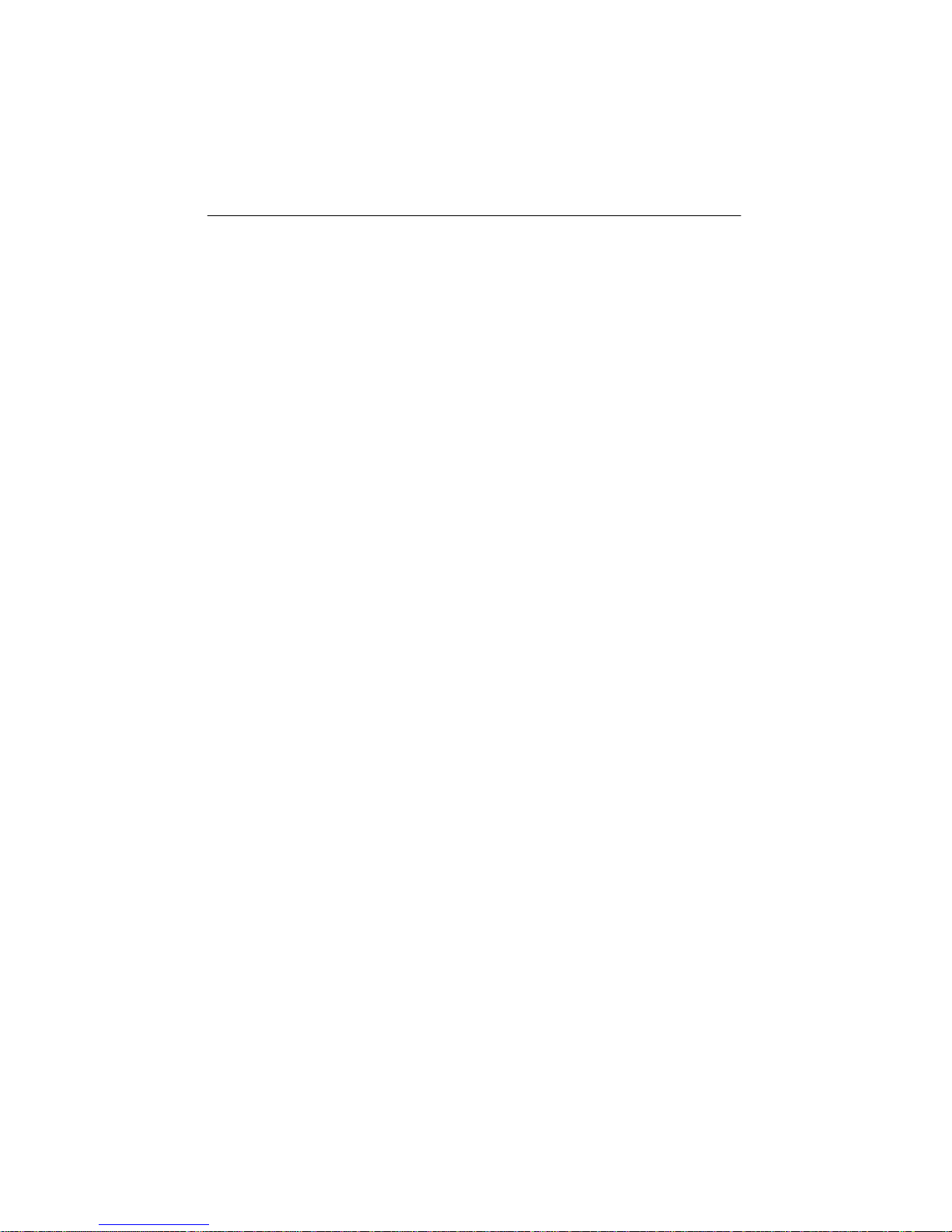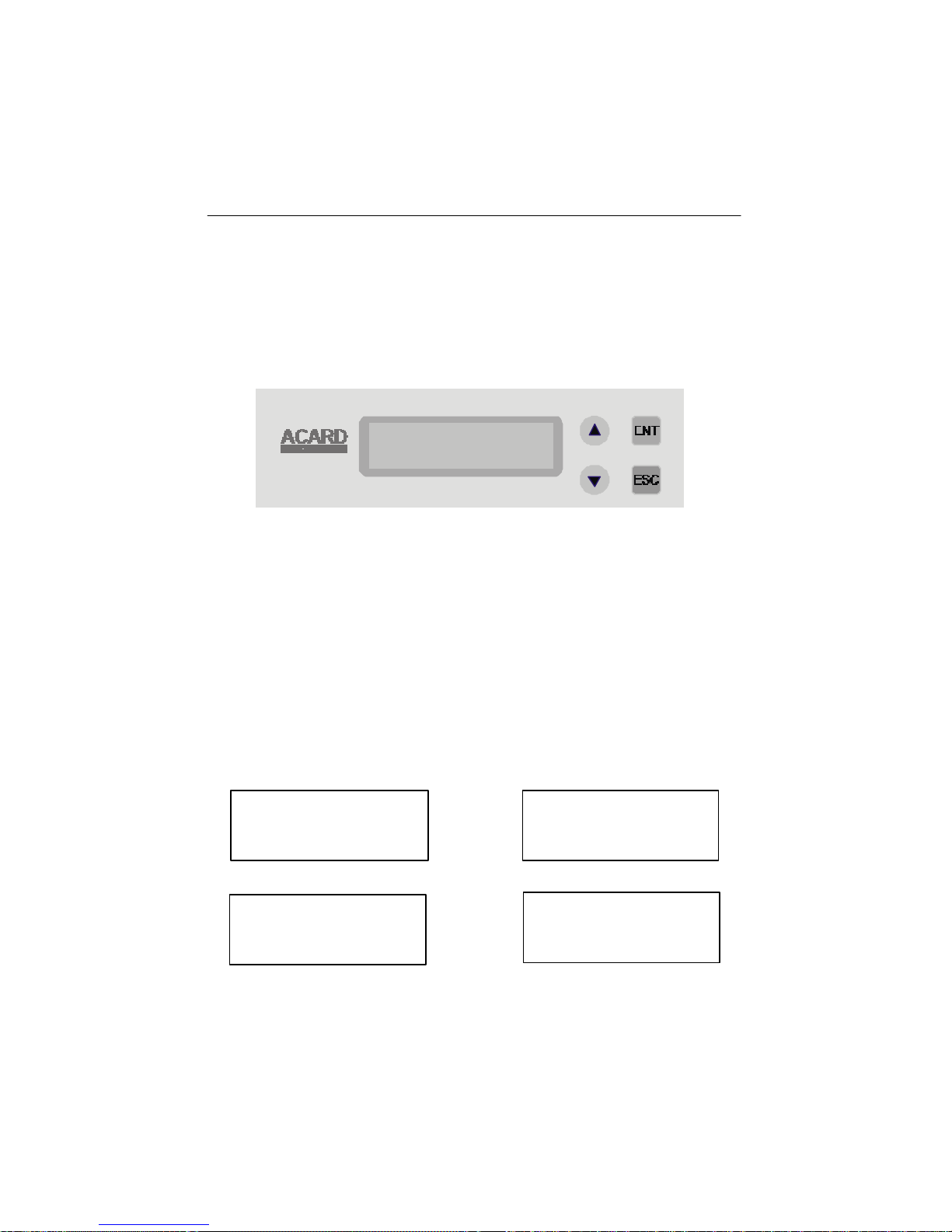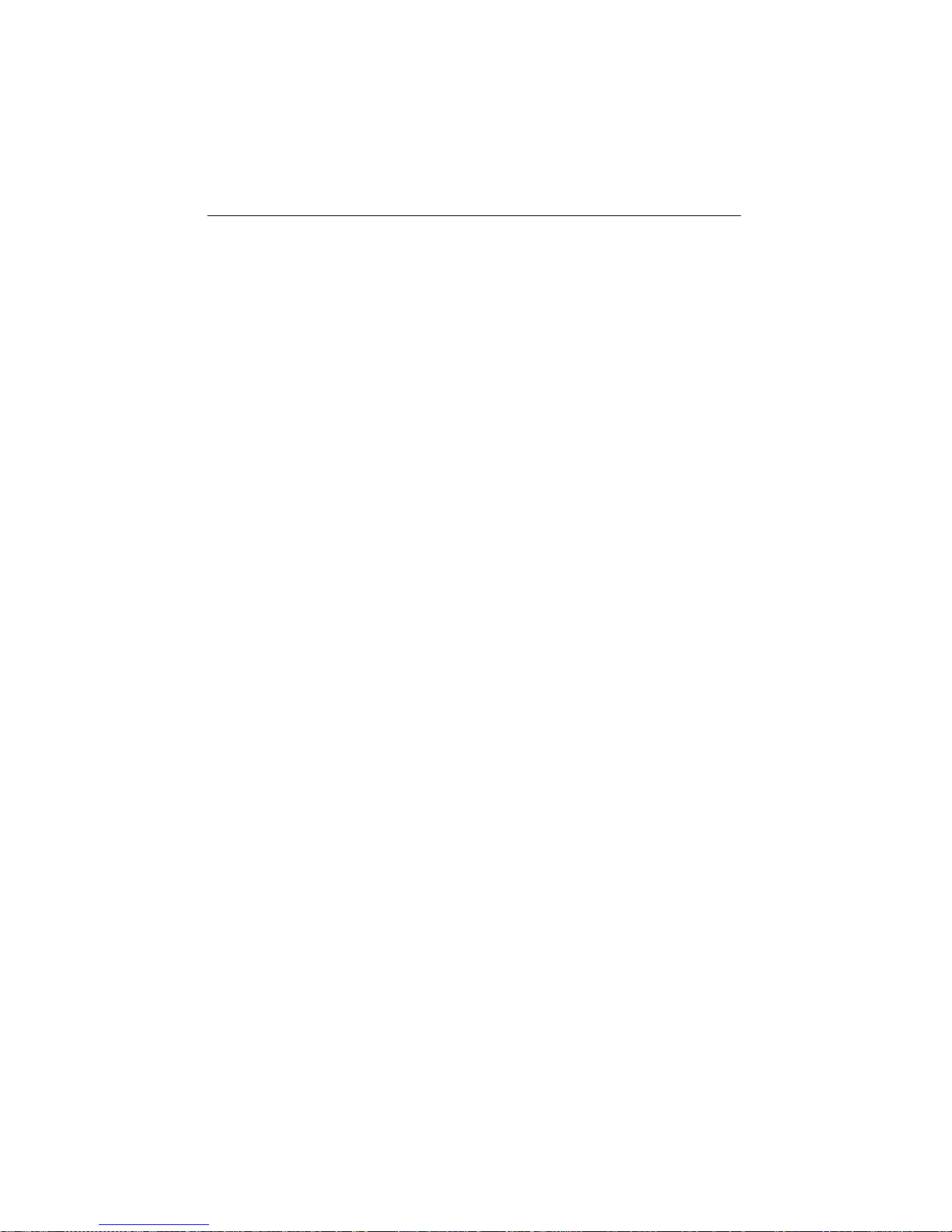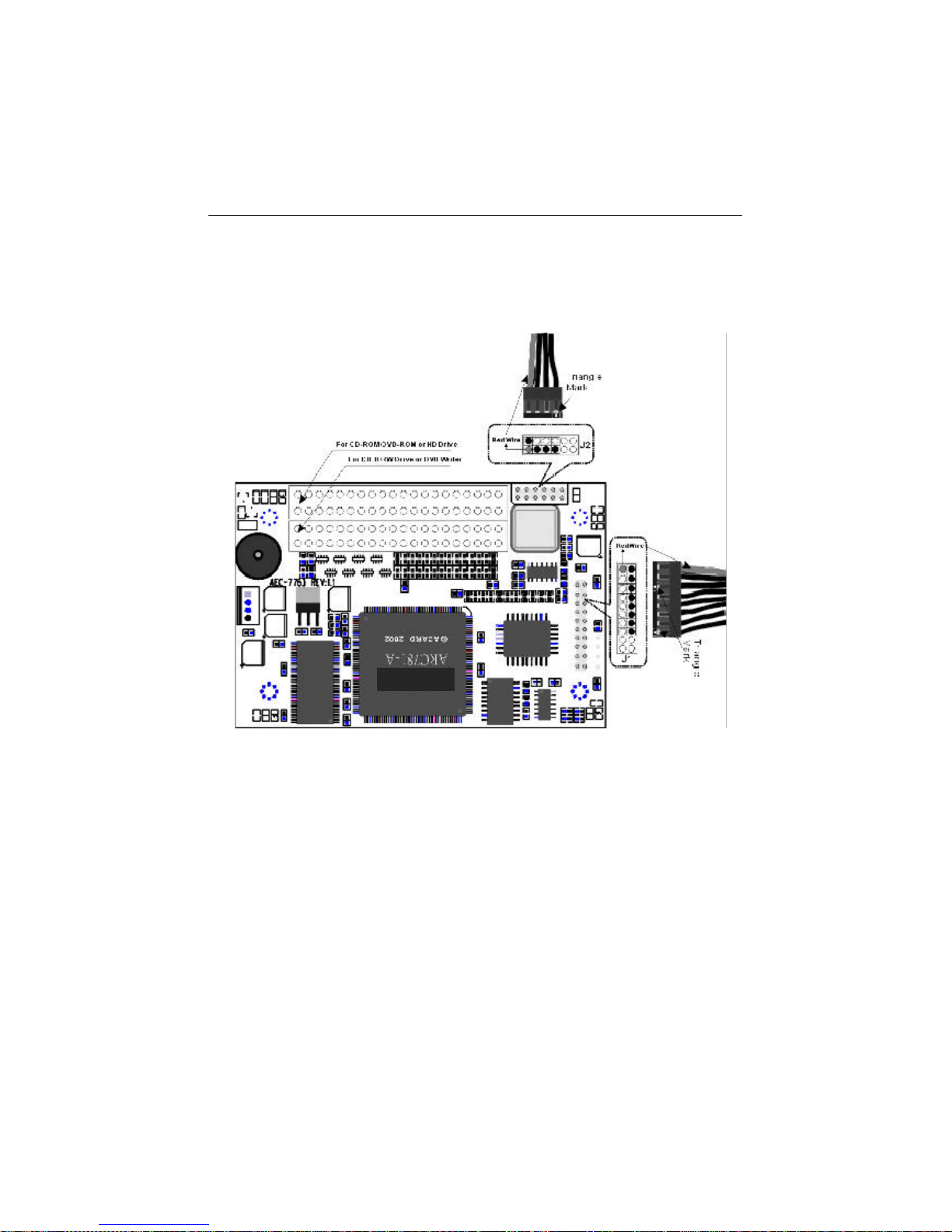4
AEC-7763LC/LD & ARS-2022/2022D
3.2 About HDD Installation
With a 3.5” hard drive you can use and enjoy the function of Image. In other words,
you have one more choice to duplicate a CD or DVD from an image file stored in the
hard drive.
3.2.1 With a HDD
If you install a 3.5” hard drive to ARS-2022DS, the operation procedures will be as
follows.
lOnce ARS-2022D detects the hard drive, it will ask if you want to format
or not. In CD a partition has 1GB while in DVD 5GB.
lUse function 8 Select Source to set the hard drive as the source.
lIn function 9 Image select a partition to store the data.
lIf there is no data in a selected partition, place a source DVD into DVD-
ROM and use function 9-01 Load to transmit data from DVD into the selected
partition by pressing ENT. Different data can be stored in different partitions.
lSwitch to function 1 Copy by pressing ▲. Place a blank DVD disk into
the DVD writer, and press ENT to start copying.
lWhen copying comes to an end, the passed DVD will eject automatically.
The default is automatic ejecting, but you can change it.
lThe failed DVD will remain in the writer. The default is keeping a failed
DVD in the writer, but you can change it. To take the failed DVD you need
to press the button on the writer.
lDuring operation do not press any button on ARS-2022D, because
interruption will harm the device, and DVD will be damaged.
There are 12 functions for you to use. Function 1 is Copy. You can press ▼ to see
other functions.