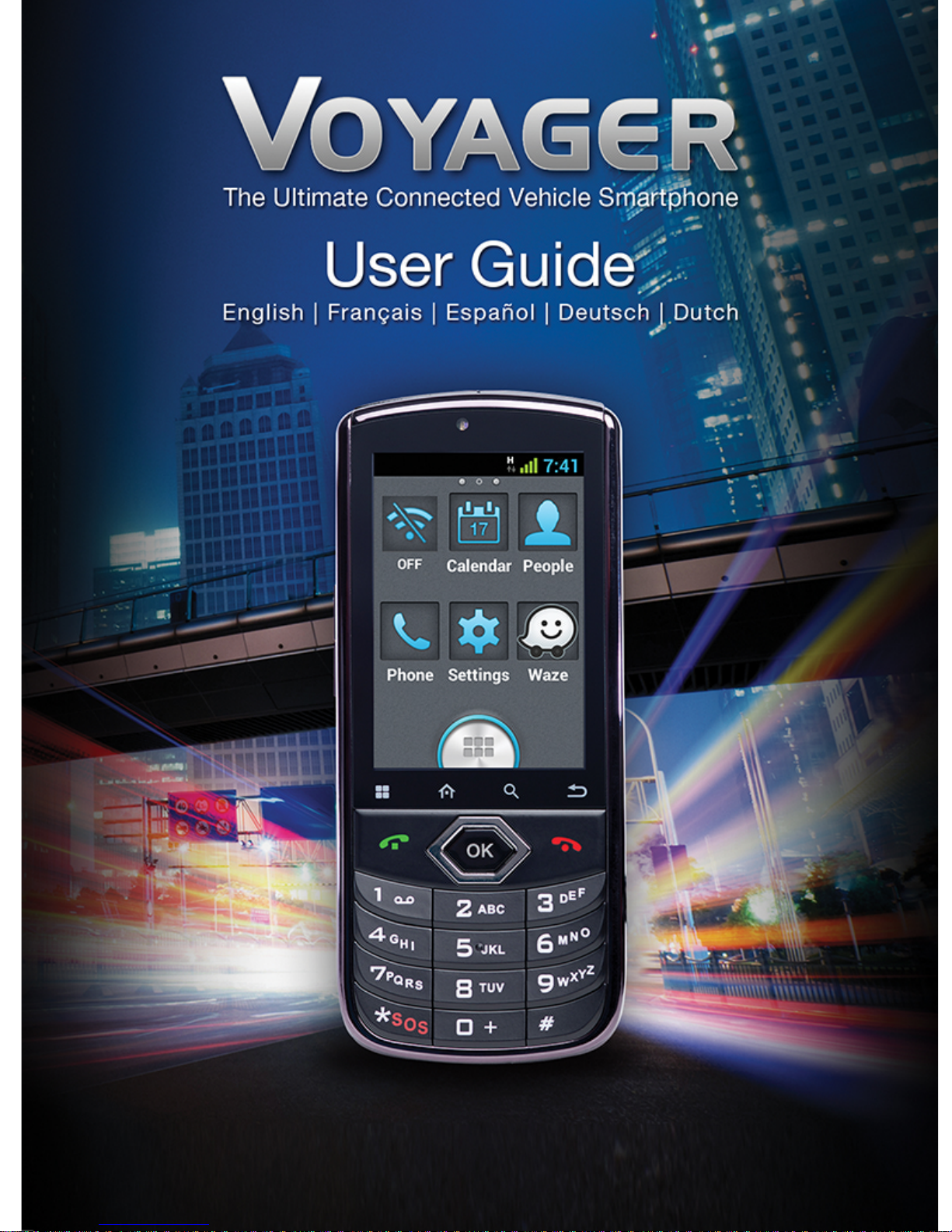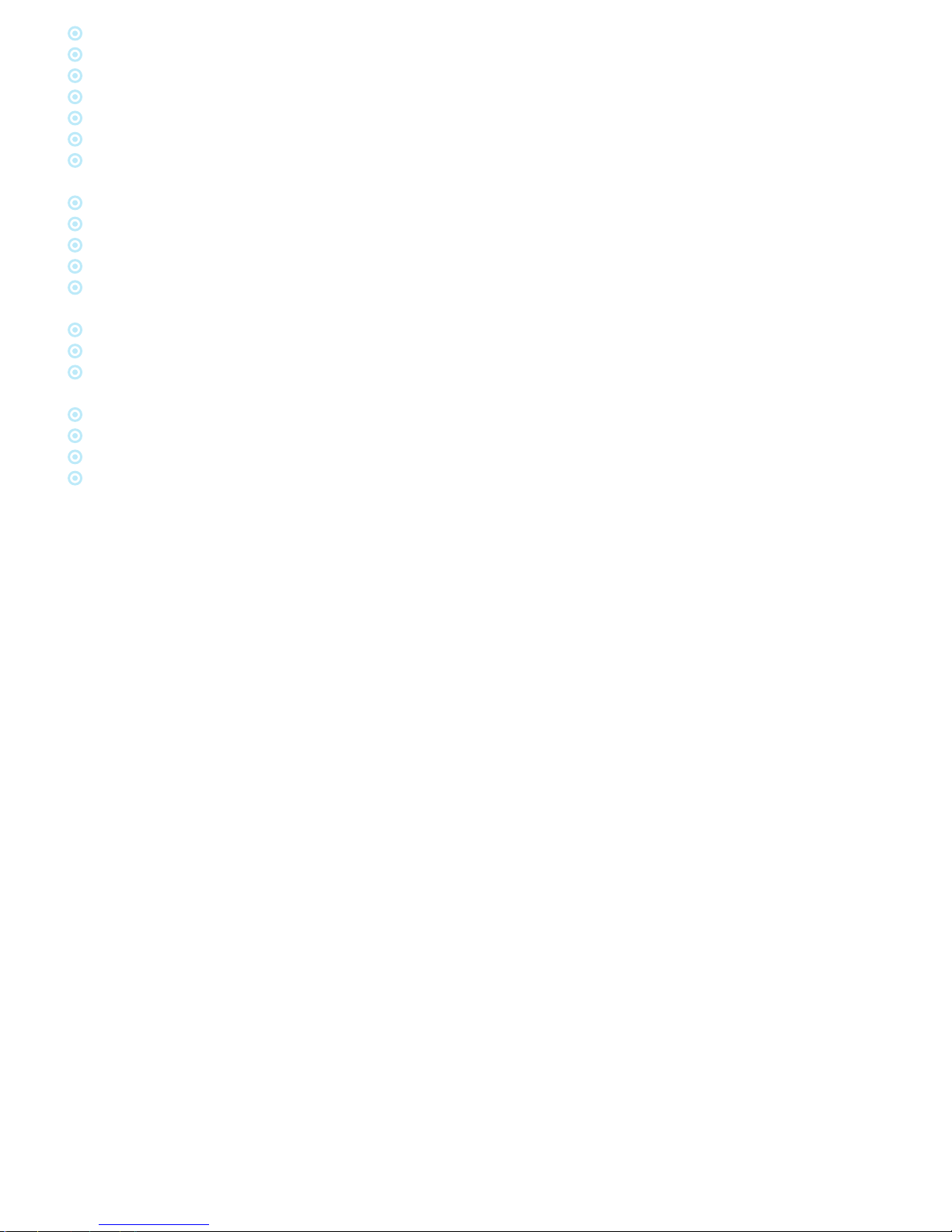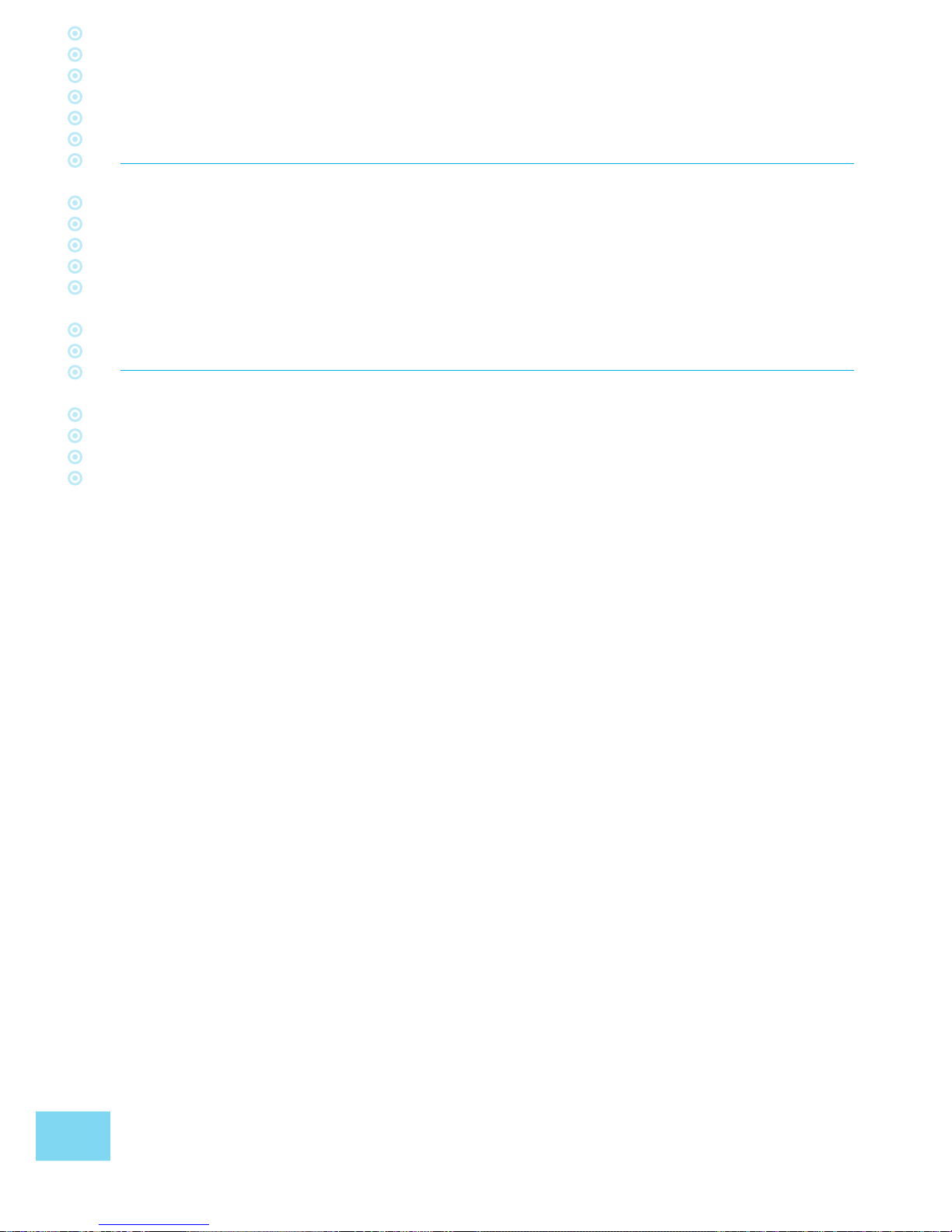7
EN
Turn off your device and follow all signs and instructions in potentially
explosive areas. Potentially explosive areas include fueling areas
such as gas stations, areas with high content of chemicals, grains,
dust or metal dust in the air and any other area where it is customary
to be advised to turn off a vehicle motor or cellular devices.
Antenna!
When installing the device, a designated antenna tted for use
with this device will be installed in your vehicle. You must use
only the original antenna supplied with the device. Any use of an
unauthorized antenna, or changes or additions made to the antenna
supplied with the device, might cause damage to the device and
affect its quality of use.
Road Safety!
Please check and abide by all applicable laws and regulations on the
use of the device in a vehicle or when driving.
Disclaimers
• The VOYAGER device must be installed by an Siyata Mobile
qualied professional installer.
• Siyata Mobile will not be responsible for any issues related to the
device installation or for any damage to the vehicle resulting from
the installation or from the use of the device in your vehicle.
• The audio-out feature will work only in vehicles that support
an auxiliary (AUX) input to the vehicle sound system. In vehicles
that do not support an auxiliary input, a third-party solution may
be necessary.
• Siyata Mobile is not responsible for any third-party accessories
that were not supplied with the product, and /or any damage
caused to the product by any third-party accessories.