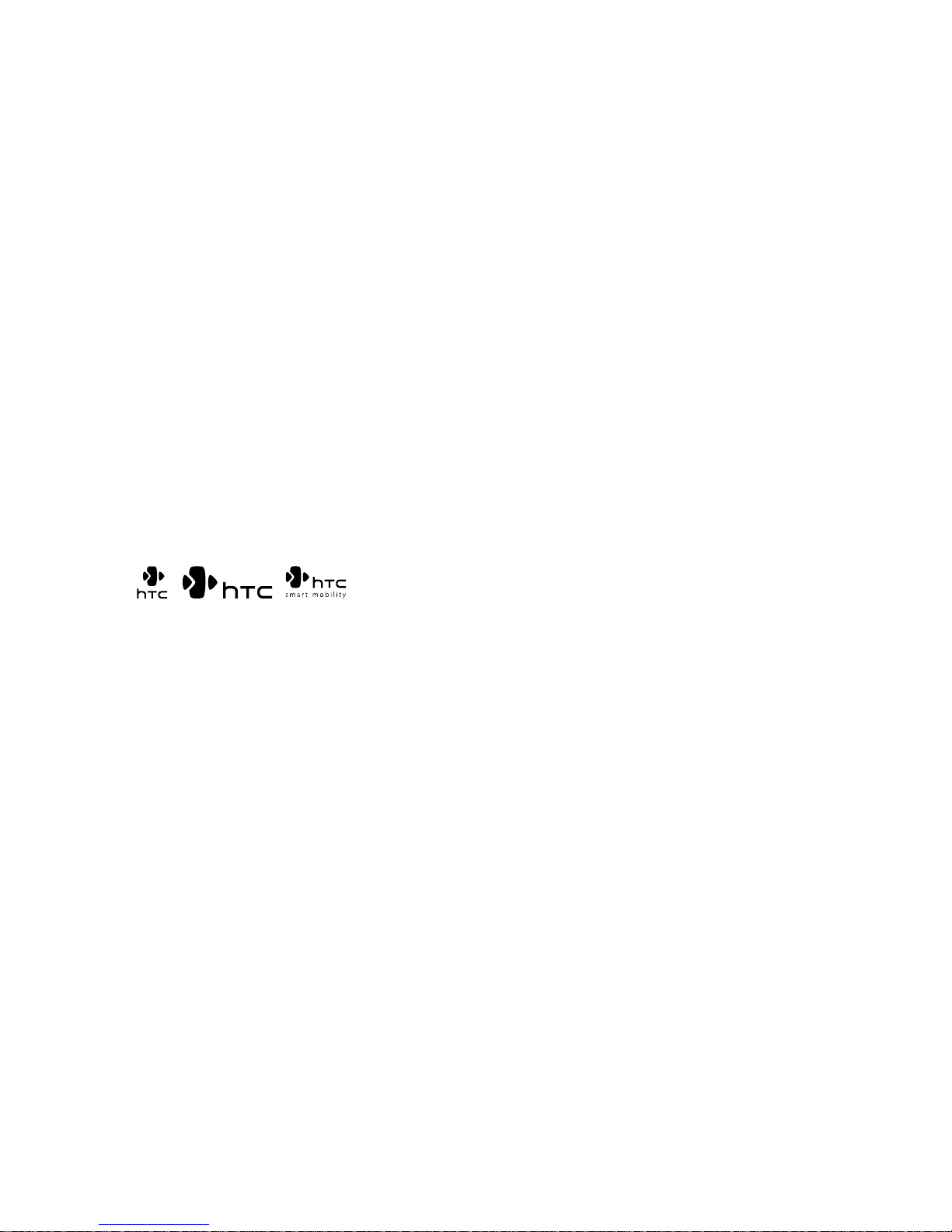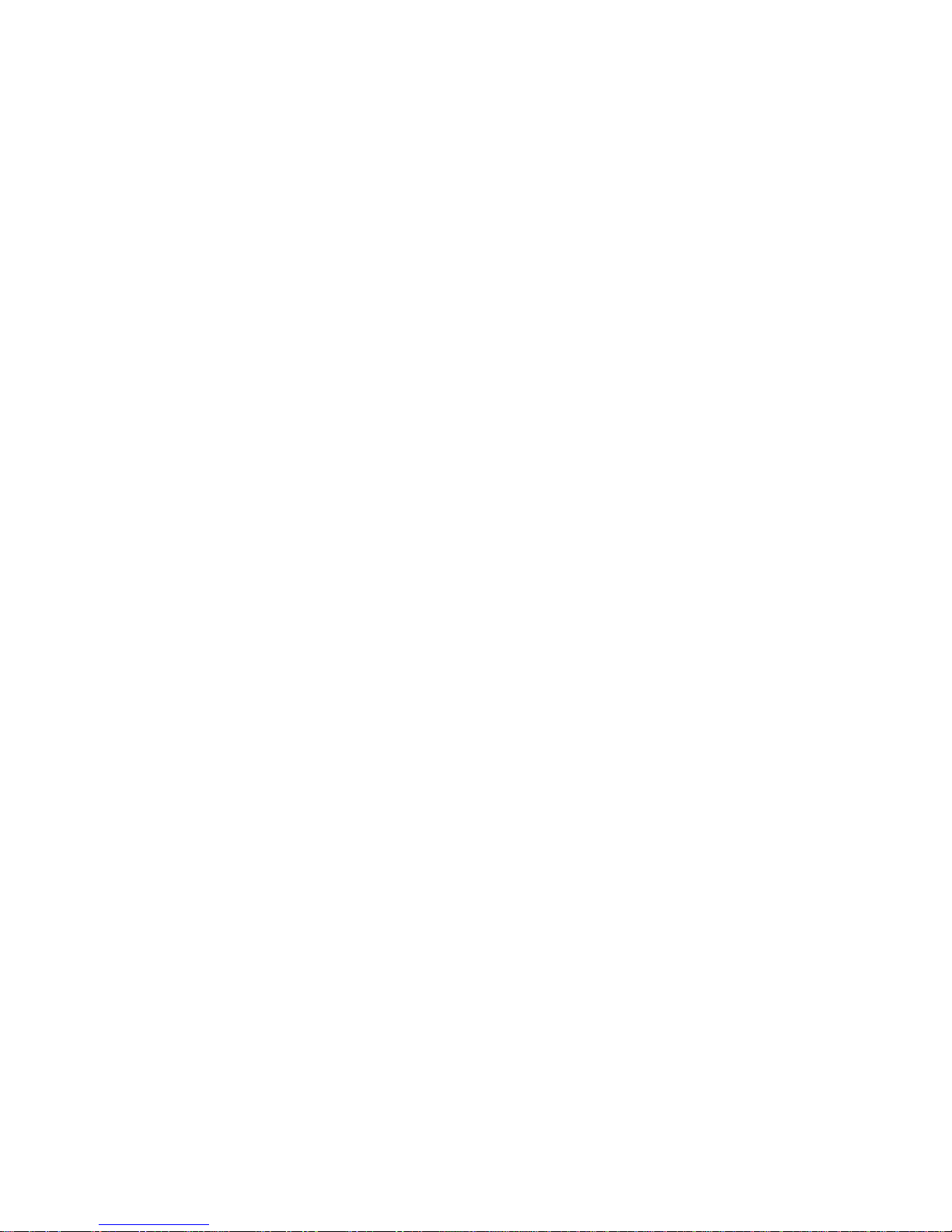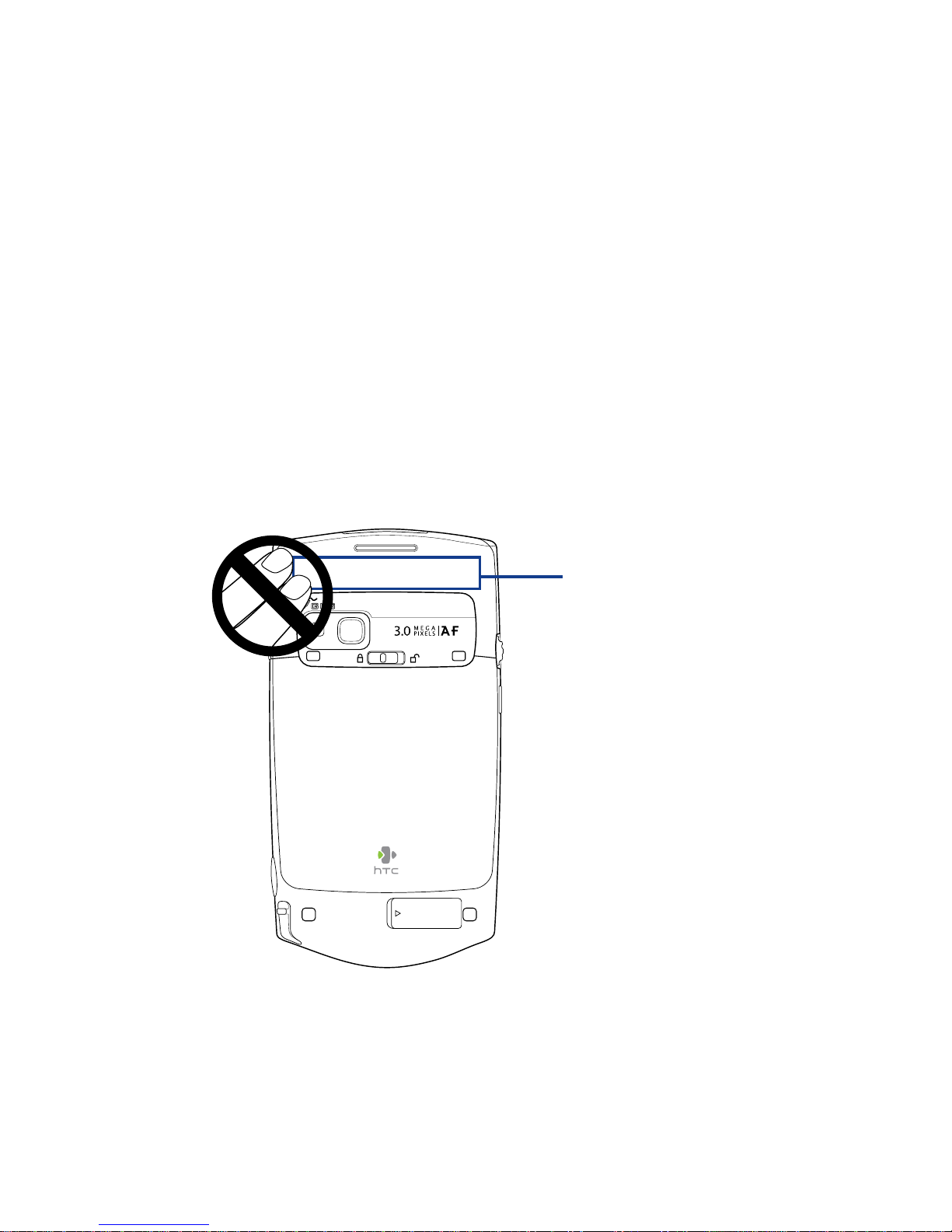3
Macromedia, Flash, Macromedia Flash, Macromedia Flash Lite and Reader
are trademarks and/or registered trademarks of Macromedia Netherlands,
B.V. or Adobe Systems Incorporated.
Sprite Backup is a trademark or service mark of Sprite Software.
Copyright © 2007, Dilithium Networks, Inc. All Rights Reserved.
Copyright © 2007, Esmertec AG. All Rights Reserved.
ArcSoft MMS Composer™ Copyright © 2003-2007, ArcSoft, Inc. and its
licensors. All Rights Reserved. ArcSoft and the ArcSoft logo are registered
trademarks of ArcSoft, Inc. in the United States and/or other countries.
Licenced by QUALCOMM Incorporated under one or more of the following
patents:
4,901,307 5,490,165 5,056,109 5,504,773 5,101,501 5,778,338
5,506,865 5,109,390 5,511,073 5,228,054 5,535,239 5,710,784
5,267,261 5,544,196 5,267,262 5,568,483 5,337,338 5,659,569
5,600,754 5,414,796 5,657,420 5,416,797
All other company, product and service names mentioned herein are
trademarks, registered trademarks or service marks of their respective
owners.
HTC shall not be liable for technical or editorial errors or omissions
contained herein, nor for incidental or consequential damages resulting
from furnishing this material. The information is provided “as is” without
warranty of any kind and is subject to change without notice. HTC also
reserves the right to revise the content of this document at any time
without prior notice.
No part of this document may be reproduced or transmitted in any form or
by any means, electronic or mechanical, including photocopying, recording
or storing in a retrieval system, or translated into any language in any form
without prior written permission of HTC.