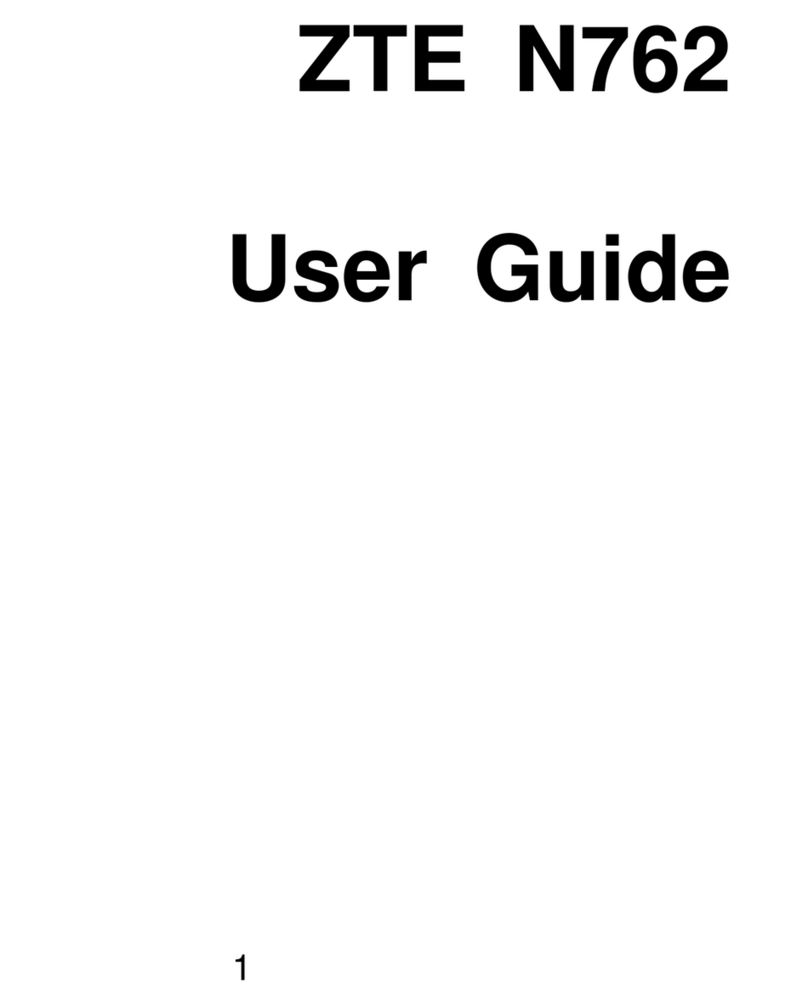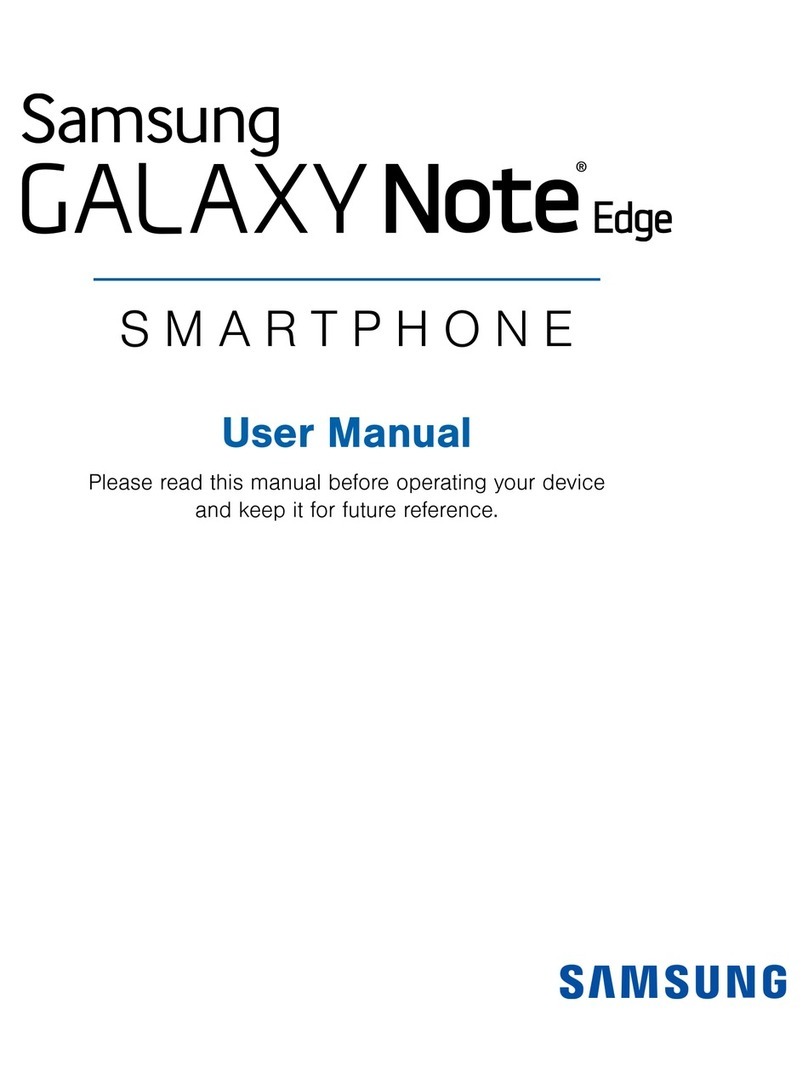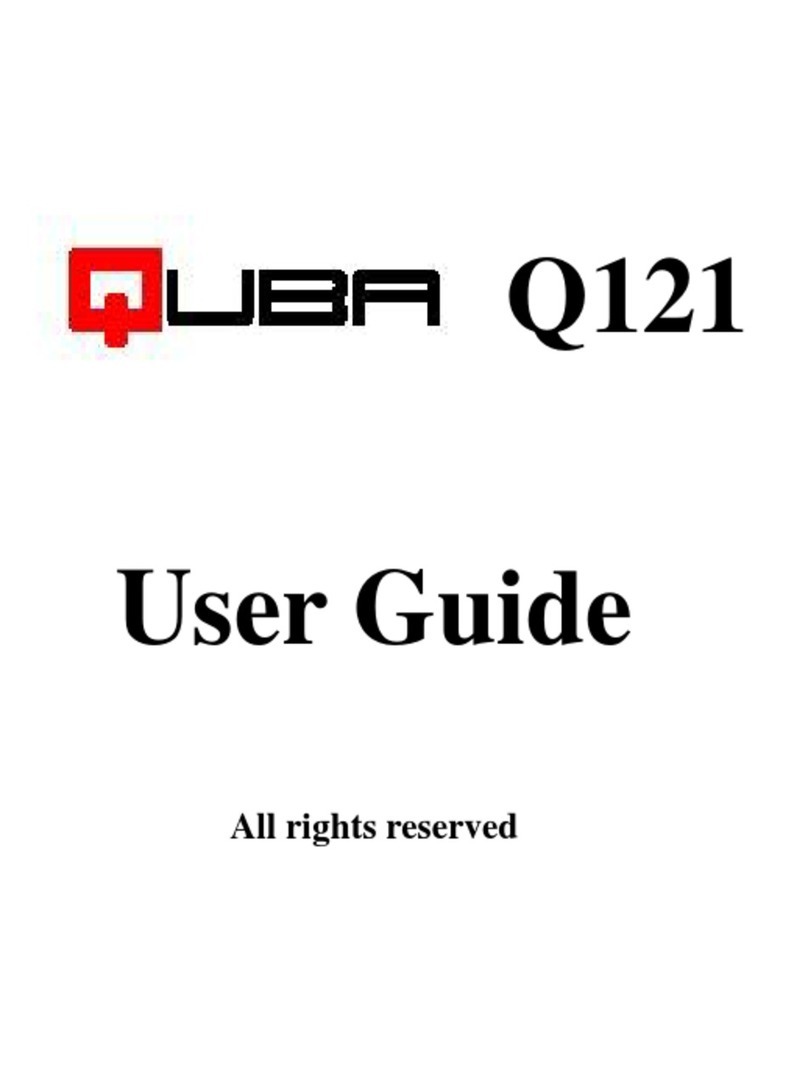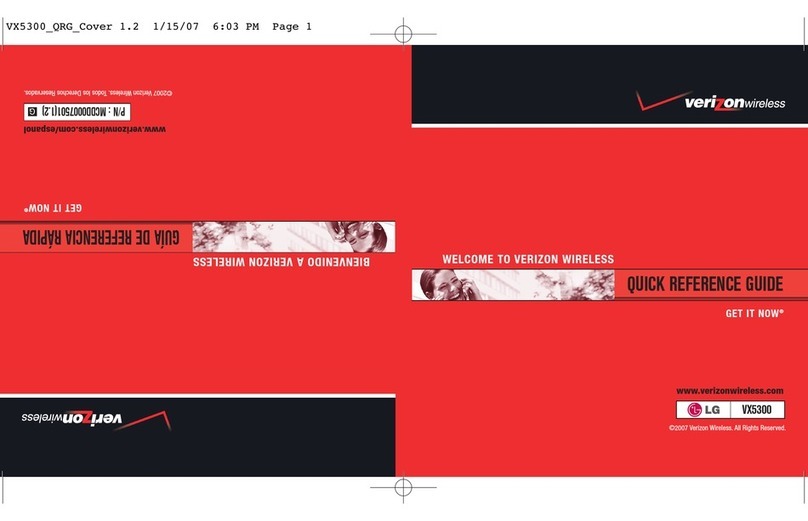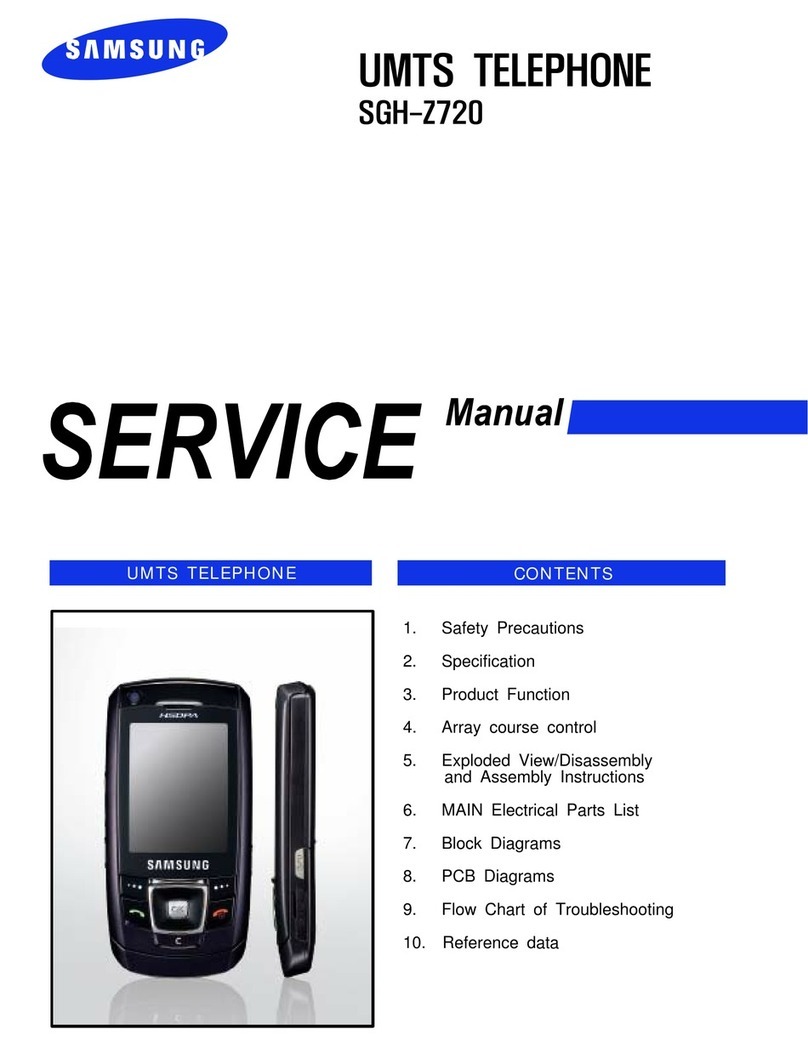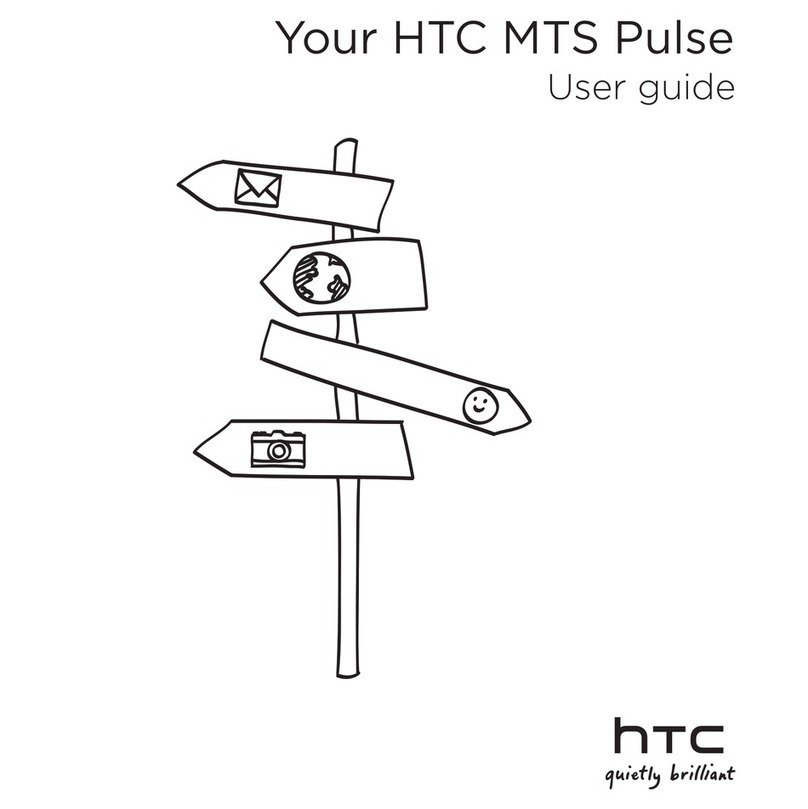Hisense Communications C389 User manual

COMMUNICATI
O
N
S
C389/C399
CDMA MOBILE PHONE
User’s Guide
V
ersion: 1.0
Doc ID: C389_UG_V1.0

C389 User’s Guide
Welcome to your Phone
Headset Jack
for Hands-free Headset
with MUTE button (sold
se
p
aratel
y
)
A
ntenna
Earpiece
Selects a menu item or
o
p
tion
C or Clear key
Erases the last character in
text entry, or returns to the
previous menu
Display Screen
OK or Select key
Select a menu item o
r
o
p
tion
End/Power key
Switch the phone on or off,
end a call, or return you to
the home screen
Call/Send key
Dials a number or answer a
call Alphanumeric Keypad
Enter numbers, letters, or
s
y
mbols.
Navigation key
4-way navigation for scrolling
through lists and positioning
the cursor. Also accesses
shortcuts from the home
screen. # key
Insert a space
durin
g
text entr
y
* key
Switches between uppe
r
and lower case during tex
t
entr
y
Jack
for AC ada
p
ter
(
included
)
.
Warning: Inserting an accessory into the incorrect jack will damage the phone.
Performing basic functions
To... From the home screen...
Switch on the phone Press the End/Power key.
Switch off the phone Press and hold the End key for approximately 3 seconds.
Make a call Enter the number using the alphanumeric keypad and press the
Call/Send key.
End a call Press the End/Power key.
Answer a call Press the Call/Send key.
Verify Own Number Press the OK key to enter the Menu and scroll to Phone Info.
Access voicemail Press and hold the 1 and follow the system prompts.
Lock the keypad Press and hold the C/Clear key.
Unlock the keypad Press 123.
Access the All Contacts list Press the RIGHT navigation key.
Mute all sounds Press and hold the UP navigation key.
Access Recent Calls list Press the LEFT navigation key.
Created by RRUAN Page 2 of 2 2004-7-16

C389 User’s Guide
Menu Map
Main Menu
Settings Contacts Recent Calls
Silence All
Auto Key Guard
Supp. Services
Sound
Display
Alerts
Call Timers
Security
Accessories
Sys/Network
Find
View All
Business
Personal
Add New
Add to R-UIM
Speed Dial List
Own Phone Number
R-UIM
Missed Calls
Incoming Calls
Outgoing calls
Messages Extra Games
Inbox
Create Message
Preformatted Messages
Outbox
R-UIM
Erase Messages
Message Settings
Stop Watch
Alarm
Scheduler
Calculator
Black Jack
Video Poker
The instructions in this guide assume that your menu appears in Small Icons. To change your menu
display so that it appears as Large Icons, see “Menu Format” on page .
Navigating the Menus
From the home screen, press the OK key to enter the Menu.
Use the UP and DOWN navigation keys to browse through the menus.
To access soft keys located at the bottom of the display screen, press the DOWN navigation key and
use the LEFT and RIGHT navigation keys to select a soft key function. The display texts relating to
soft key functions are indicated with a reverse white text in solid background, example, Cancel
Press the OK key to select a menu or menu item.
Press the C key to return to the previous screen.
Press the End key to return to the idle screen.
Note: This guide shows you how to select a menu feature as follows: Menu −−> Settings -->
Silence All. This example shows that you must select Menu, scroll to and select Settings, then scroll
to and select Silence All.
Created by RRUAN Page 3 of 3 2004-7-16

C389 User’s Guide
Understanding screen icons
These icons may appear on the screen of your phone.
Icon Function Description
Signal Strength Show the signal strength of the network at your current location.
The more the bars, the stronger the signal.
Network Unavailable Shows that there is no network in service available.
Digital Mode Phone is in CDMA digital mode.
Roaming Indicates roaming when home network is not available.
Keypad Lock Indicates the keypad is locked.
In Use Indicates the phone is using the network’s service.
MESSAGES You have received one or more text messages.
Vibrator Indicates that the ringing tone is muted and vibrator is activated
Alarm Alarm or Scheduler has been set.
Battery Battery power indicator. More bars indicate a higher power level.
D
R
Created by RRUAN Page 4 of 4 2004-7-16

C389 User’s Guide
Contents
Getting Started 6·································································································
Installing your RUIM card and Battery 6········································································
Charging the battery 6·····························································································
···············································································Making and Receiving Calls 7
Making a call 7······································································································
··································································································
························································································
··································································································
·······················································································
·······························································································
····························································································
···················································································
·····························································
Answering a call 7
Dealing with missed calls 7
Calls Forwarding 7
Setting up speed dialing 8
Locking the keypad 8
Emergency numbers 9
Making calls using a headset 9
Entering Letters, Numbers, and Symbols 10
Text entry modes 10································································································
························································
·····························································································
Switch between Upper and Lower case text input 10
Storing Contacts 12
Saving a phone number 12························································································
··················································································
···················································································
························································································
··················································································
·······························································································
································································
Saving addresses and notes 12
Editing or erasing a contact 12
Editing a phone number 13
Finding contact information 13
Viewing contacts 13
Sending and Receiving Text Messages 14
Sending text messages 14·························································································
······················································································
·······························································································
·························································································
·······························································
··················································································
Retrieving text messages 14
Erasing messages 15
Setting message alerts 15
Sending and editing preformatted messages 15
Customizing Your Phone 16
Setting vibration mode 16·························································································
······································································································
································································································
·······································································································
························································································
··········································································································
························································································
····································································································
···············································································
···································································································
Keypad Lock 16
Adjusting volume 16
Alert Type 16
Setting the Ringer Type 16
Key Beep 17
Personalizing the screen 17
Setting Alerts 18
Creating a secure environment 18
Using Extras 20
Stopwatch 20·········································································································
··············································································································
········································································································
·········································································································
································································································
Alarm 20
Scheduler 20
Calculator 20
Playing Games 22
Black Jack 22·········································································································
·······································································································
···································································································
Video Poker 22
Getting Help 23
Created by RRUAN Page 5 of 5 2004-7-16

C389 User’s Guide
1 GETTING STARTED
This document describes the Hisense phone with CDMA digital service at 800 MHz.
Installing your RUIM card and Battery
The RUIM card is supplied by your service provider when you register as a user. It contains all the
important data pertaining to your line.
1. Hold the phone face down. Slide the battery door off the phone and remove the battery.
2. If necessary, slide the RUIM card lock upward to the end.
3. Insert the RUIM card into its compartment with the metal contacts facing down and the cut corner
to the left.
4. Slide back the RUIM card lock fully until it latches, so that the RUIM card can be properly activated
during power on.
5. Insert the battery, with two tabs on the top aligned with the slots at the top of the battery
compartment and push down.
6. Slide in the battery door.
Important: Make sure that the phone is switched off and is disconnected from the charger before you
insert and remove your RUIM card.
Charging the battery
The battery is not fully charged when you purchase your phone. Fully charge the new battery for
approximately 12 hours before using the phone for the first time.
To charge the battery, connect the AC adapter to the jack located at the bottom left of the phone (as
shown), then connect the adapter’s plug to an AC wall outlet.
The battery icon at the top-right corner of the screen tells you whether the phone is:
Charging (animated icon)
Partially charged
Fully charged
Recharging the battery
You can safely recharge the battery at any time, even if it has a partial charge.
Caring for the battery
This section describes important safety information and tips for improving battery performance.
General safety guidelines
This phone contains integrated Li-Ion battery,
Do not attempt to open the battery compartment and dismantle, puncture, or short-circuit the
battery.
If you have not used the battery for more than a month, recharge it before using your phone.
Avoid exposing the phone to extreme temperatures, direct sunlight, or high humidity.
Never dispose of used batteries in or near a fire. It could lead to explosion. Check with your local
regulations for proper disposal instructions.
Common causes of battery drain
The following operations drain the battery more quickly and thereby adversely affect talk and standby
times:
Playing games frequently.
Frequent use of the backlights.
Using data cables or accessories, such as the Hands-free headset.
Operating when no service is available, or service is available intermittently.
High earpiece and ringer volume settings.
Unacknowledged voicemail and text message alerts.
Created by RRUAN Page 6 of 6 2004-7-16

C389 User’s Guide
2 MAKING AND RECEIVING CALLS
Making a call
1. Make sure you are in an area where the signal can be received. Look for the symbol on the home
screen.
Note:
The more bars you see in this symbol, the stronger the reception. If there are no bars, try to
move to where the reception is better. In some cases, this can be as simple as changing the
direction you are facing.
The phone will go into power save mode when it is left idle for 5 minutes. If you see the message
“POWER SAVE” on the screen, press any key to return to the idle screen.
2. Enter the phone number.
3. Press the
Send/Call key to dial the number.
4. Press the
End/Power key to end the call.
Redialing a number
To redial the last number called, press the Send/Call key twice.
Calling a saved number
If you have already saved a phone number, you can use the All Contacts list to find it quickly.
1. Press the
RIGHT navigation key when in idle screen. This brings up a list of all saved contacts.
2. Scroll down the list, find the contact you want, and press the Send/Call key to dial the number.
3. If the number has been added to Speed Dial Lists, you can dial it by pressing its Speed Number and
the Send/Call key directly.
Answering a call
When you receive a call, the phone rings, vibrates, and/or lights up, and an animated phone icon
appears. The number of the caller also appears if it is not restricted. If the number is stored in your
Contacts directory, the contact name appears.
1. To answer the call, press the Send/Call key.
2. To mute the ringer or stop the vibration when there is an incoming call, select Silence.
3. To put an incoming call on hold, select Answer Hold.
4. When Call Waiting supplement service has been activated and the third party calls in when you are
in talking, you can select Answer to hold the current talk and answer the incoming call.
Setting Any Key Answer
1. Select Menu −−> Settings -->Accessories −−> Any Key Answer.
2. Select
On or Off and press OK to confirm.
All incoming calls can now be answered by pressing any key press except END key, OK key and C key.
Answering calls hands-free
If your phone is attached to an accessory such as a hands-free headset (sold separately), you can set
the headset to answer your calls automatically in 2, 5 or 10 seconds.
1. Select
Menu −−> Settings −−> Accessories −−>Headset Autoanswer.
2. Select
Off, 2 seconds, 5 seconds or 10 seconds and press OK to confirm.
Dealing with missed calls
When you have missed a call, “Missed” appears on your screen.
Press OK key or End/Power key to clear the screen.
To view the caller’s number or name, press the LEFT navigation key to access the Recent Calls list
and select Missed Calls.
Setting missed call alerts
You can set the alert to beep when you have missed a call.
1. Select
Menu −−> Settings −−> Alert −−> Missed Call.
2. Select
Enable or Disable and press OK to confirm your selection.
Created by RRUAN Page 7 of 7 2004-7-16

C389 User’s Guide
Calls Forwarding
You can forward your calls to another phone number.
1. Select
Menu −−> Settings −−> Supp. Services −−> Forwarding Number.
2. Enter the number you wish to forward all your calls to.
3. Press
OK twice to confirm.
Viewing recent call details
Details on the last 10 calls you have missed, made or received are stored in the Recent Calls list. You
can get details on the caller’s name and phone number, along with the time and length of the call.
Viewing recent calls
1. Select Menu −−> Recent Calls.
2. Select an option from the list: Missed Calls, Incoming Calls or Outgoing Calls.
3. Press OK to confirm.
Alternatively, press LEFT navigation key when you are in idle screen to call out the Recent Calls
menu.
4. Select a phone entry.
5. Select an option from the list.
Call Number dials the phone number
Time shows the time and duration of call
View Number to view the phone number
Edit Number to edit the phone number
Delete Number to delete the phone number
Send SMS Message to send SMS messages to the phone number
Save To Existing to add the phone number to the an existing contact.
Save to R-UIM to add the contact to the RUIM card
Erase All Recent Call List
You can erase all recent call list from the Recent Calls menu.
1. Select Menu --> Settings --> Security.
2. Enter your four-digit PIN code.
3. Select Erase All Recent Call List.
4. A message appears: “Erase All Recent Call List?”
5. Select Yes to erase all.
Setting up speed dialing
Speed dialing allows you to quickly dial a stored phone number by entering a one- or two-digit speed
dialing location.
1. Locate a saved contact from the Contacts list.
2. Scroll to the phone number and press OK to select.
3. Select
Add to Speed Dial. (Note: Location “1” is reserved for your voicemail number.)
5. Scroll down to select the speed dial number to which you wish to assign the phone number to and
press OK to confirm. (Available speed dial numbers for assignment are marked as -empty-)
To speed dial
From the home screen, enter the one- or two digit speed dial number and press the Send/Call key.
Using 1-Touch Dialing
To dial a phone number, simply press and hold the assigned speed dial number for the phone number.
If it is a two-digit number, press the first number, then press and hold the second. For example, if the
speed dialing number is 15, press 1, then press and hold 5.
Silencing an incoming call
To mute the ringer or stop the vibration when there is an incoming call, select Silence. This action
silences the current call only. The next call will ring as normal.
Adjusting the volume during a call
To adjust the earpiece volume during a call, press the UP or DOWN navigation key.
Locking the keypad
Created by RRUAN Page 8 of 8 2004-7-16

C389 User’s Guide
The Keyguard locks your keypad to prevent accidental key presses when the phone is turned on and a
call is not in progress. You can still answer or silence an incoming call.
To lock the keypad from the home screen, press and hold the C key.
To unlock the keypad, press 123 from the home screen.
Call Timer
Your phone has three timers that count the duration of the calls you have made and received.
1. Select
Menu −−>Settings −−>Call Timers.
2. Select an option from the list:
Outgoing Calls — The duration of outgoing calls made by the phone since the timer was last
reset.
Incoming Calls — The duration of incoming calls made to the phone since the timer was last
reset.
All Calls— The duration of all outgoing and incoming calls of the phone since it was
manufactured. This timer cannot be reset.
To Reset Timer
You can reset the timer for both Incoming and Outgoing Calls.
1. Select
Menu −−> Settings −−> Calls Timer.
2. Select
Incoming Calls or Outgoing Calls and press Reset to reset the call timer.
Emergency numbers
Calling emergency numbers
You can call 110, 119,120 and other three-digits emergency numbers even if your phone is locked or
your account is restricted. However, when you call, your phone enters Emergency mode. This
enables the emergency service exclusive access to your phone to call you back, if necessary. To make
or receive regular calls after dialing 911, you must exit this mode.
Call Roaming
To enable or disable call roaming,
1. Select
Menu −−>Settings −−>Sys/Network.
2. Select either
No Roaming or Automatic and press OK to confirm.
Making calls using a headset
If you are using a hands-free headset (sold separately), press the button on your headset to answer or
end a call.
Created by RRUAN Page 9 of 9 2004-7-16

C389 User’s Guide
3 ENTERING LETTERS, NUMBERS, AND SYMBOLS
You may enter letters, numbers, and symbols in the Contacts, SMS and other menu functions; for
example, when you create a personal banner for your phone’s home screen.
Text entry modes
There are four text entry modes:
Multitap
Numbers
eZiText
Symbols
Note: The mode you start in depends on the task you are doing. For example, when entering a phone
number in the Contacts menu, the default text mode is Numbers. When entering a name for a
contact, the default text mode is Multitap.
Entering numbers
To enter a number while in Numbers mode, press a number key once.
To enter a number while in Multitap or eZiText mode, press and hold a number key until the
number appears on the screen.
Entering words letter by letter
Multitap mode:
1. Press the appropriate alphanumeric key once to display the first letter that appears on the keypad,
twice for the second letter, and so on.
2. Wait for the cursor to move right before you enter the next letter.
Entering words quickly
eZiText mode:
When you press a series of keys using eZiText, it checks the built-in dictionary for common words and
predicts the word you are trying to spell.
1. For each letter of the word you wish to spell, press the appropriate alphanumeric key once. For
example, to enter the word “any” press the alphanumeric keys 2 −−>6 −−>1.
2. If the word suggested by eZiText does not match what you want, press the DOWN navigation key
to look at other word matches.
3. When you see the word you want, press OK to confirm your choice. .
Entering symbols
Use Symbol mode:
1. Press the
DOWN navigation key to access the soft key located at the bottom of the display screen.
2. Scroll with the LEFT and RIGHT navigation keys to locate the current input mode.
3. Press
OK to access the text input options.
4. Scroll down to Symbols and press OK to enter the menu. You will be presented with a list of
symbols, such as :
5. Press the number corresponding to the symbol of your choice.
Changing input modes
To change input modes, while in any text editor do the following:
1. Press the
DOWN navigation key to access the soft key located at the bottom of the display screen.
2. Scroll with the LEFT and RIGHT navigation keys to locate the current input mode.
3. Press
OK to access the text input options.
4. Scroll to select your desired input mode and press OK to confirm.
Switch between Upper and Lower case text input
Three settings are available in the Multitap and eZiText input mode.
To change settings for upper and lower case input:
1. Press the * key while in Multitap or eZiText input mode.
Created by RRUAN Page 10 of 10 2004-7-16

C389 User’s Guide
2. Continue pressing until your desired input case is displayed. For example,
MULTITAP - Upper case
multitap - Lower case
Multitap - Only the first input character is in Upper case.
Quick reference to text entry
This table gives general instructions for entering letters, numbers, and symbols.
To... Do this...
Enter a letter Press the appropriate alphanumeric key repeatedly until the
letter you want appears on the display.
Enter a number Press and hold the appropriate number key until it appears on
the display. If you are in Numbers mode, then press the
number key once.
Enter a symbol Enter the Symbol mode and enter the number corresponding to
the symbol you want.
Enter a space Press the # key.
Erase a character Press C.
Erase all characters Press and hold C.
Move the cursor right or left Use the RIGHT or LEFT navigation keys.
Change text entry modes Press DOWN to highlight the current input mode and press OK
to access Text Mode. Scroll to the desired input mode and
press OK.
Capitalize the next letter Press * repeatedly until the current input mode display
Multitap.
Capitalize every letter In Multitap mode, before you enter the text, press *
repeatedly until the current input mode displays MULTITAP.
In eZiText mode, press * repeatedly until the highlighted word
in the text editor changes to upper case.
Capitalize the first letter of each word In Multitap mode, before you enter the text, press *
repeatedly until the current input mode displays Multitap. In
eZiText mode, press * repeatedly until the first letter of the
highlighted word in the text editor changes to upper case.
Highlight an option at the bottom of
the screen
Press DOWN to highlight an option and press LEFT or RIGHT
to scroll through the other options available. To confirm your
selection, press OK.
Created by RRUAN Page 11 of 11 2004-7-16

C389 User’s Guide
4 STORING CONTACTS
The Contacts menu of your phone is like a set of phone index cards for you to store information about
a person or a company. Your phone can hold, on average, about 500 phone numbers. Each name,
e-mail address, mailing address or web address entry can contain up to 256 characters. The minimum
length of RUIM phone number is 20 digits.
Saving a phone number
To save a phone number, do the following:
1. From the home screen, enter the phone number you wish to save.
2. Press the OK key to select New.
3. Enter the name of the contact. To learn how to enter letters, see page 10.
4. You can either save the contact now or assign options such as a speed dial number or number type.
To save now, press the OK key twice and press the End key to exit.
-or-
To assign options, scroll to Options and press OK to access the options list.
5. Scroll p or down to select an option from the list:
Add New to add a new contact
Edit Name to edit the name of the new contact
Classify Contact to classify the new contact as Personal, Business or Neither
Erase Contact to erase the new contact.
Adding a code or extension
When you save the phone number of an automated service, you may include a pause where you need
to select an option or enter a password. You can enter multiple pauses in a phone number. A Pause will
cause the phone to stop dialling until you select the Release key.
1. Enter the first portion of the phone number.
2. Press
RIGHT to scroll through the options at the bottom of the screen.
3. Scroll to
Pause and press OK. A letter P will appear just next to the last digit of your phone entry.
4. Enter the remaining numbers.
5. Save the number accordingly. (See “Saving a phone number”).
Saving addresses and notes
To save an email address, street address, or Web page URL, follow these steps. To add one of these
items to a saved contact, see “Editing or erasing a contact”
1. Select
Menu −−> Contacts −−>Add New.
2. Scroll to Phone, Email, Address, or Web Page and press OK to select.
3. Enter the information. (See “Quick reference to text entry” on page 11.)
4. Press
OK twice to go to the next the next screen.
5. Enter a contact name.
6. Press
OK twice to Save.
Editing or erasing a contact
1. Select Menu −−>Contacts.
2. Select
View All or Find to locate the contact you wish to edit.
3. Highlight the contact you wish to edit and press OK.
4. Select
Options.
5. Highlight an option and press OK to select it:
Add New to add a phone number, email address, street address, or Web page.
Erase Contact to erase the entire contact.
Edit Name of the contact.
Classify Contact as personal, business or neither.
6. Follow the screen prompts to enter new information or delete the contact.
Created by RRUAN Page 12 of 12 2004-7-16

C389 User’s Guide
7. Press OK to confirm your choice or Save where necessary.
Editing a phone number
1. Select Menu −−>Contacts.
2. Select
View All or Find to locate the contact you want to edit.
3. Highlight the contact you wish to edit and press OK.
4. Press
DOWN to highlight the phone number you wish to edit and press OK.
5. Highlight an option for the phone number and press OK:
Number Type to classify as Work, Home, Mobile, Pager or Other.
Edit phone number
Erase phone number
Add to speed dial to assign a speed dial number
6. Follow the screen prompts to enter new information or erase the phone number.
7. Press
OK to confirm your choice or to Save where necessary.
Finding contact information
There are three main methods for finding a phone number or contact details.
Quick Dial using All Contacts list
From the home screen, press LEFT to view All Contacts list and scroll to highlight the contact you wish
to call and press the Call key to dial the number. Otherwise, press OK to edit the contact’s information.
Viewing contacts
The following icons may appear next to information in your Contact entries.
Personal Email
Business Address
Neither Web Page
Created by RRUAN Page 13 of 13 2004-7-16

C389 User’s Guide
5 SENDING AND RECEIVING TEXT MESSAGES
This chapter describes how to send, receive, and erase text messages from your phone.
Important: The features and menus described in this chapter may vary depending on services
available in your area. In addition, usage charges may apply to each message. For clarification on
these issues, check with your service provider.
Sending text messages
Check with your service provider to find out if you are able to send text messages from your phone.
You can only send text messages to phones that are capable of receiving them.
Sending a simple message
To send a plain text message to a single recipient:
1. Select
Menu −−> MESSAGES −−> Create Message.
2. Enter your message. (See “Quick reference to text entry” on page 11.)
3. When you have completed your message, press Continue to enter the number manually or select a
saved number from the All Contacts List.
4. When you have input the number, select Continue and press OK to Send.
Forwarding a saved message
You can reuse a message you have stored in your Outbox. The Outbox contains all sent messages,
messages for which send attempts have been made as well as messages with failed send attempts.
1. Select
Menu −−>MESSAGES −−>Outbox.
2. Scroll through the list of messages and press OK to select.
3. Select an option from the list:
Done to go back to previous screen
Erase the message
Send the message
Forward the message to another recipient
4. Enter the phone number manually or select from the All Contacts List.
5. Press OK to continue.
6. To send the message as it is, press OK again to Send.
-or-
To edit the message, enter your text accordingly.
When you have finished editing, press OK to send the message.
If you cannot send messages
You may not be able to send or receive messages if your phone’s memory is nearly full, or if digital
service is not available at the time. To free up memory, erase old messages. See “Erasing messages”
on page 15.
Receiving incoming calls while creating messages
If you don’t wish to answer the call, press End/Power key.
To answer the call, press Call/Send key. The message you were working on will be saved in the
Outbox folder. To return to the message, select Menu −−> Messages −−>Outbox and select it.
Viewing the Outbox
You can check the status of messages you have sent as long as they have been saved to the OutBox.
1. Select
Menu −−>MESSAGES −−> OutBox.
2. Scroll through the list of messages and press OK to read the message.
Retrieving text messages
When a text message is received, your screen will display text similar to: “New message 1 Text Msg”.
This text will remain for about five minutes. After that, look for the symbol at the top of your screen.
The symbol flashes if the message is urgent.
If your phone is set to Direct View, the body of the message will appear on the phone screen
Created by RRUAN Page 14 of 14 2004-7-16

C389 User’s Guide
automatically.
Reading the message
You may read the message on the display and call back the number in the message. The screen shall
auto scroll the screen page by page unless the LEFT or RIGHT navigation key is pressed.
Erasing messages
Your phone is designed to store 99 text messages and pages. It is a good idea to erase old messages,
as messages take up memory in your phone.
You have the option of erasing text messages and pages as you send or read them, erasing them
one-at-a-time from the list in the OutBox or InBox, or erasing them all at once.
Erasing single messages
1. Select Menu −−>MESSAGES.
2. Scroll down to select the type of text message you want to erase (InBox, or OutBox).
3. Press
OK to select the message to erase.
4. Select
Erase to erase the message. A notification appears: “Erase this message?”
5. Select
Yes to erase the message.
Auto Erase Inbox
1. Select Menu −−>MESSAGES −−>Message Settings −−>Auto Erase Inbox.
2. Scroll to
Enable and press OK to confirm.
Setting message alerts
You can choose how you want be alerted of incoming voicemail, pages, or text messages.
1. Select
Menu −−>MESSAGES −−>Message Settings −−>Message Alert
2. Select an option from the list:
None - no alert
Vibrate Once - phone will vibrate once when you receive a message
Vibrate & Remind - phone will vibrate every minute until you read the message
Alert Once - phone will beep once when you receive a message
Alert & Remind - phone will beep every minute until you read the message
3. Scroll to type of alert you want and press OK to select.
Sending and editing preformatted messages
Your phone comes with preformatted messages, such as “Call me”, “Emergency”, “I’ll be there in 15
minutes”, etc. which you can insert into the body of a text message. You can edit these messages and
create new ones. Your phone can store up to 20 preformatted messages, with up to 100 characters per
message.
1. Select
Menu −−>MESSAGES −−>Preformatted Messages.
2. Scroll through the list of preformatted messages and press OK to select.
3. Enter the phone number manually or select from the All Contacts list and press OK to continue.
4. Enter or edit the text and press OK to continue. For help entering text, see page 10.
5. Select
Send and press OK to send the message or Save to save the message to the Outbox.
Created by RRUAN Page 15 of 15 2004-7-16

C389 User’s Guide
6 CUSTOMIZING YOUR PHONE
The contents of the Settings menu are as follows.
Silence AllNormal/Vibe Only/Lights Only Alert Missed Call/Roaming/Minute
Alert
Auto Key Guard On/Off/30 secs/2 mins/5 mins Call Timers Outgoing Calls/Incoming
Calls/All Calls
Supp. Services Call Waiting/Call Forwarding Security Enter PIN:
Sound Volume/Alert Type/Ringer
Type/Key Beep/Key Tone
Length
Accessories Ext Power Backlight/Headset
Ringing/Headset
Autoanswer/Any Key Answer
Display Backlighting/Banner/
Language/Contrast/Menu
Format/Time Format/
Screensaver
Sys / Network Roaming opt
Setting vibration mode
You can set your phone to vibrate or to vibrate and then ring when you receive an incoming call.
1. Select
Menu −−>Settings −−>Sound −−>Alert Type.
2. Select Vibration or Vibe + Ringer (vibration for 10 seconds then followed by ringer) and
press OK to confirm your choice.
Note: When in charging, vibration is disabled.
Keypad Lock
You can lock the keypad to protect the phone from accidental key presses.
1. Select Menu −−>Settings −−>Auto Key Guard.
2. Select an option from the list:
On — This option shall immediately lock the keypad.
Off — This option shall disable the keyguard.
30 Sec — This option shall lock the keypad after 30 seconds of inactivity.
2 mins — This option shall lock the keypad after 2 minutes of inactivity.
5 mins — This option shall lock the keypad after 5 minutes of inactivity.
Pressing and holding the CLEAR key shall also lock the keypad, which then can be unlocked by
pressing 123.
Adjusting volume
You can adjust the volume of the ringer, earpiece and the key beeps.
1. Select
Menu −−>Settings −−>Sound −−> Volume.
2. You can adjust the volume of the Ringer, Earpiece or Key Beep.
3. Press the
UP navigation key to increase the volume or press the DOWN navigation key to reduce
the volume.
4. Press
OK to confirm your choice.
Alert Type
You can choose the alert type as Off, Ringer, Vibration or Vibe+Ringer.
1. Select
Menu −−>Settings −−>Sound −−>Alert Type.
2. Select an option from the list:
Off— The phone will not ring.
Ringer — The phone shall ring during the entire alert.
Vibration — The phone shall vibrate during the entire alert.
Vibe + Ringer — The phone shall vibrate during the first half of the alert, and ring afterwards,
during the second half of the alert.
Created by RRUAN Page 16 of 16 2004-7-16

C389 User’s Guide
Setting the Ringer Type
There are 15 different programmed ringer types (one of which is the default ringer).
1. Select
Menu −−>Settings −−>Sound −−> Ringer Type.
2. Scroll down the list to hear the different rings tones.
3. Press
OK to select a ringer from the list.
Key Beep
You can change the key beep type to be Tones or Clicks in Menu −−>Settings −−>Sound −−>Key
Beep.
Note: When key beep type set as Clicks, you cannot hear it through headset.
Changing Key Tone Length
You can change the duration of the tones the phone makes when you press the keys.
1. Select
Menu −−>Settings −−>Sound −−>Key Tone Length.
2. Select an option from the list:
Normal — A short fixed length DTMF burst shall be produced.
Long — A longer DTMF burst shall be produced. The DTMF burst shall be determined by the
key press.
Personalizing the screen
Adjusting the backlighting
Your screen lights up while you are in a call or when you press a key on the keypad. However, you can
change when and how backlighting lights up.
1. Select
Menu −−>Settings −−>Display −−>Backlighting.
2. Select an option from the list:
Off
10s
30s
10s after call
30s after call
3. Press OK to confirm your choice.
Note: Keeping backlighting on during a call consumes more energy and thereby drains the battery
more quickly, reduces talk as well as standby times.
Changing your banner
You can set up your personal greeting that is displayed when the phone is in Idle State. The banner is
the personal label for your phone. It appears on the home screen and contains up to 8 characters.
1. Select
Menu −−>Settings −−>Display −−>Banner.
2. Select
Edit.
3. Press
C to clear the screen.
4. Enter your new text.
5. Press
OK twice to save or select Save and press OK.
Choosing a different language
Your phone may support languages in addition to English.
1. Select
Menu −−>Settings −−>Display −−>Language.
2. Select a language, and press OK to confirm.
Changing the display contrast
1. Select Menu −−>Settings −−>Display −−>Contrast.
2. Use the LEFT or RIGHT navigation keys to increase or reduce the Contrast. Changing the menu
view
Menu Format
You can change the icon size of the top level menu.
1. Select
Menu −−>Settings −−>Display −−>Menu Format.
2. Select an option from the list:
Large Icons
Created by RRUAN Page 17 of 17 2004-7-16

C389 User’s Guide
Small Icons
3. Press OK to confirm your choice.
Choosing a different time format
1. Select Menu −−>Settings −−>Display −−>Time Format.
2. Select an option from the list:
AM/PM
24 HR
3. Press OK to confirm your choice.
Screen Saver
1. Select Menu −−>Settings −−>Display −−>Screen Saver.
2. You will be able to select the Type and Timeout for the Screen Saver.
Setting Alerts
You can choose to Enable or Disable alert tones during various circumstances.
1. Select
Menu −−>Settings −−>Alert.
2. Select an option from the list:
Missed Call— If set to Enable, the phone shall emit an alert tone when there is a missed call.
Roaming— If set to Enable, the phone shall emit an alert tone when the roaming state
changes.
Minute Alert— If set to Enable, the phone shall emit an alert tone every 10 seconds before the
end of a minute during a call.
Setting power backlighting
You can set backlighting to remain on when an external power source, such as the AC adapter, is used
with the phone.
1. Select
Menu −−>Settings −−> Accessories −−>Ext Power Backlight.
2. Select
On to keep backlighting on. (The battery charges more slowly when power backlighting is on.
Creating a secure environment
This section describes all the features involved in securing your phone and preventing access to
personal information. All security features are shielded by a four-digit lock code. The lock code is
typically 0000 or the last 4 digits of your phone number.
Changing your PIN code
1. Select Menu −−>Settings −−>Security.
2. Enter your four-digit PIN code and press OK to confirm.
3. Scroll to Pin Change and enter your new PIN code and press OK to confirm.
Erasing all contacts
You can erase all contacts from the Contacts directory.
1. Select
Menu −−>Settings −−>Security.
2. Enter your four-digit lock code.
3. Select
Erase All Contacts.
4. A message appears: “Erase All contacts?”
5. Select
Yes to erase all contacts.
Restoring Factory Default
1. Select Menu −−>Settings −−>Security.
2. Enter your four-digit PIN code.
3. Select
Phone Reset.
4. A message appears: “Restore Factory Default?”
5. Select
Yes to restore factory default.
Setting alerts for your headset
When a headset (sold separately) is attached to the phone, you can set alert sounds to originate from
the headset.
1. Select
Menu −−>Settings −−>Accessories −−>Headset Ringing.
2. Select
On to have alerts originating from the headset.
Setting headset Autoanswer
Created by RRUAN Page 18 of 18 2004-7-16

C389 User’s Guide
When a headset (sold separately) is attached to the phone, you can set the headset to autoanswer
when there is an incoming call.
1. Select
Menu −−>Settings −−>Accessories −−>Headset Autoanswer.
2. You can choose switch off autoanswer, 2 seconds, 5 seconds or 10 seconds.
3. Scroll to your desired option and press OK to select.
Created by RRUAN Page 19 of 19 2004-7-16

C389 User’s Guide
7 USING EXTRAS
Stopwatch
1. Select Menu −−>Extra −−>Stopwatch.
2. Select
Start to have the stopwatch begin counting.
3. Select
Stop to stop counting.
4. Select
Reset to set the counter back to zero and begin counting again.
Alarm
You can set the phone to alarm at a specified time. The alarm clock will only trigger an alert if the
phone is switched on.
To access this menu, digital service is required.
To set an alarm:
1. Select
Menu −−>Extras −−>Alarm −−>Set.
2. Use the
UP and DOWN navigation keys to set the time for the alarm.
3. Select
Once, Daily, or Weekdays.
When the alarm triggers, select Off to turn off the alarm or Snooze to silence the alarm for 10
minutes.
Scheduler
The Scheduler allows you to schedule events, such as meetings or appointments, and keep track of
special occasions, such as birthdays or wedding anniversaries.
To access this menu, digital service is required.
Adding an event
1. To find the day of the event.
2. Select
Menu −−>Extra −−>Scheduler
For current day, select Add Event to add a event directly.
For a day in the current month, select View Day. Press the LEFT or RIGHT navigation keys to
scroll through days.
For a day in a different month, select View Month. Press the UP or DOWN navigation keys to
scroll through months, and LEFT or RIGHT to scroll through days.
3. Press the
OK key to confirm the day and month and add new event for it.
4. Enter event name. For help on entering text, see page 10.
5. Press the
OK key twice when you are done entering the letters.
6. Select
Next to set the event Start time, Duration, and Alarm frequency.
Press the UP or DOWN navigation keys to set alarm fields.
Press LEFT or RIGHT navigation keys to move between fields.
7. Press the
OK key twice when you are done.
8. Select
Next to add a Note.
9. Press the OK key twice when you are done
Options
1. You can do settings about Set Work Hours, Auto Delete, and Default Alarm here.
Calculator
Use the calculator for basic arithmetical calculations.
1. Select
Menu −−>Extra −−>Calculator.
2. Use the keypad to enter numbers.
3. Select the arithmetical or memory operators using the LEFT/RIGHT navigation keys.
= equal + add x multiply
÷ divide - subtract . decimal point
C Clear all numbers entered and display a zero.
Created by RRUAN Page 20 of 20 2004-7-16
This manual suits for next models
1
Table of contents