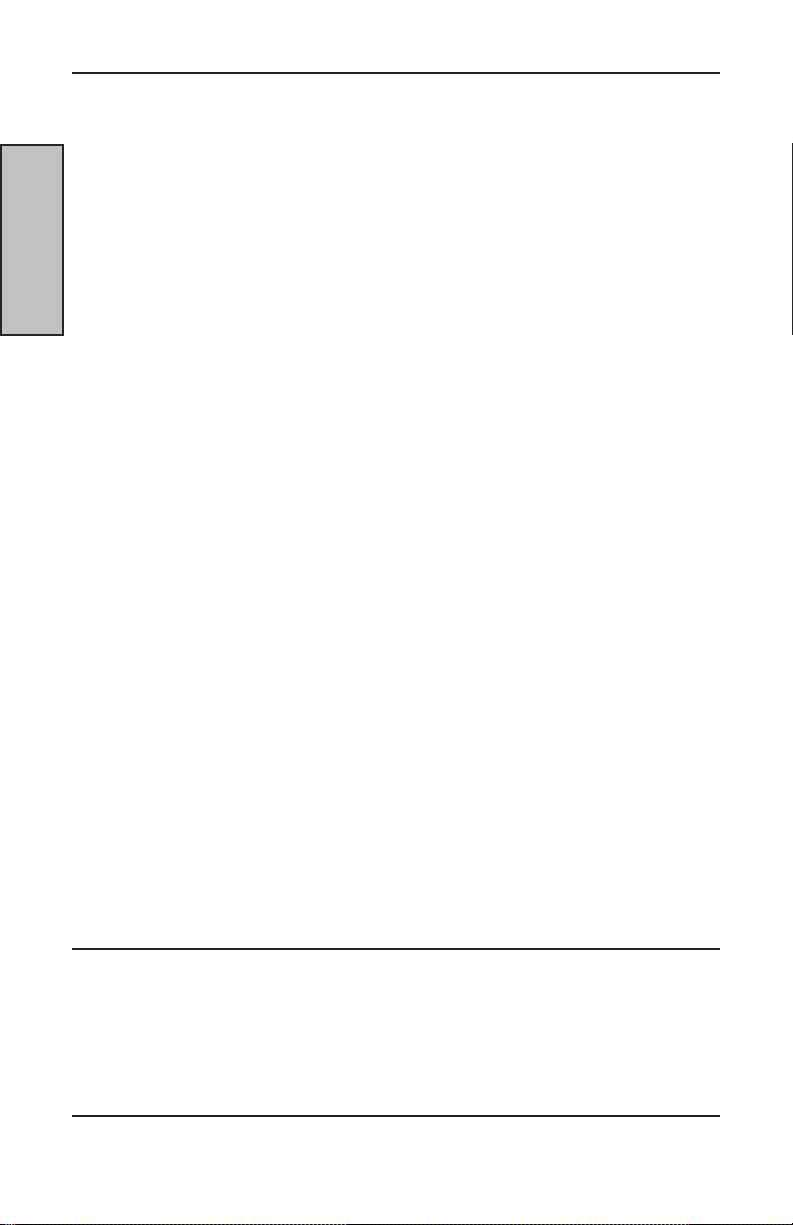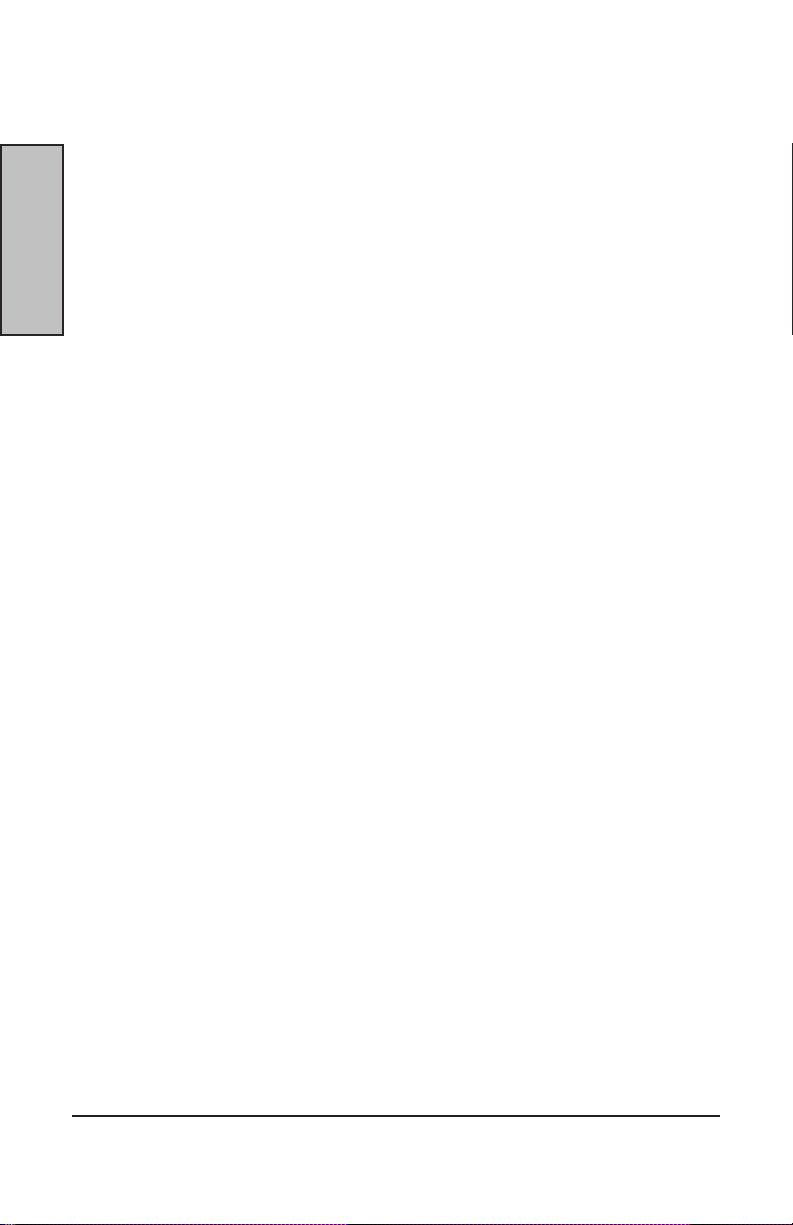Serverboard Manual
C-2
Overview
¡System Safety!
ESD PRECAUTIONS
Electrostatic discharge (ESD) is generated by two objects with different electrical charges
coming into contact with each other. An electrical discharge is created to neutralize this
difference, which can damage electronic components and printed circuit boards. The
following measures are generally sufcient to neutralize this difference before contact is
made to protect your equipment from ESD:
* Use a grounded wrist strap designed to prevent static discharge.
* Keep all components and printed circuit boards (PCBs) in their antistatic bags until ready
for use.
* Touch a grounded metal object before removing the board from the antistatic bag.
* Do not let components or PCBs come into contact with your clothing, which may retain a
charge even if you are wearing a wrist strap.
* Handle a board by its edges only; do not touch its components, peripheral chips,
memory modules or contacts.
* When handling chips or modules, avoid touching their pins.
* Put the motherboard and peripherals back into their antistatic bags when not in use.
* For grounding purposes, make sure your computer chassis provides excellent
conductivity between the power supply, the case, the mounting fasteners and the
motherboard.
* After accessing the inside of the system, close the system back up and secure it to the
rack unit with the retention screws after ensuring that all connections have been made.
OPERATING PRECAUTIONS
Care must be taken to insure that the chassis cover is in place when the server is
operating to assure proper cooling. Out of warranty damage to the server can occur if
this practice is not strictly followed.
GENERAL SAFETY PRECAUTIONS
* Keep the area around the Server clean and free of clutter.
* Servers weigh a lot. They can average about 50 lbs. (~22.68 kg)
When lifting the system, two people should lift slowly from opposite ends with their feet
spread out to distribute the weight. Always keep your back straight and lift with your legs.
* Place the chassis top cover and any system components that have been removed away
from the system or on a table so that they won’t accidentally be stepped on.
* While working on the system, do not wear loose items such as neckties and unbuttoned
shirt sleeves. They can come into contact with electrical circuits or get pulled into a
cooling fan.
* Remove any jewelry or metal objects from your body, which are excellent metal
conductors and can create short circuits and harm you if they come into contact with
printed circuit boards or areas where power is present.