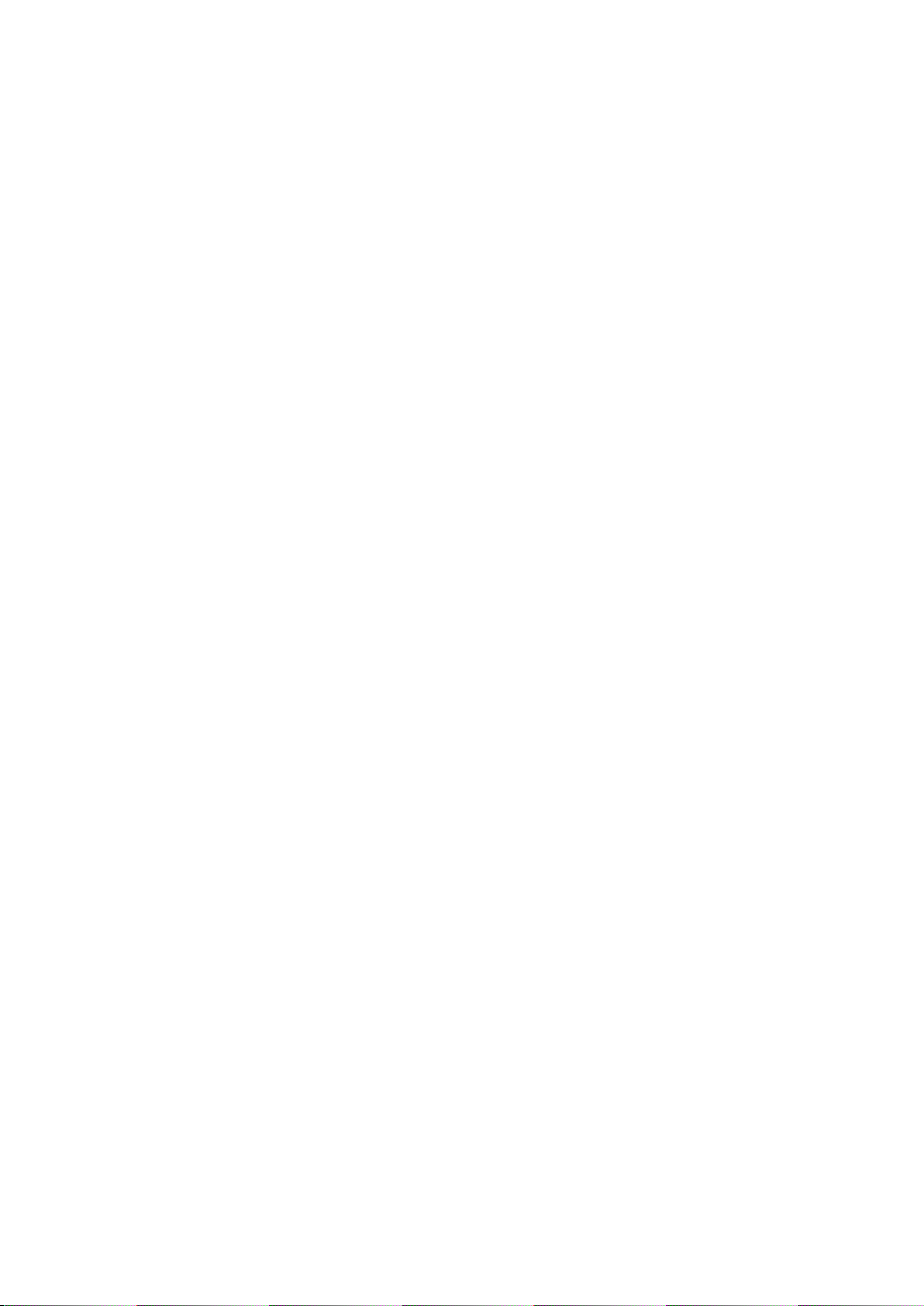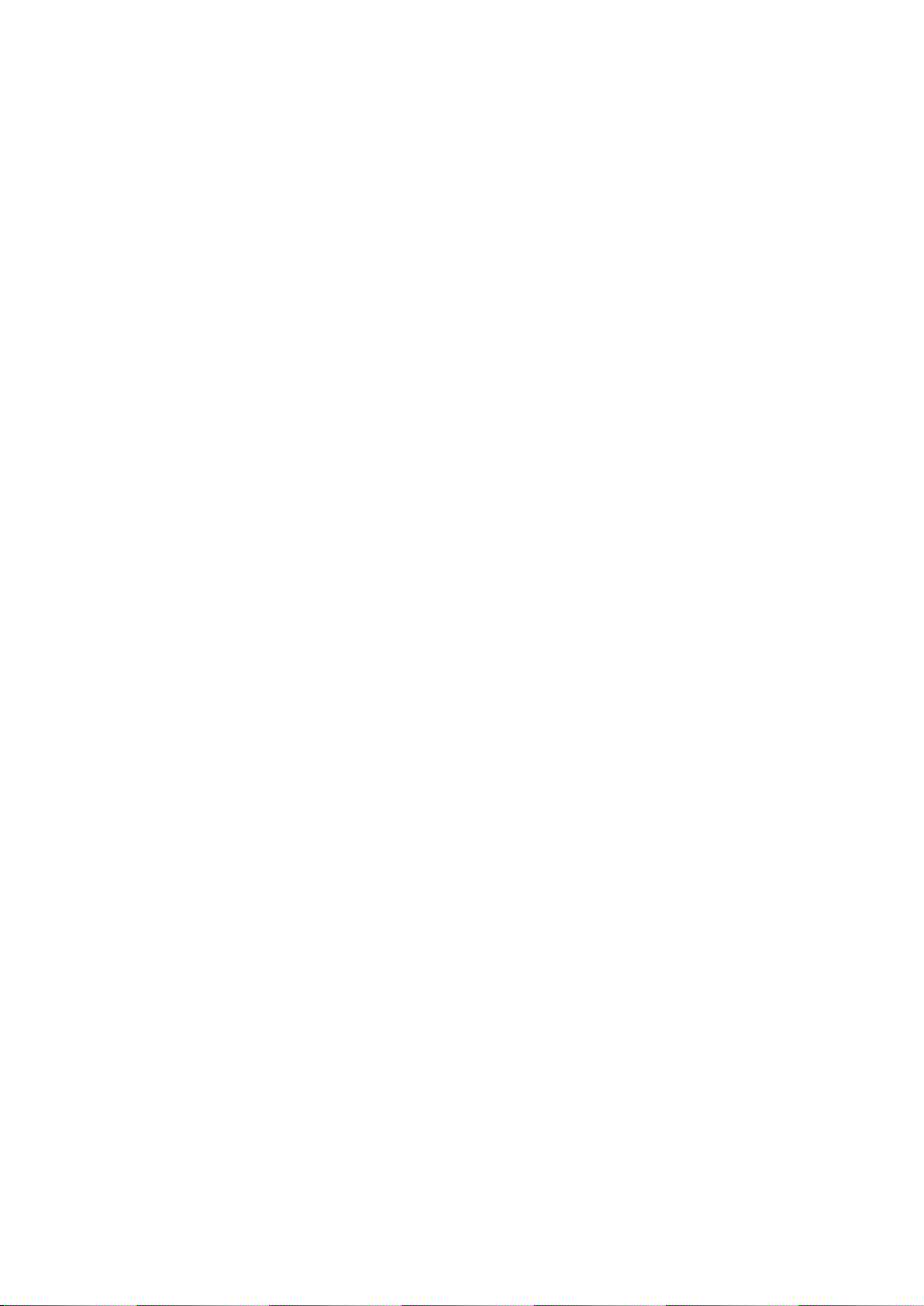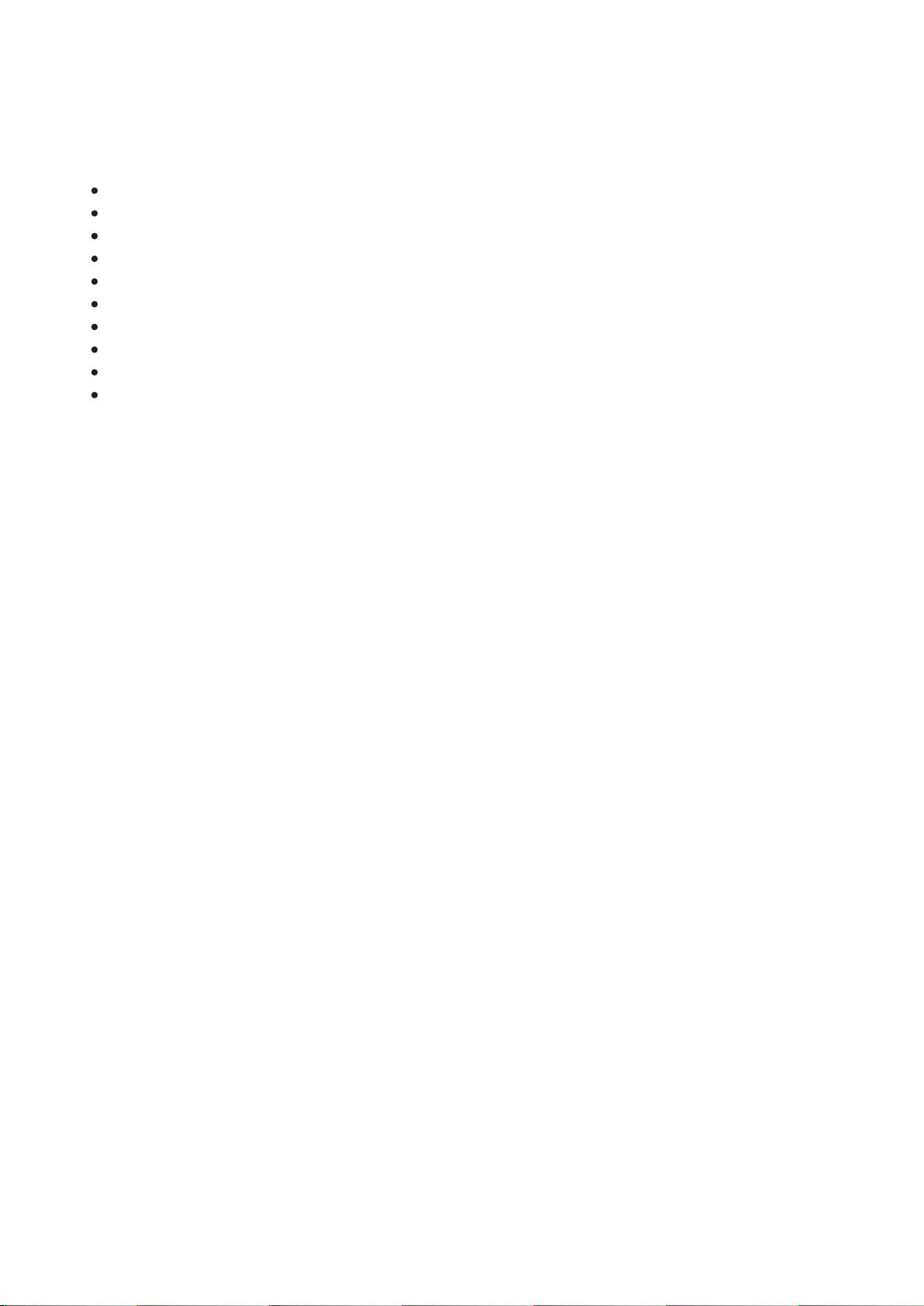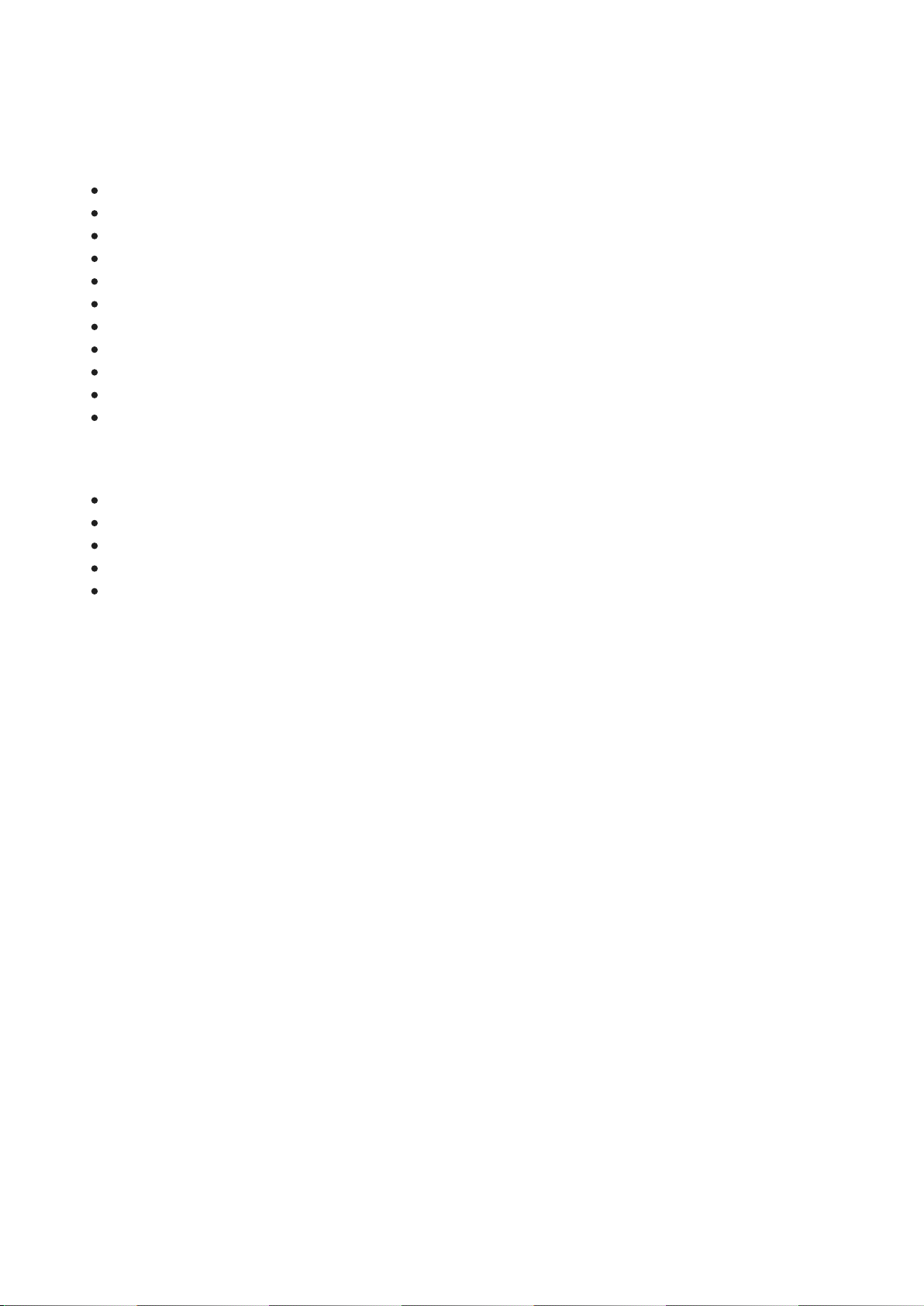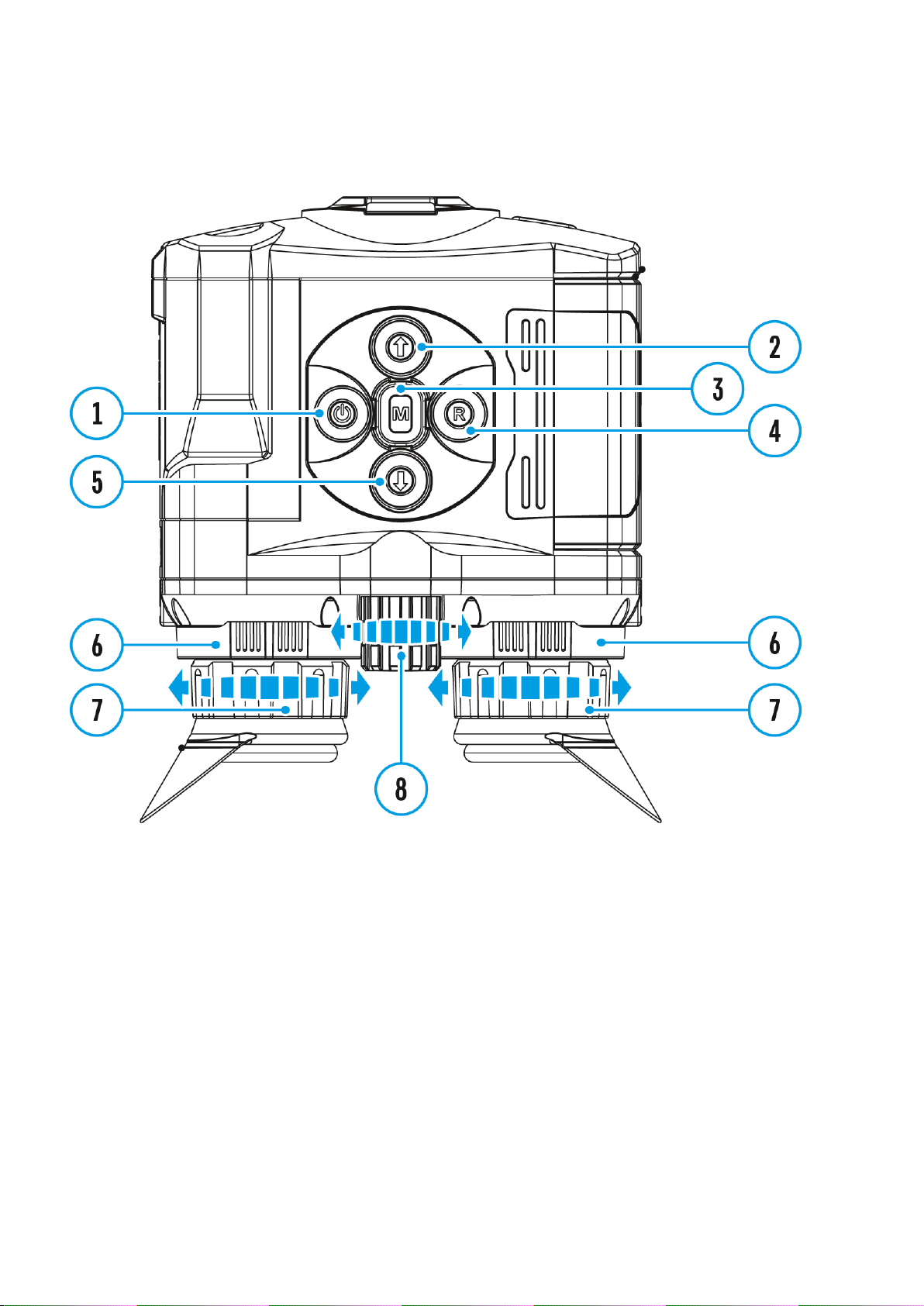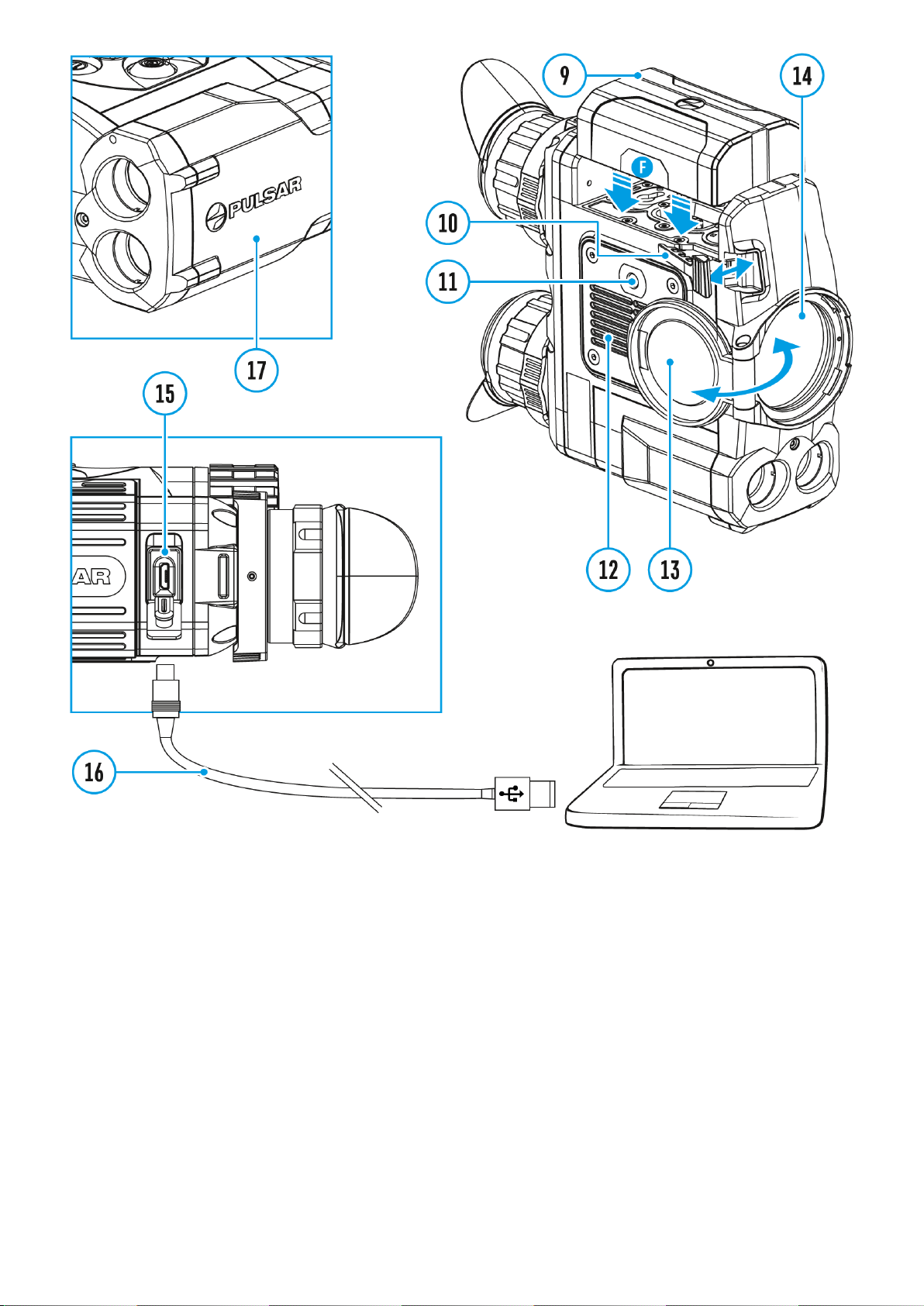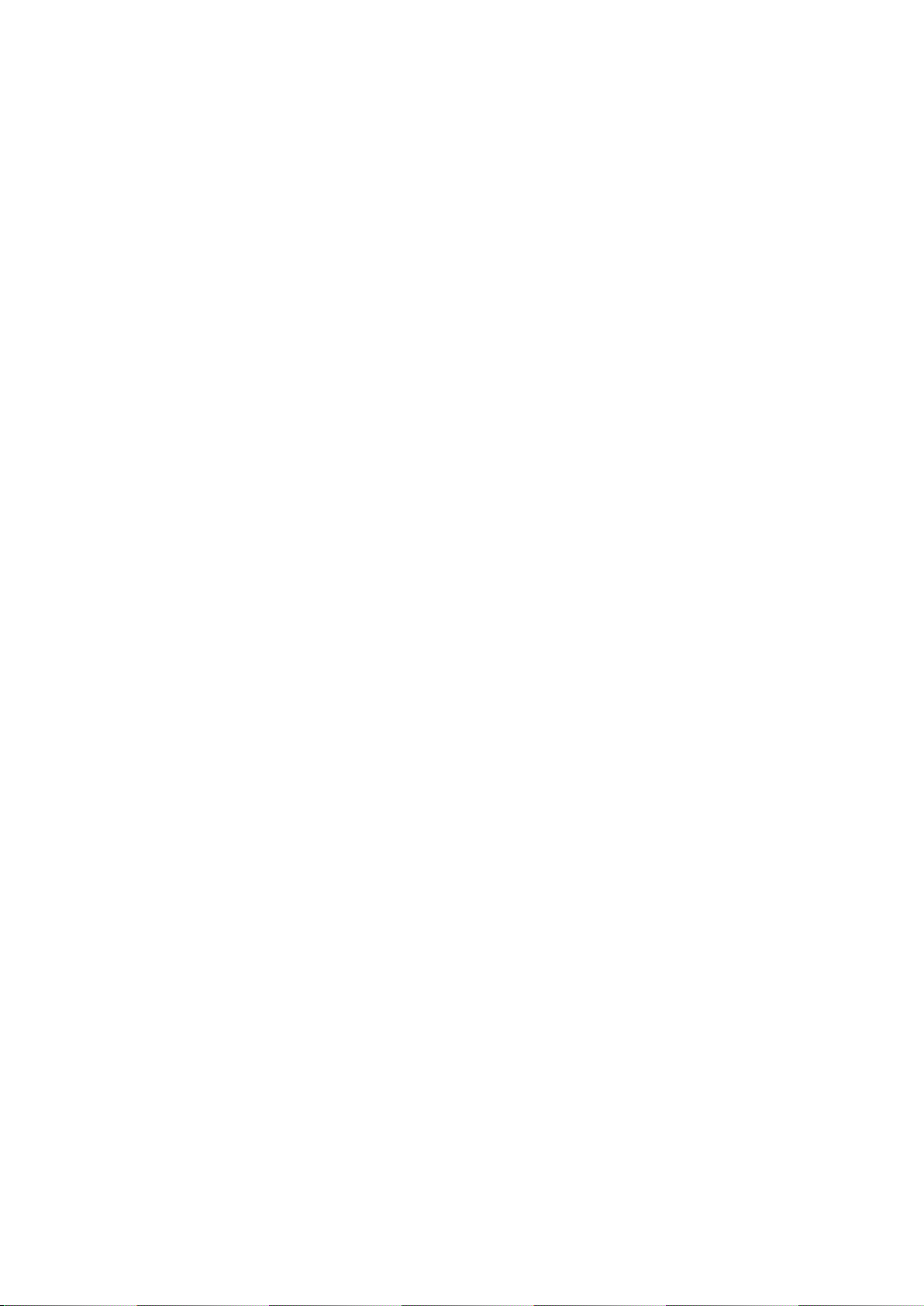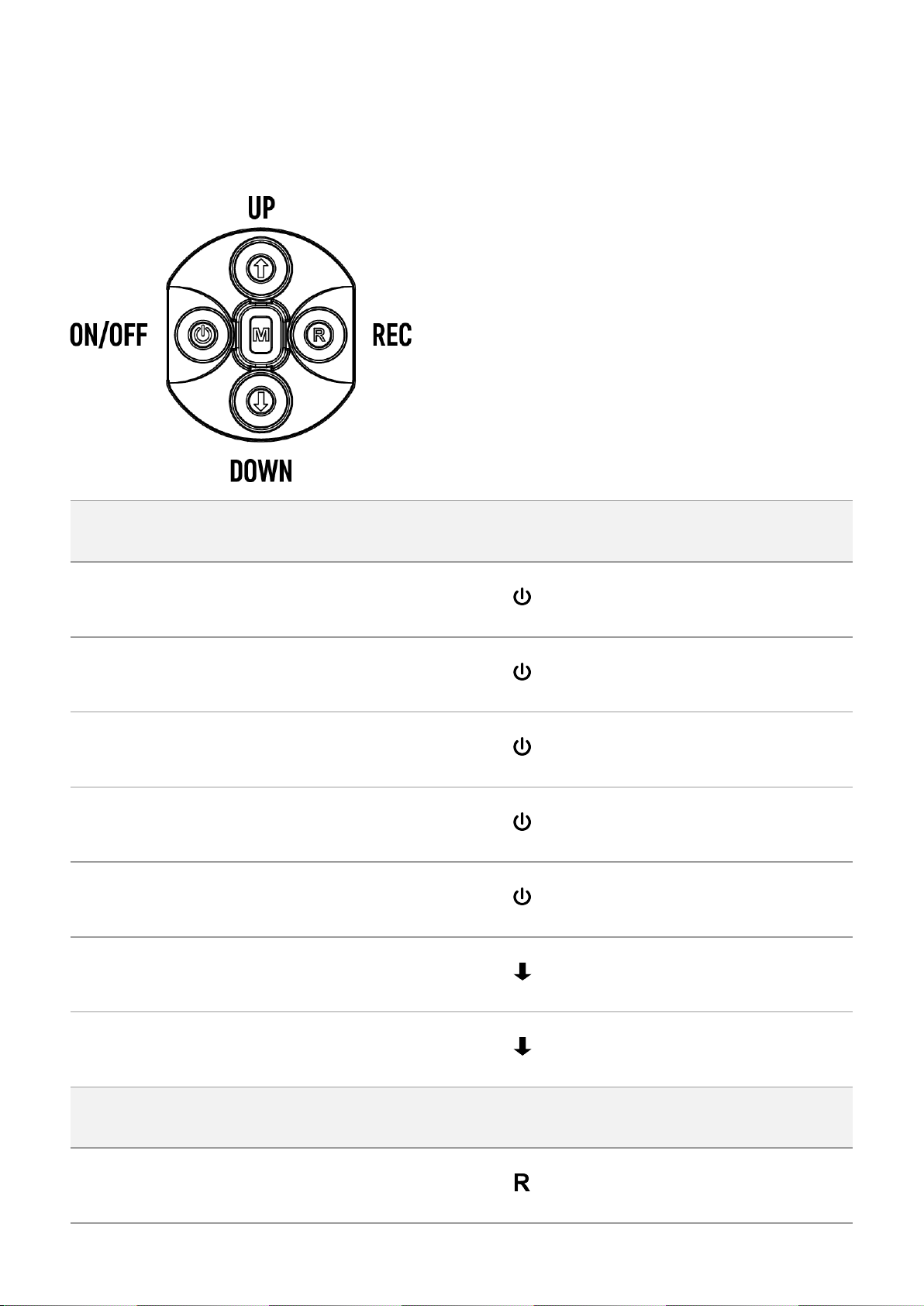Description
Accolade 2 LRF Pro thermal binoculars are based on an IR sensor (uncooled
microbolometer) and are designed for comfortable viewing with both eyes.
Accolade 2 LRF Pro scopes accommodate day and nighttime observations. Accolade 2 LRF
Pro Binoculars provide exceptional image quality even in adverse weather conditions (fog,
smog, rain) and beyond obstacles like branches, tall grass, dense foliage, etc. known to hinder
target detection.
Accolade 2 LRF Pro devices do not require an external light source and are not affected by
bright light exposure.
These binoculars are equipped with a precise built-in laser rangefinger capable of measuring
distances up to 1000 m accurately (± 1 m).
Accolade 2 LRF Pro Thermal Imaging Binoculars are perfectly suited for night hunting,
observation, trail orientation, identifying hazards, rescue operations, etc.