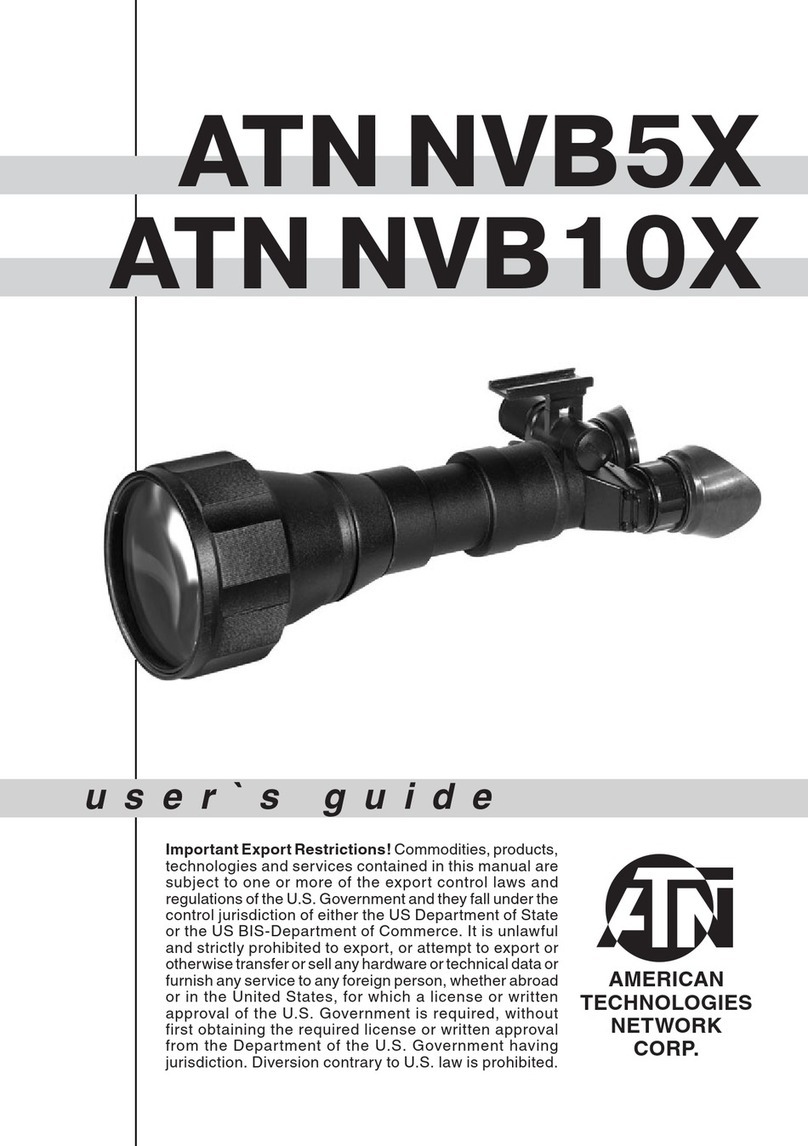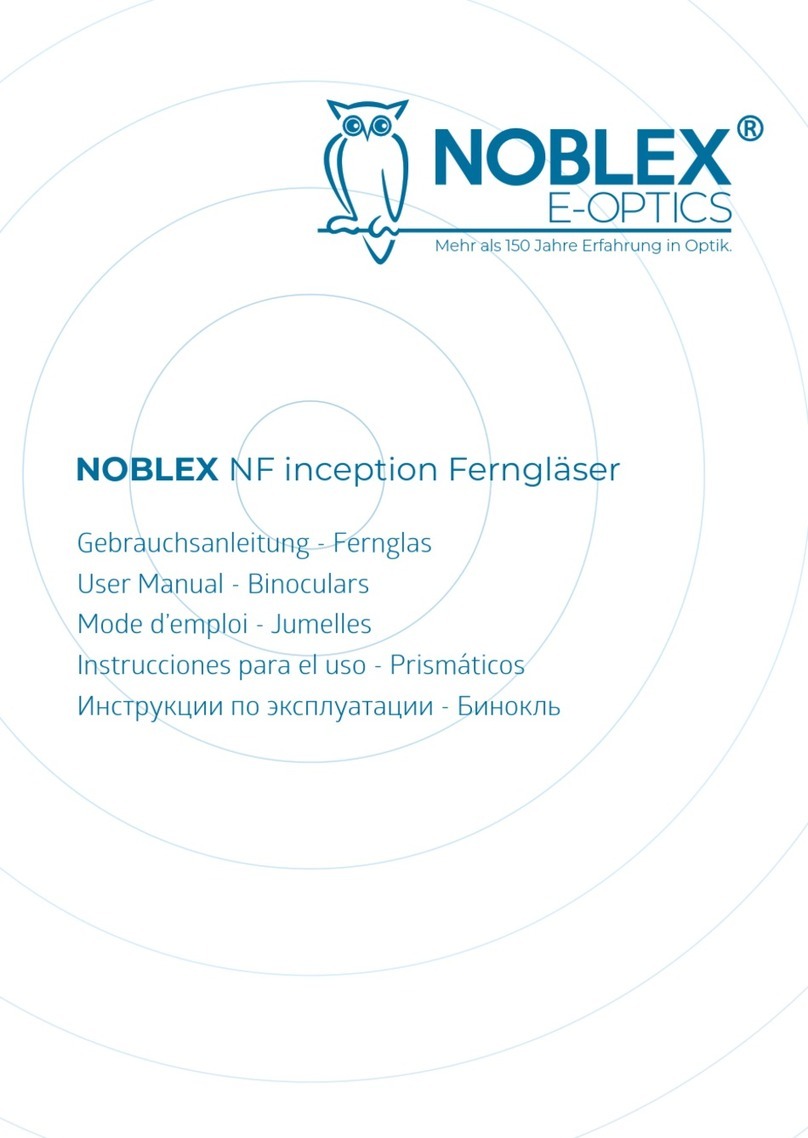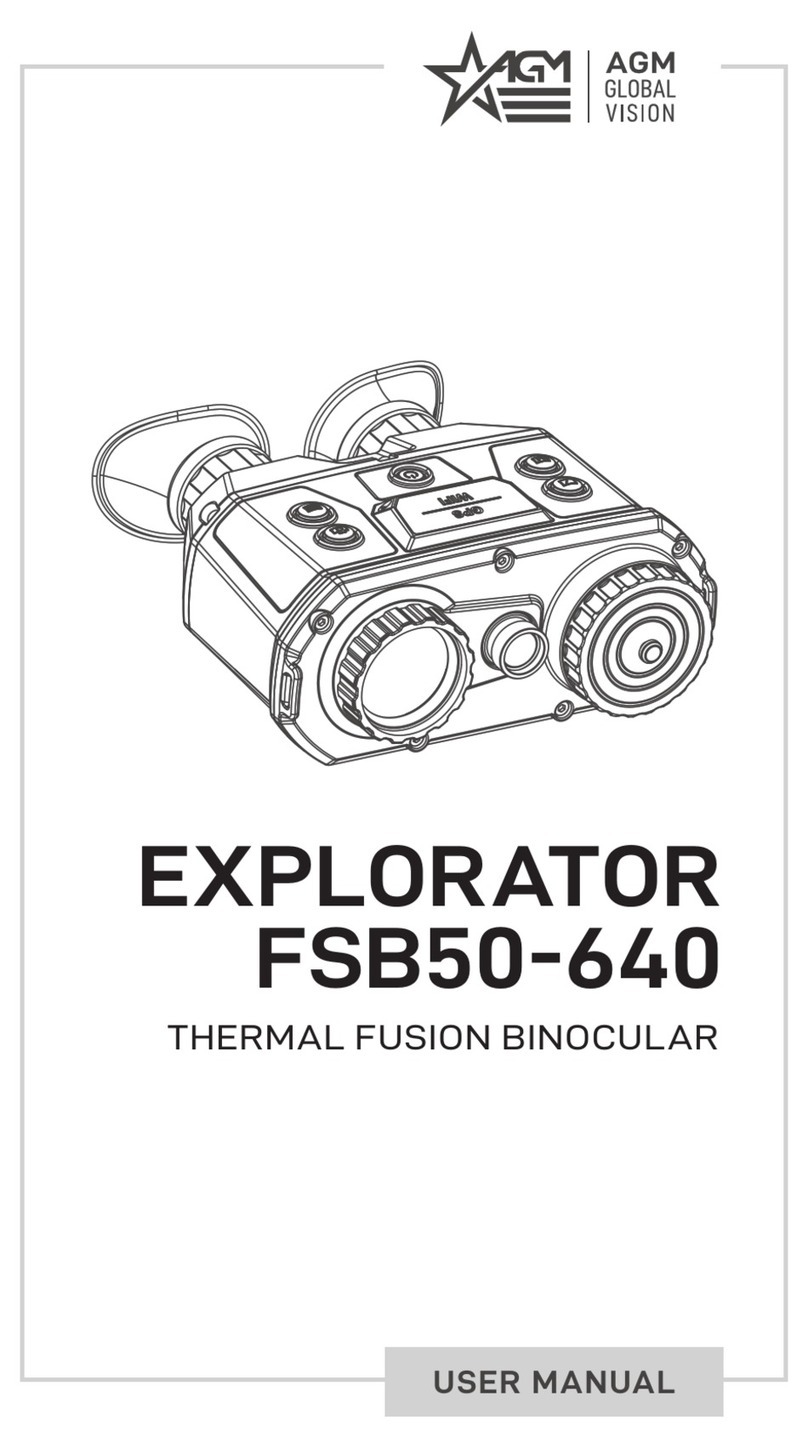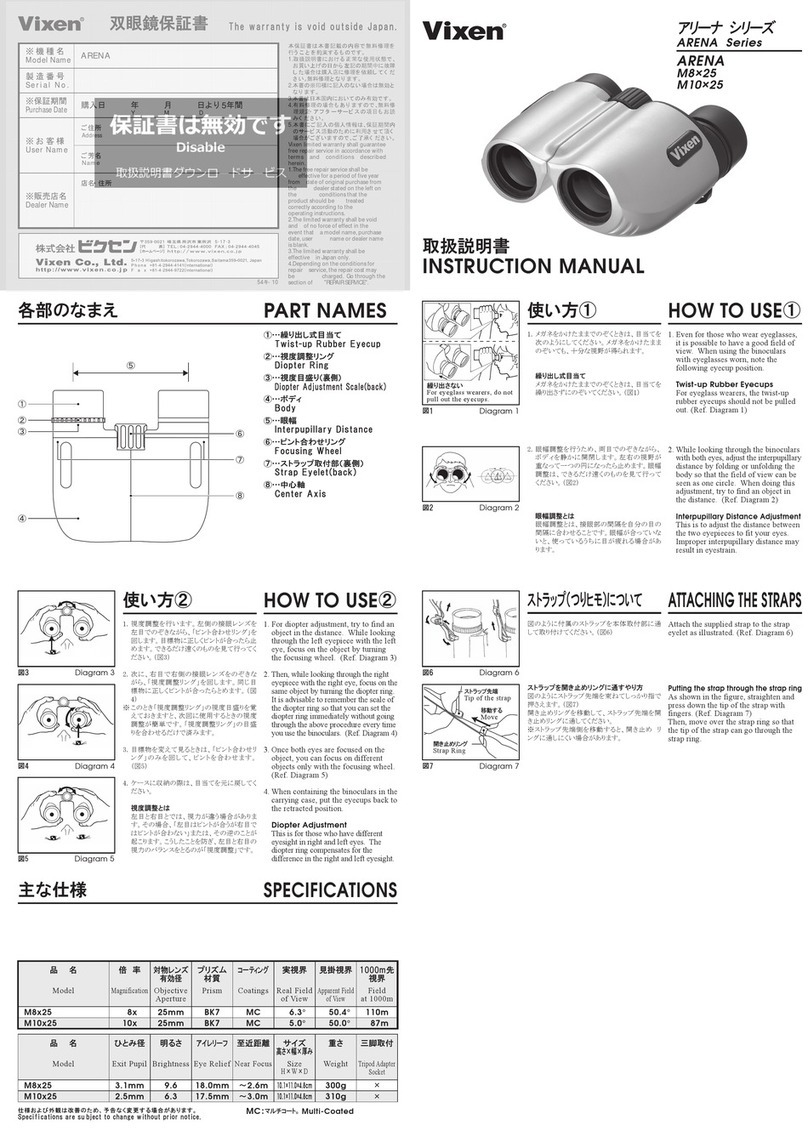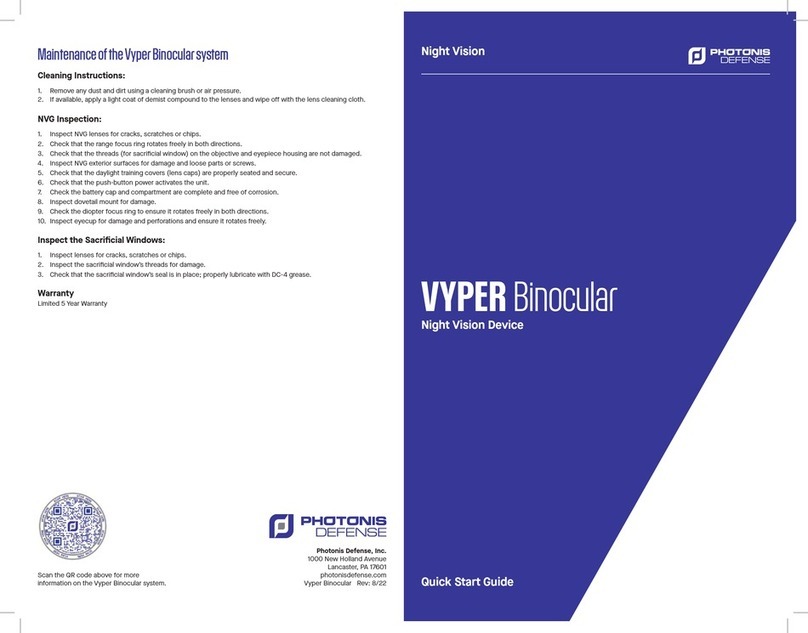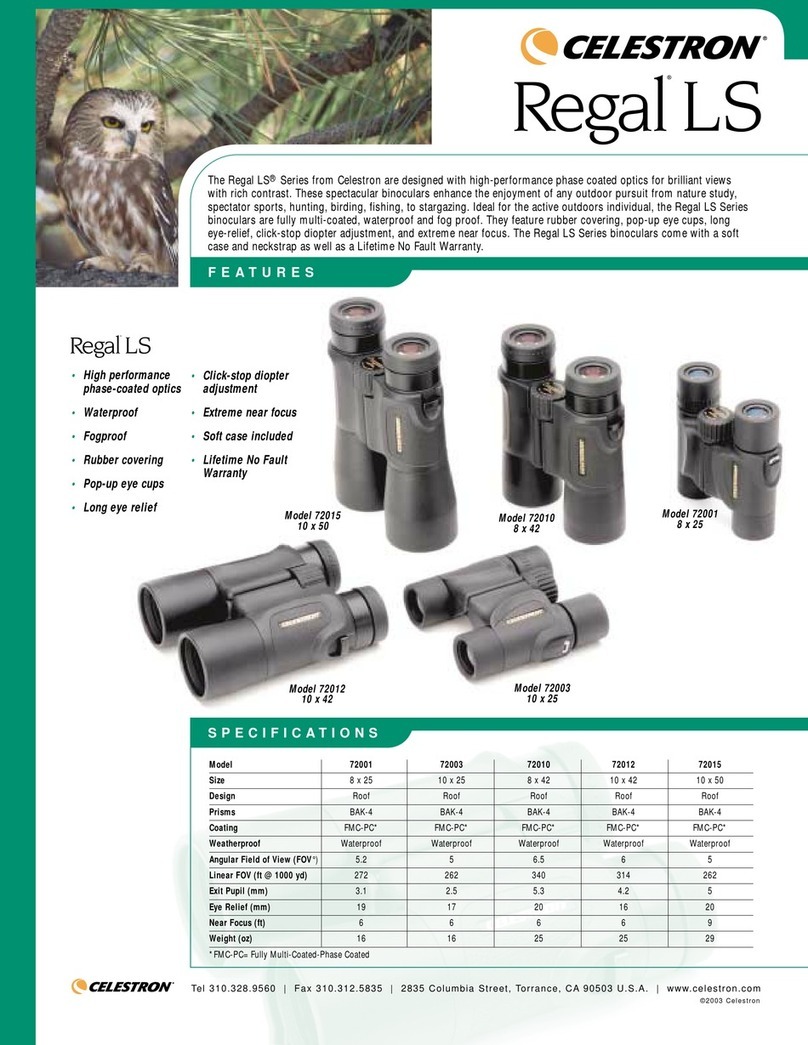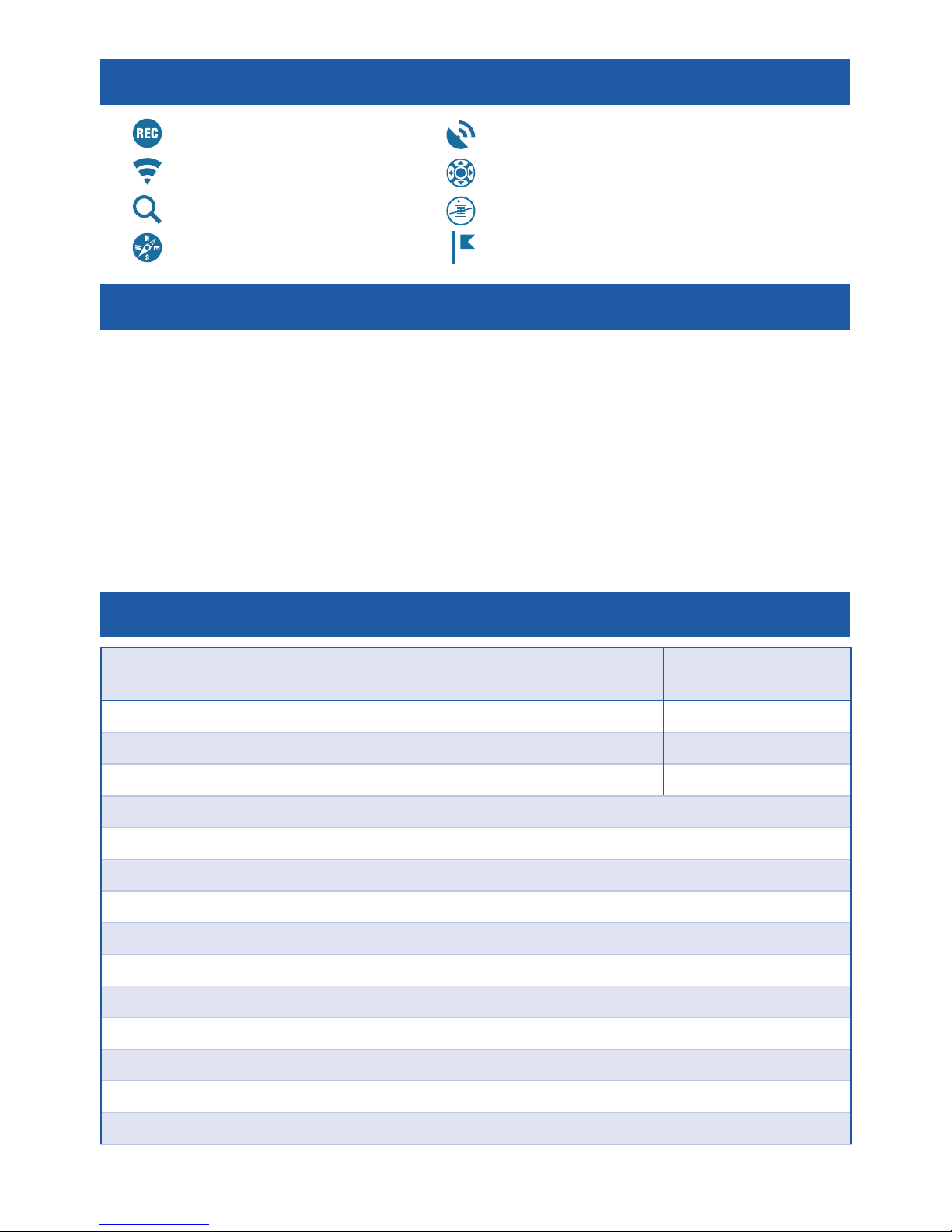6
4. Return the cover to its original position.
NOTE
There is only one correct direction to insert
the microSD Card.
Do not force the card into the slot as it may
damage both the device and the card itself.
To remove the microSD Card from the slot,
push it in using the same thin object. When it
pops up a few millimeters, it can be pulled with
your fingers or tweezers.
NOTE
If you are going to record video we recom-
mend using a Class 10 microSD card (10 MB/s)
or faster and have capacity from 4 to 64 GB.
FIRMWARE UPDATE
Before operating your device please update
the firmware to the latest version.
To receive a notification of new firmware
updates, please register your device on our website (you’ll receive an email letting
you know when new firmware becomes available).
To update the new firmware you will need a microSD Card and batteries that are
fully charged.
NOTE
In the event of a power failure during an update the device may crash corrupt-
ing its system files and will need to be sent back to the ATN factory for service.
It is important not to use additional sources of power during firmware update!
Update the new firmware as follows:
1. Download the ***.bin file and copy to
your microSD Card – root directory.
2. Insert the card into the device.
3. Turn ON the device.
4. In the “Firmware Update” dialog box
select “Yes” to start the update.
5. When the update counter reaches
“100%” the device will automatically restart.
6. Once the device is powered up it will enter self configuration mode.
7. After completion, it will automatically restart and will be ready for use.
8. Motion Sensing platform will be configured when first turned on.
NOTE
If the device does not restart within 30 seconds, remove and re-insert the
batteries and power-up the device.
Once the device has been updated you will need to either format the card or
delete the update file manually. In the event you do not, the system will ask you
if you wish to update the device every time you turn it on.