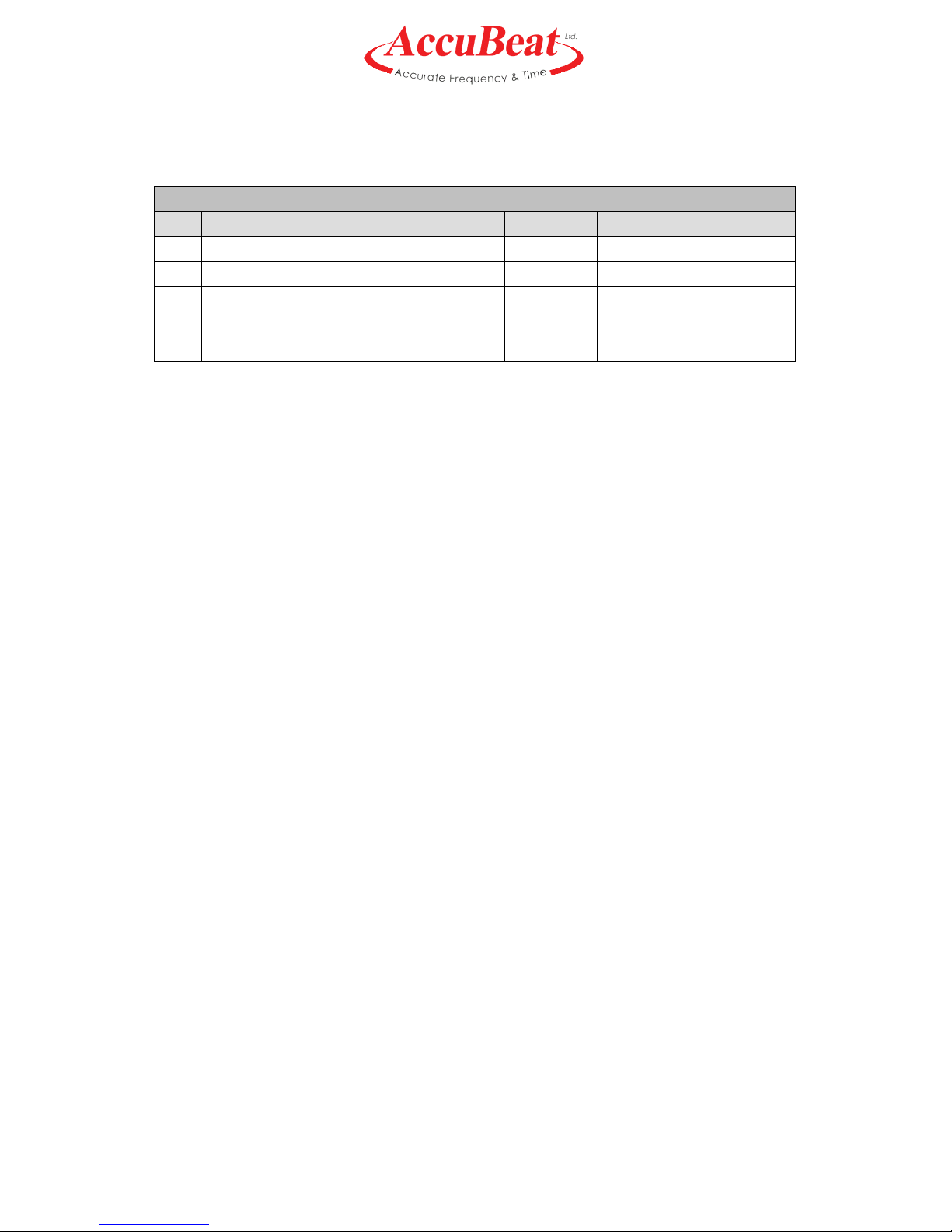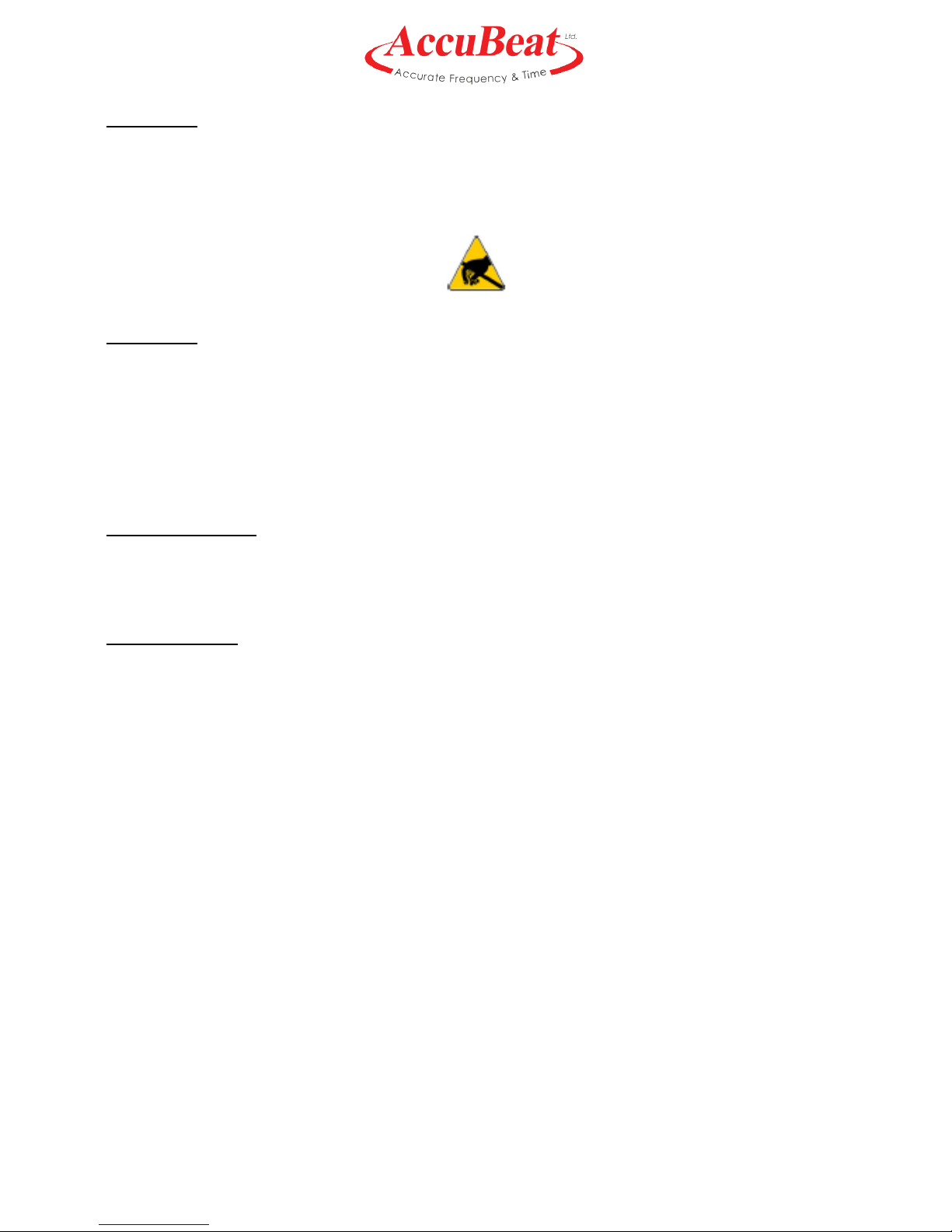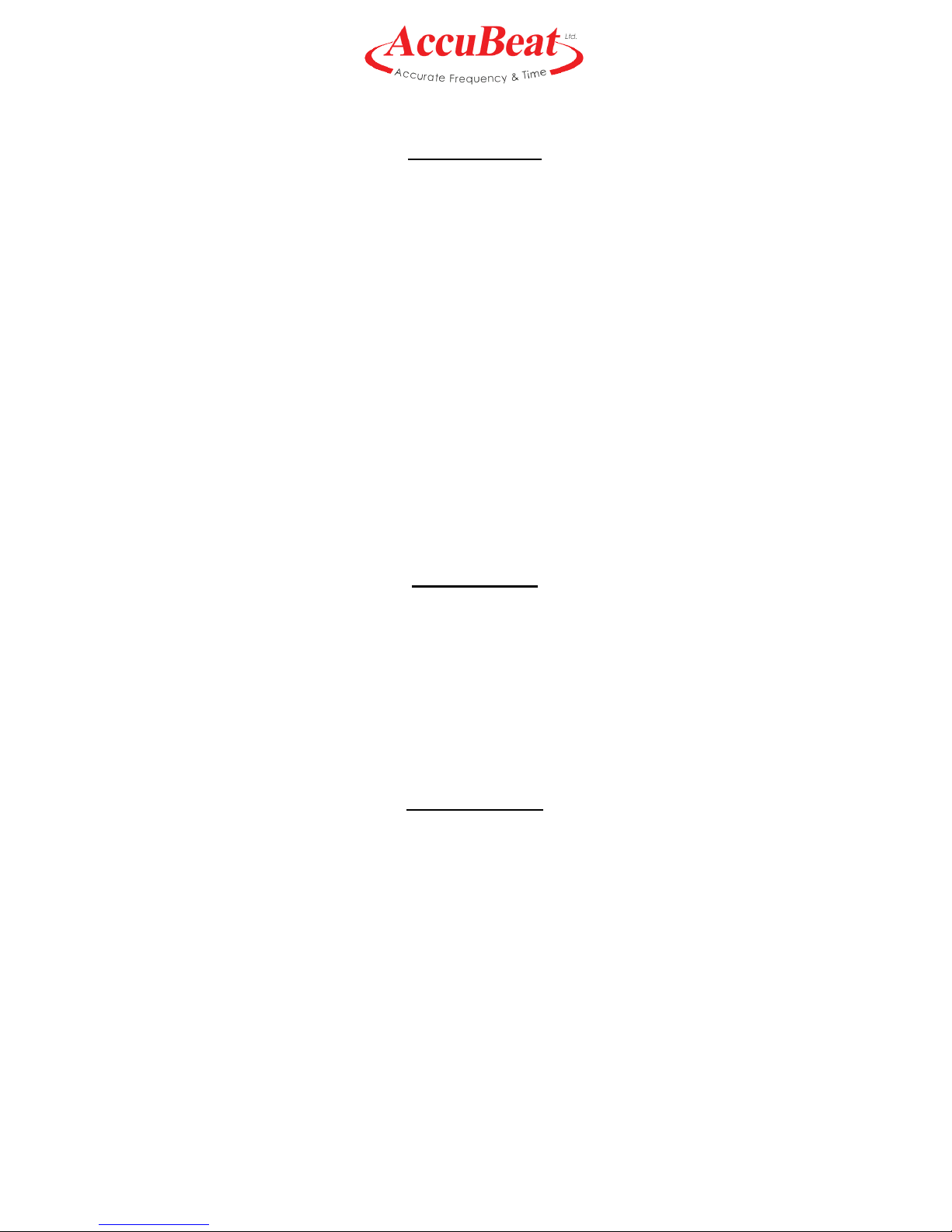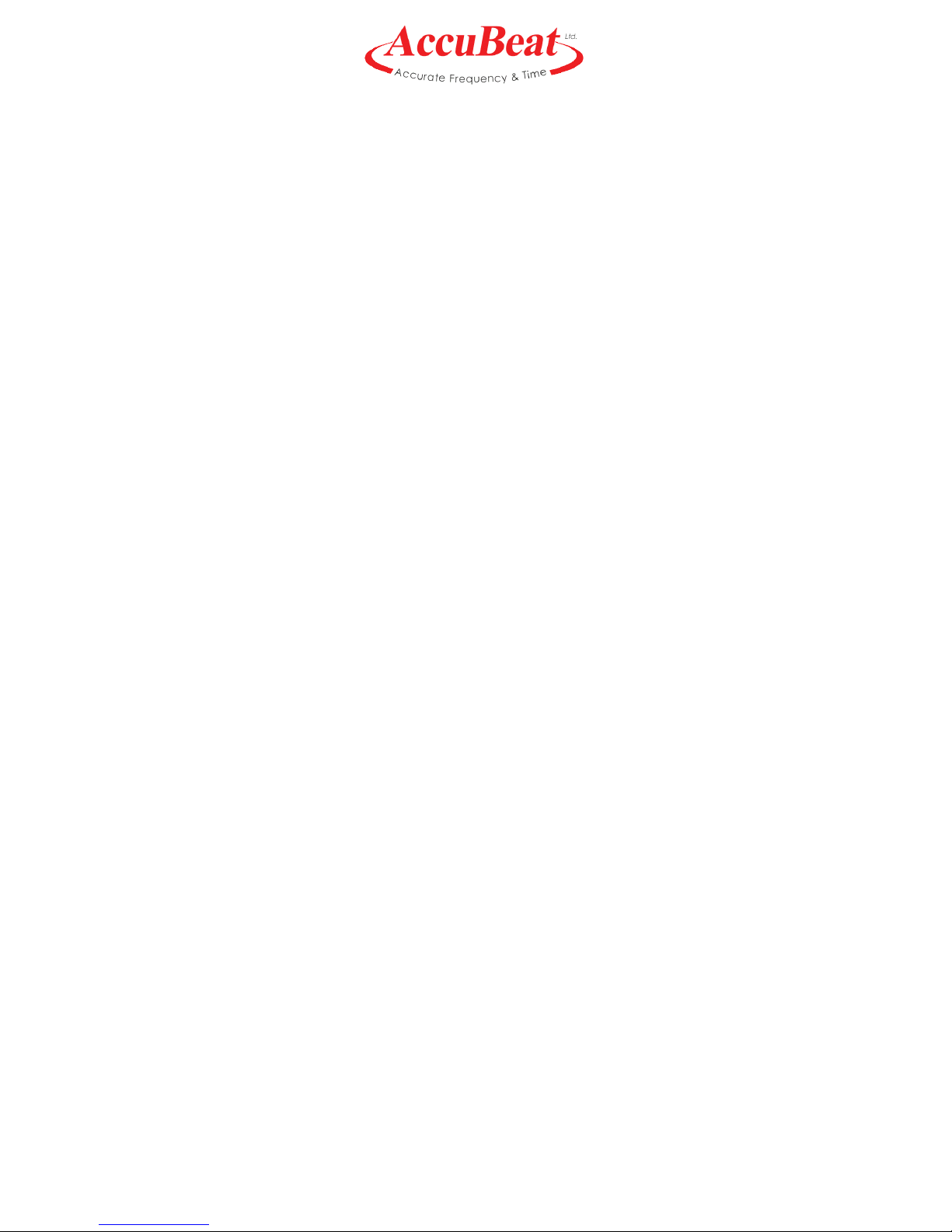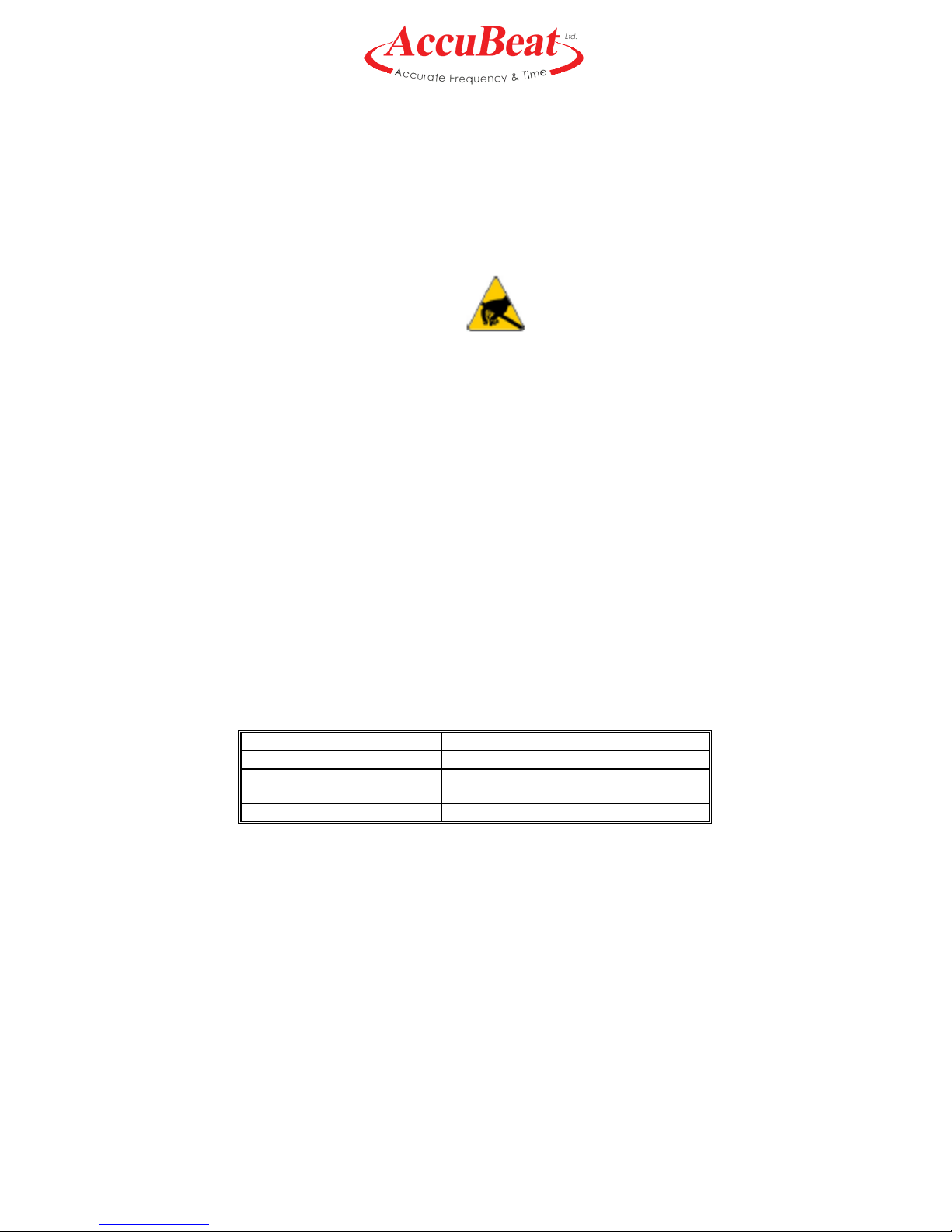Document No. ZD24010 Rev. B2 NAC1 User Manual
4 of 38
Table of Contents
1. General description .............................................................................................................. 6
1.1. Introduction .......................................................................................................................... 6
1.2. Key features ......................................................................................................................... 7
1.2.1. The NAC1’s main features ............................................................................................... 7
1.2.2. Special features................................................................................................................ 7
2. NAC1 Overview ................................................................................................................... 8
2.1. Precautions .......................................................................................................................... 8
2.2. Packaging ............................................................................................................................ 8
2.3. Absolute Maximum Ratings ................................................................................................. 8
2.4. Mechanical Interface and Mounting ..................................................................................... 9
2.5. Recommended Operating Characteristics ......................................................................... 10
3.Evaluation Kit .................................................................................................................. 11
3.1. Installing the NAC1 on the evaluation board ..................................................................... 11
3.2. Installing the NAC1 GUI software ...................................................................................... 12
3.3. Cabling ............................................................................................................................... 14
3.4. Evaluation Board Overview ............................................................................................... 14
3.5. Initial Start Up .................................................................................................................... 16
3.5.1. Initial Power-On.............................................................................................................. 16
3.5.2. Establishing Communication with NAC1........................................................................ 16
3.5.3. Basic NAC1 GUI Features ............................................................................................. 17
3.5.4. Frequency Tuning........................................................................................................... 18
4. Functional Description ....................................................................................................... 19
4.1. Principle of Operation ........................................................................................................ 19
4.2. Built-In Test (BIT) ............................................................................................................... 20
4.2.1. S/W indication................................................................................................................. 20
4.2.2. H/W indication ................................................................................................................ 20
4.3. 10 MHz Output Characteristics .......................................................................................... 21
4.4. Frequency Adjustments ..................................................................................................... 22
4.5. 1PPS Output ...................................................................................................................... 22
4.6. Rubidium free run .............................................................................................................. 23
4.7. Rubidium disciplined to 1PPS ........................................................................................... 23
4.8. 1PPS Input ......................................................................................................................... 23
5. Disciplining Mode ............................................................................................................... 24
6. Appendices ........................................................................................................................ 26
Appendix A: Mechanical ICD...................................................................................................................... 26
Appendix B: Electrical ICD.......................................................................................................................... 27
Appendix C: Software ICD (CLI)................................................................................................................. 28
Appendix D: Specifications......................................................................................................................... 35