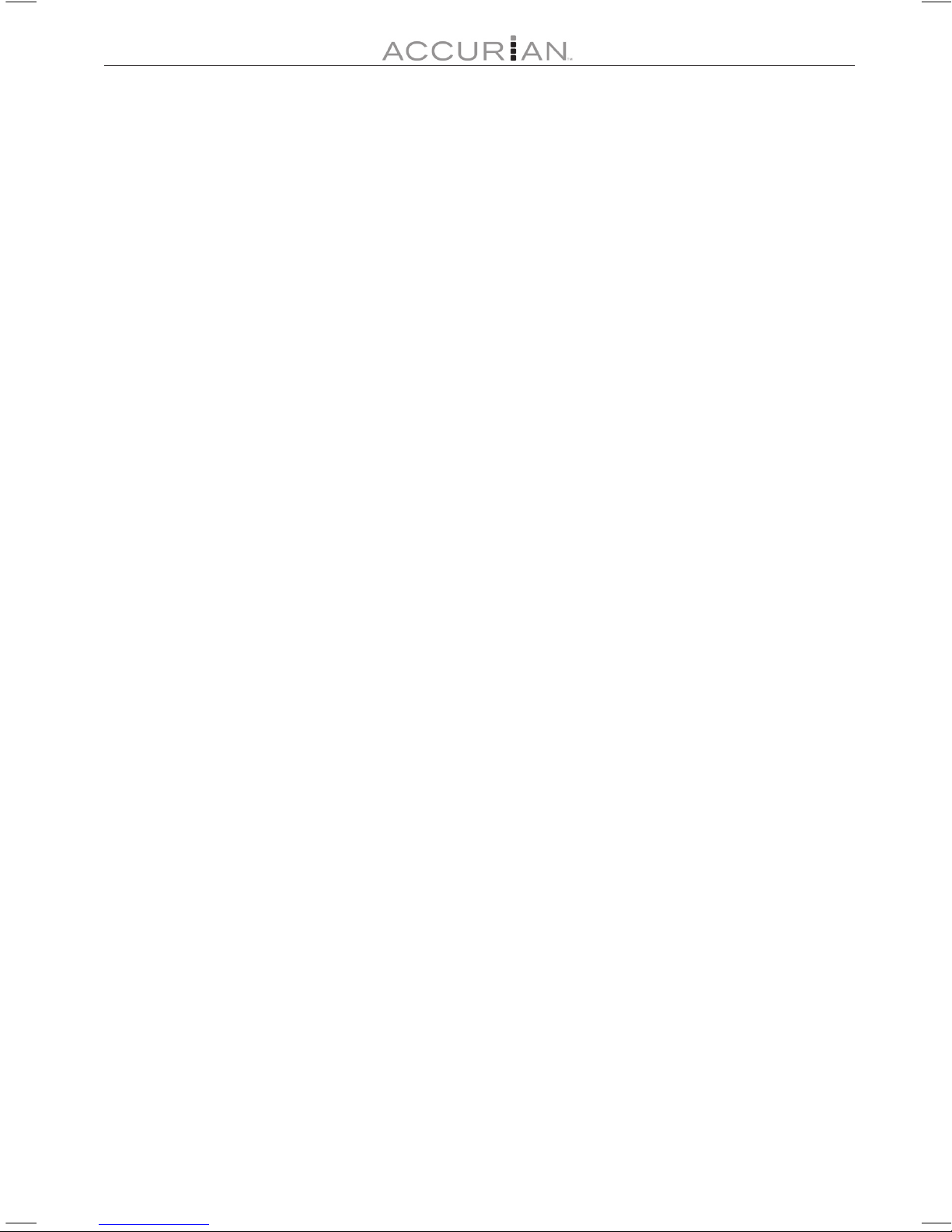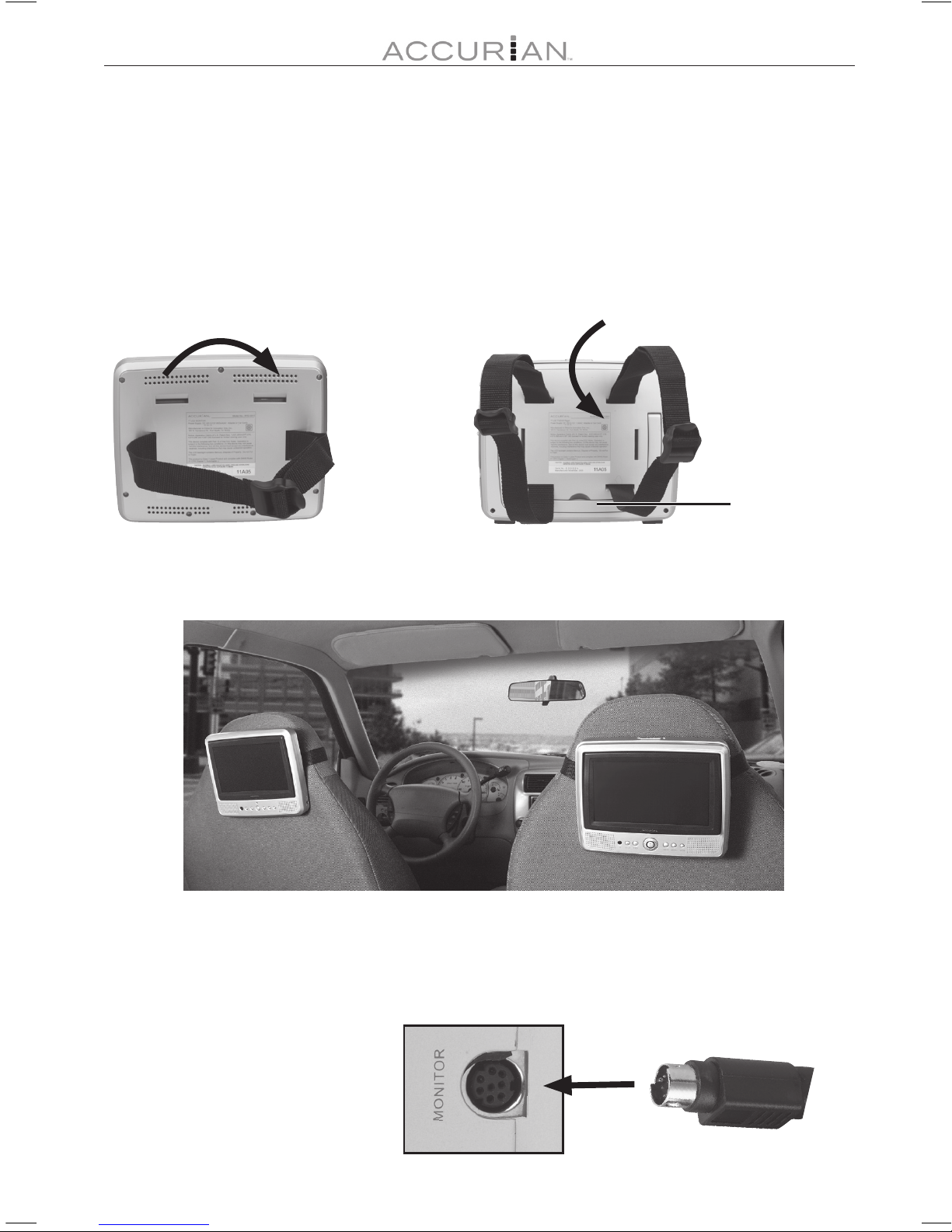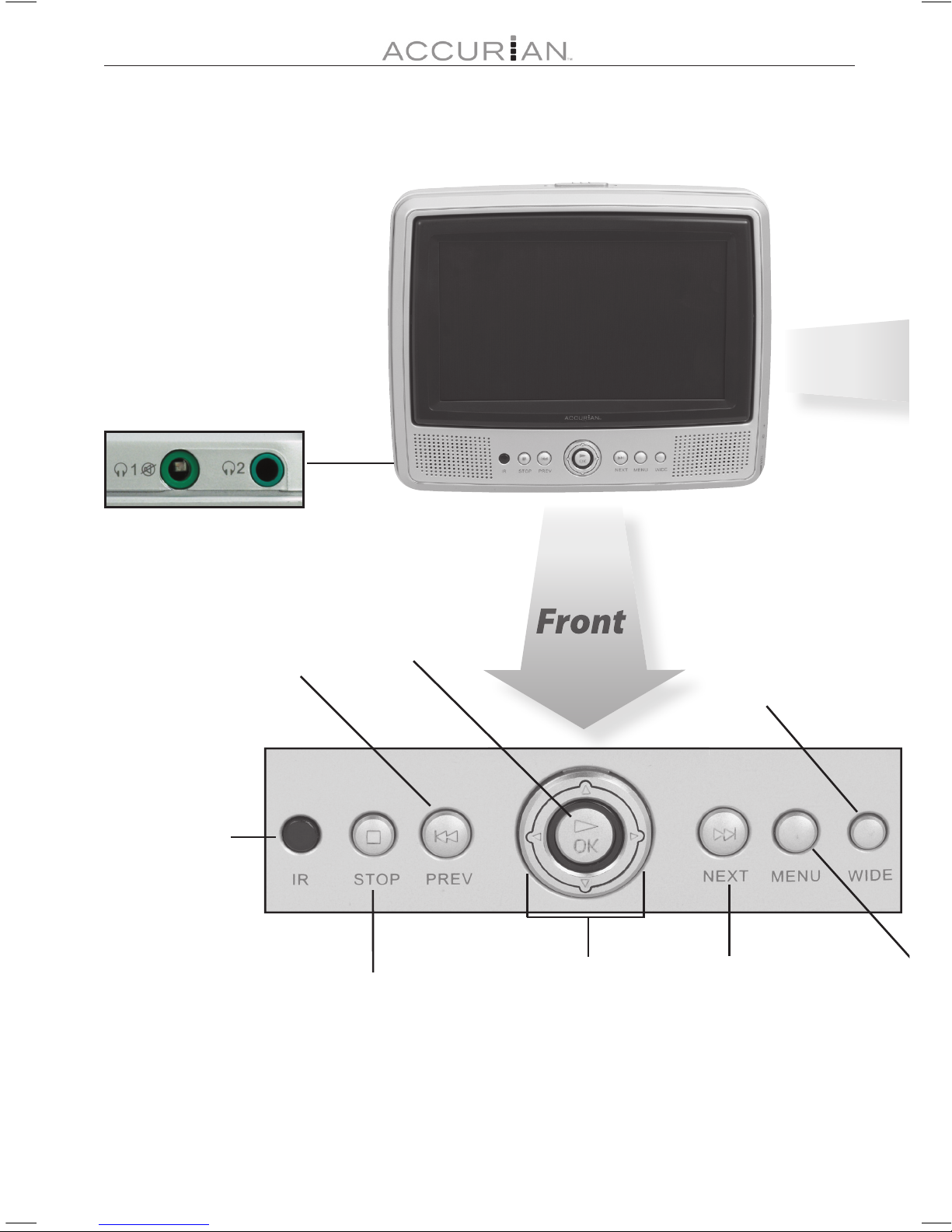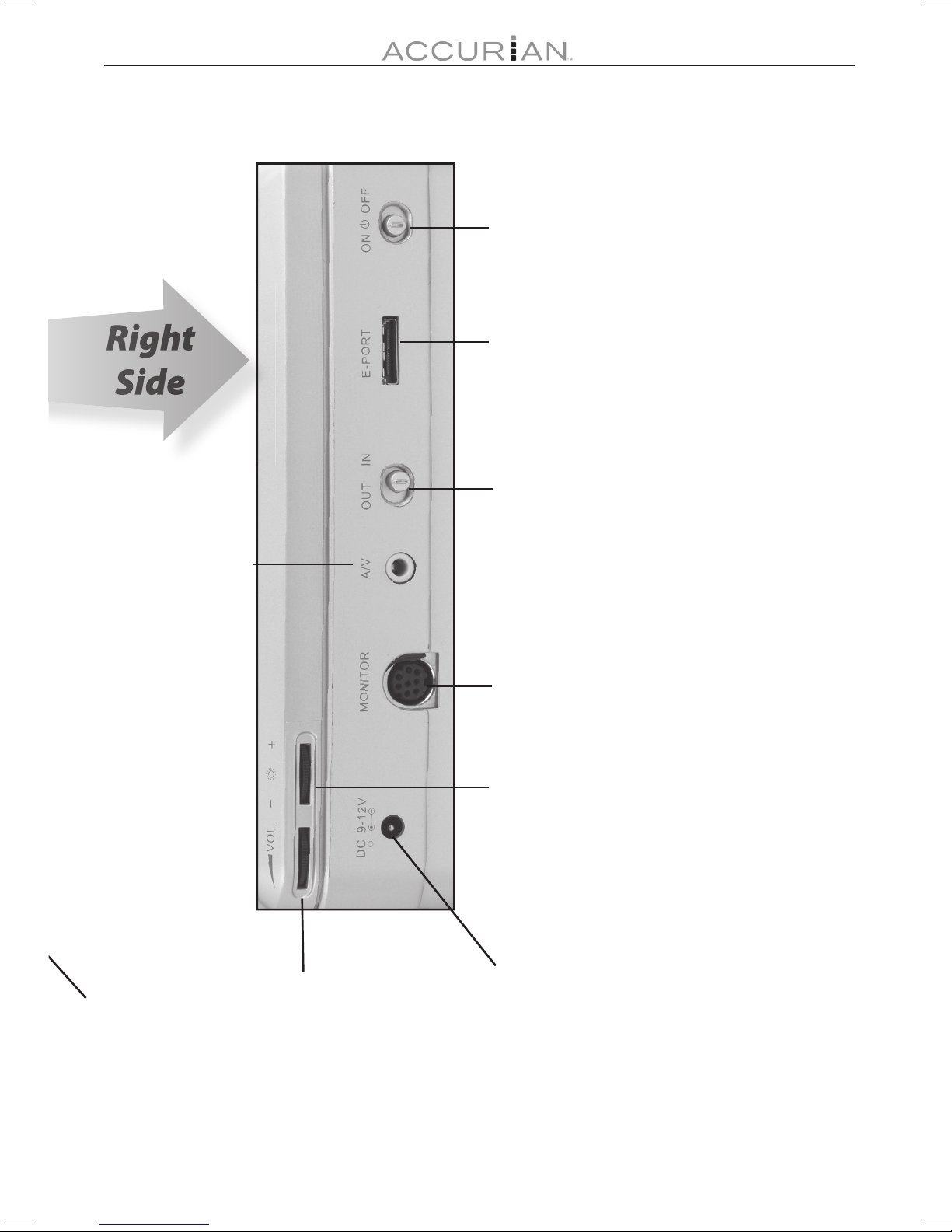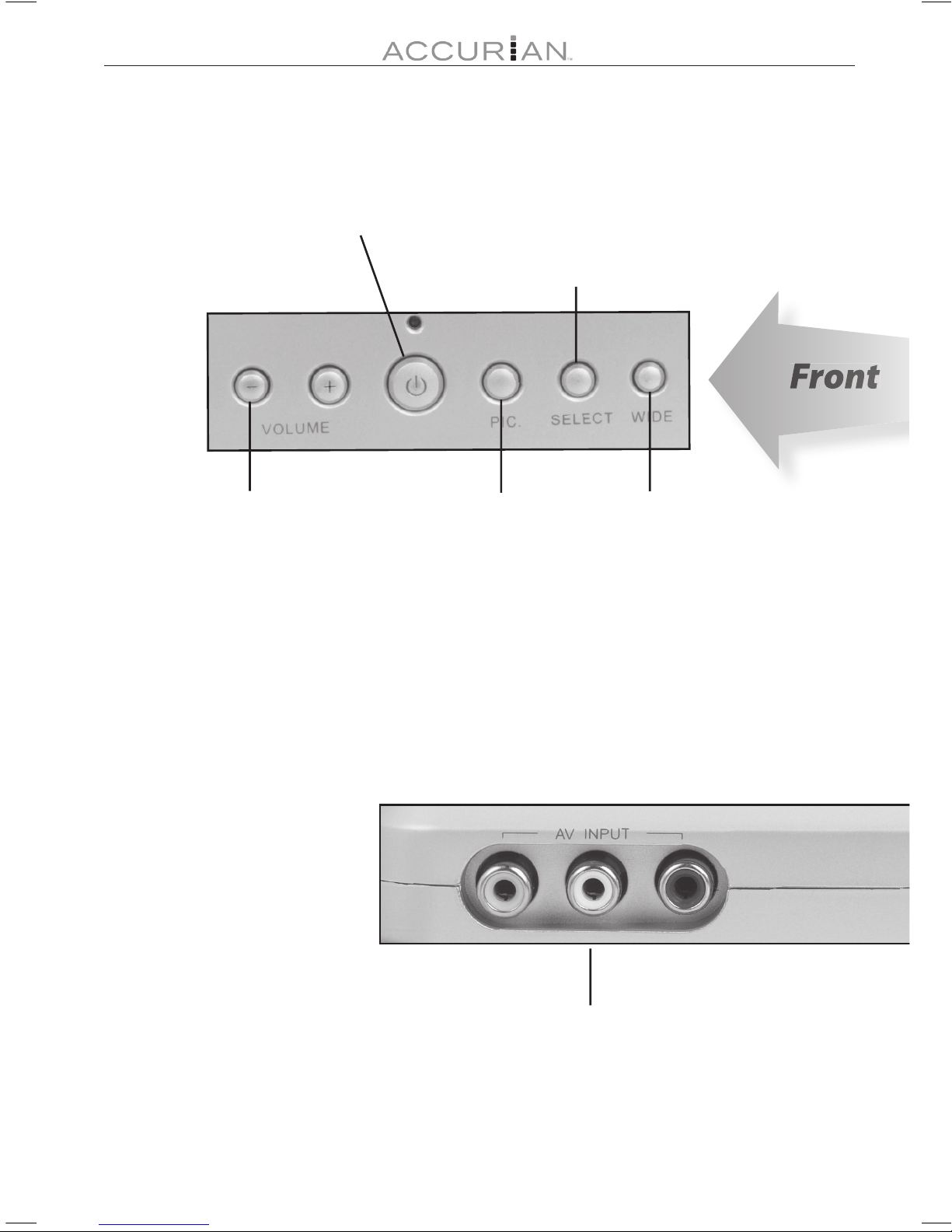2
Contents
Quick Start: Setup in Your Vehicle 4
DVD Player Features 6
Monitor Features 8
Remote Control Features 10
Replacing the Battery in your Remote Control 11
Display Feature 12
Current title, chapter, and elapsed time 12
Current language and subtitle information 12
Elapsed chapter time 13
Remaining chapter time 13
Elapsed title time 13
Remaining title time 13
DVD Player System Setup 14
Access and Change System Settings 14
System Setup 14
Language Setup 15
Video Setup 15
Password Setup 15
Default Setup 16
Frequently Asked Questions (FAQ) 16
Why won’t my disc play? 16
What is region encoding? 17
Can I play MP3 or picture discs? 17
What if Appears? 17
Why won’t the player turn on? 17
Why is there no picture or the picture jumps? 18
Why is there no sound? 18
How do I connect to additional hardware? 18
SPECIFICATIONS 19
Region Management Information 19
RF EMISSIONS INFORMATION 20
LIMITED WARRANTY 20