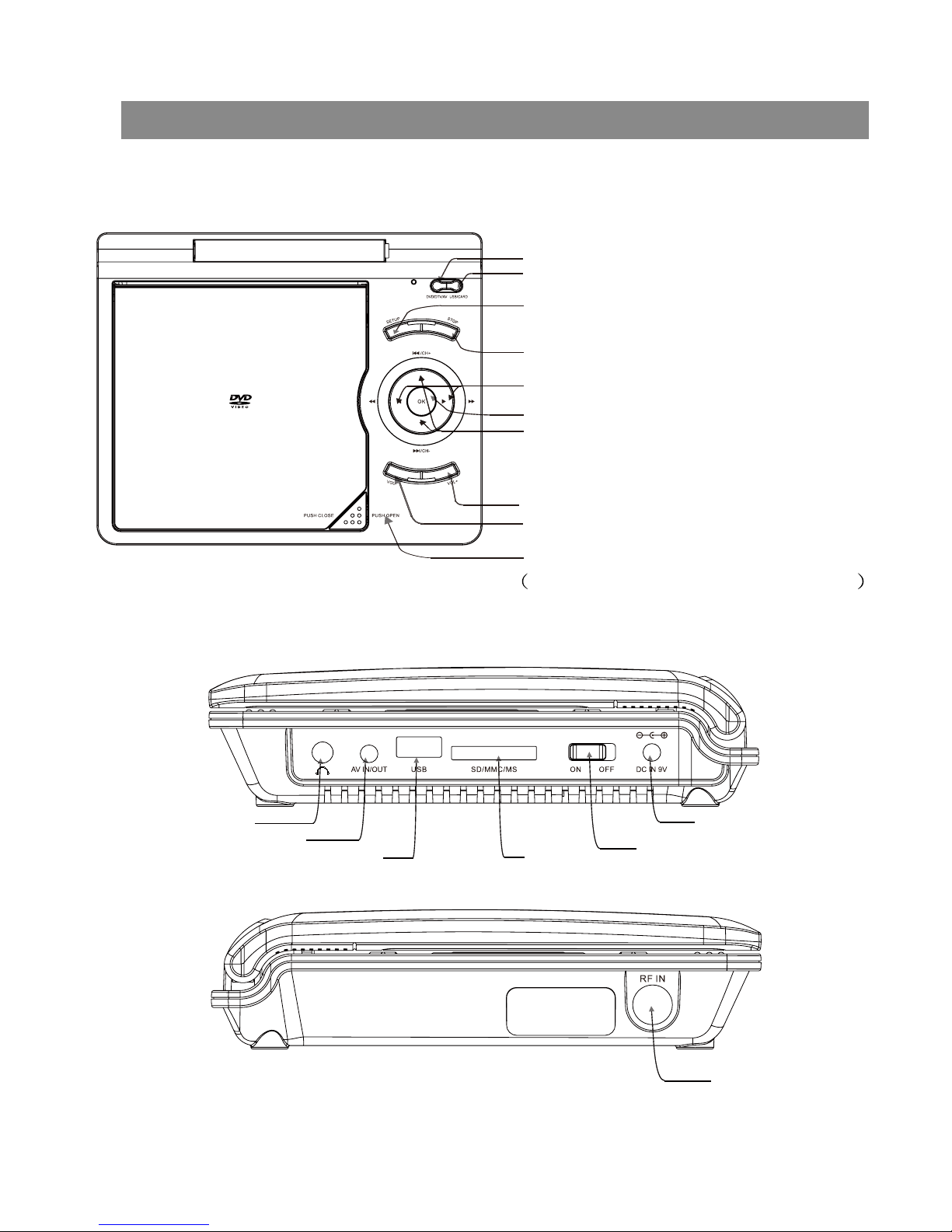Point for attention
2
4
Please read this safety&operation manual before you install
and use the unit,and please follow the instruction.Pay attention
to warning and do follow them.
Route the power cord so that it is not likely to be walked on or
pinched by items placed upon or against them,paying particular
attention to the plugs,receptacles,and the point where the cord
exists from the appliance.
Please disconnect the unit under these conditions:Lightning,
Rainstorm or you won't use it for a long time,this can avoid
electric shock.
Do not overload wall outlets,extension cords or convenience
receptacles beyond their capacity,since this can result in fire or
electric shock.
Do not use suitable outlet,it might be dangerous.
The power requirement of this unit is 100~240VAC,50Hz/60Hz.
and the power source in China and Hong Kong mainland is
220V AC/50Hz.
Check the connection reguarly.If any rupture of failure in
insulation,call for a maintenance man to replace them.
To ensure reliable operation,and to protect it from overheating,
the unit must be put in somewhere well ventilated
Do not use power-line operated sets near water-for example,
near a bathtub, washbowl,kitchen sink,or laundry tub,in a wet
basement,or near a swimmingpool,etc.
Do not place the unit on an unstable object,the set may fall,
causing serious injury to a child or an adult,and serious
damage to the unit.