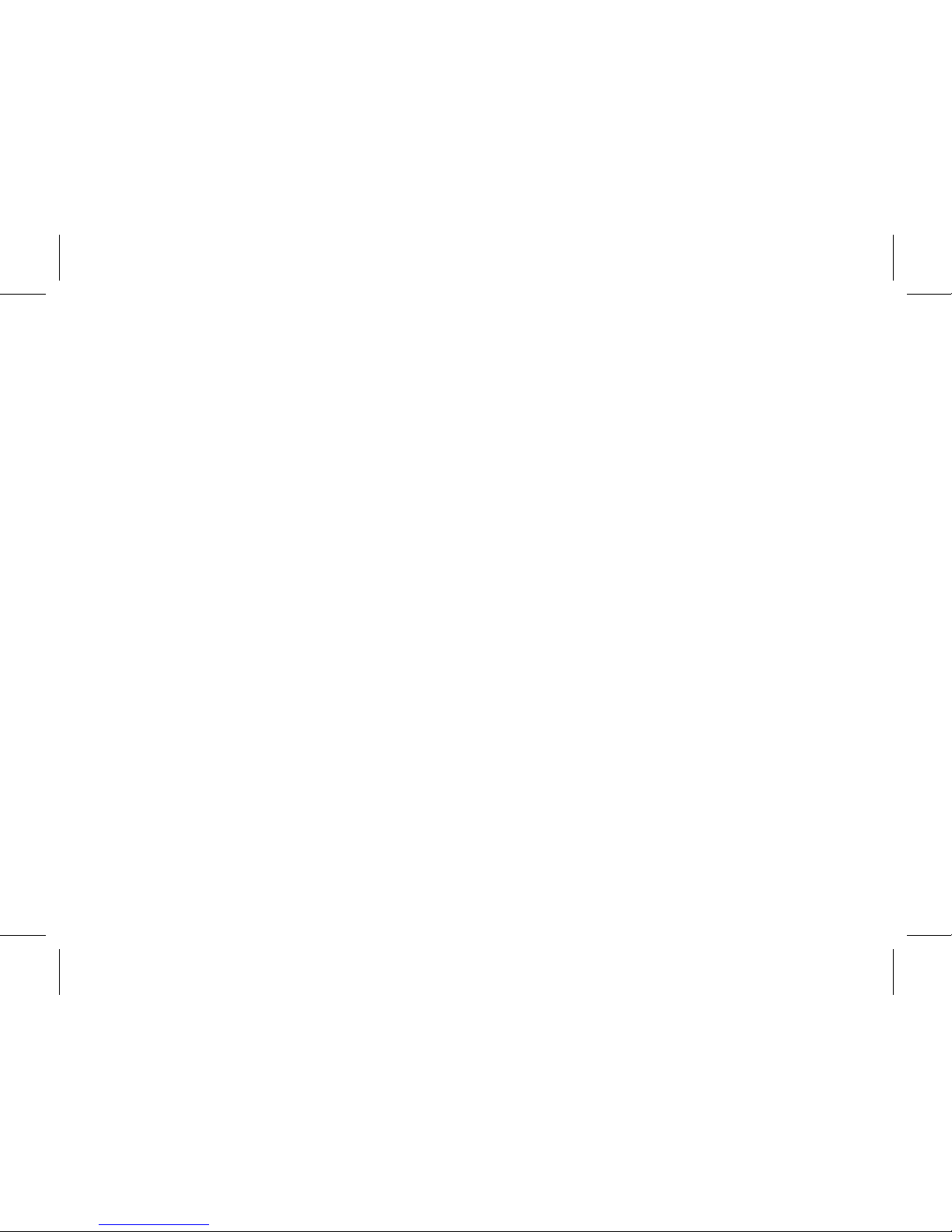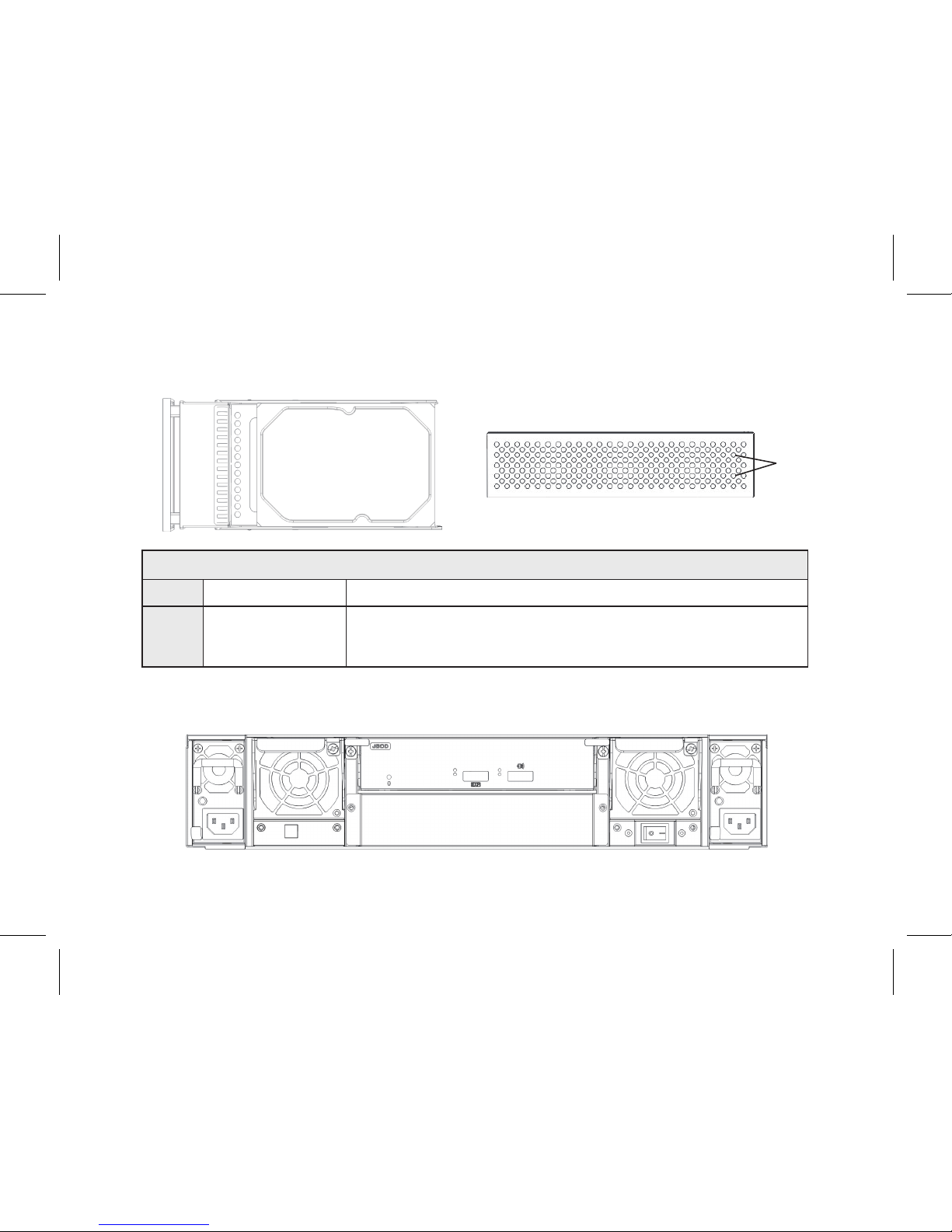Introduction
The ExaSAN A12S2-SJ 6Gb SAS JBOD Storage Expansion system is a 2U 12-bay rackmount enclosure for up
to 12 SAS/SATA disk drives. Designed to be used with the A12S2-PS RAID storage system, The A12S2-SJ JBOD
from Accusys meets the highest standards of easily deployable storage capacity expansion, redundancy and fault
tolerance, data transfer and system integration. The A12S2-SJ JBOD works is unison with the A12S2-PS RAID
storage system.
The A12S2-SJ is designed with the following features:
■ Module design for chassis components.
■ Module design for disk channels to support up to 12 SAS/SATA channels
■ Built-in status LED interface for local operation monitoring.
■ Supports hot swappable cooling fan modules
■ Supports hot swappable redundant 400W power supply
P1
Throughout this guide, the A12S2-SJ JBOD is installed and configured for a DAS (Direct-Attached Storage)
environment. However, the A12S2-SJ JBOD can also be easily configured to work in a SAN (Storage Area
Network) environment with other Accusys equipment, such as the SW04/08 SAN switch. In addition, Up to three
(3) A12S2-SJ JBOD storage expansion units can be connected to the A12S2-PS RAID storage system to achieve
maximum storage capacity.