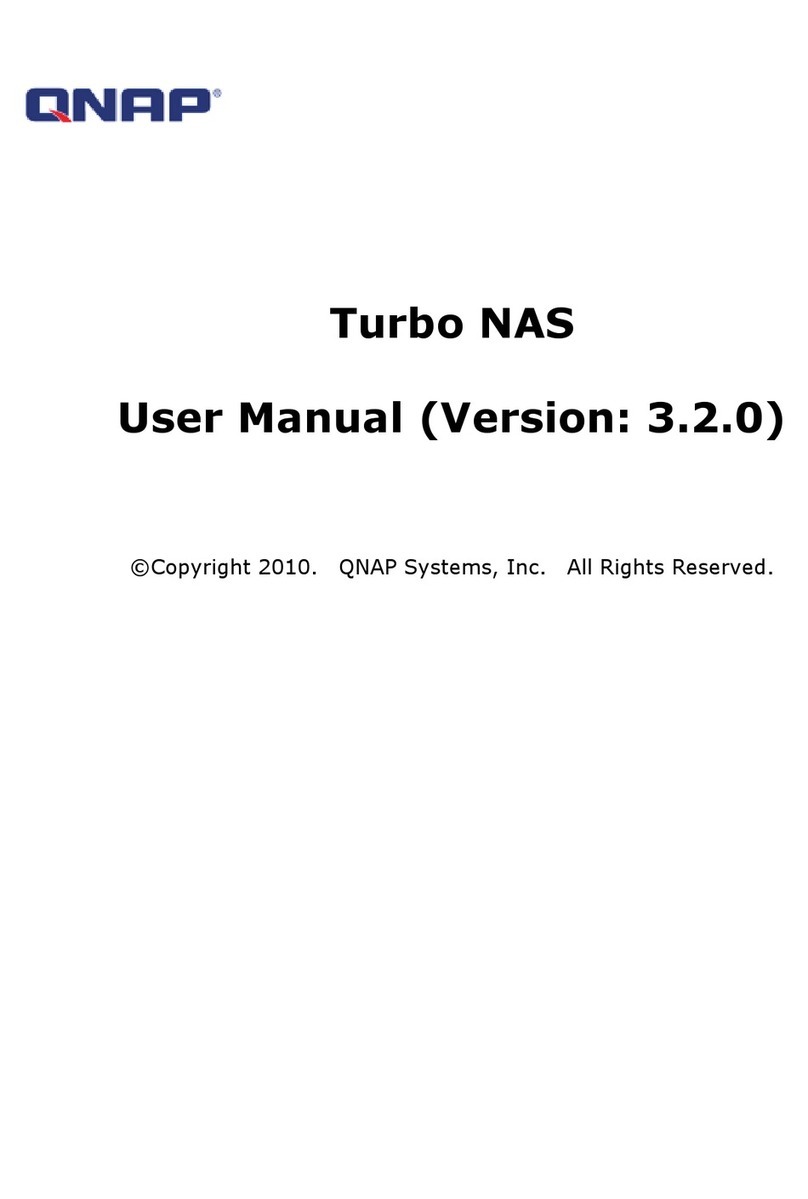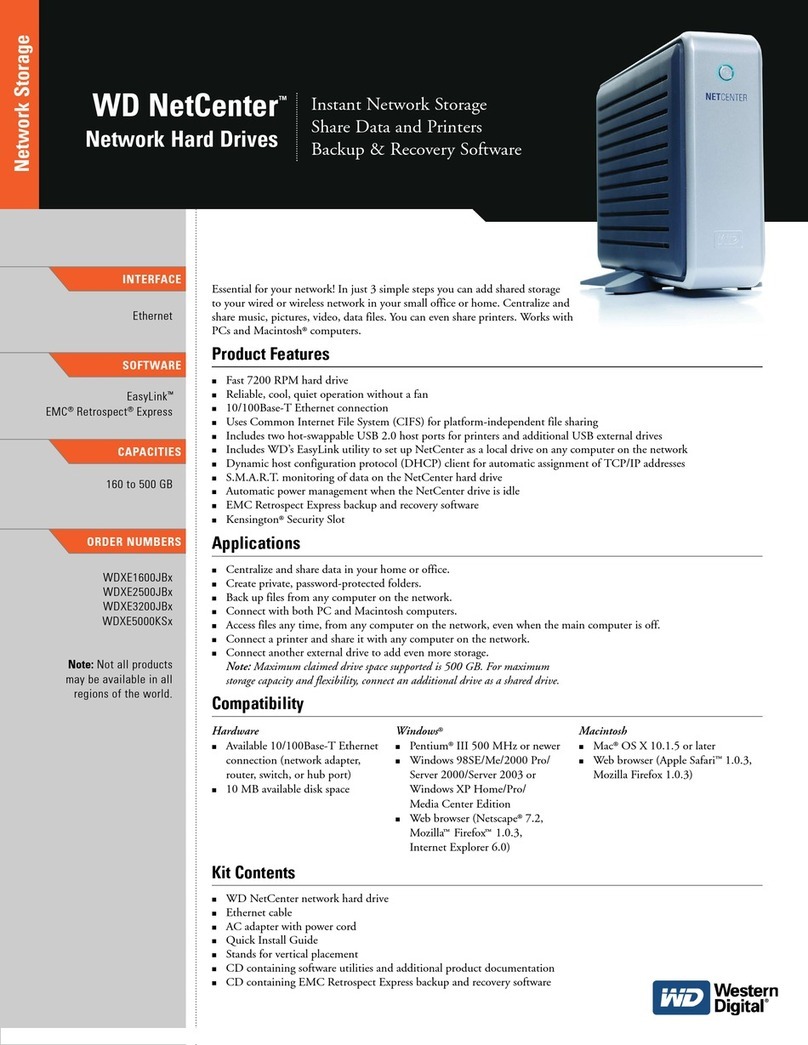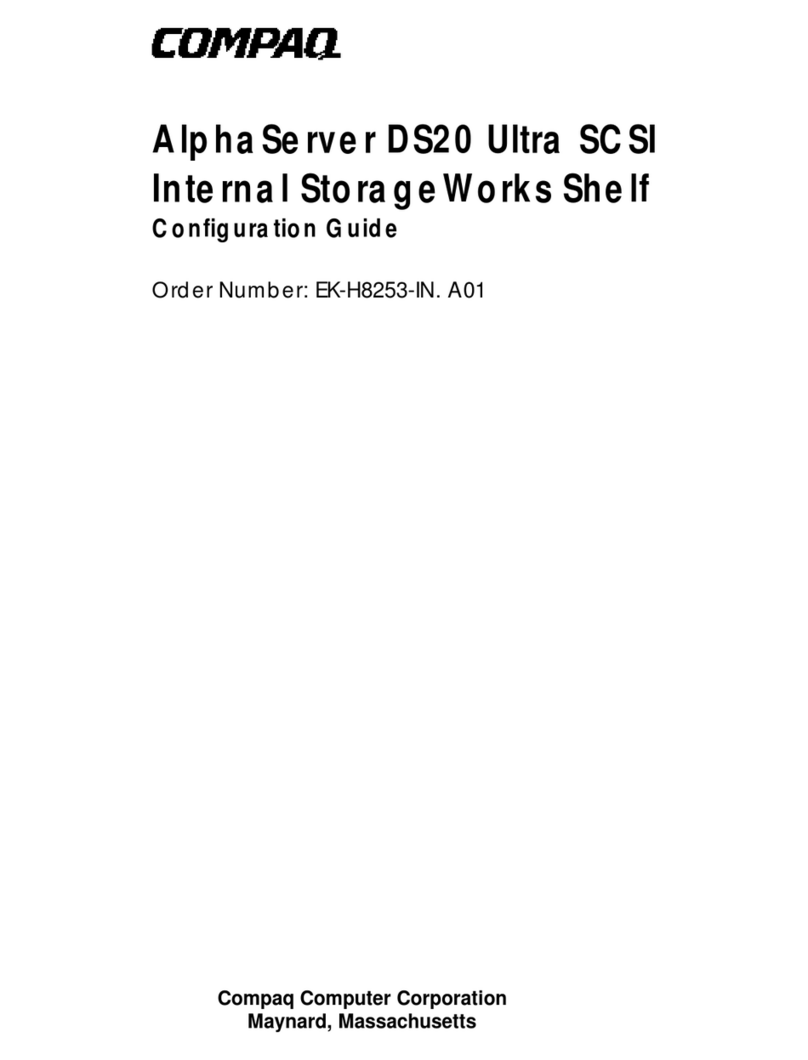1) Install the hard drive into the NAS, and secure it with screws.
2) Connect the NAS to the switch using Ethernet cable.
3) Connect the NAS to the power and finish the setup.
First Time Installation:
4) Power the NAS device on, and wait for 1 to 2 minutes.
5) Open the browser with any computer in the same LAN, view
http://find.synology.com or the IP address of the NAS device to enter
the Web Assistant page.
6) After entering the Web Assistant page, click Install Now and confirm
the hard disk mode (select the default system) to download the
Synology DSM system from internet, follow the prompts to complete
the installation.
7) After installing the system, create the administrator account and
customize DSM update and maintenance; leave QuickConnect settings
as default.
8) After initial installation is complete, enter the system;this storage
solution is used only as a private disk for vCloudPoint users, other
plug-ins is not required for installation.
9) Open the control panel
10) Select: (Hide this shared folder in “My Network Places”; Hide
subfolders and files from users without permission; Enable
recycle bin)
Cancel: (Restrict access to administrator only)
11) Confirm the settings of the homes folder.
12) Apply the same steps to rest of the Shared Folders.
Network Interface, select LAN and
Use manual configuration, set static IP address for the NAS
Select Off to turn off the IPv6, then confirm the settings.
traffic control, select the top right
corner of the LAN Click Edit select All ports, Set the bandwidth
settings. The default NAS LAN transmission bandwidth is 1Gbps. But
we recommend to set to 20000KB/s, the largest 40000KB/s. If
bandwidth limitation is not set, users will use up all the bandwidth
while transferring files.