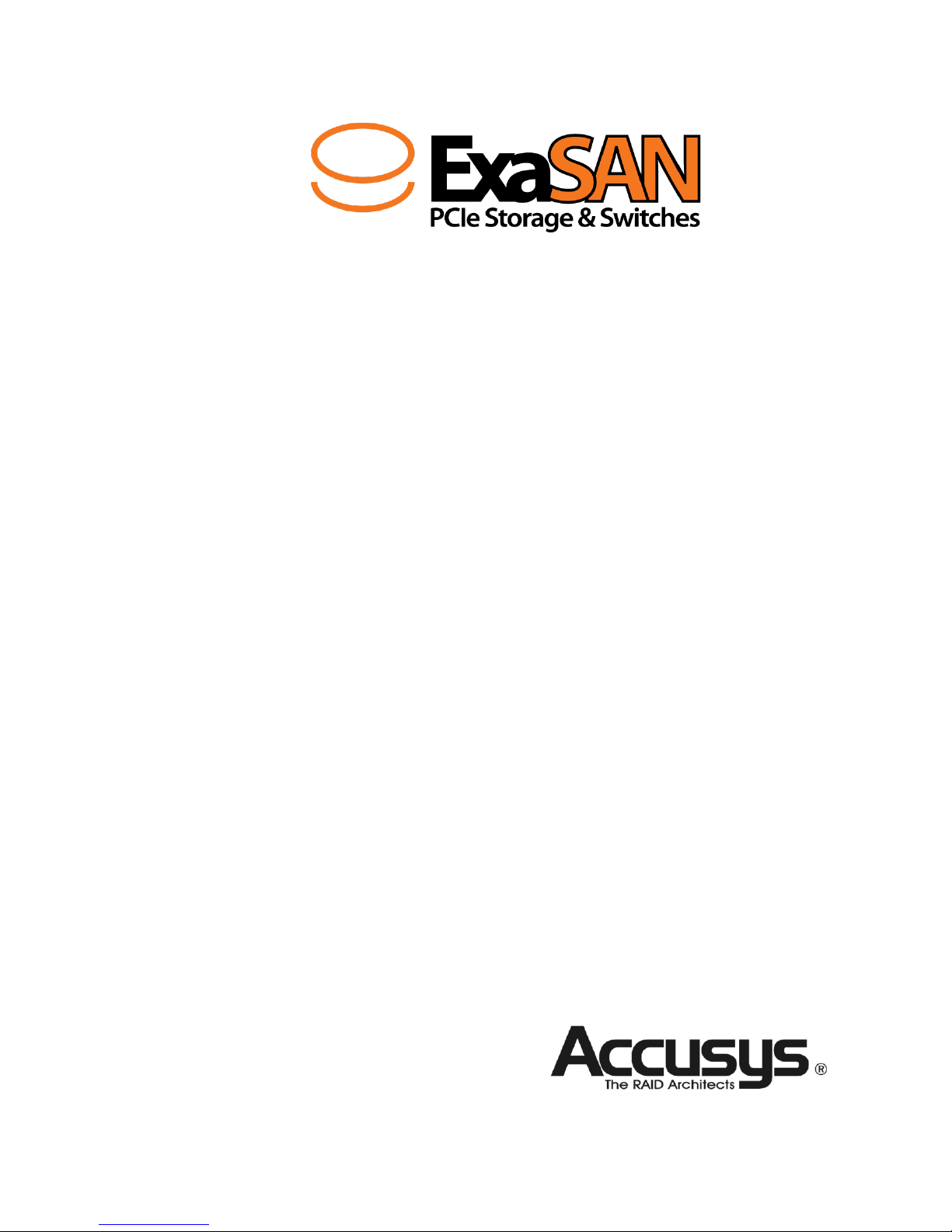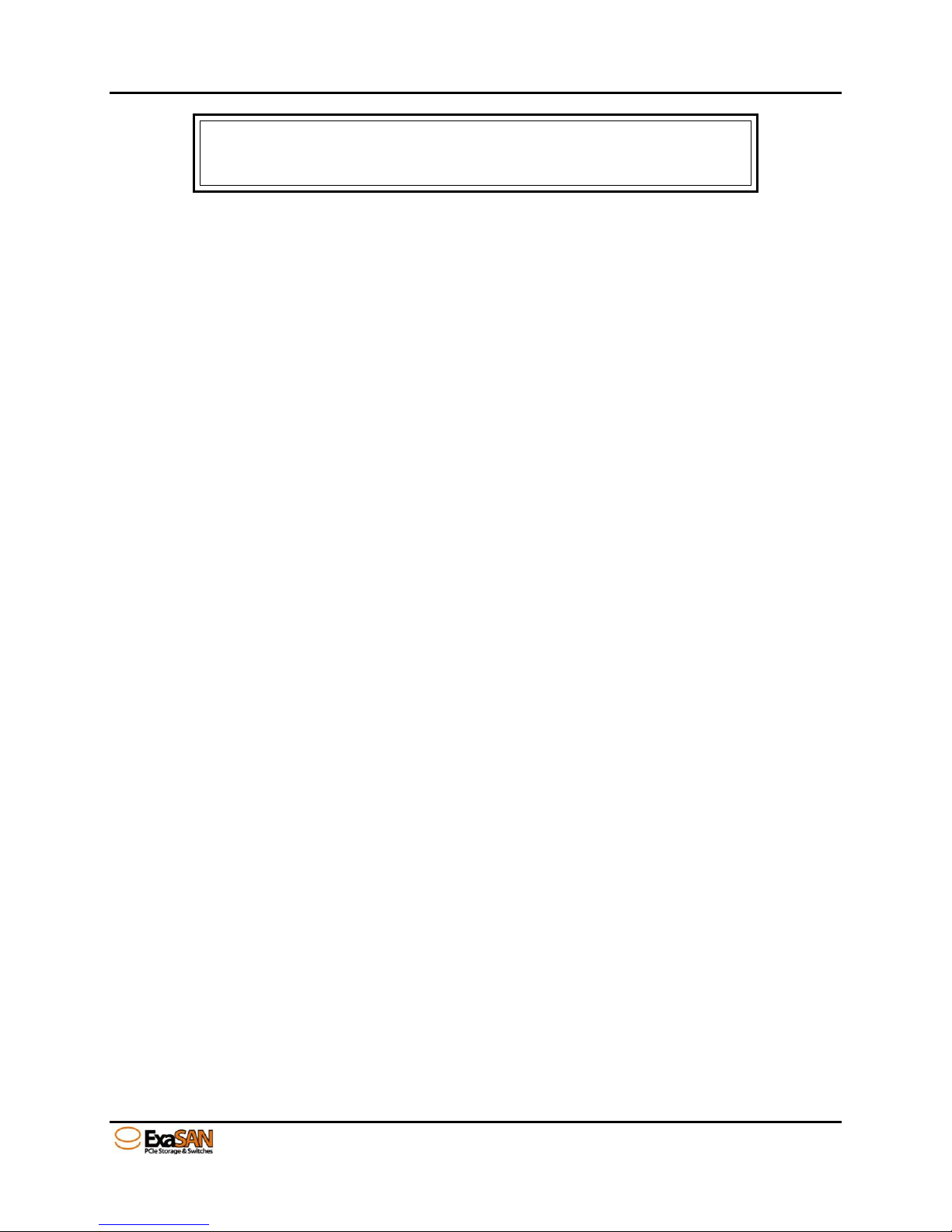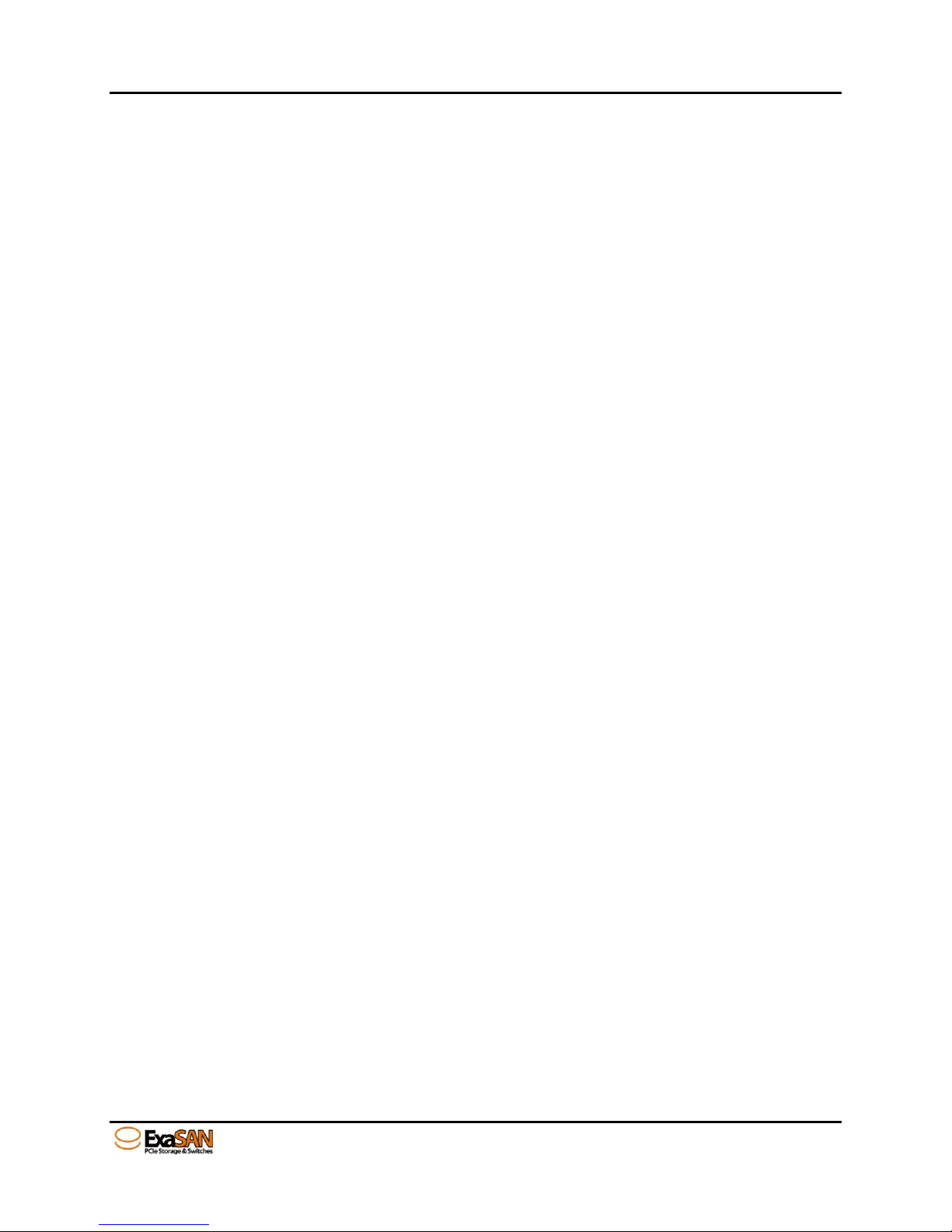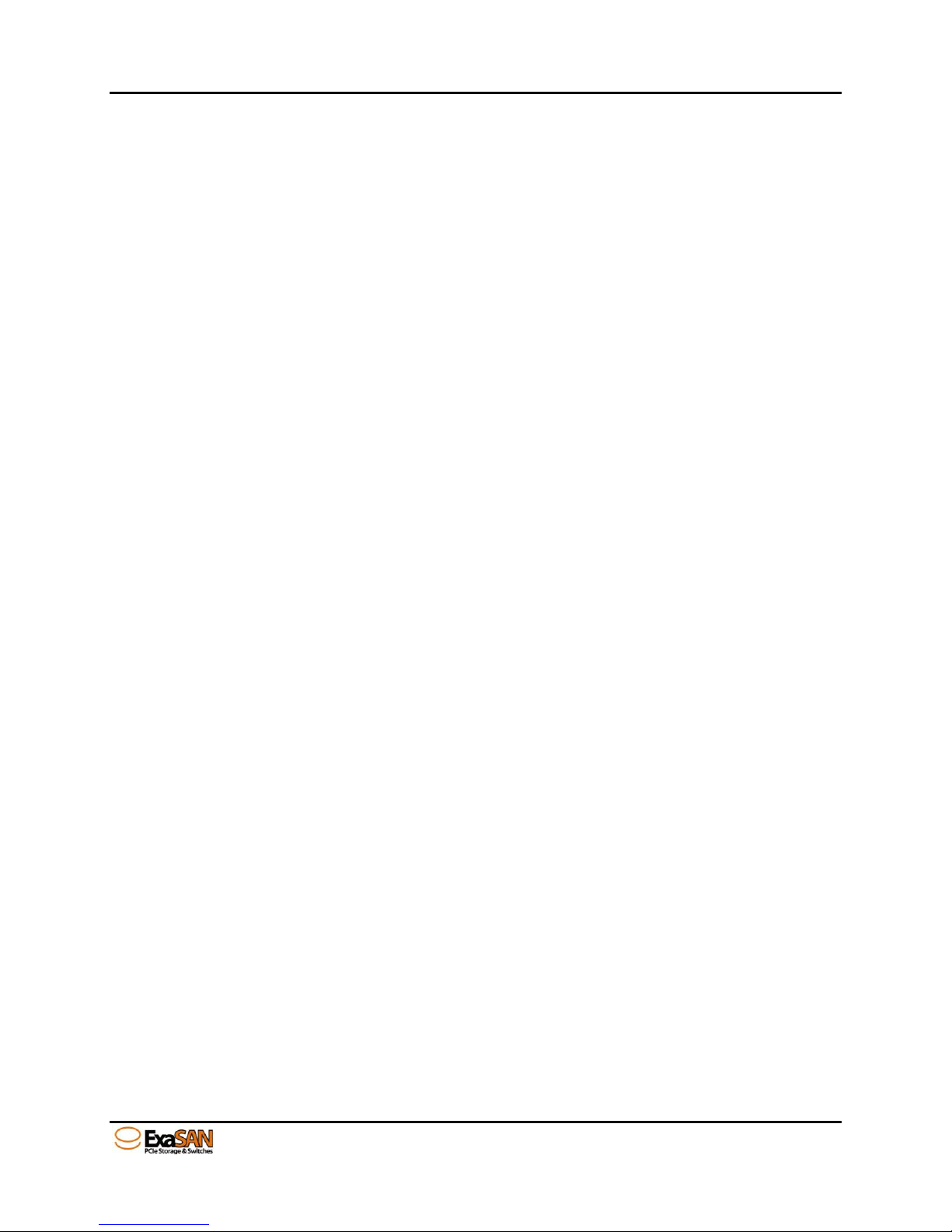User Guide Page v
2.4 Operating Environment......................................................................................................2-2
2.5 Security...................................................................................................................................2-2
3. Installing the ExaSAN A12S2-PS................................................................................................3-1
3.1 Installing the System ...........................................................................................................3-1
3.1.1 Installing Disk Drives .......................................................................................................................3-1
3.1.2 Installing the HBA Card ................................................................................................................3-2
3.1.3 Connecting the HBA to the A12S2-PS System........................................................................3-4
3.1.4 Installing the rail on A12S2-PS System .......................................................................................3-5
3.2 Powering the System On and Off....................................................................................3-7
3.2.1 Powering On ...................................................................................................................................3-7
3.2.2 Powering Off ...................................................................................................................................3-7
3.3 Install driver and GUI............................................................................................................3-8
3.3.1 Installing ExaSAN driver and GUI RAIDGuardX .............................................................................3-8
3.3.1.1 Installing driver and GUI on MAC and Windows ....................................................................3-8
3.3.1.2 Installing driver and GUI on Linux...........................................................................................3-9
3.3.2 Confirm the ExaSAN RAID system driver on OS............................................................................3-13
3.3.2.1 Confirming the ExaSAN RAID system driver on Mac...........................................................3-13
3.3.2.2 Confirming the ExaSAN RAID system driver in Windows....................................................3-14
3.3.3 Confirm LEDs on HBA....................................................................................................................3-14
3.4 Create Array.........................................................................................................................3-15
3.4.1 Check on new Volume in Disk Utility of MacOS ............................................................................3-15
3.4.2 Check on new volume in Disk Management of Windows................................................................3-15
3.4.3 Check on new volume by fdisk command on Linux.........................................................................3-15
4. Using RAIDGuardX GUI ...............................................................................................................4-1
4.1 RAIDGuardX Overview ......................................................................................................4-1
4.1.1 RAIDGuardX at a Glance ...........................................................................................................4-2
4.1.1.1 Menu Bar ................................................................................................................................4-2
4.1.1.2 RAIDGuard X main console ..............................................................................................4-3
4.1.2 Adding Controller ..........................................................................................................................4-4
(1) DAS –add controller locally...........................................................................................................4-4
(2) SAN –add controller remotely ......................................................................................................4-5
4.1.3 Planning your RAID........................................................................................................................4-5
4.1.4 Creating an Array..........................................................................................................................4-7
4.1.5 Email Notification.........................................................................................................................4-11
4.1.6 Preference.....................................................................................................................................4-12
4.1.6.1 Disk Lag Proof Mode .........................................................................................................4-12
4.1.6.2 NCQ .......................................................................................................................................4-13
4.1.6.3 SMART Mode .......................................................................................................................4-13
4.1.6.4 Beeper...................................................................................................................................4-14
4.1.6.5 Equalization Mode.............................................................................................................4-14
4.1.6.6 Cache ...................................................................................................................................4-15
4.1.6.7 MISC.......................................................................................................................................4-16
4.1.7 Option.............................................................................................................................................4-17
4.1.7.1 Slicing.....................................................................................................................................4-17
4.1.7.2 LUN Map ...............................................................................................................................4-20
4.1.7.3 Expansion .............................................................................................................................4-21
4.1.7.4 Migrations.............................................................................................................................4-23
4.1.7.5 Snapshot...............................................................................................................................4-25