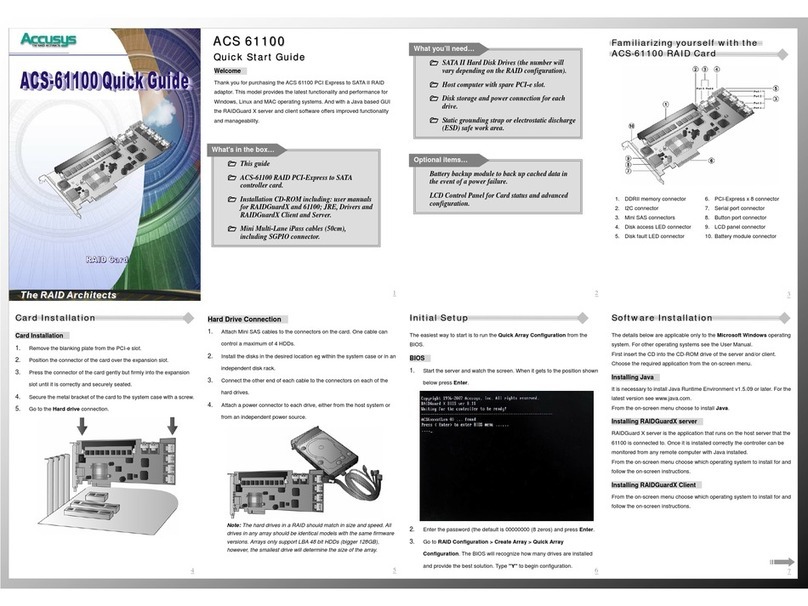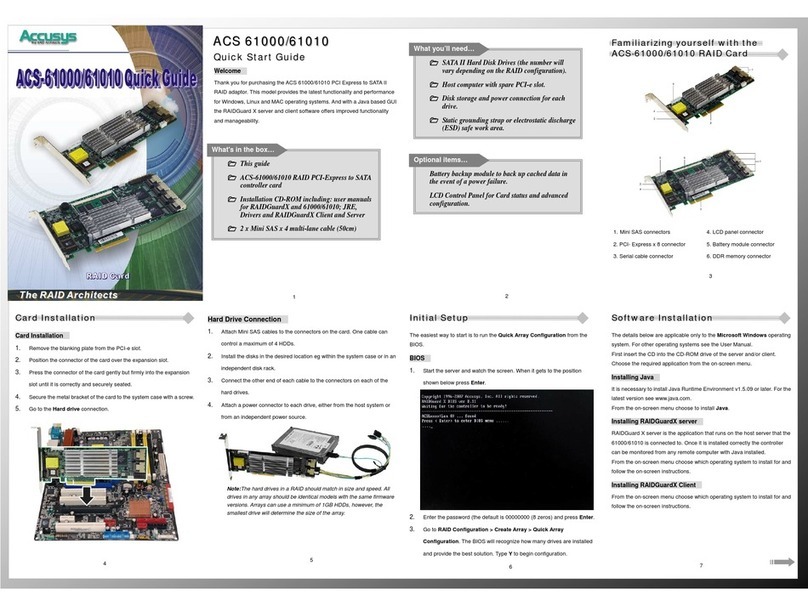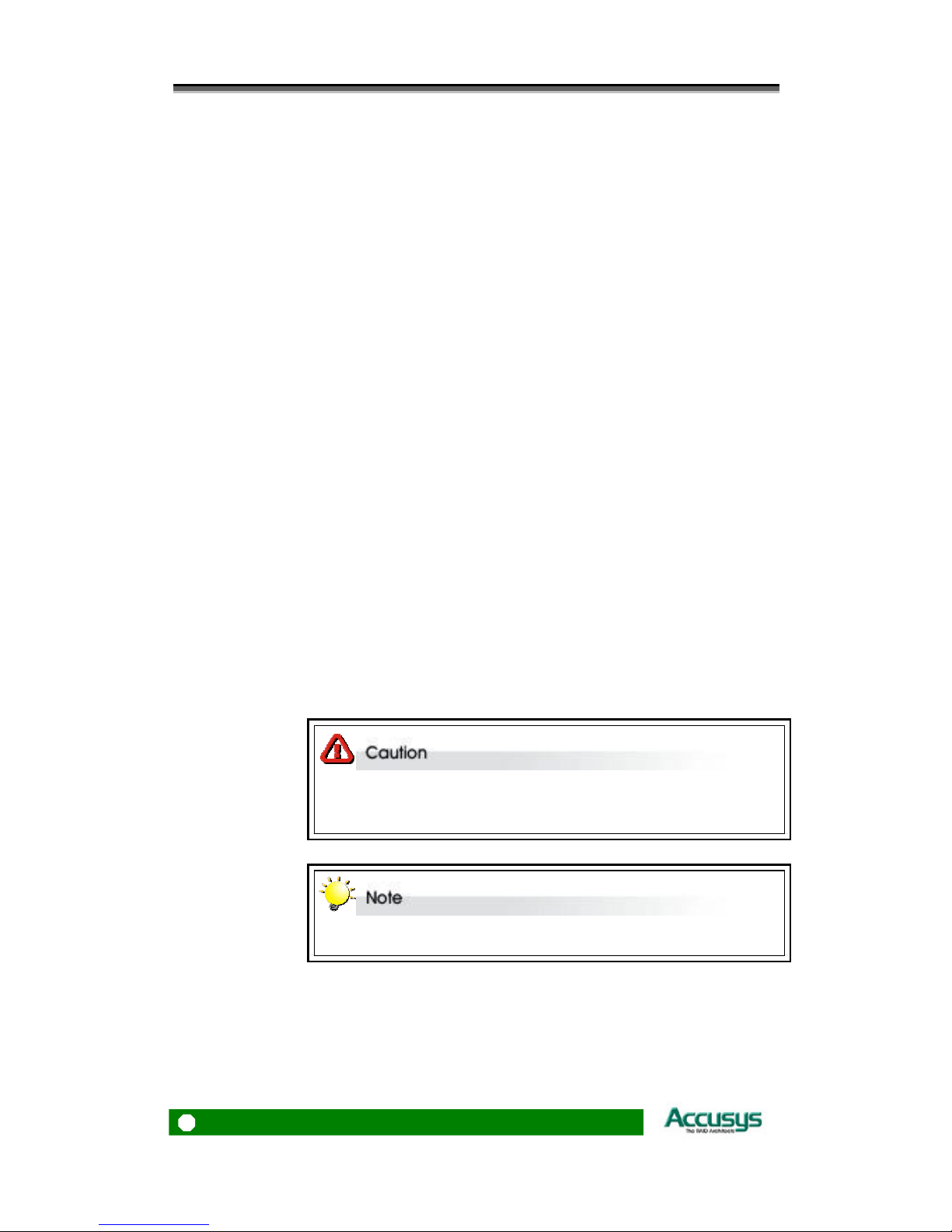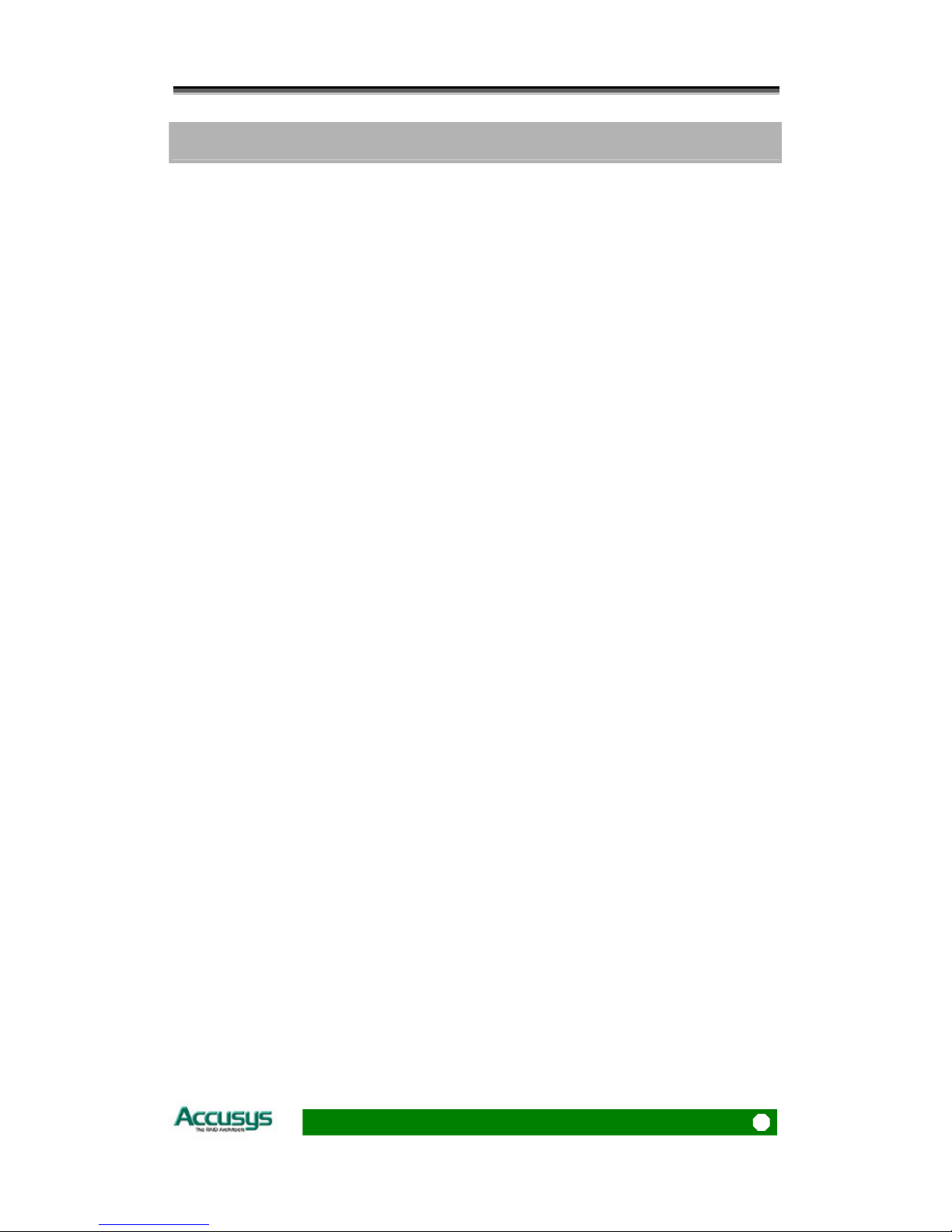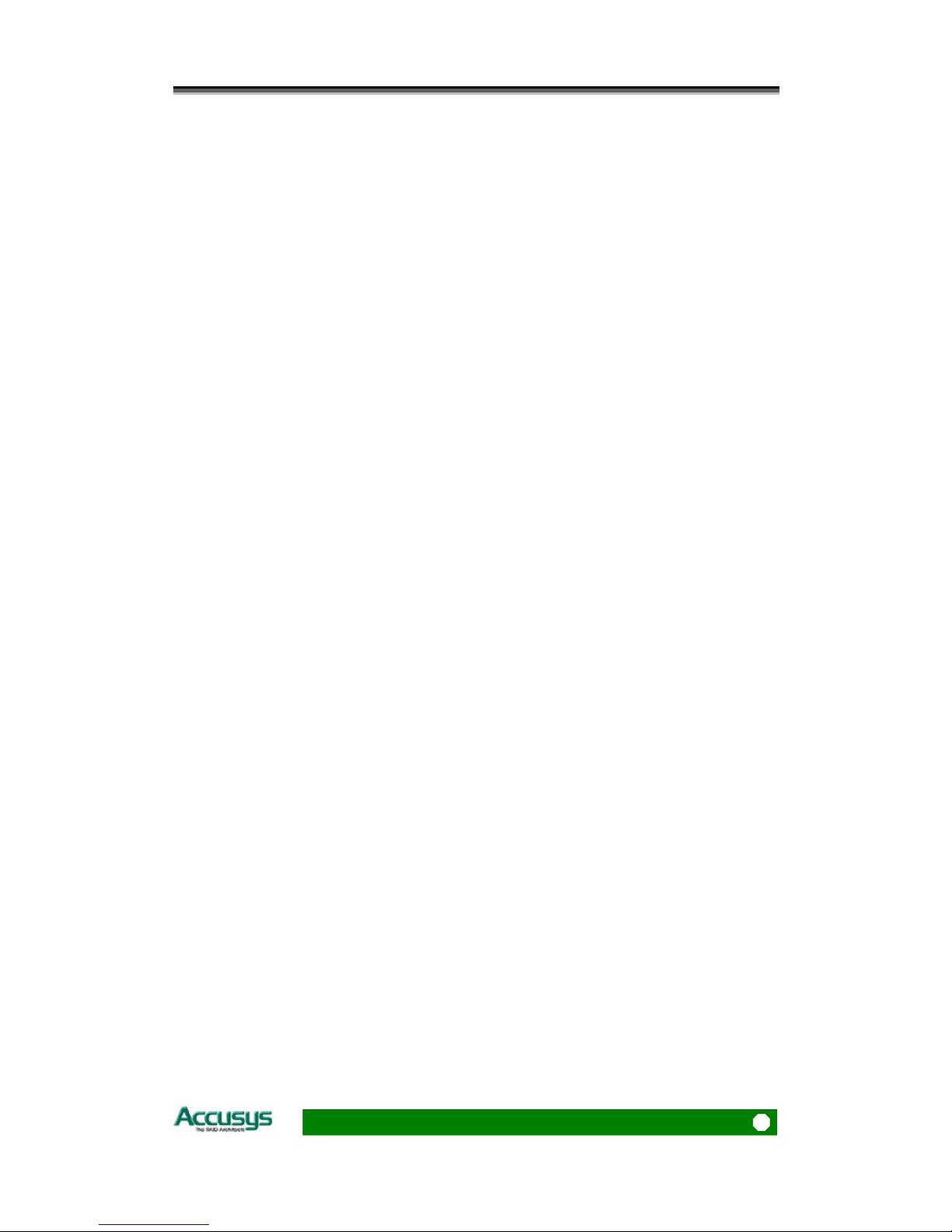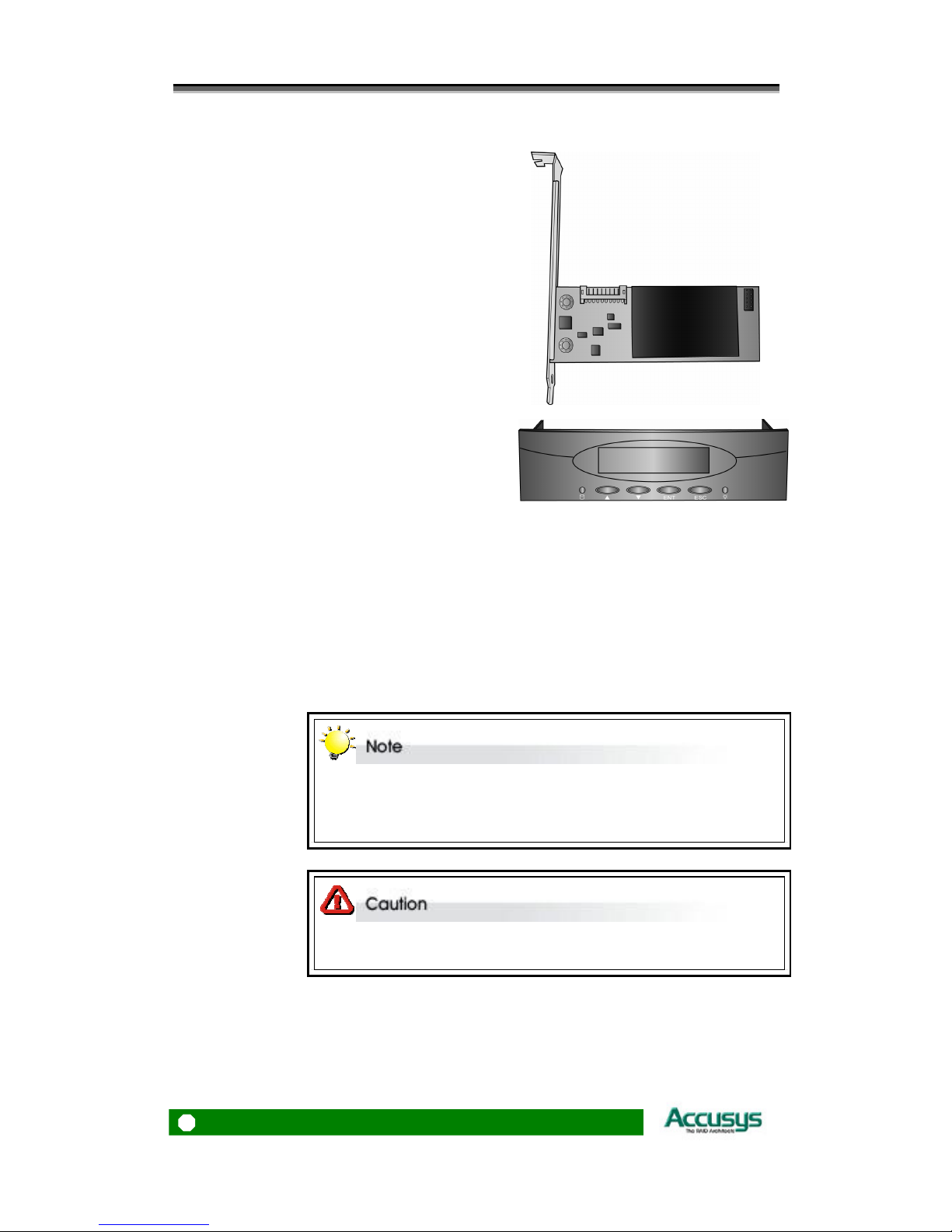Table of Contents
3
Table of Contents
P
REFACE
............................................................................................ 1
Notice................................................................................................................... 1
Trademarks .......................................................................................................... 1
About this manual................................................................................................ 2
INTENDED USER.......................................................................................2
ORGANIZATION OF THE MANUAL.........................................................2
Guide to conventions ........................................................................................... 2
T
ABLE OF
C
ONTENTS
........................................................................ 3
PART ONE - ..................................................5INTRODUCTION
CHAPTER
1
-
........................................................ 6I
NTRODUCTION
Overview.............................................................................................................. 6
Key Features ........................................................................................................ 7
SERIAL ATA (Serial advanced technology attachment).............................. 8
PCI-EXPRESS X 8....................................................................................... 8
FIRMWARE.................................................................................................8
BIOS and EFI .............................................................................................. 8
SGPIO .........................................................................................................8
Before you begin.................................................................................................. 9
WHAT’S IN THE BOX.................................................................................9
OPTIONAL ITEMS....................................................................................10
WHAT ELSE YOU NEED..........................................................................10
Familiarizing yourself with the RAID card ....................................................... 11
OVERVIEW ...............................................................................................11
PIN SETTINGS.......................................................................................... 12
I2C Connector (2)......................................................................................12
Disk Access LED Connector (4)................................................................12
Disk fault LED Connector (5) ...................................................................13
Serial Port Connector (7)..........................................................................14
Button Port Connector (8).........................................................................14
LCD Panel Connector (9)..........................................................................15
Battery Module Connector (10).................................................................15