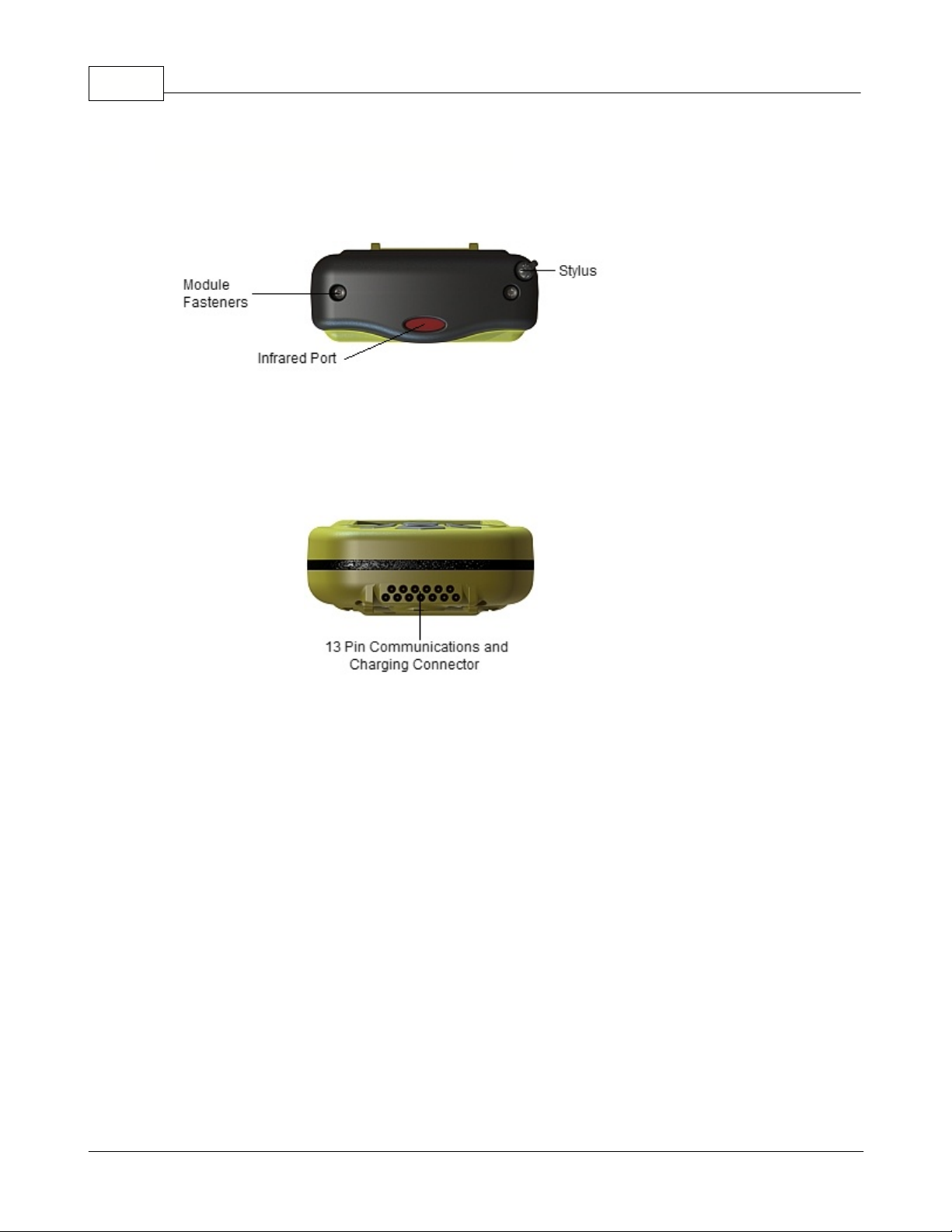................................................................................................................................... 3511 Mouse
................................................................................................................................... 3512 Network and Dial-up Connections
................................................................................................................................... 3613 Owner
.......................................................................................................................................................... 36Identification Tab
.......................................................................................................................................................... 37Notes Tab
.......................................................................................................................................................... 38Network ID Tab
................................................................................................................................... 3814 PC Connection
................................................................................................................................... 3915 Power
.......................................................................................................................................................... 39Battery Tab
.......................................................................................................................................................... 40Schemes Tab
.......................................................................................................................................................... 41Device Status Tab
................................................................................................................................... 4216 Regional Settings
.......................................................................................................................................................... 42Region Tab
.......................................................................................................................................................... 43Number Tab
.......................................................................................................................................................... 44Currency Tab
.......................................................................................................................................................... 44Time Tab
.......................................................................................................................................................... 45Date Tab
.......................................................................................................................................................... 45Language Tab
.......................................................................................................................................................... 46Input Tab
................................................................................................................................... 4717 Remove Programs
................................................................................................................................... 4718 Stylus
.......................................................................................................................................................... 47Double-Tap Tab
.......................................................................................................................................................... 48Calibration Tab
................................................................................................................................... 4919 System
.......................................................................................................................................................... 49General Tab
.......................................................................................................................................................... 49Memory Tab
.......................................................................................................................................................... 50Device Name Tab
.......................................................................................................................................................... 51Copyrights Tab
................................................................................................................................... 5220 Volume & Sound
.......................................................................................................................................................... 52Volume Tab
.......................................................................................................................................................... 53Sound Tab
................................................................................................................................... 5421 Taskbar and Start Menu
.......................................................................................................................................................... 54General Tab
.......................................................................................................................................................... 55Advanced Tab
Chapter 4
Windows CE Applications 58
................................................................................................................................... 581 ActiveSync
.......................................................................................................................................................... 62Connect to ActiveSync using Bluetooth
.......................................................................................................................................................... 67Copying Files
................................................................................................................................... 682 WiFi Power Control
................................................................................................................................... 703 Internet Explorer
.......................................................................................................................................................... 70Browsing the Web
.......................................................................................................................................................... 71Favorites
.......................................................................................................................................................... 73Copying a Page to a Document
Chapter 5
Maintaining Your MEZ1500 75
User's Guide MEZ1500-WinCE
II
All Content Copyright © 2012 Aceeca International Limited All Rights Reserved