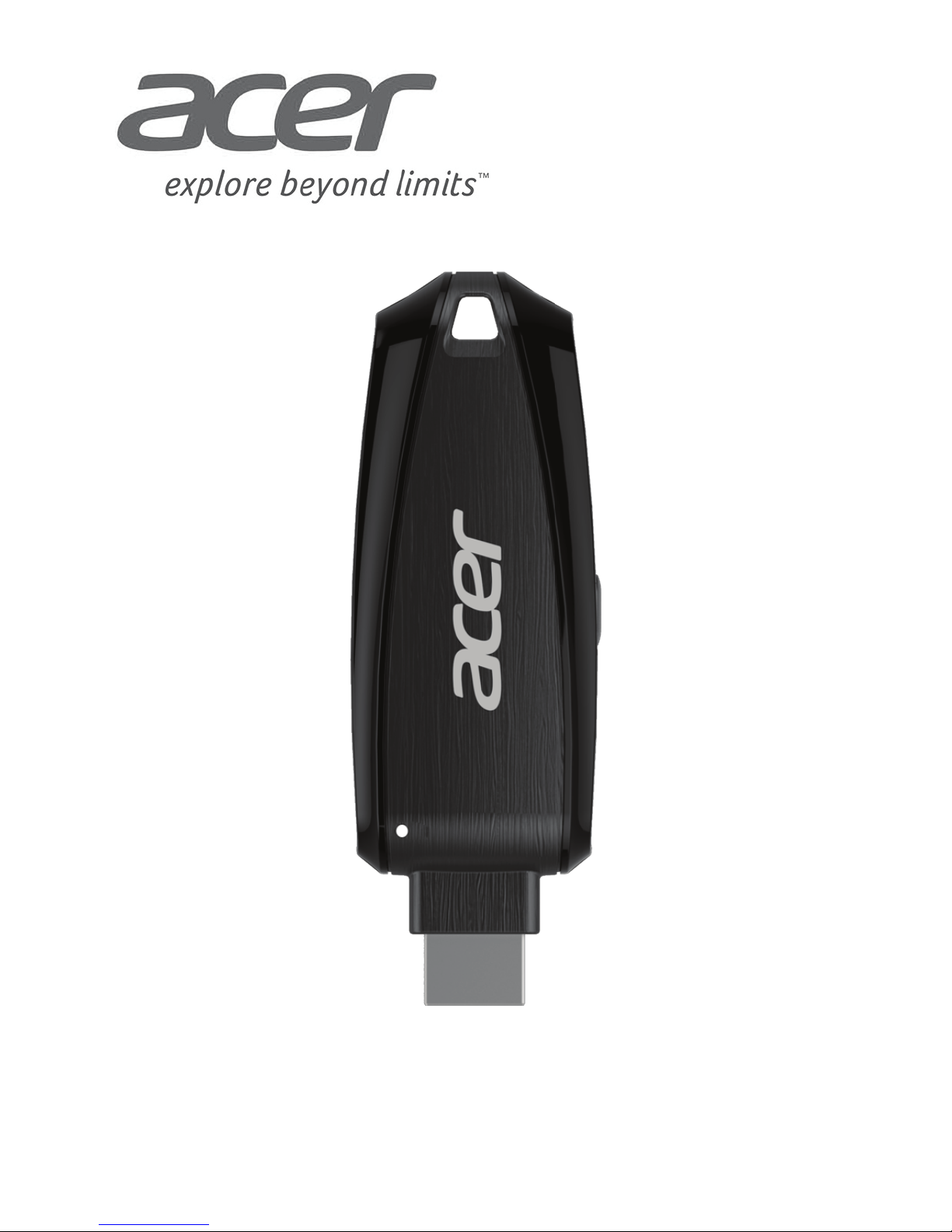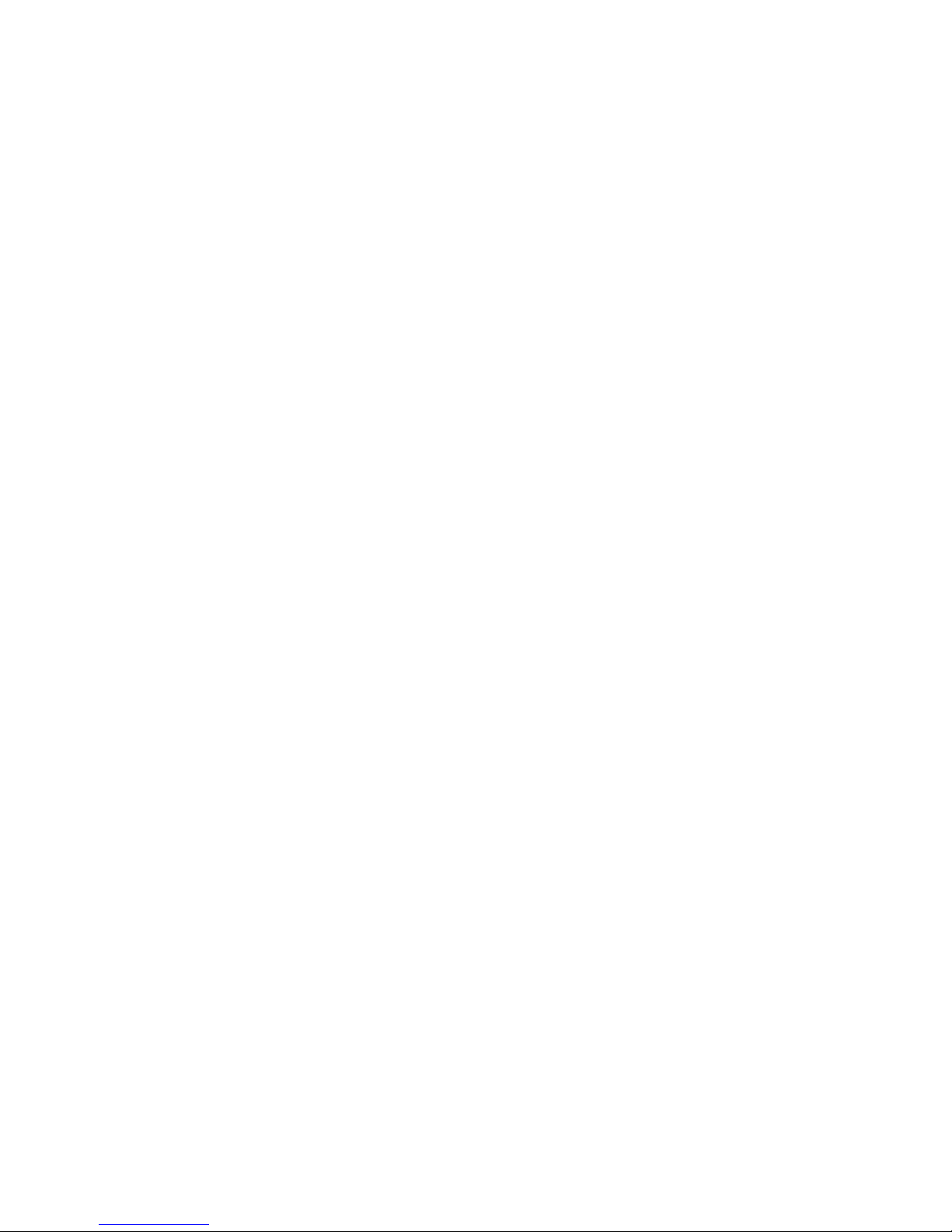3
Contents
Product Features.............................................................................................. 4
Connecting to a Projector/Monitor/TV .............................................................. 5
Home Screen.................................................................................................... 6
Navigating the Home Screen ...................................................................... 7
Using eDisplay on a Mac or Windows PC........................................................ 8
Using eDisplay on a Mobile Device.................................................................. 9
Displaying Media over DLNA.......................................................................... 10
Using Miracast.................................................................................................11
Acer MWA2 Miracast™ compatible devices (July, 24 2013)................ 12
Using the Acer MWA Remote App.................................................................. 13
Setup .............................................................................................................. 15
About ......................................................................................................... 15
Network Settings ....................................................................................... 15
Navigating the Network Setting Screen................................................ 16
Using the On-screen Keyboard............................................................ 16
Choosing between Modes.................................................................... 17
AP Mode............................................................................................... 18
Client Mode .......................................................................................... 19
Changing the Language ............................................................................ 20
Upgrading the Firmware............................................................................ 21
Regulatory Information ................................................................................... 23
Federal Communication Commission Interference Statement.................. 23
IMPORTANT NOTE:............................................................................. 23
Radiation Exposure Statement:............................................................ 23
Industry Canada statement: ...................................................................... 24
Radiation Exposure Statement:............................................................ 25
Déclaration d’exposition aux radiations:............................................... 25