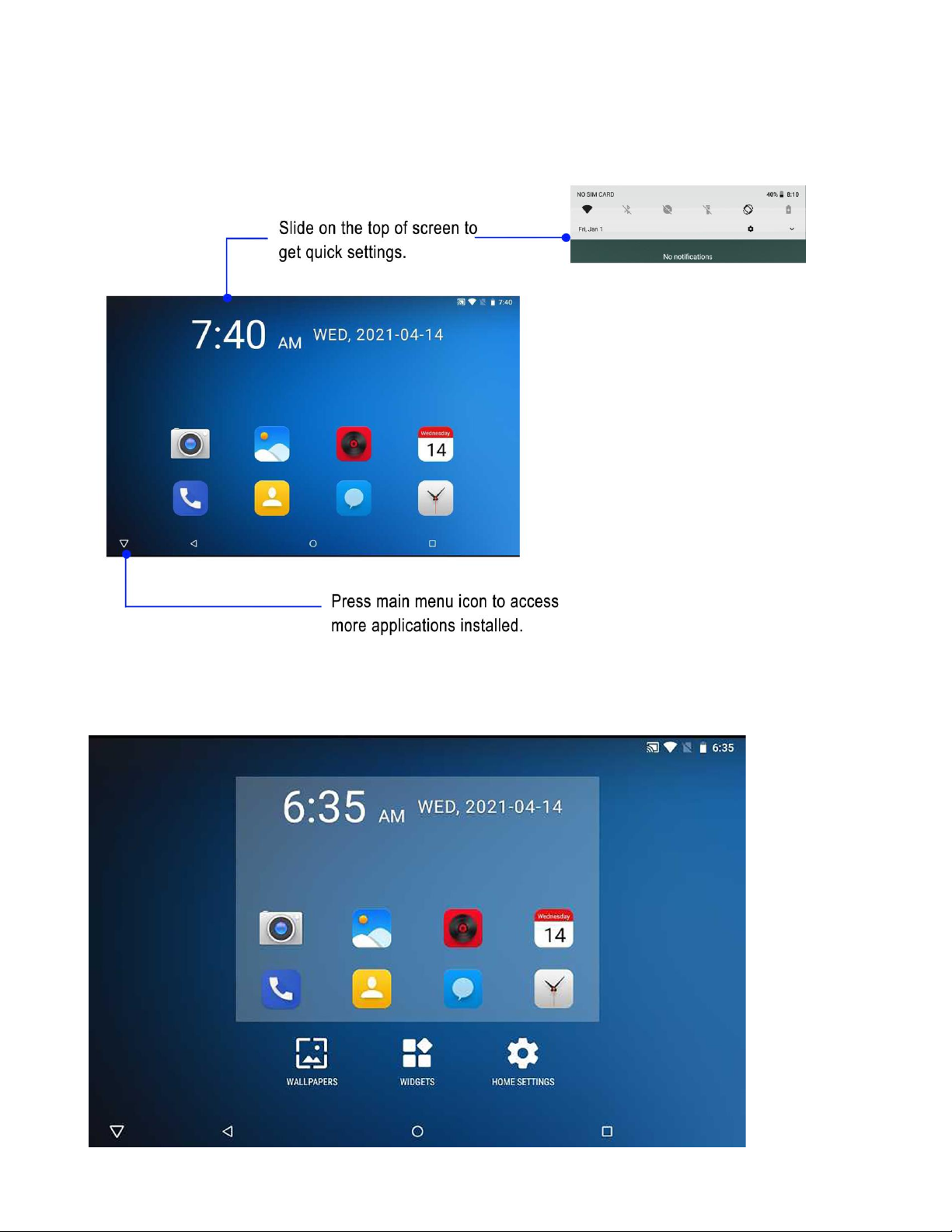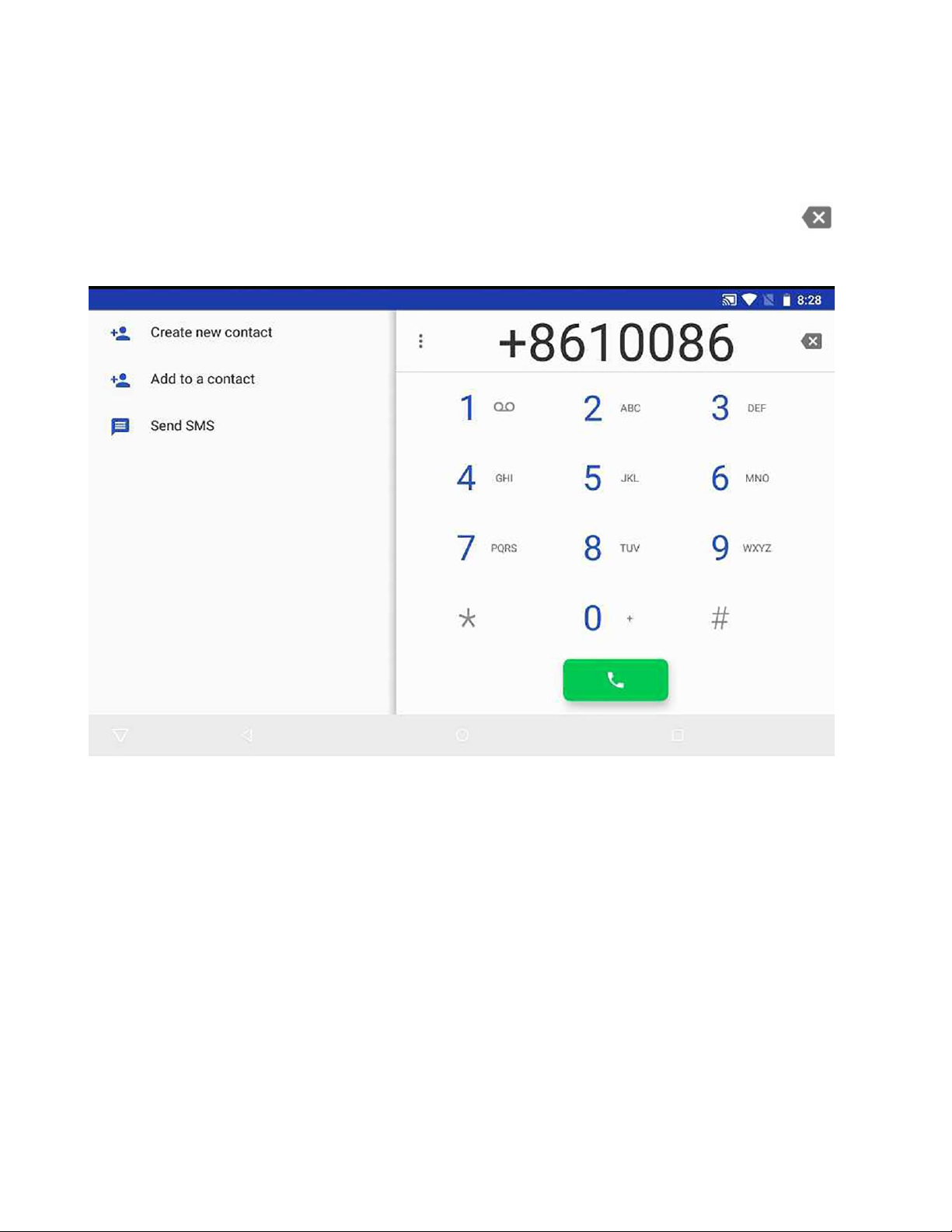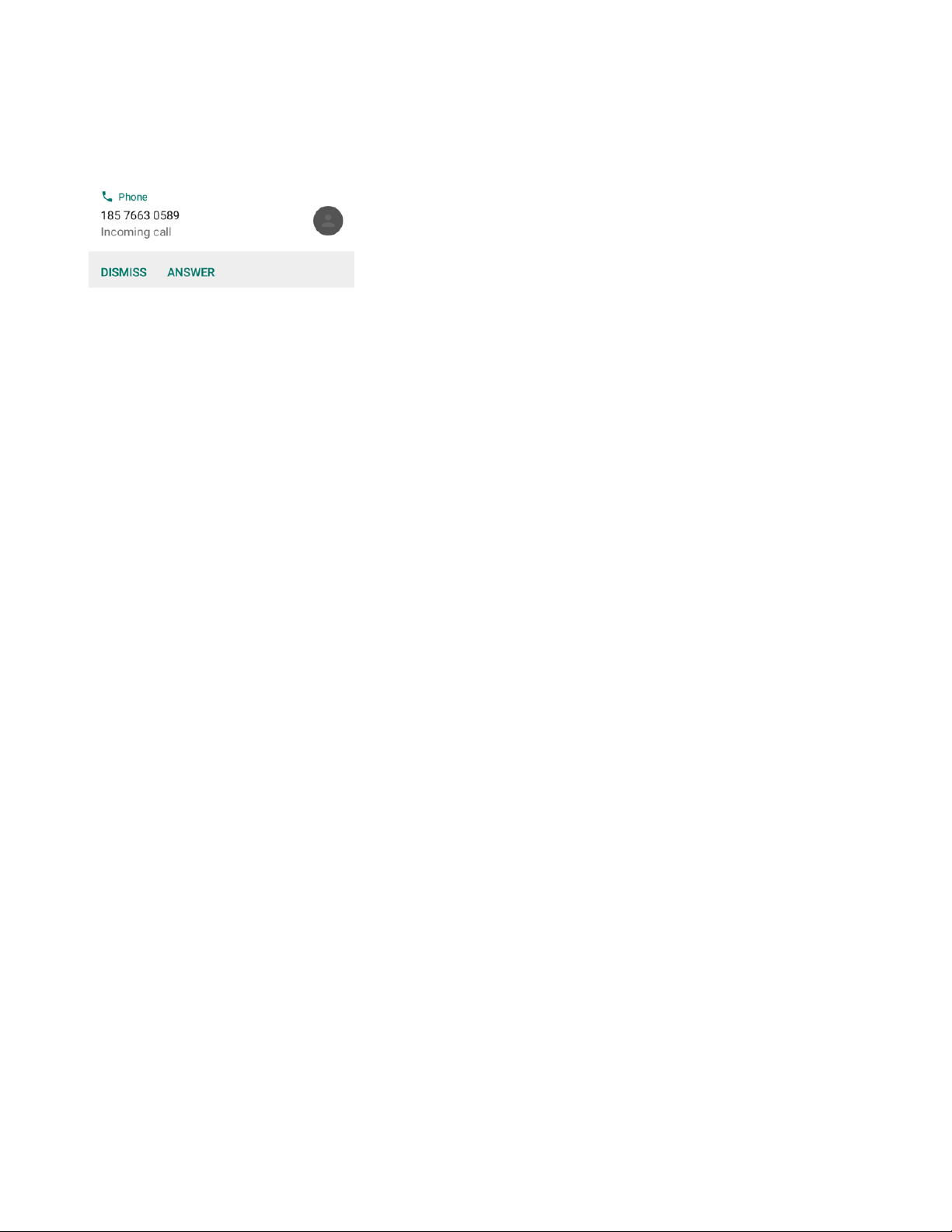Operations during a call
.
Call interaction in application progress
Once a call incomes in progress of some application, for example Internet Radio, notification will
appear on the screen.
Reject call:
Press ‘End Call key’ or the ‘DISMISS’ icon on the screen.
Call will be rejected and on hold application will resume.
Some applications will be in pause status for user to activate again.
Accept call
User press ‘Dial key’, ‘ANSWER’ icon on the screen, or pick up ‘Handset’. Incoming
call will be accepted and application will be put on hold.
Some applications will resume as soon as call ending while other applications request user to
activate again.
End a call
After finish a call , User press ‘End Call key’ or put down Handset to end the call process.
In some VOIP application, example SKYPE, does not recognize LS830 hard keys. Once User
press ‘End Call key’ or put down Handset, VOIP call will be put to background instead of
ending this VOIP call. User should press ‘End Call Icon’ on the application screen interface.
Call modes
LS830 device supports Handset, Handsfree, Headset and Bluetooth mode for voice
communication. Please note that User should have a CTIA standard cable headset or Bluetooth
headset, which is excluded from sales box, to use the optional Headset mode or Bluetooth mode.
Handset switch to Handsfree:
During a call in Handset mode, press ‘Handsfree key’ and put down the Handset. This call will
switch to Handsfree mode.
User takes up the Handset again then this call will switch from Handsfree to Handset mode.
Handsfree switch to Handset:
During a call in Handsfree mode, the device will switch to Handset mode once User takes up the
Handset.
Headset mode switch:
During a call in Headset mode, the device will change to Handset mode once User plugs out the
headset. User need to pick up the Handset to continue this call or press ‘Handsfree key’ to
switch to Handsfree mode.