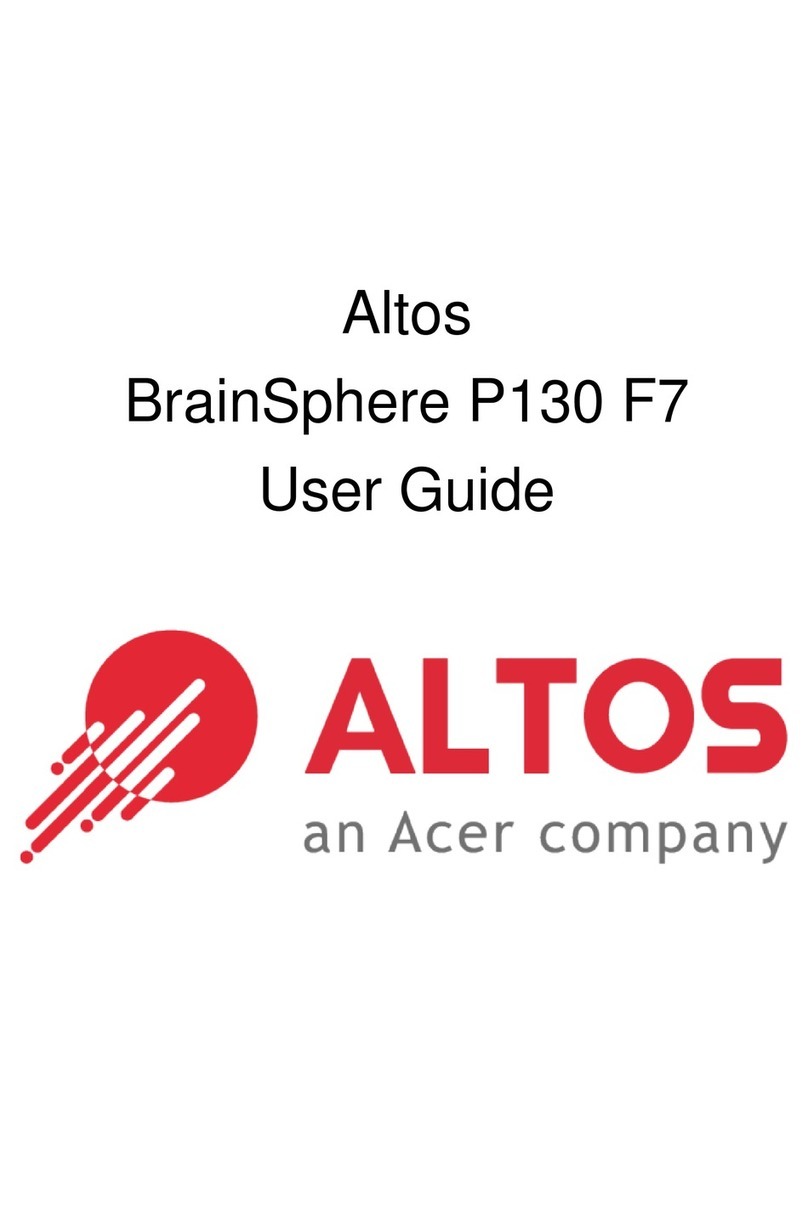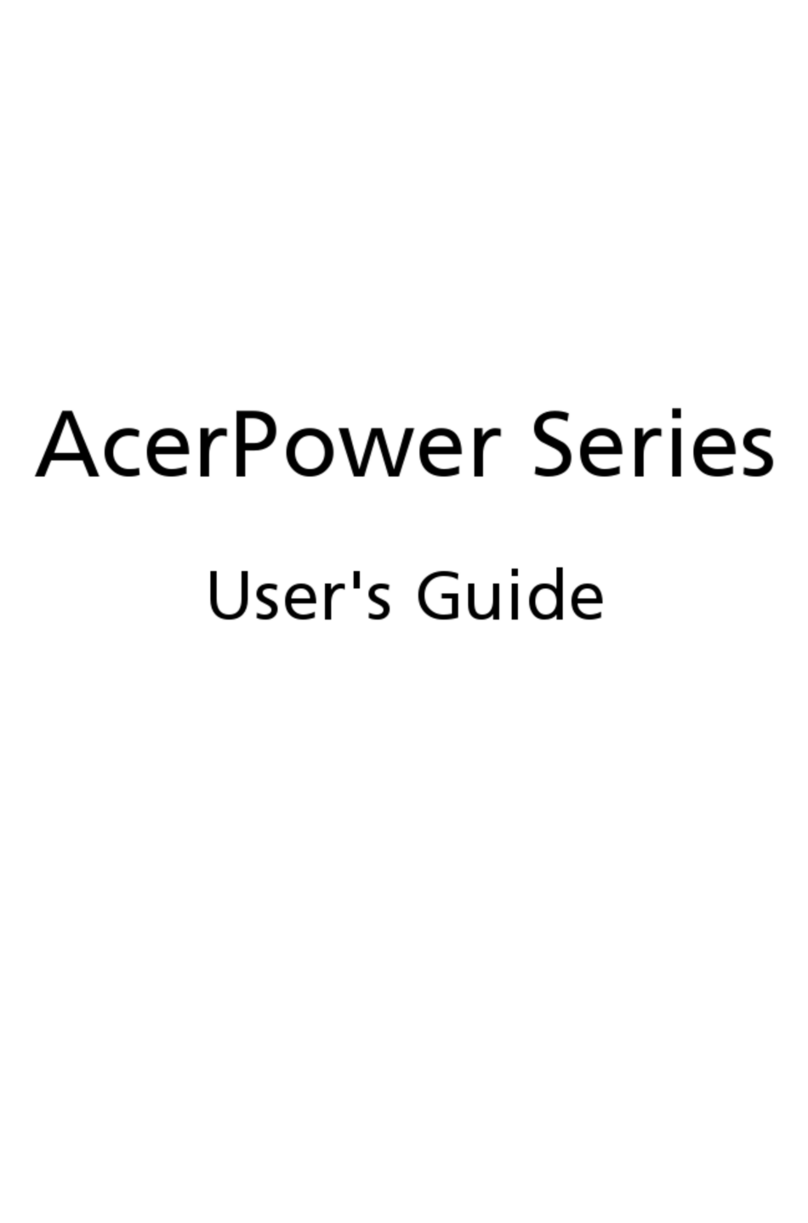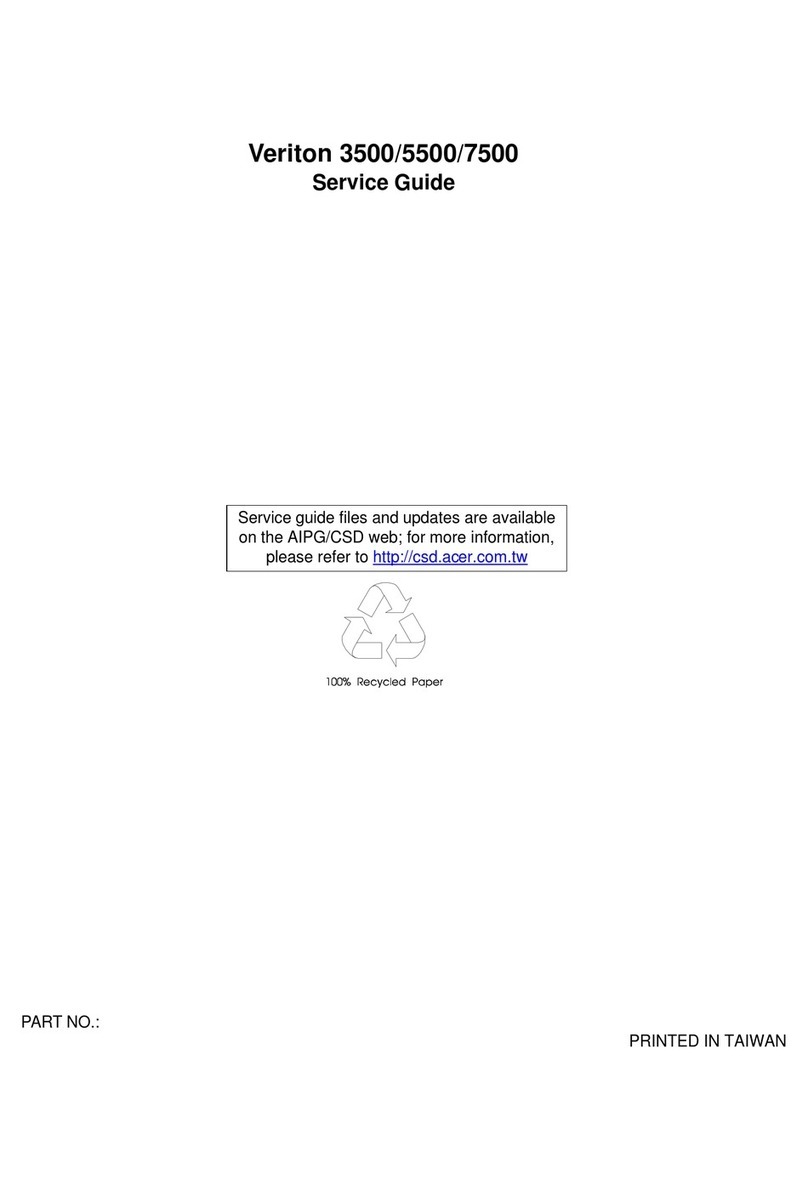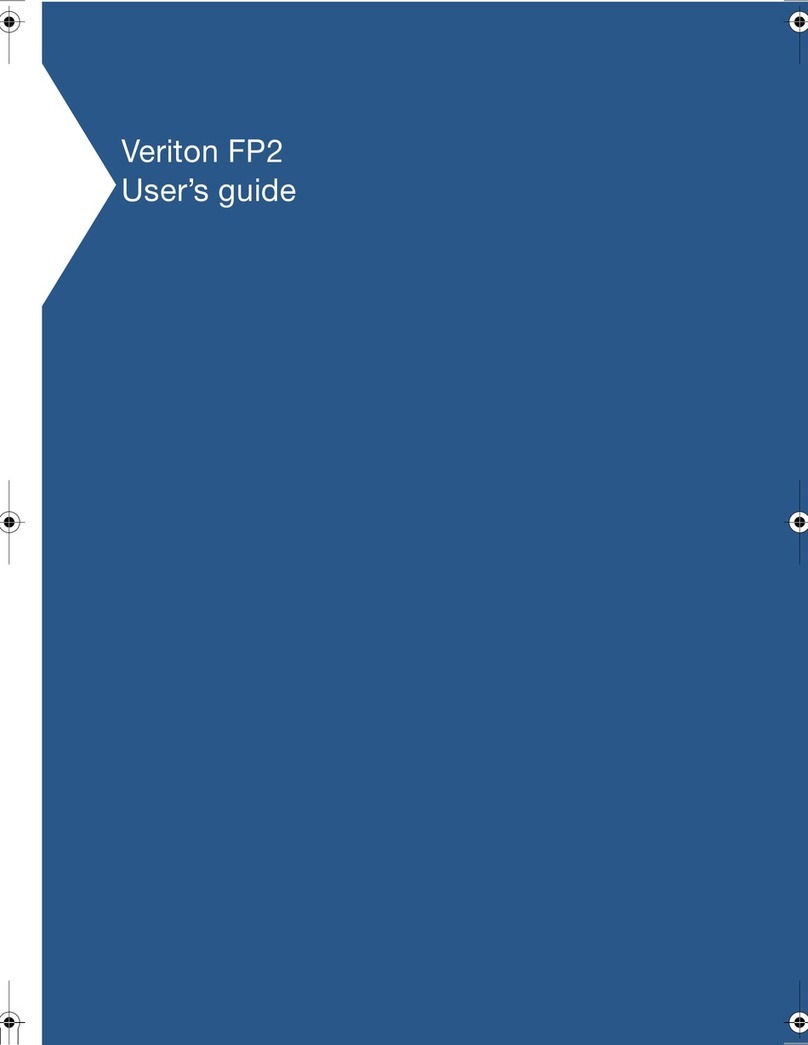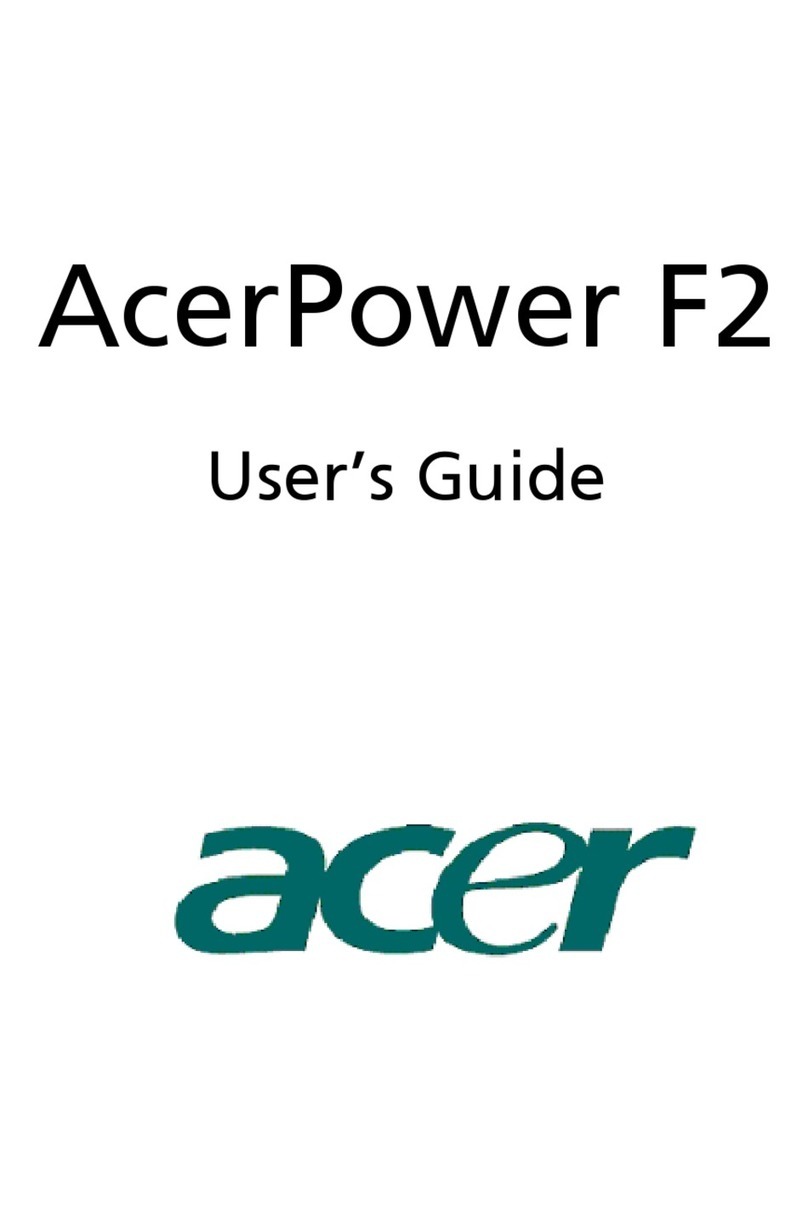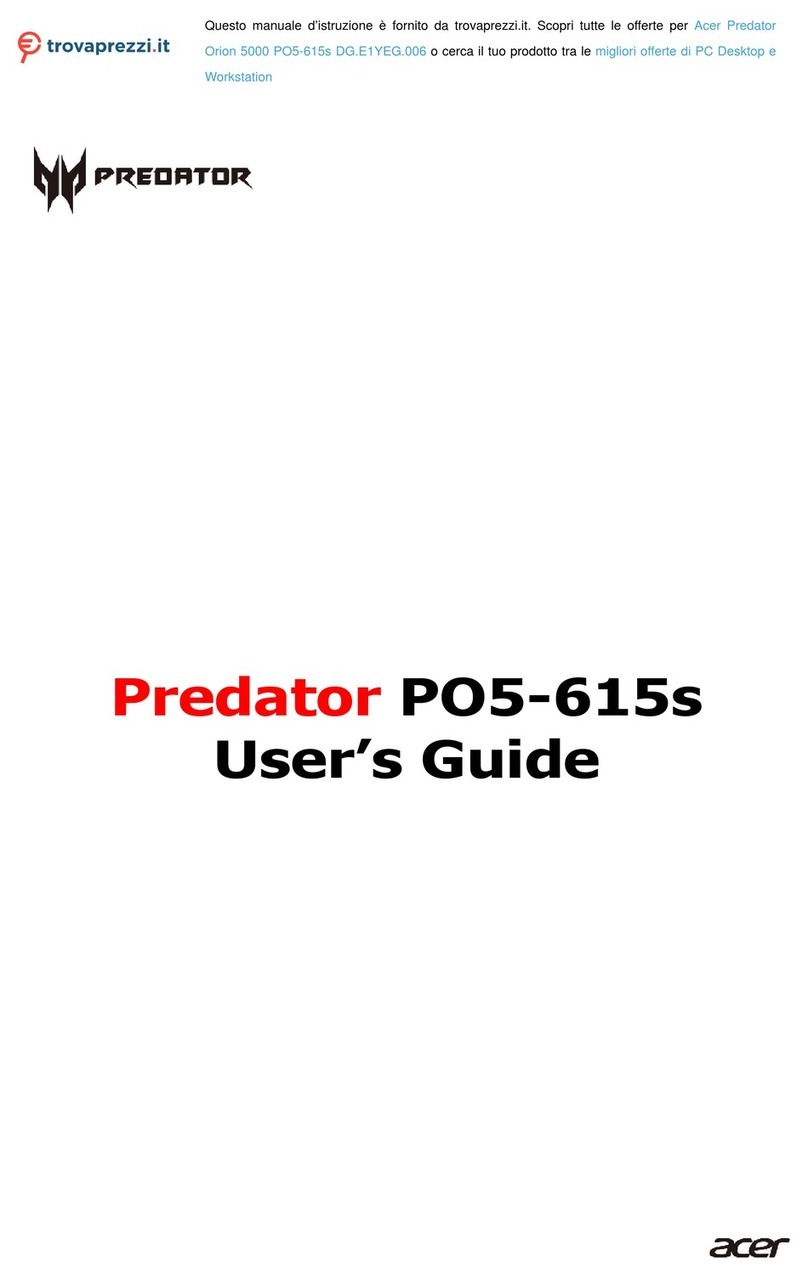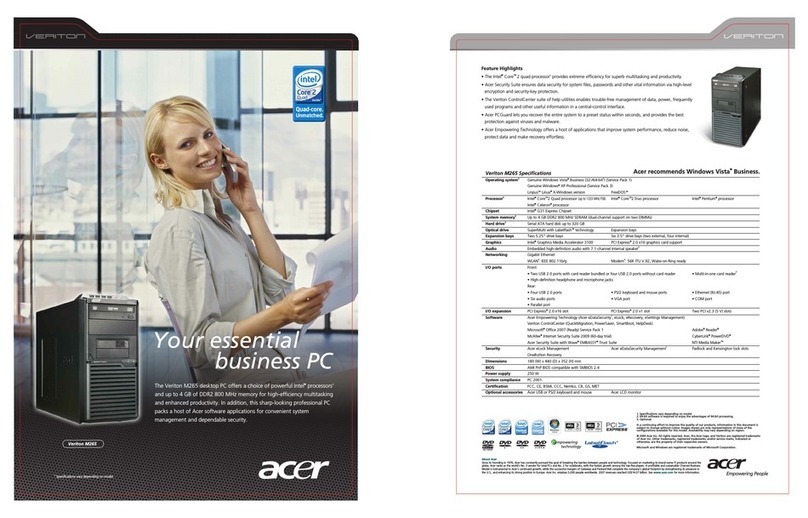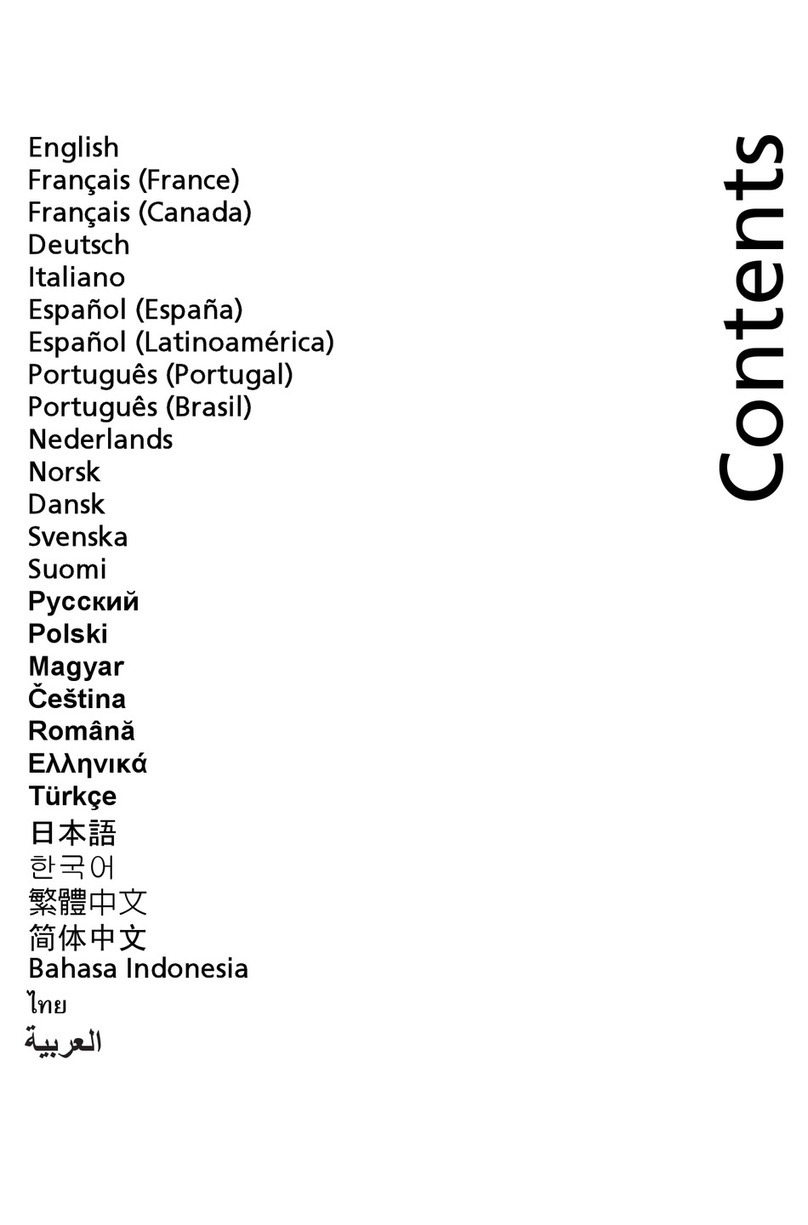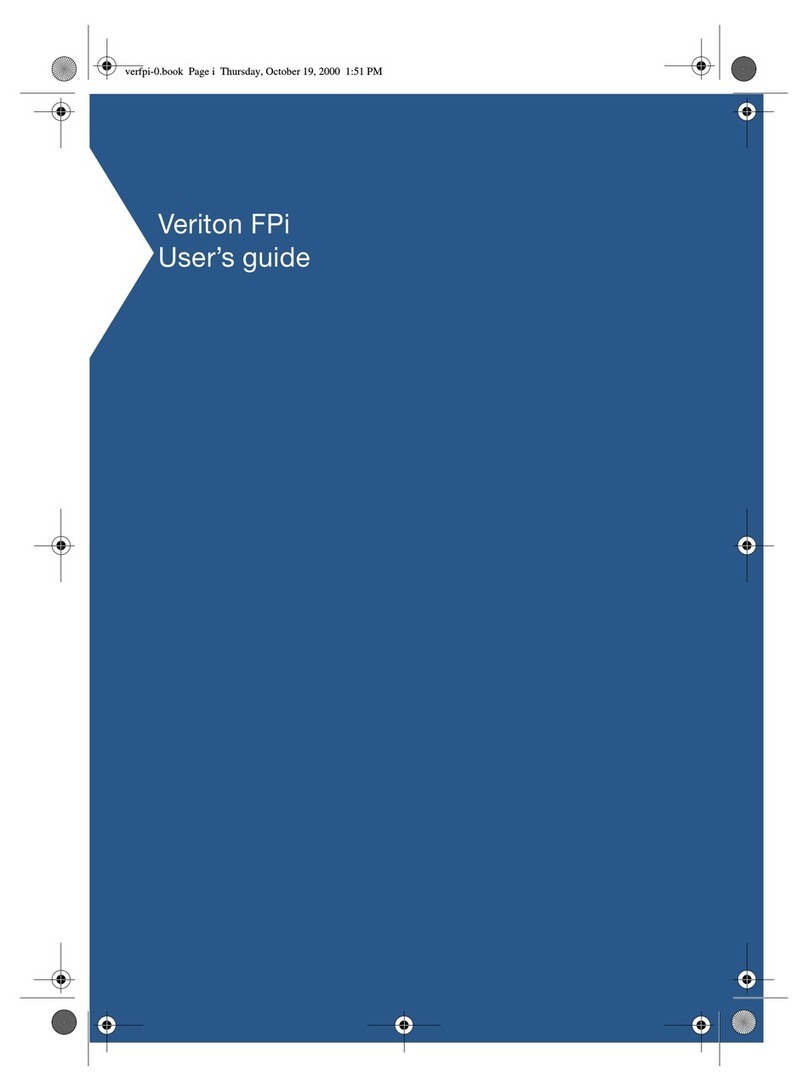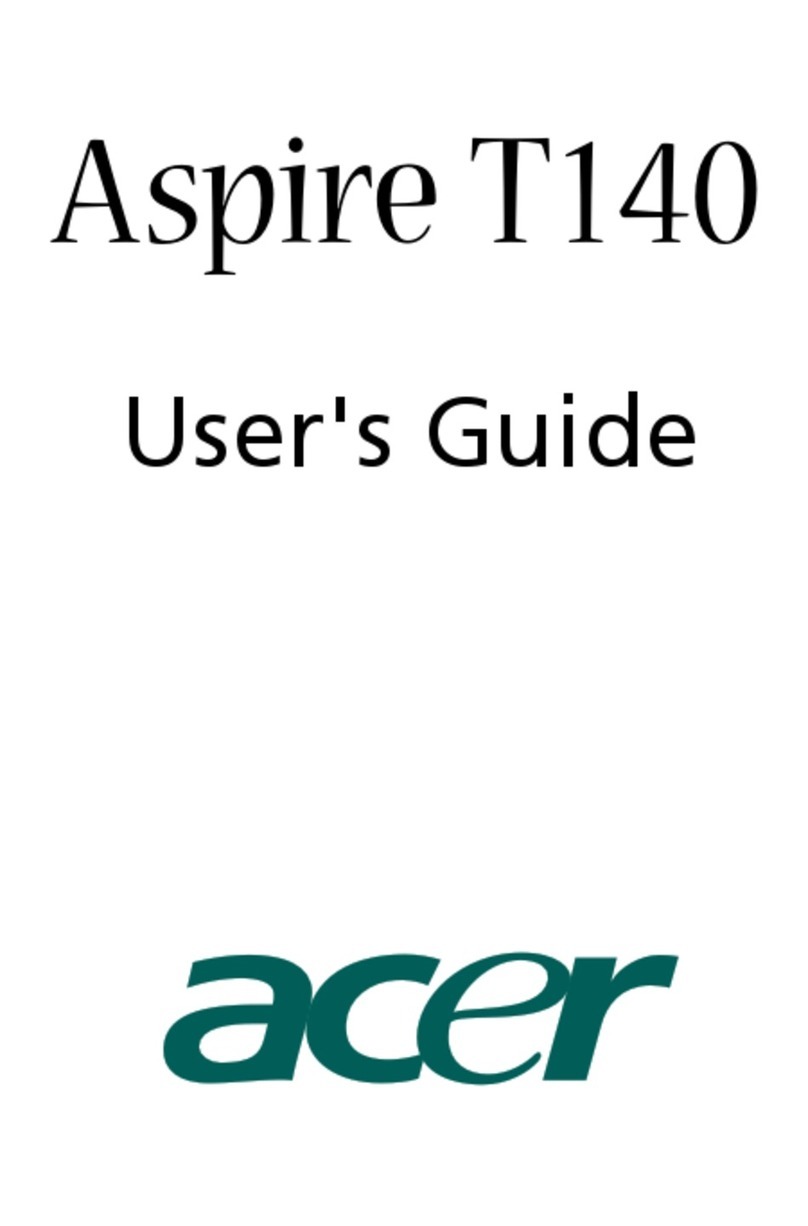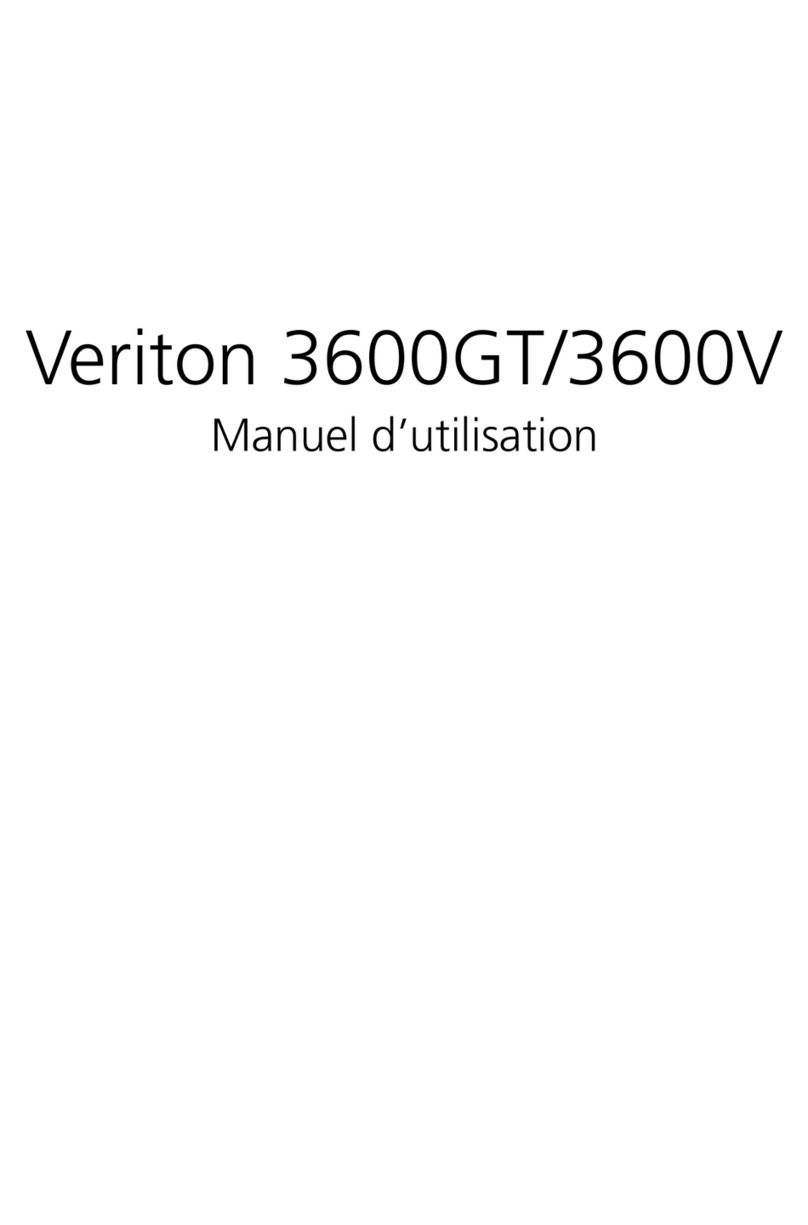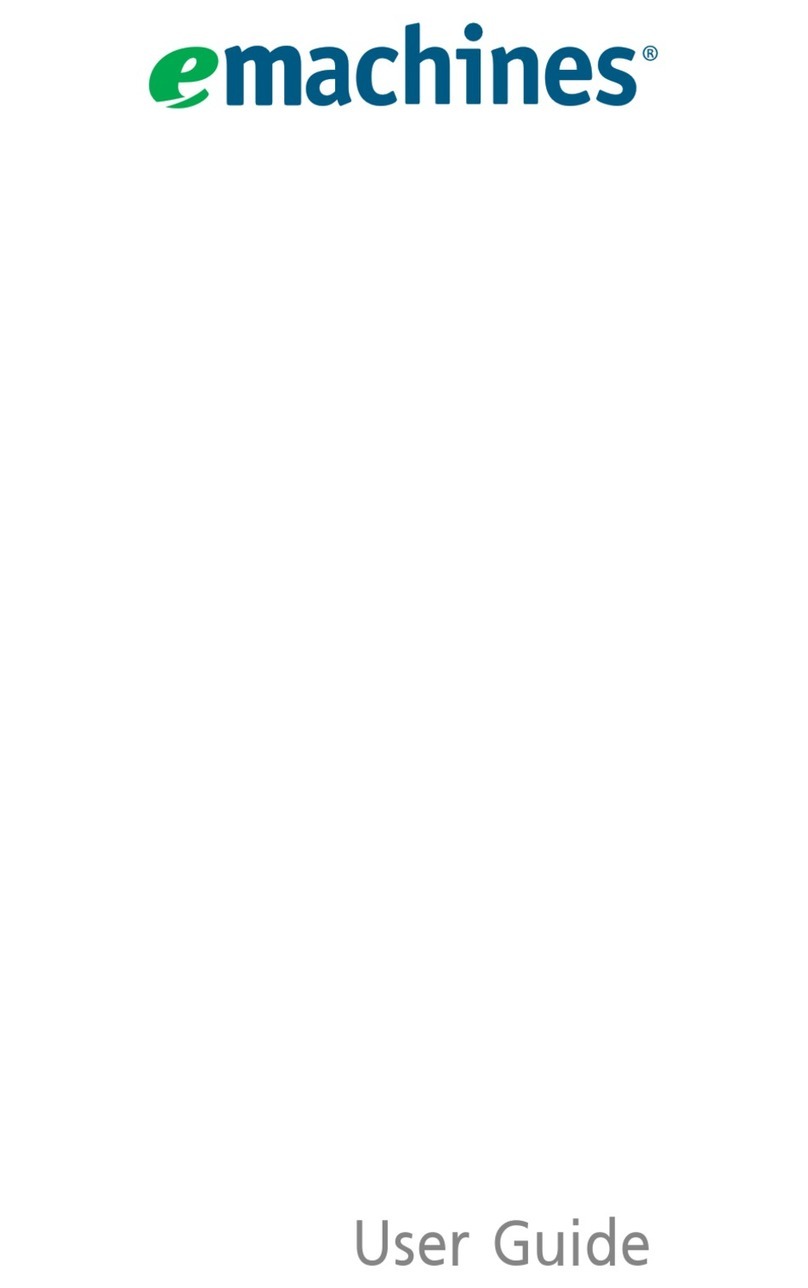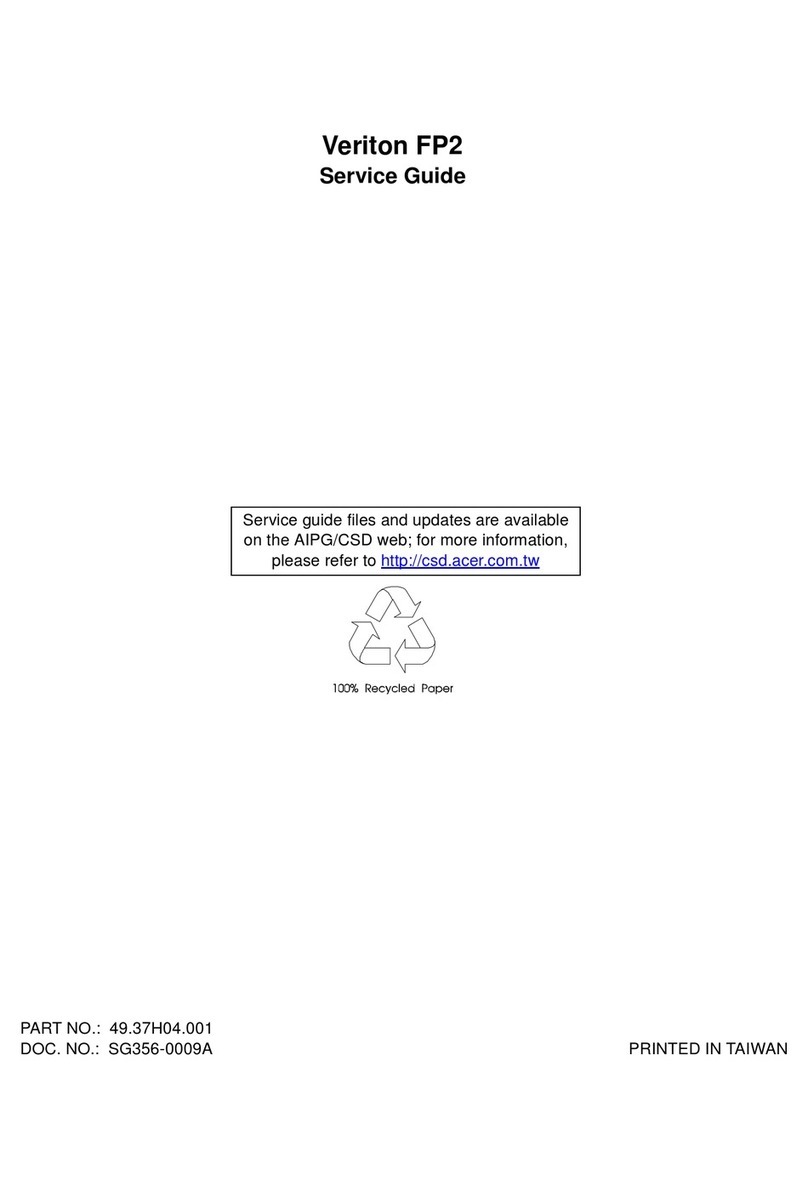vi
Before You Start
To ensure that you can use your computer safely and correctly,
please read this user guide carefully before you start. For future
reference, keep this user guide handy at all times.
Important safety instructions
1. Follow all warnings and instructions marked on the product.
2. Unplug this product from the wall outlet before cleaning.
Do not use liquid cleaners or aerosol cleaners. Use a damp
cloth for cleaning.
3. Do not use this product near water.
4. Do not place this product on an unstable cart, stand, or table.
The product may fall, causing serious damage to the
product.
5. Slots and openings in the cabinet and the back or bottom
are provided for ventilation; to ensure reliable operation of
the product and to protect it from overheating, these
openings must not be blocked or covered. The openings
should never be blocked by placing the product on a bed,
sofa, rug, or other similar surface. This product should never
be placed near or over a radiator or heat register, or in a
built-in installation unless proper ventilation is provided.
6. This product should be operated from the type of power
indicated on the marking label. If you are not sure of the
type of power available, consult your dealer or local power
company.
7. Do not allow anything to rest on the power cord. Do not
locate this product where persons will walk on the cord.
8. If an extension cord is used with this product, make sure that
the total ampere rating of the equipment plugged into the
extension cord does not exceed the extension cord ampere
rating. Also, make sure that the total rating of all products
plugged into the wall outlet does not exceed the fuse rating.
9. Never push objects of any kind into this product through
cabinet slots as they may touch dangerous voltage points or
short out parts that could result in a fire or electric shock.
Never spill liquid of any kind on the product.
10. Do not attempt to service this product yourself, as opening
or removing covers may expose you to dangerous voltage
points or other risks. Refer all servicing to qualified service
personnel.