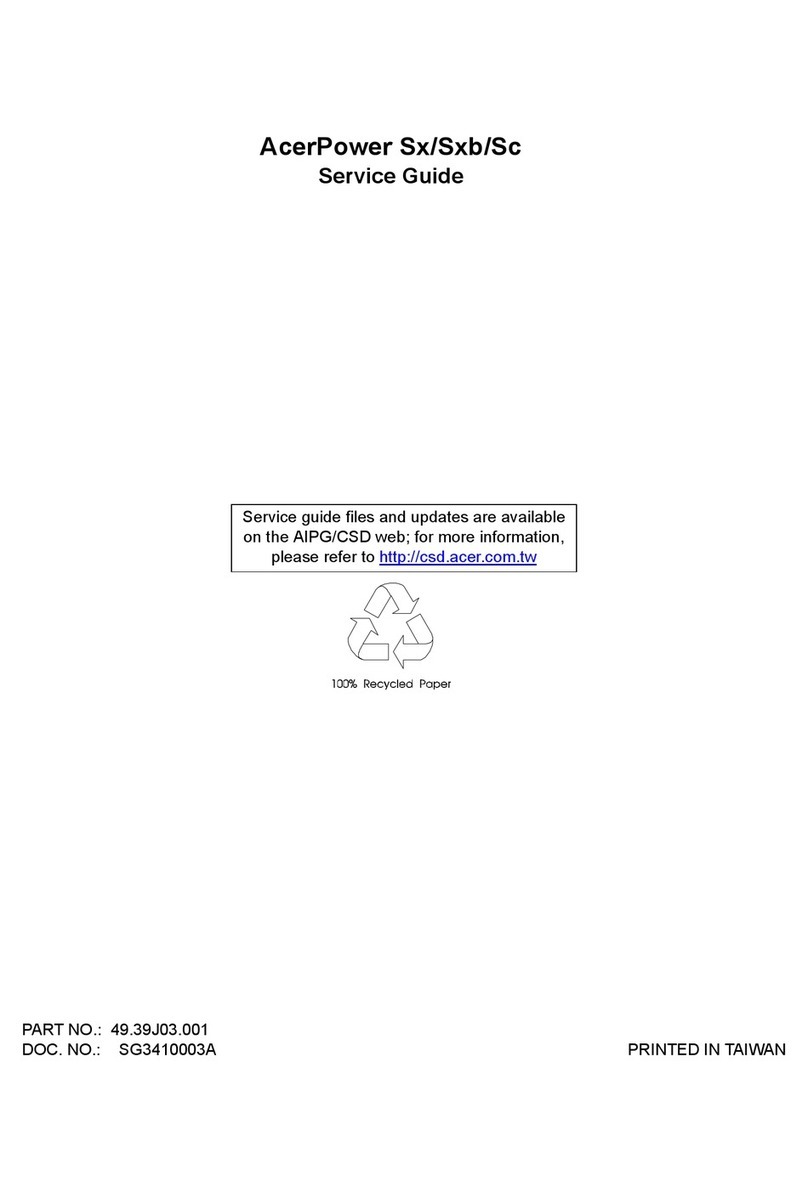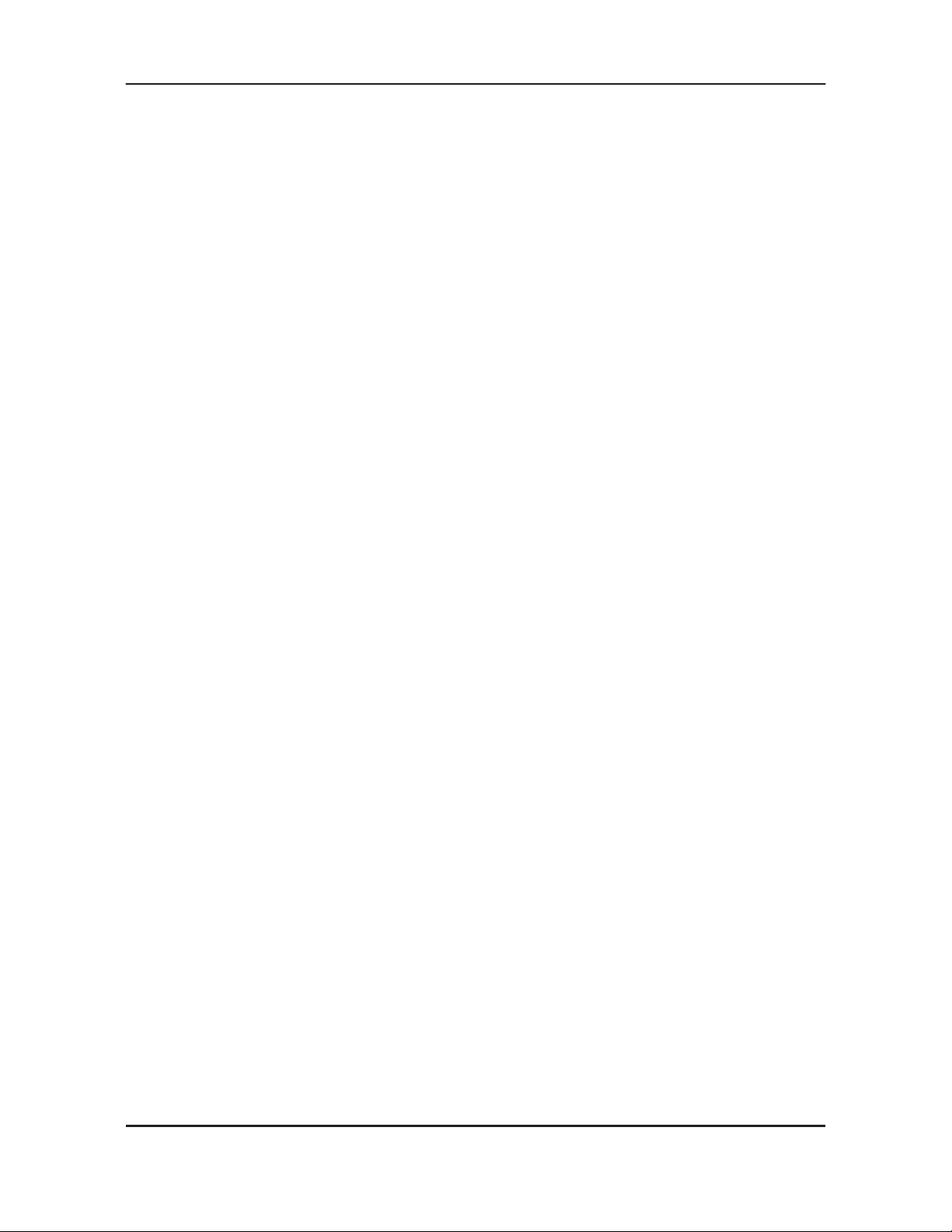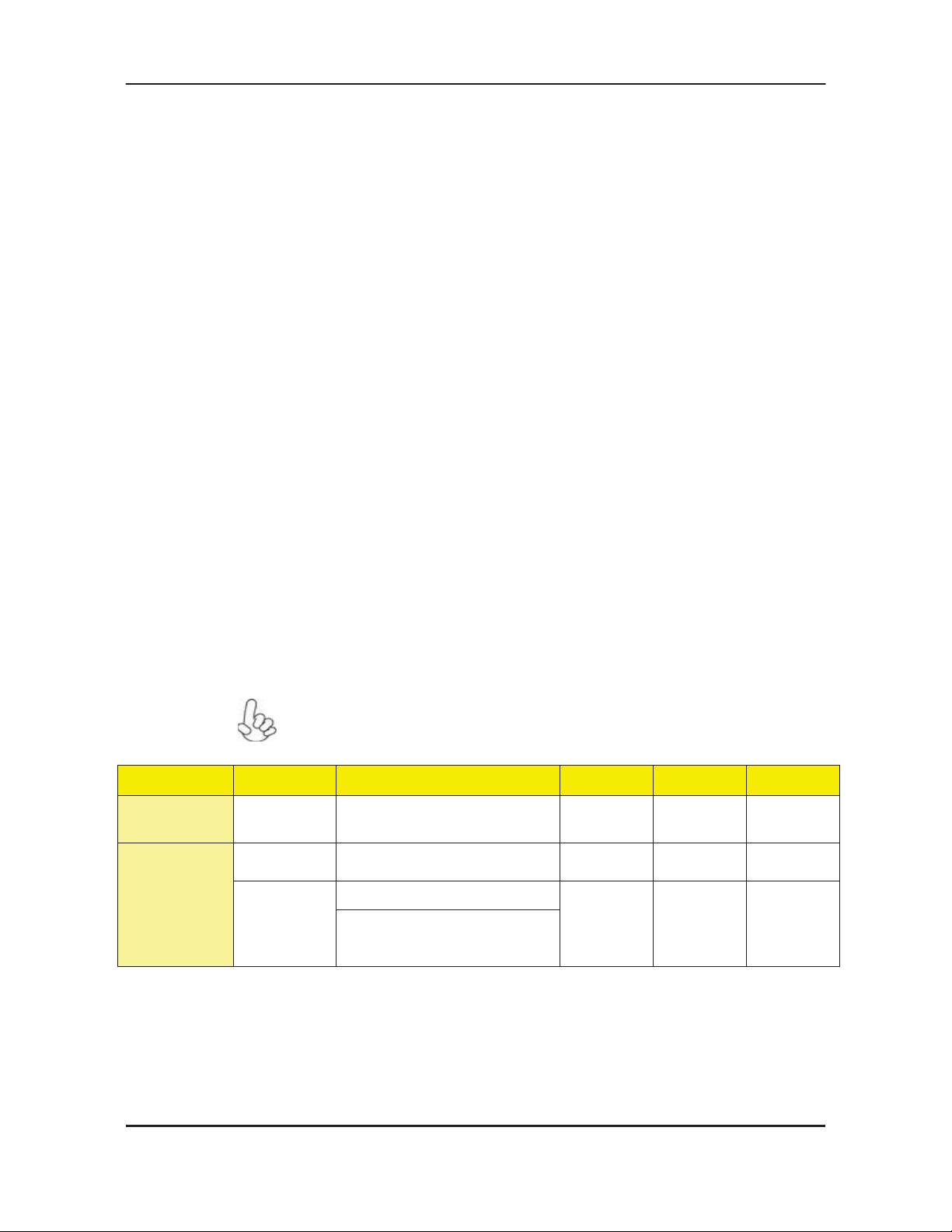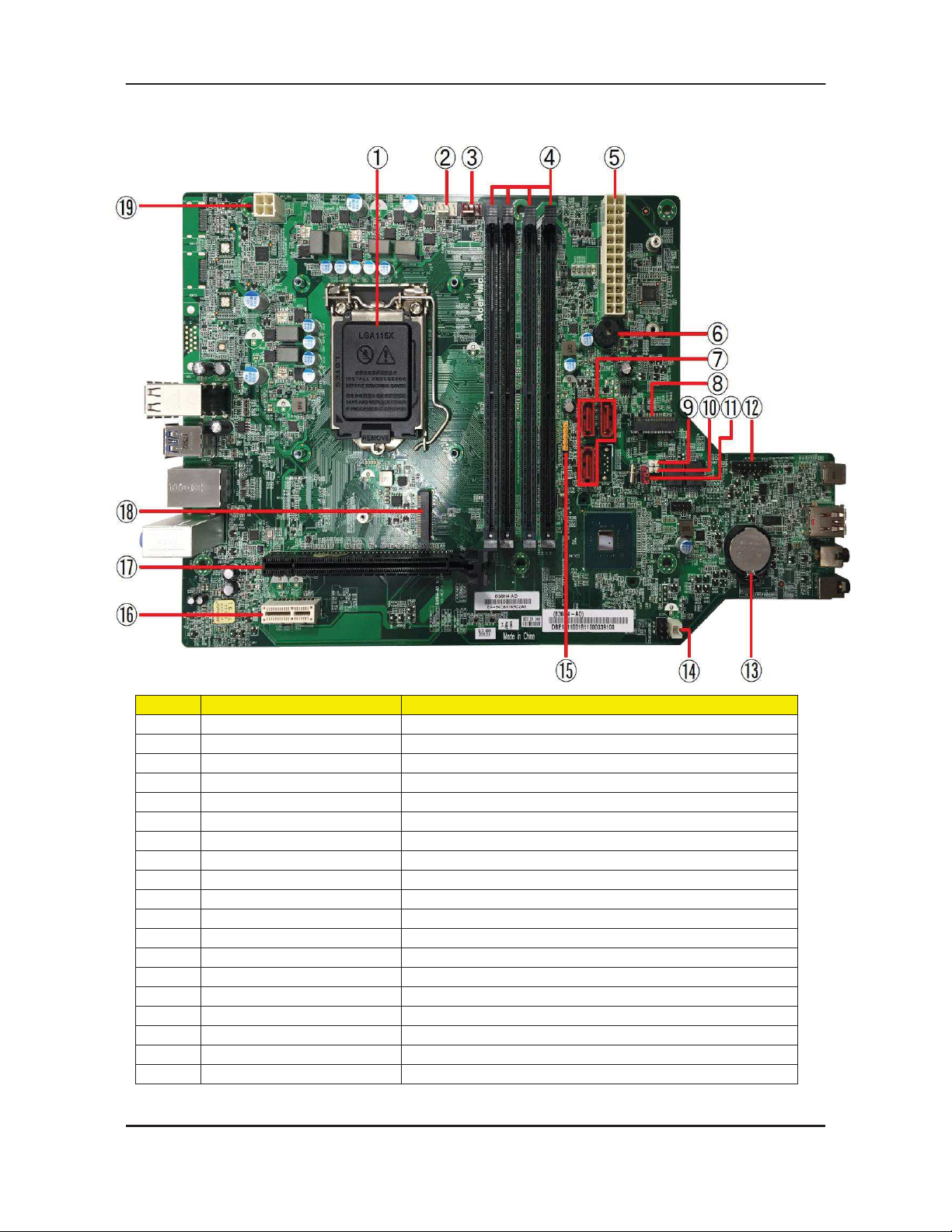Acer Predator PO3-600 E User manual
Other Acer Desktop manuals
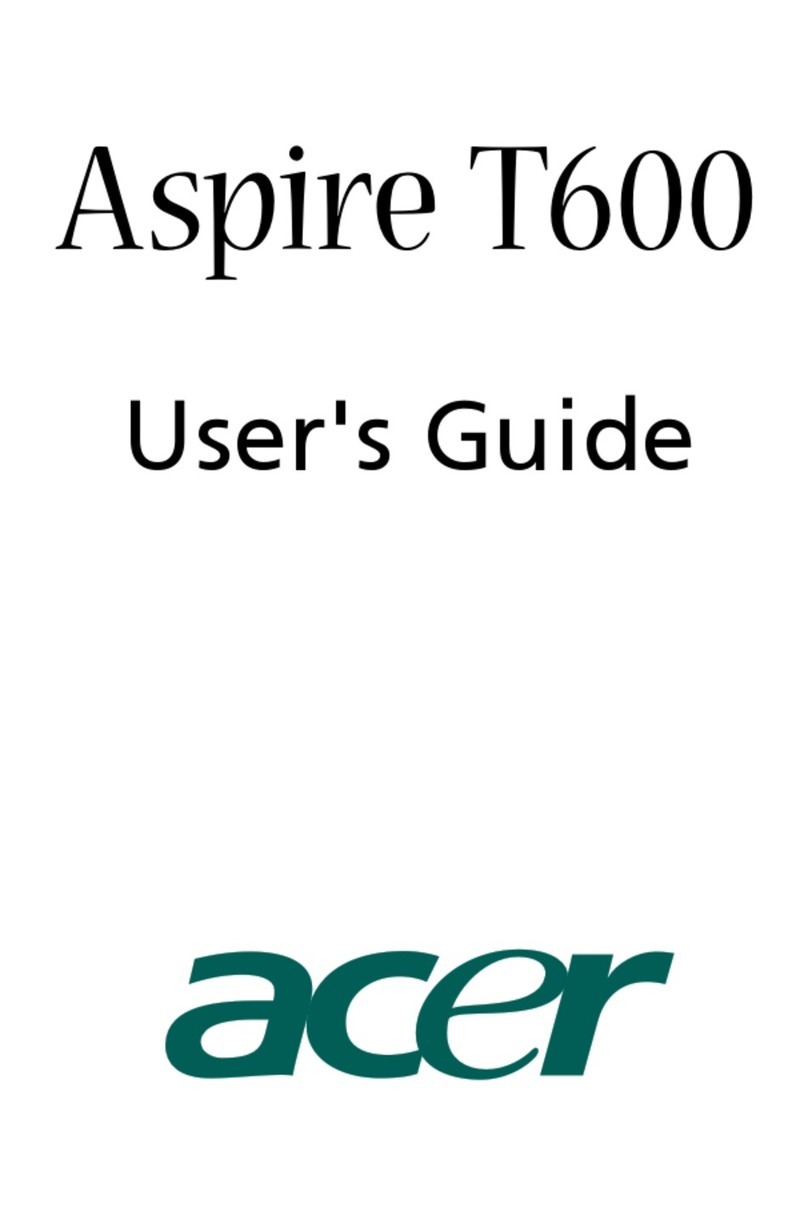
Acer
Acer Aspire T600 User manual
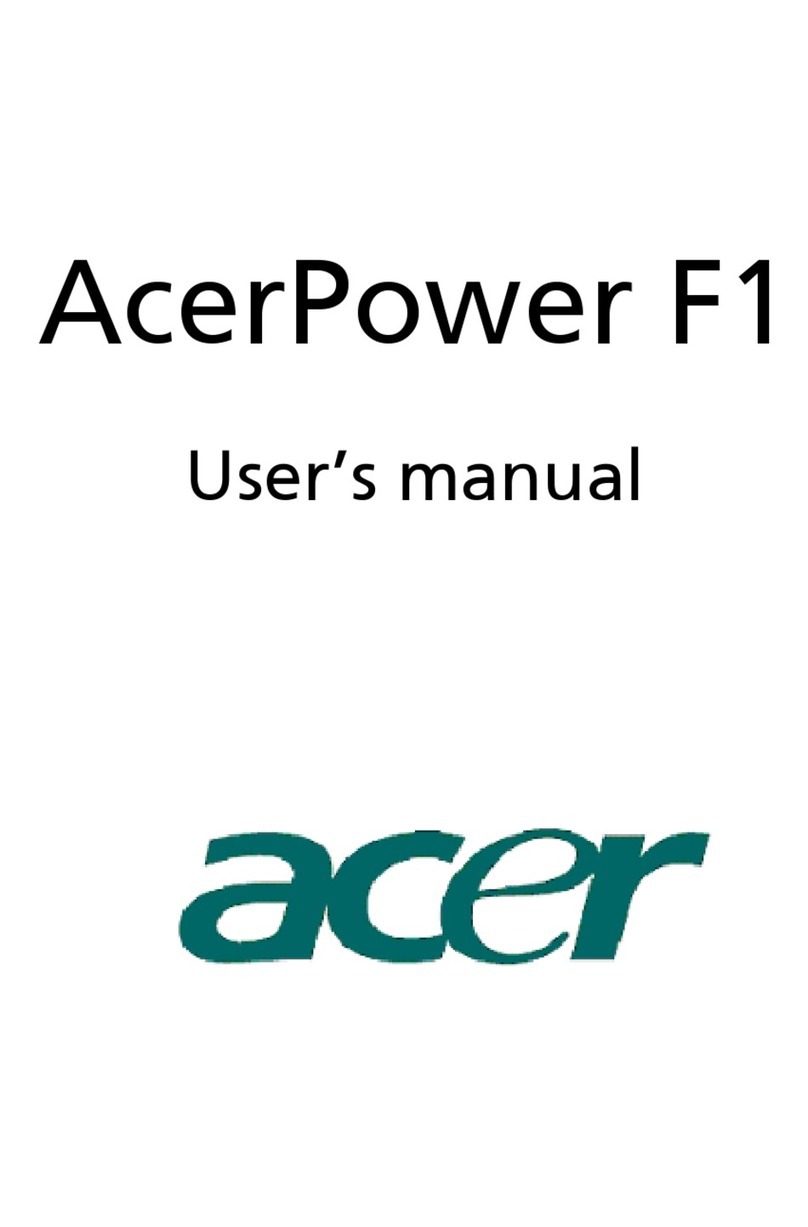
Acer
Acer AcerPower F1 User manual

Acer
Acer Veriton L4610G User manual

Acer
Acer Aspire T620 User manual

Acer
Acer Aspire M5630 User manual

Acer
Acer Aspire T160 Configuration guide

Acer
Acer Aspire Z5600 Series Instruction sheet

Acer
Acer ChromeBox CXI User manual
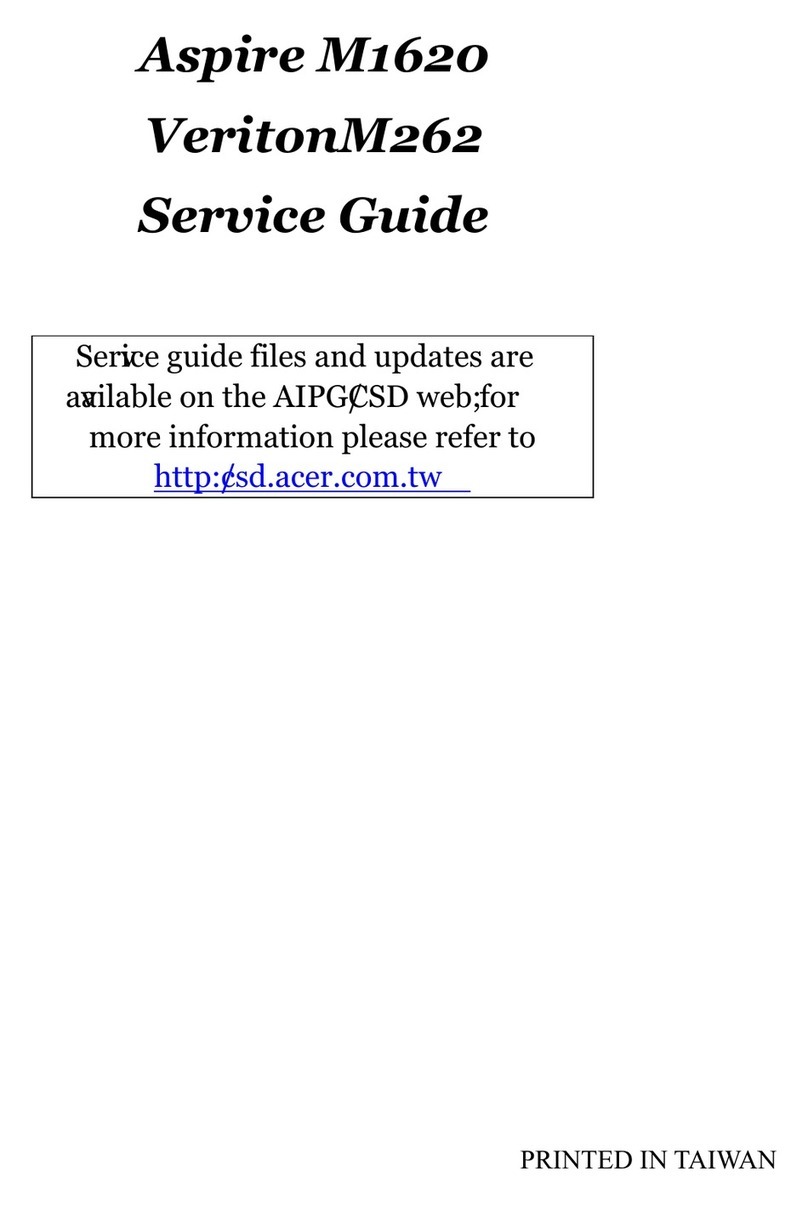
Acer
Acer Aspire M1620 User manual

Acer
Acer AcerPower 6000 User manual

Acer
Acer Aspire T671 Training manual

Acer
Acer Ferrari 1000 Series User manual
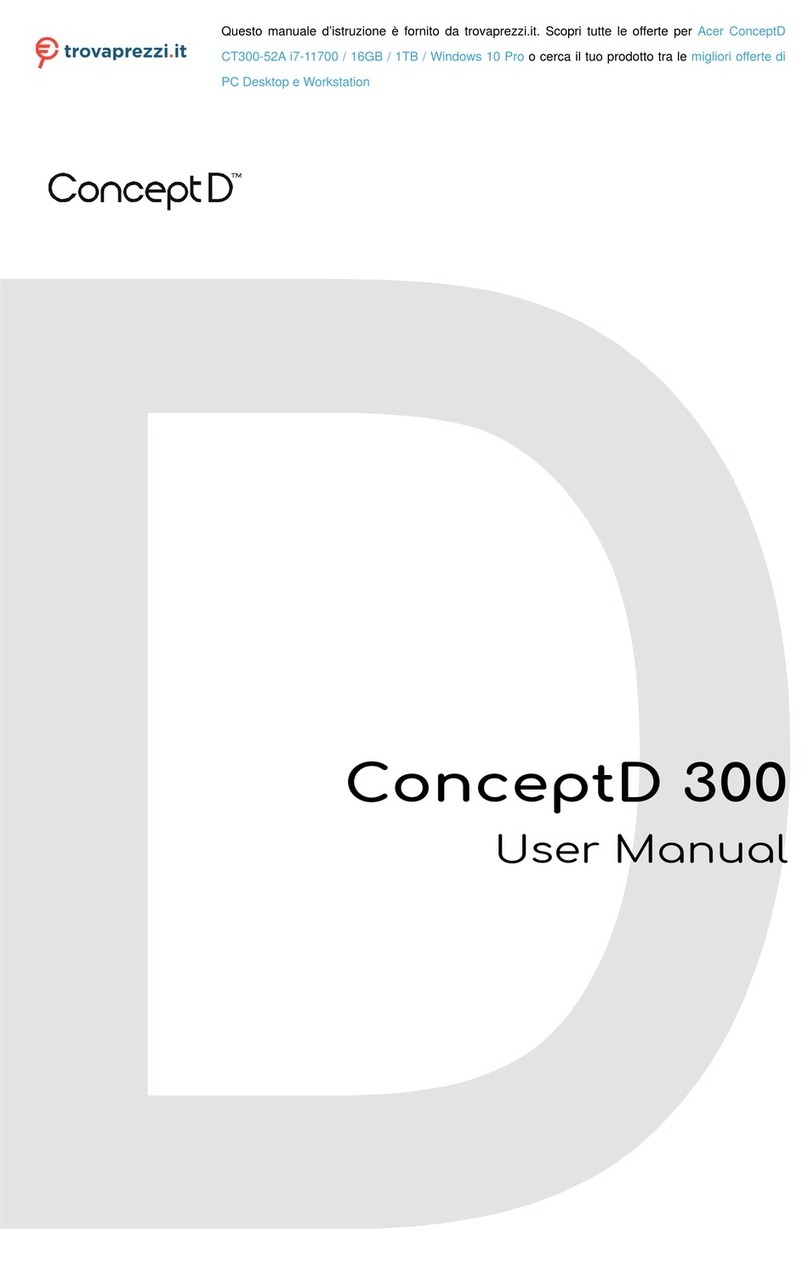
Acer
Acer ConceptD CT300-52A i7-11700 User manual
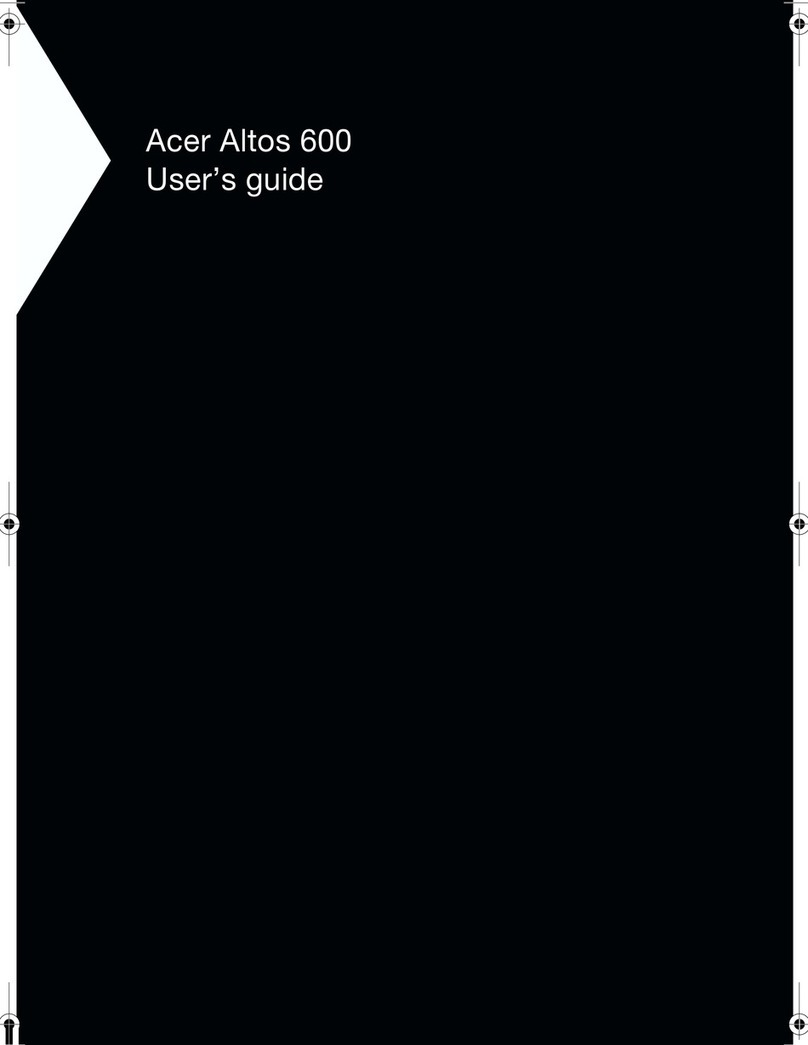
Acer
Acer Altos 600E User manual

Acer
Acer Aspire SA80 User manual
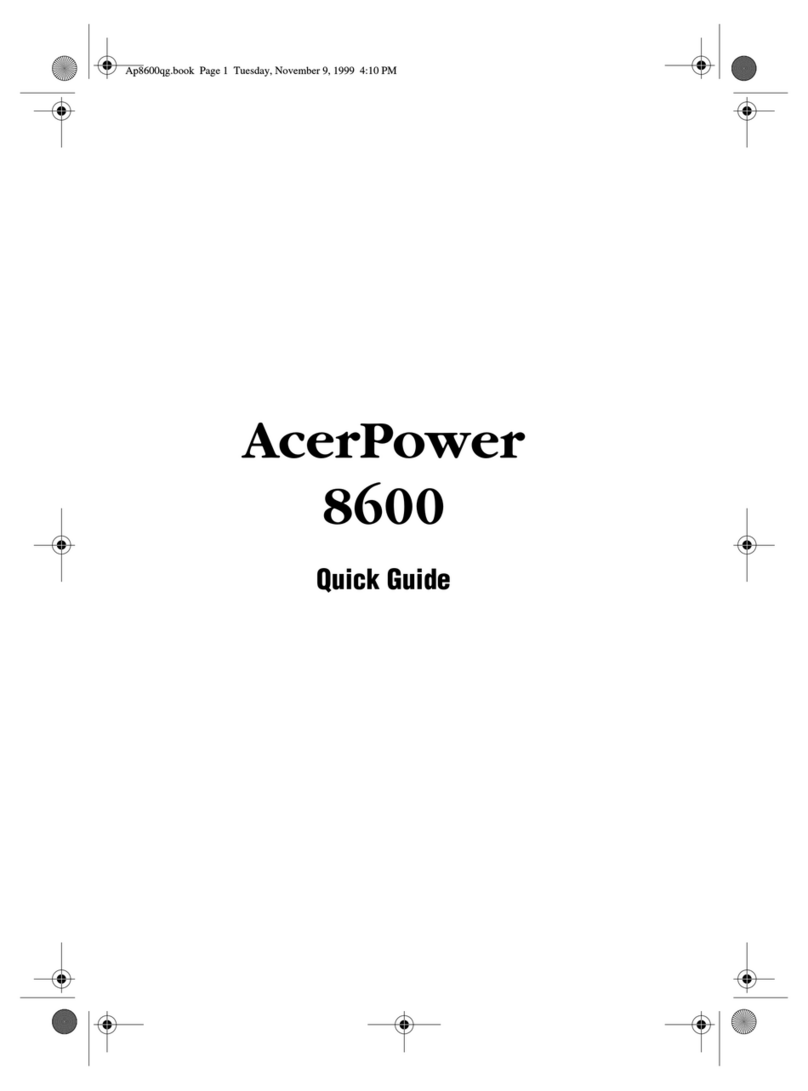
Acer
Acer AcerPower 8600 User manual

Acer
Acer Altos G510 series User manual
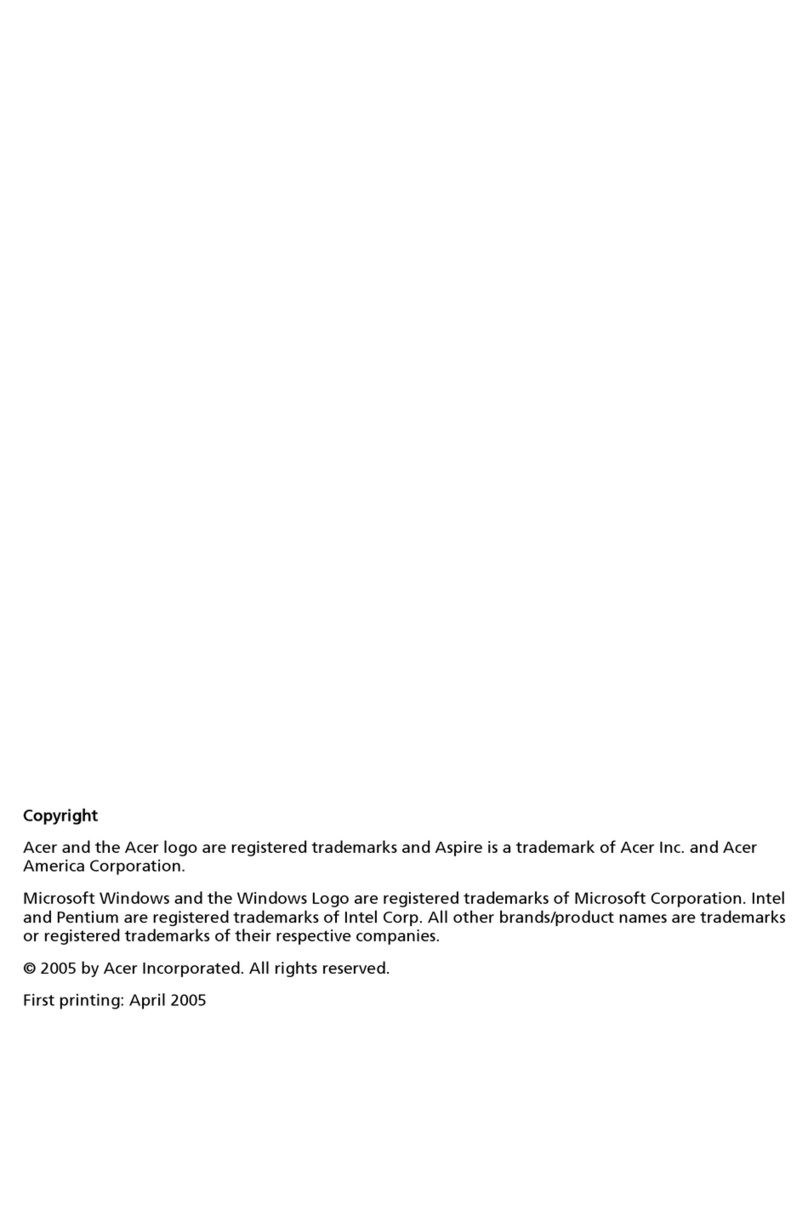
Acer
Acer ASE360-U-A3503 User manual
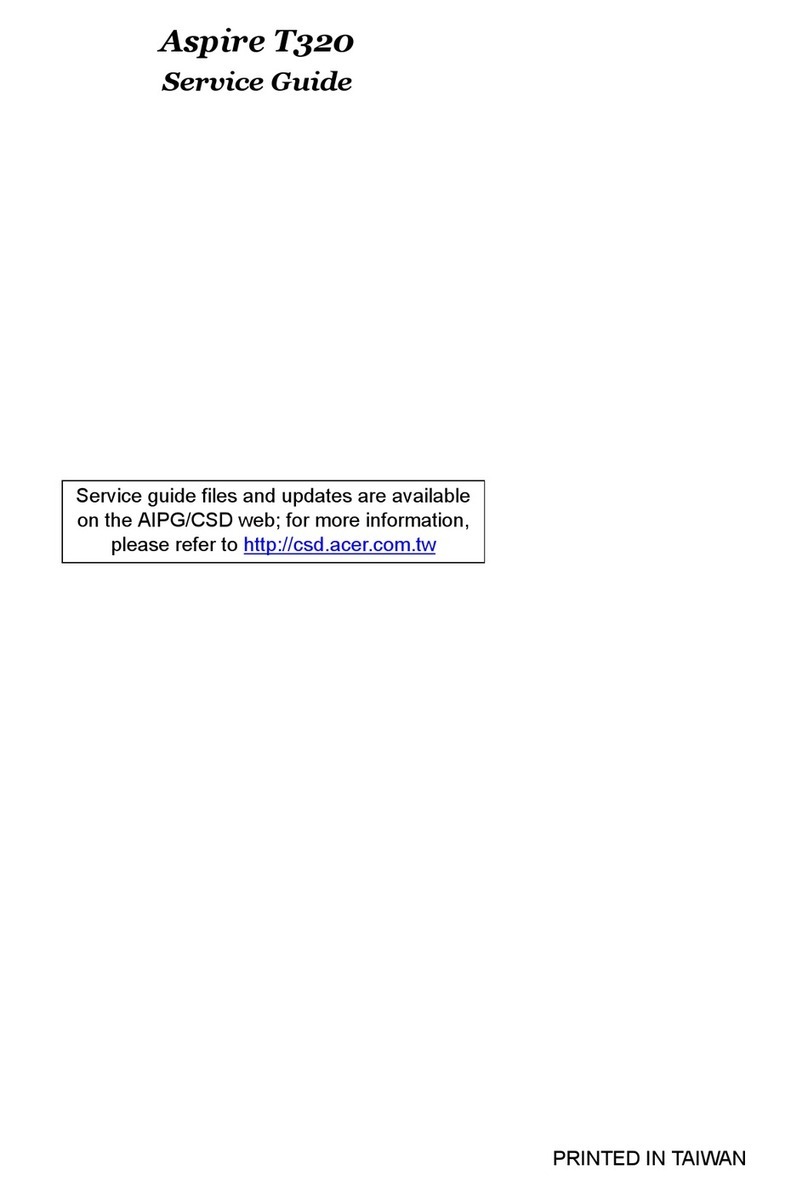
Acer
Acer Aspire T320 User manual

Acer
Acer Veriton 5700G Configuration guide