HP ZX2000 Instruction Manual
Other HP Desktop manuals
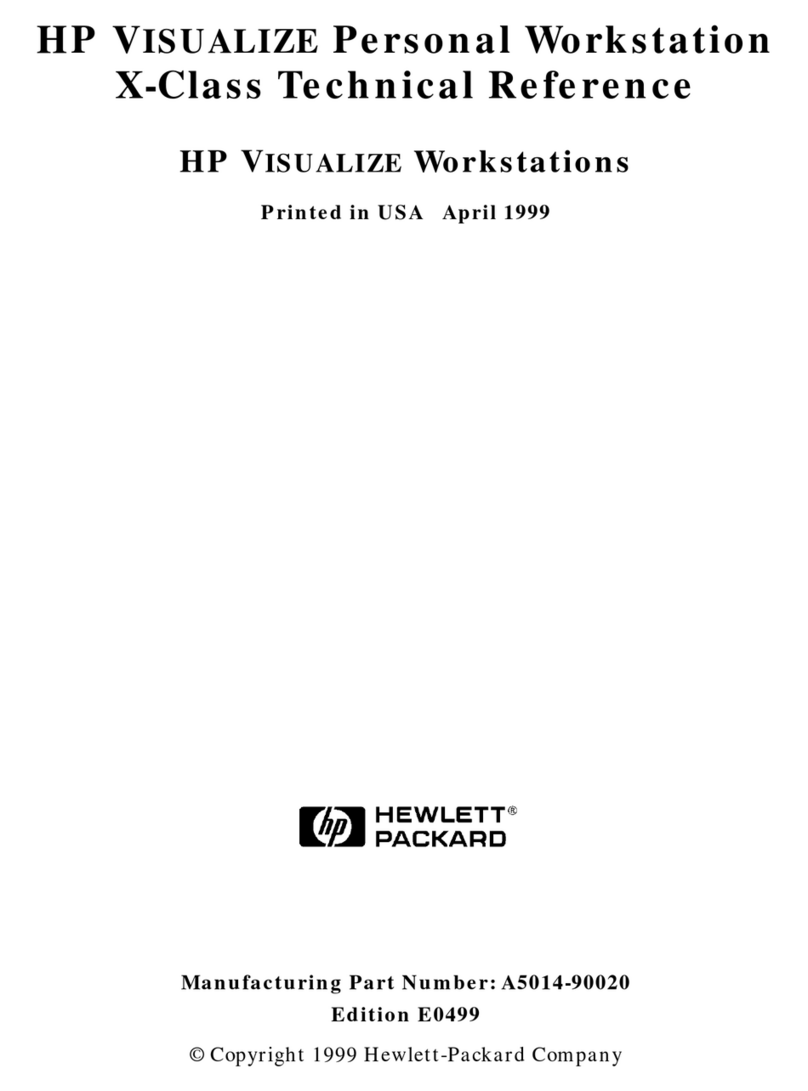
HP
HP X Class 500/550MHz User manual

HP
HP EliteDesk 800 User manual

HP
HP Compaq Presario User manual
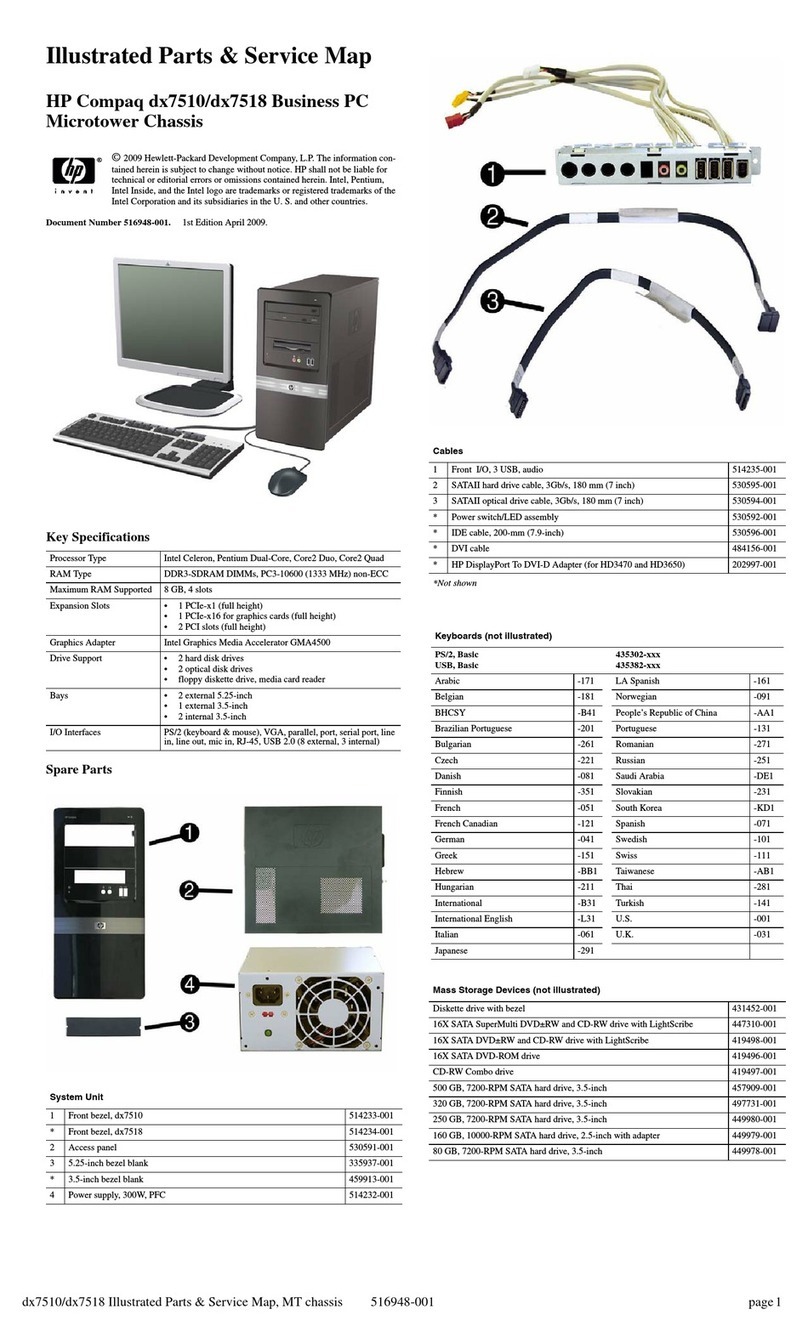
HP
HP dx7510 - Microtower PC Setup guide
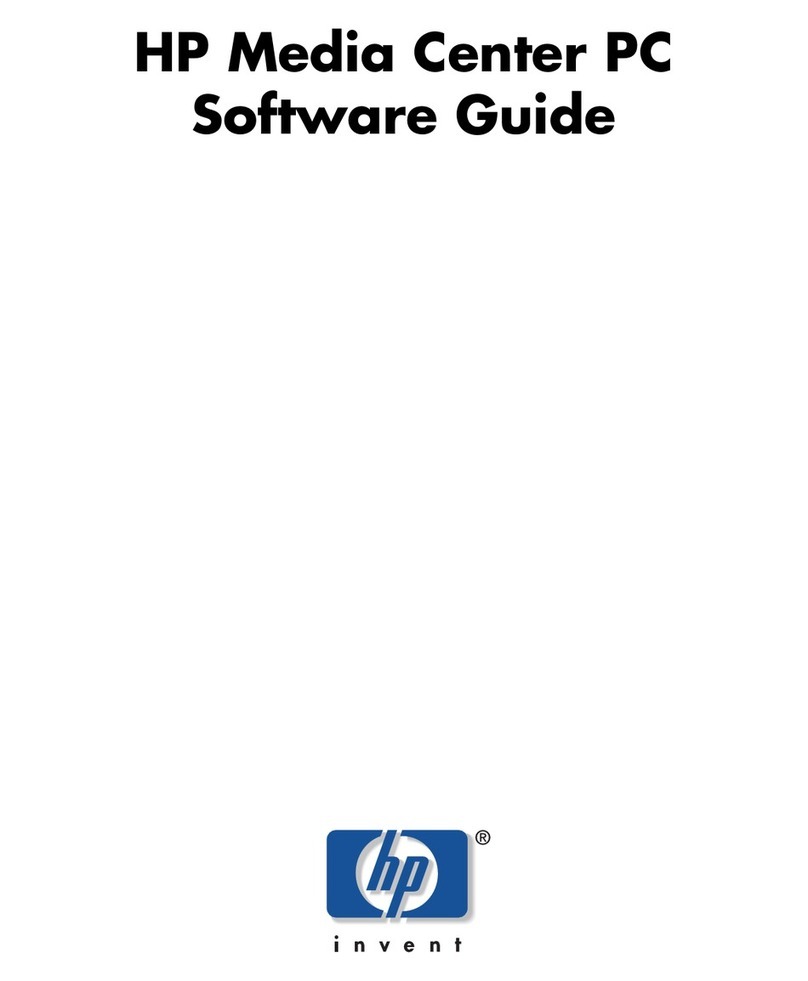
HP
HP s7600n - Pavilion Media Center Quick start guide

HP
HP Pavilion 6300 User manual
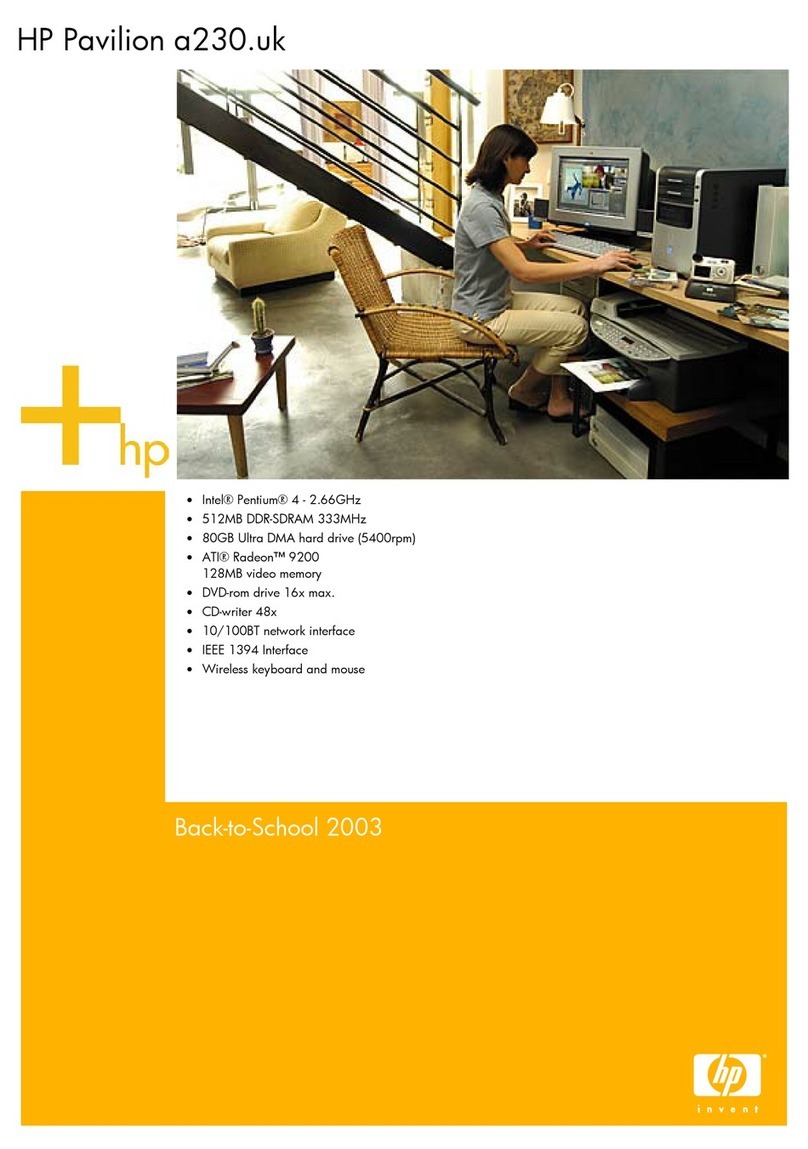
HP
HP Pavilion a200 - Desktop PC Installation instructions
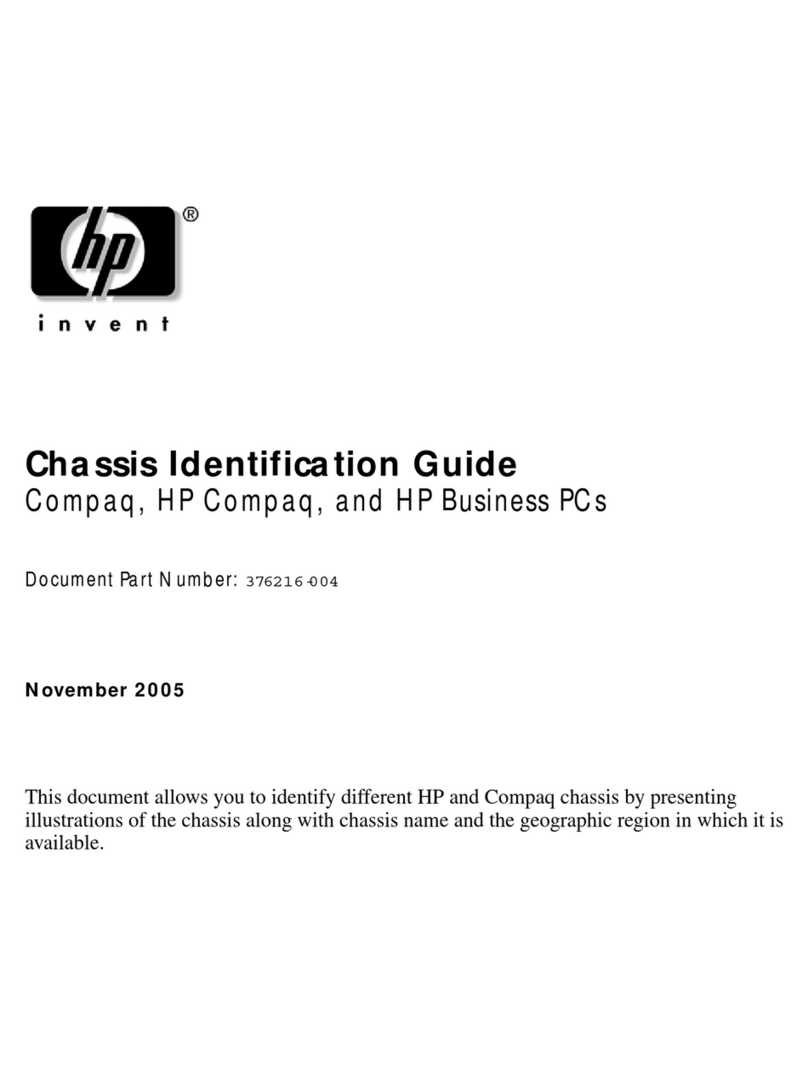
HP
HP Compaq d330 DT Manual

HP
HP Compaq Presario User manual
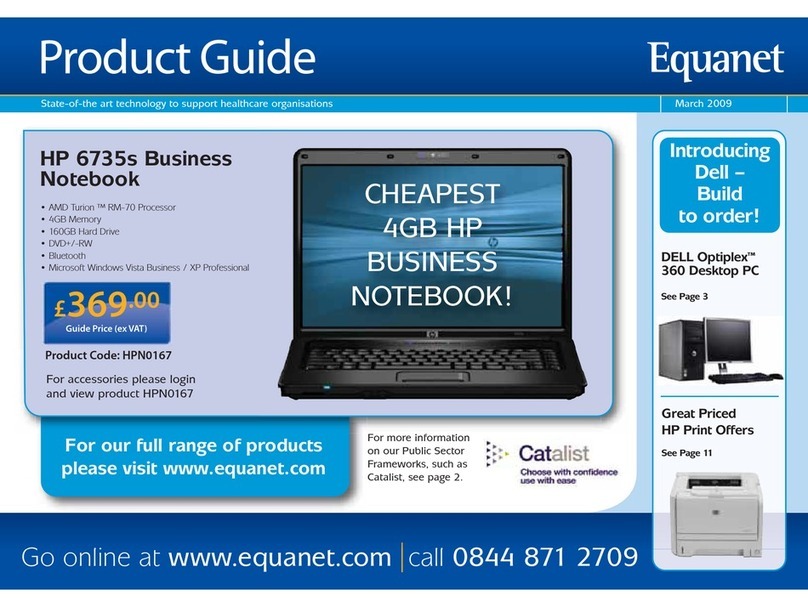
HP
HP 6735s - Notebook PC User manual

HP
HP D530 - Compaq Business Desktop Manual
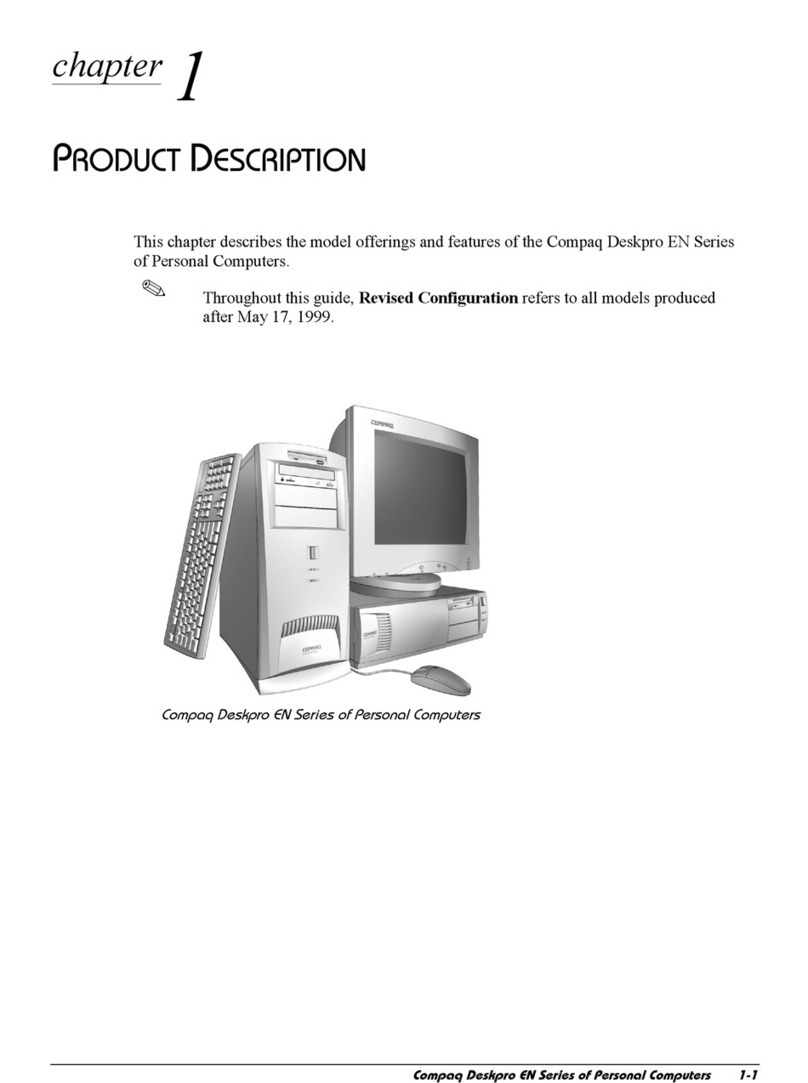
HP
HP Deskpro EN User manual

HP
HP EliteOne 1000 G1 User manual

HP
HP TouchSmart 9300 Operating and maintenance manual

HP
HP vectra vl420 User manual
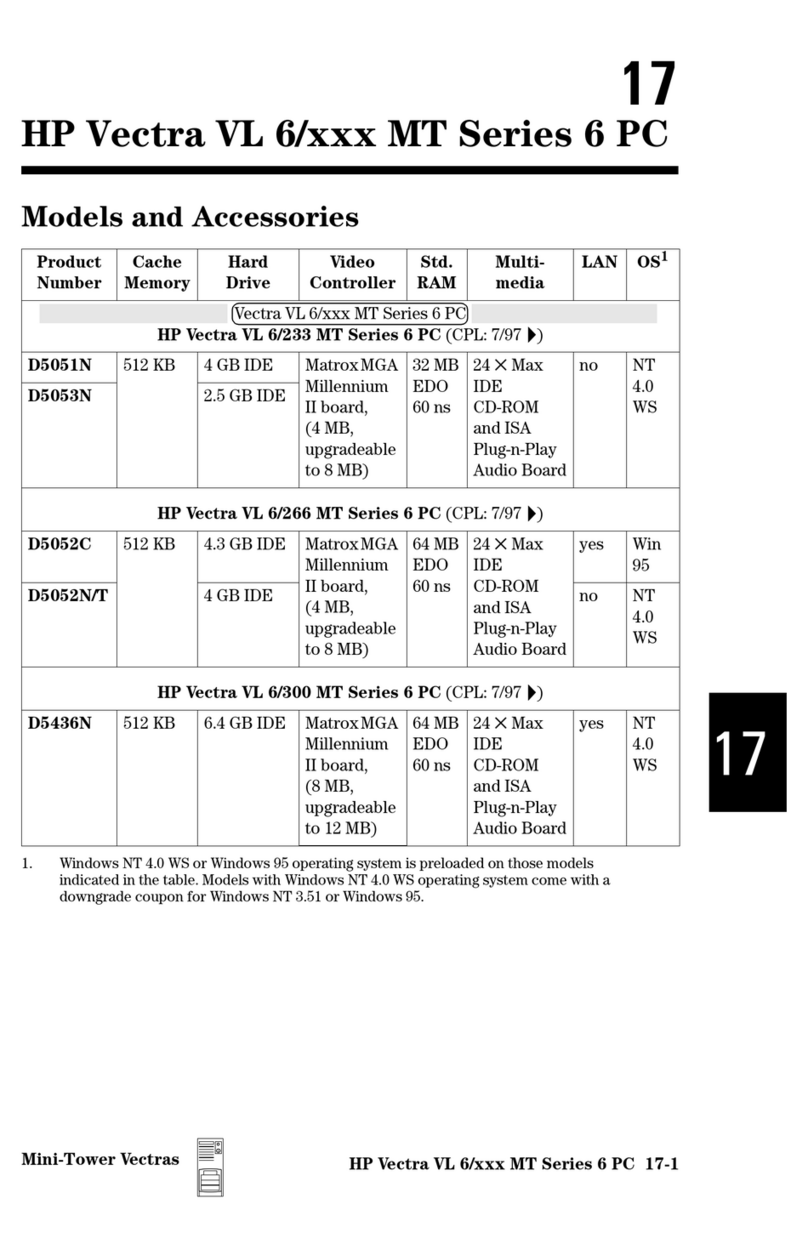
HP
HP Vectra VL 6/xxx - 6 User manual

HP
HP Compaq Presario Installation instructions

HP
HP Z840 Workstation Series Quick reference guide
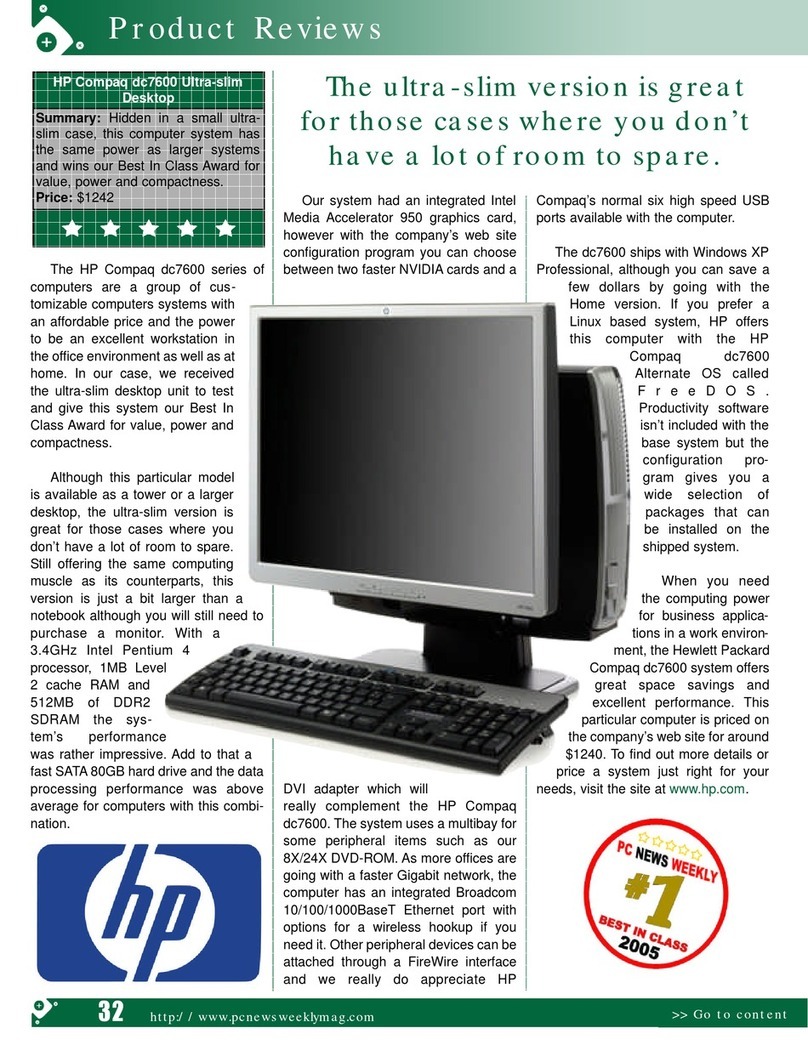
HP
HP DC7600 - HP User manual
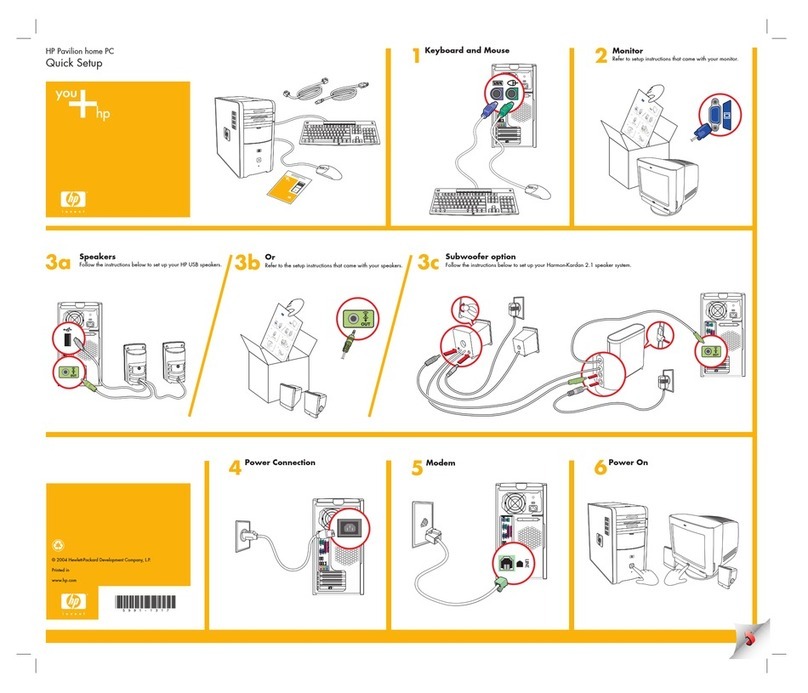
HP
HP Pavilion a700 - Desktop PC Specification sheet































