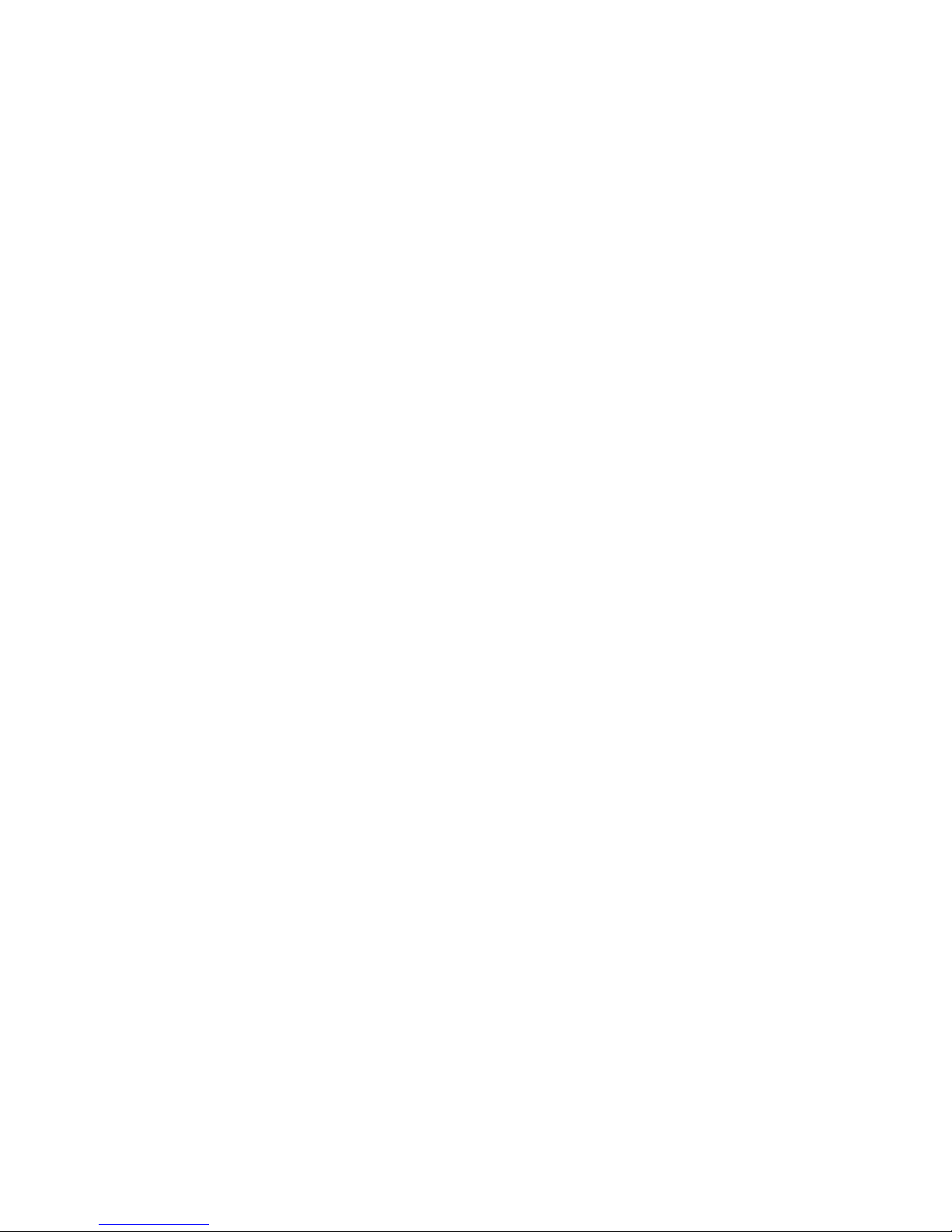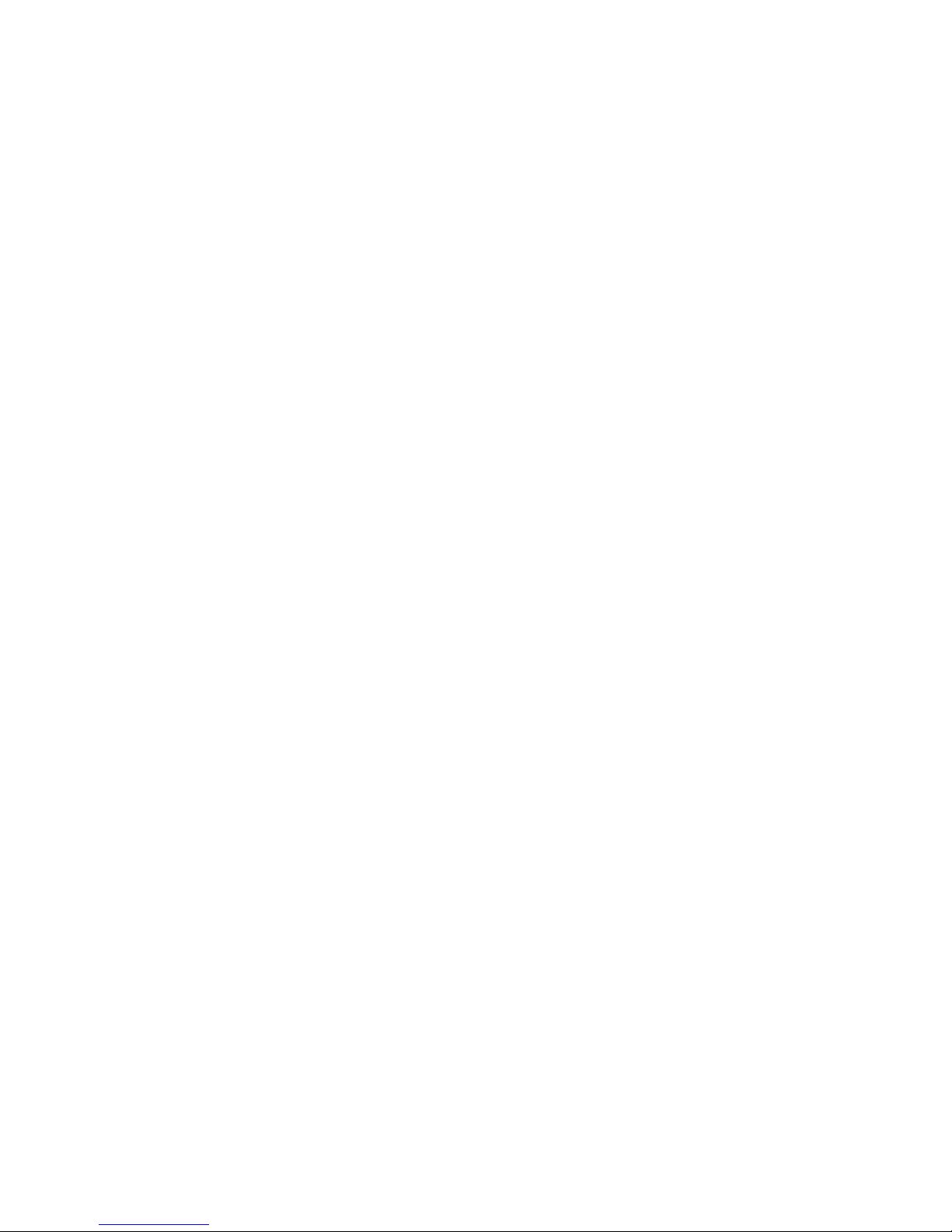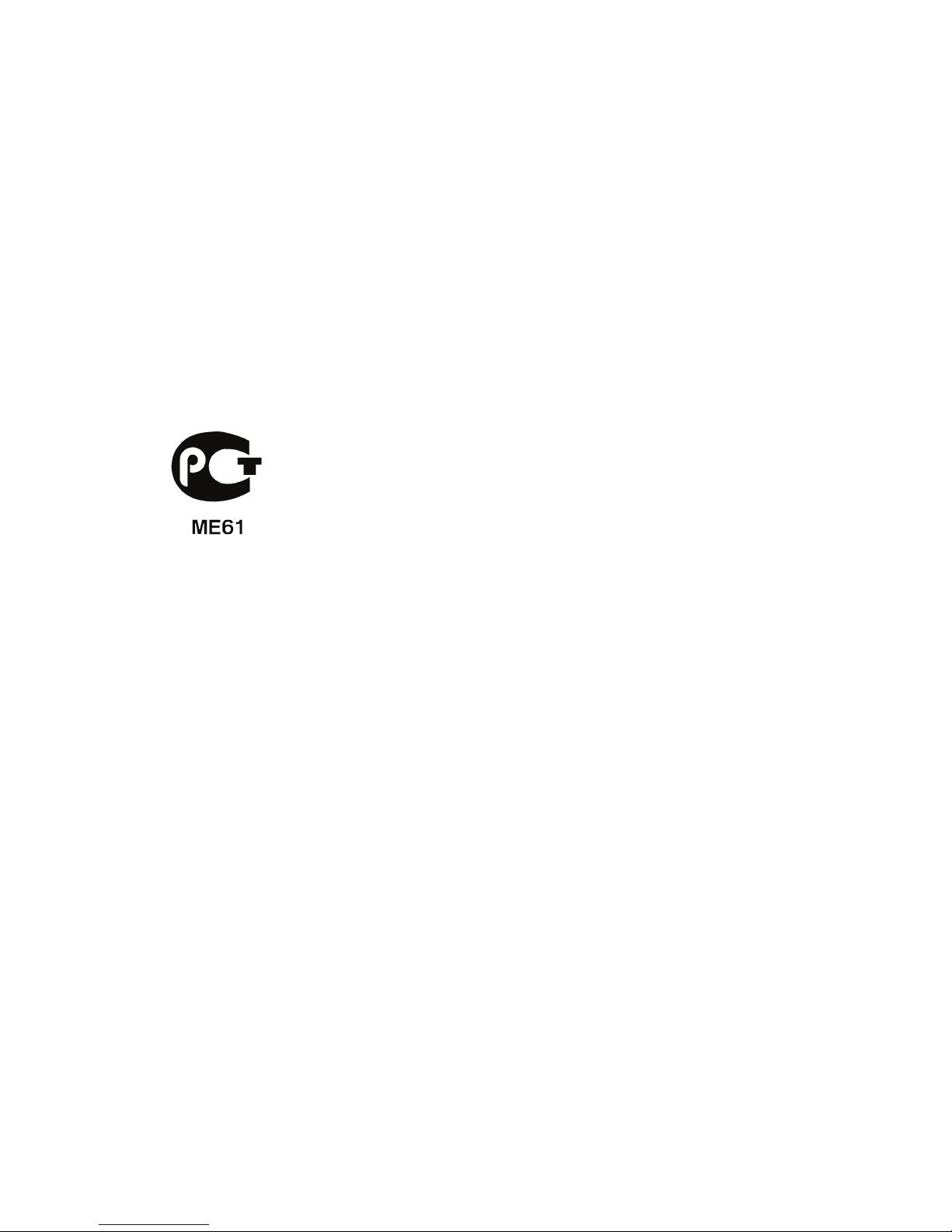iv
CAUTION for memory card reader dummies
Your product shipped with plastic dummies installed in the memory card reader
slots. Dummies protect unused slots from dust, metal objects, or other particles.
Save the dummies for use when no memory cards are installed in the slots.
Warnings
•Do not use this product near water.
•Do not place this product on an unstable cart, stand or table. If the product
falls, it could be seriously damaged.
•Slots and openings are provided for ventilation to ensure reliable
operation of the product and to protect it from overheating. These
openings must not be blocked or covered. The openings should never be
blocked by placing the product on a bed, sofa, rug or other similar surface.
This product should never be placed near or over a radiator or heat
register, or in a built-in installation unless proper ventilation is provided.
•Never push objects of any kind into this product through cabinet slots as
they may touch dangerous voltage points or short-out parts that could
result in a fire or electric shock. Never spill liquid of any kind onto or into
the product.
•To avoid damage of internal components and to prevent battery leakage,
do not place the product on a vibrating surface.
Using electrical power
•This product should be operated from the type of power indicated on the
marking label. If you are not sure of the type of power available, consult
your dealer or local power company.
•Do not allow anything to rest on the power cord. Do not locate this
product where people will walk on the cord.
•If an extension cord is used with this product, make sure that the total
ampere rating of the equipment plugged into the extension cord does not
exceed the extension cord ampere rating. Also, make sure that the total
rating of all products plugged into the wall outlet does not exceed the fuse
rating.
•Do not overload a power outlet, strip or receptacle by plugging in too
many devices. The overall system load must not exceed 80% of the branch
circuit rating. If power strips are used, the load should not exceed 80% of
the power strip's input rating.
•In some regions, the AC adapter is equipped with a three-wire grounded
plug. The plug only fits in a grounded power outlet. Make sure the power
outlet is properly grounded before inserting the AC adapter plug. Do not
insert the plug into a non-grounded power outlet. Contact your electrician
for details.