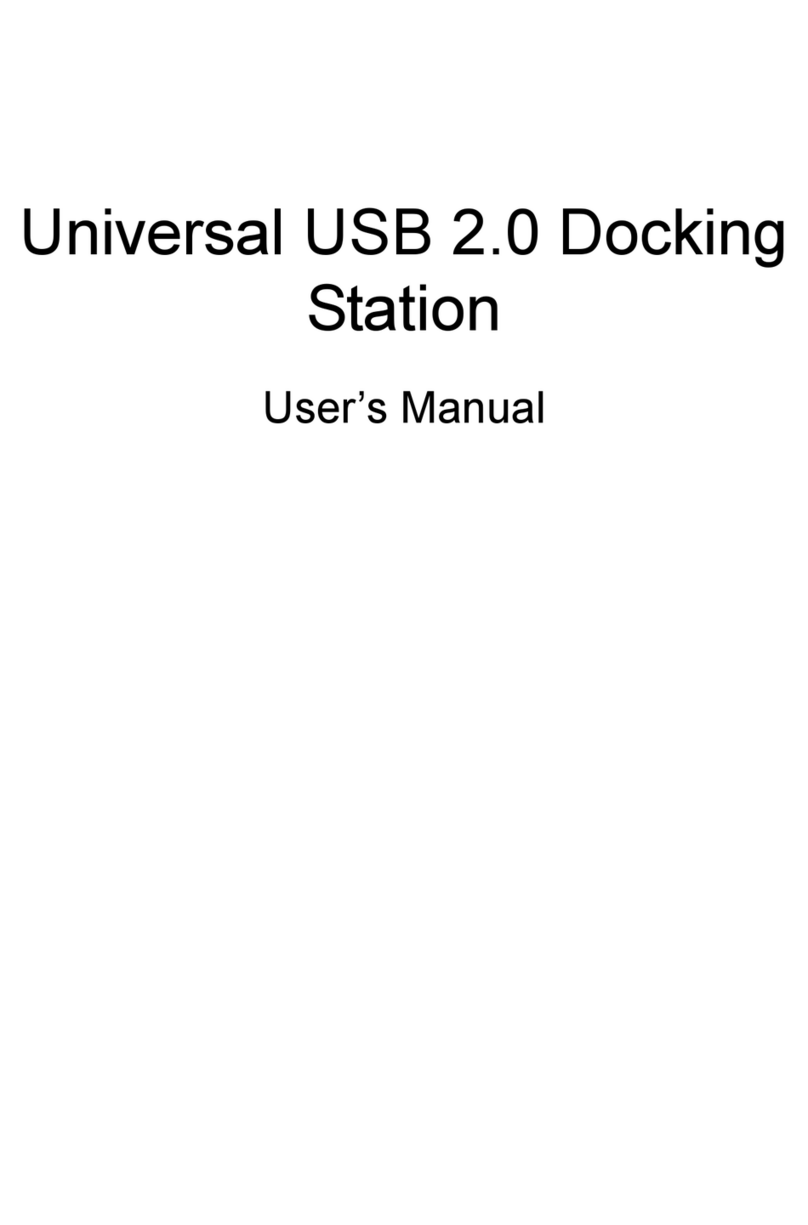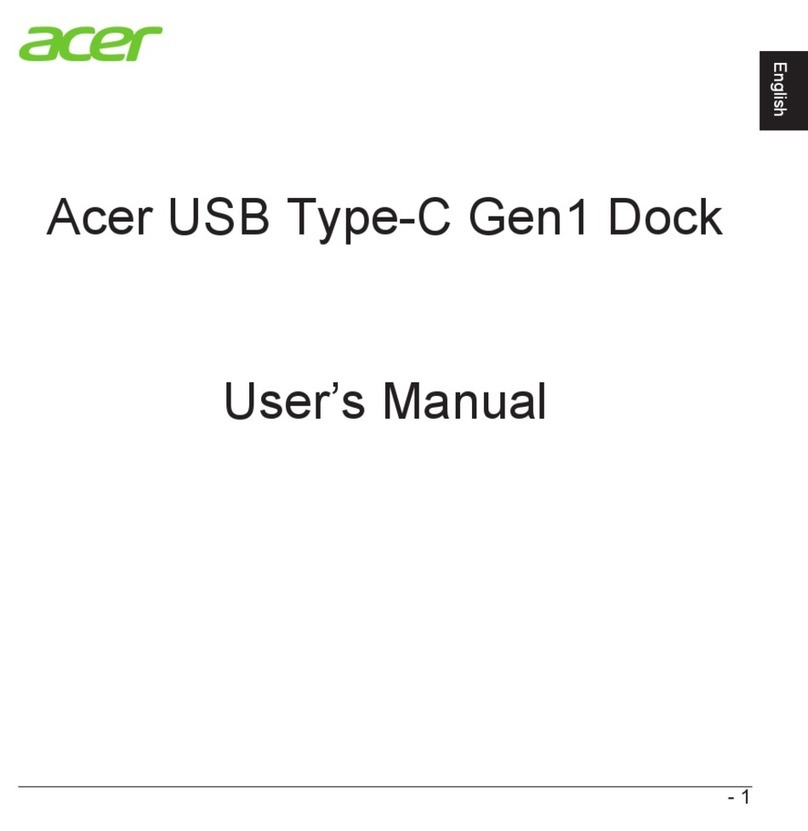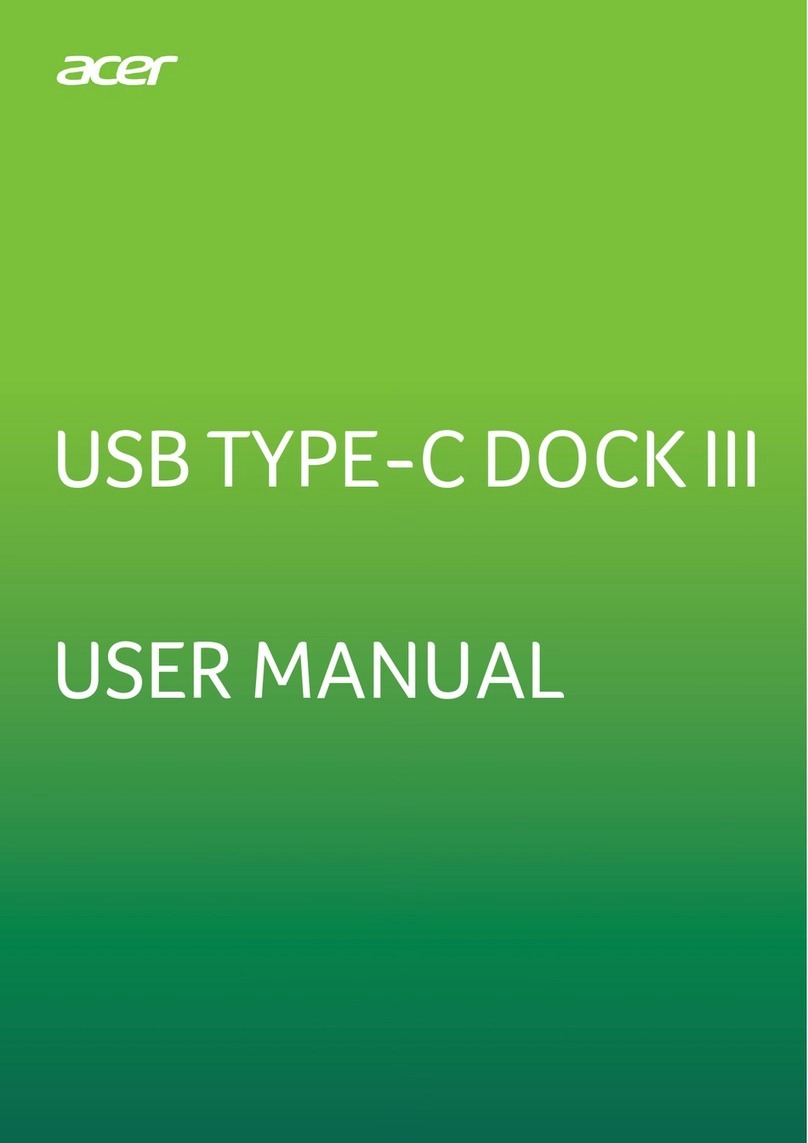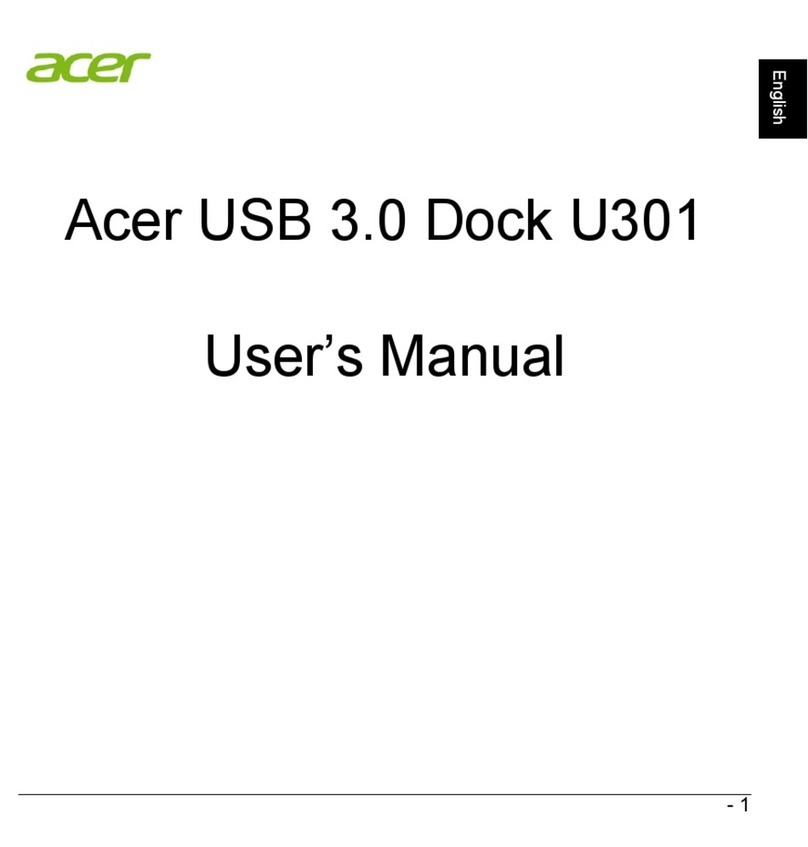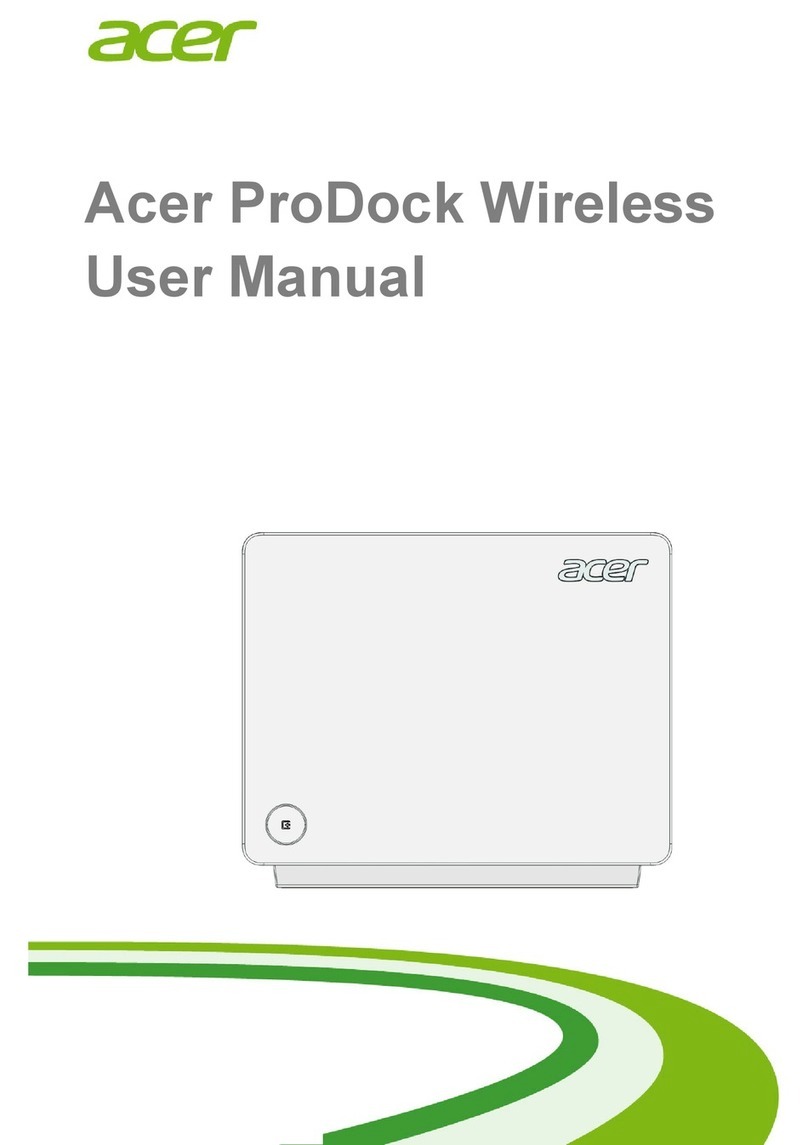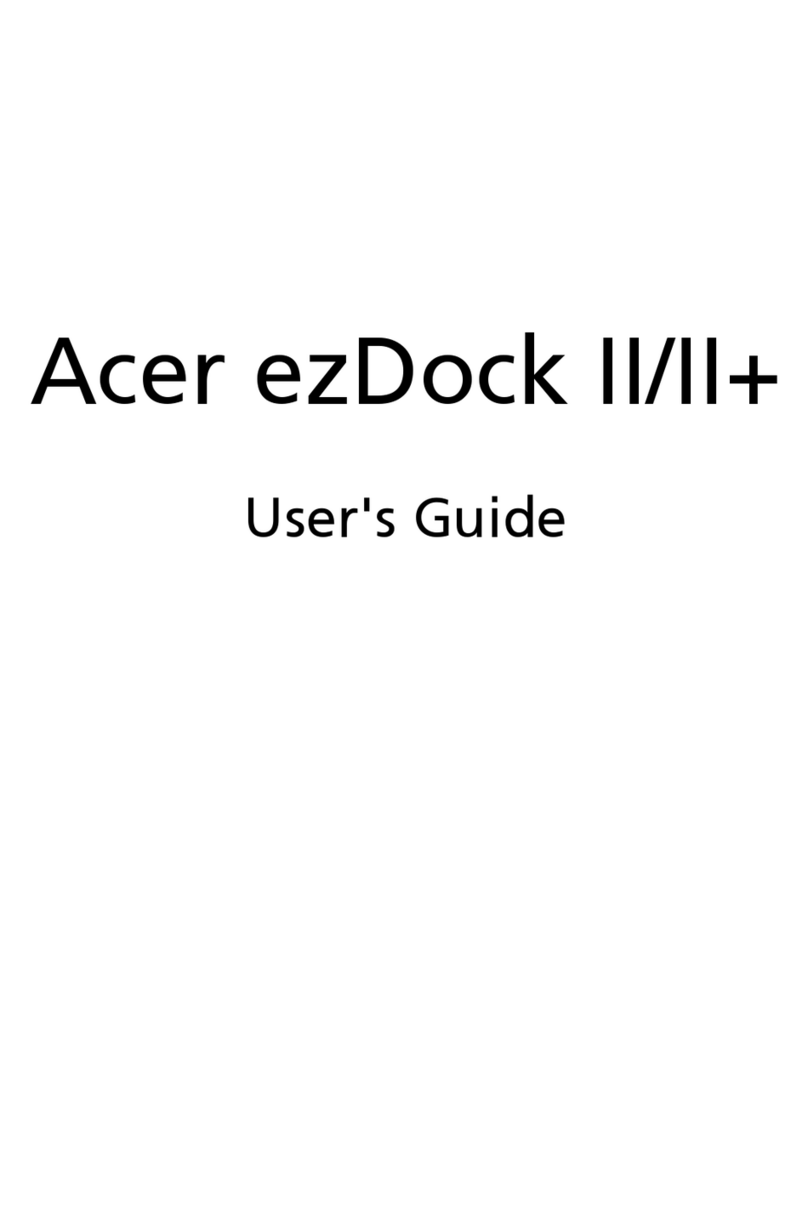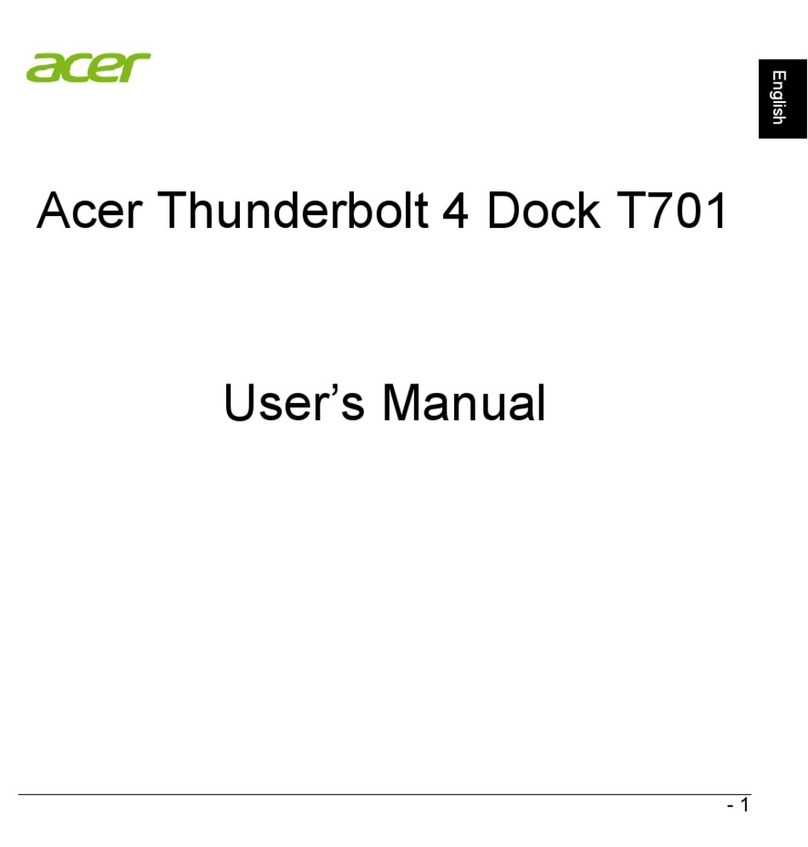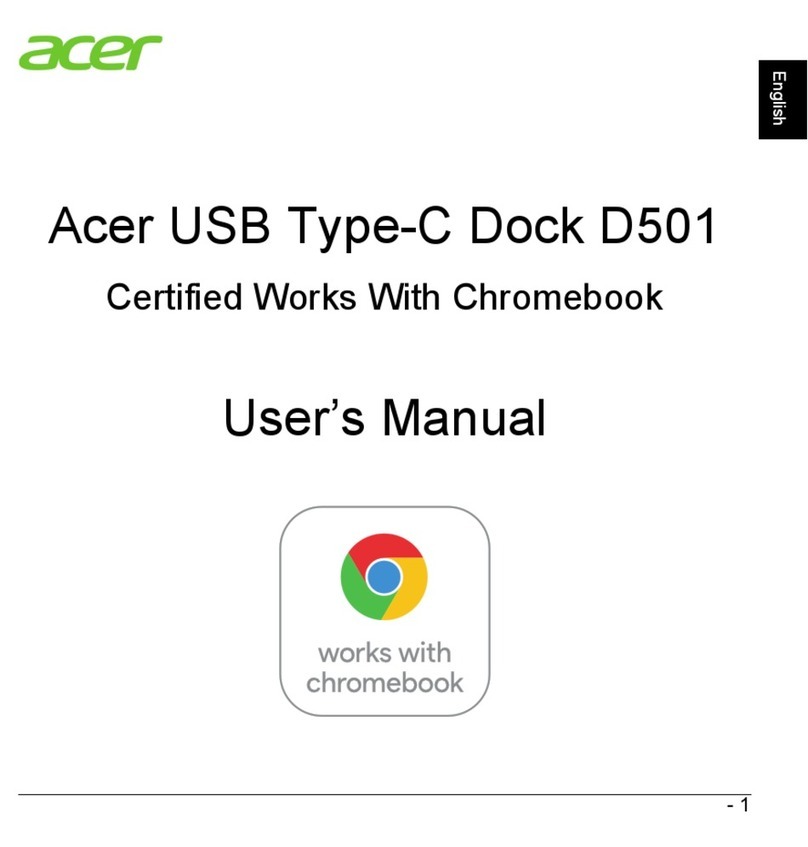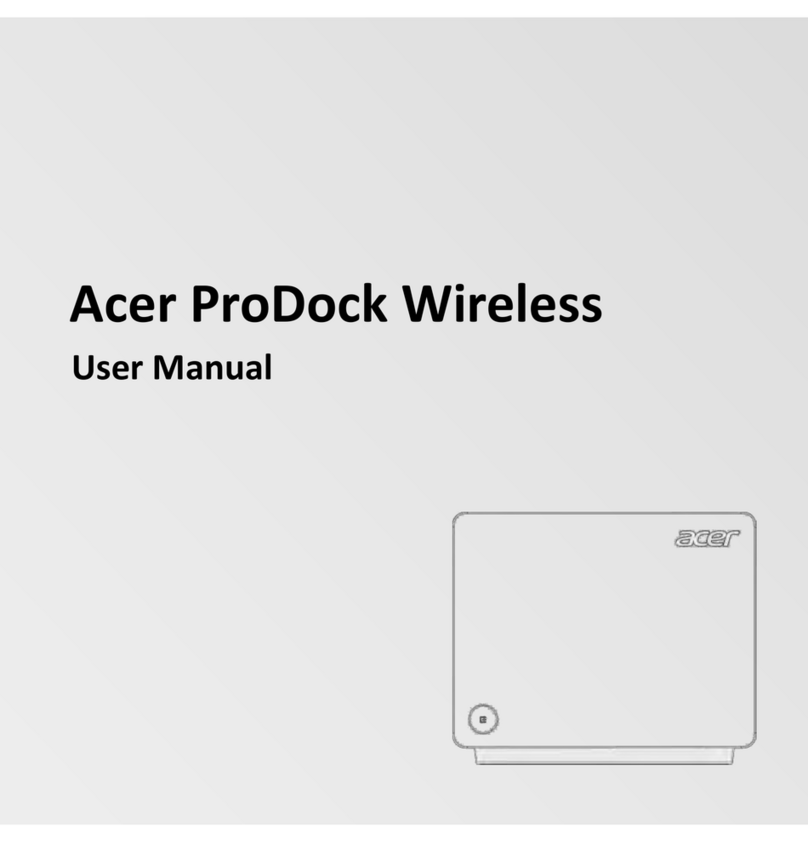2 -
English
© 11/2018 All Rights Reserved.
Acer USB Type-C Dock II User’s Manual
Covers: ADK810
This revision: 9 November 2018
Changes may be made periodically to the information in this publication without
obligation to notify any person of such revision or changes. Such changes will be
incorporated in new editions of this manual or supplementary documents and
publications. This company makes no representations or warranties, either
expressed or implied, with respect to the contents hereof and specifically disclaims
the implied warranties of merchantability or fitness for a particular purpose.
Record the model number, serial number, purchase date, and place of purchase
information in the space provided below. The serial number and model number are
recorded on the label affixed to your docking station. All correspondence concerning
your unit should include the serial number, model number, and purchase information.
No part of this publication may be reproduced, stored in a retrieval system, or
transmitted, in any form or by any means, electronic, mechanical, photocopy,
recording, or otherwise, without the prior written permission of Acer Incorporated.
Model Number: ______________________________________________________________________
Serial Number: ______________________________________________________________________
Purchase Date: ______________________________________________________________________
Place of Purchase: ___________________________________________________________________