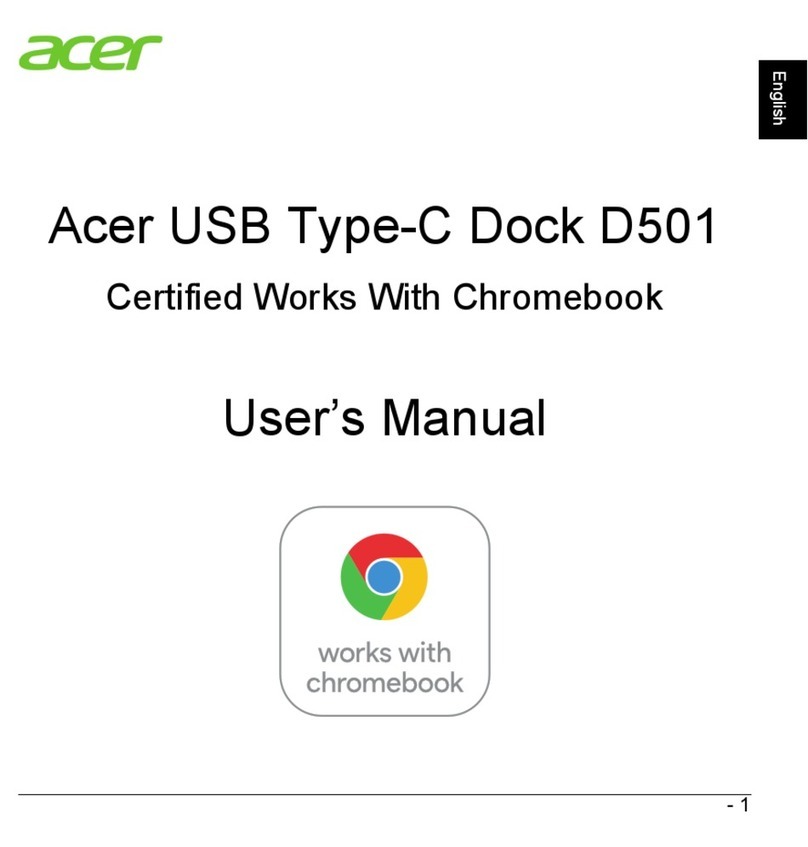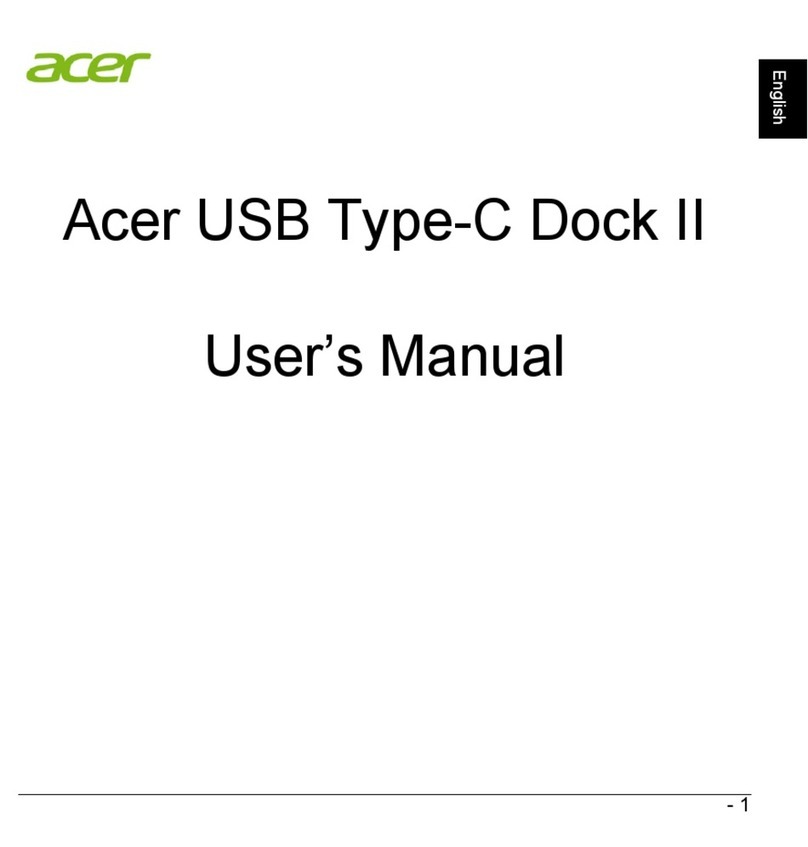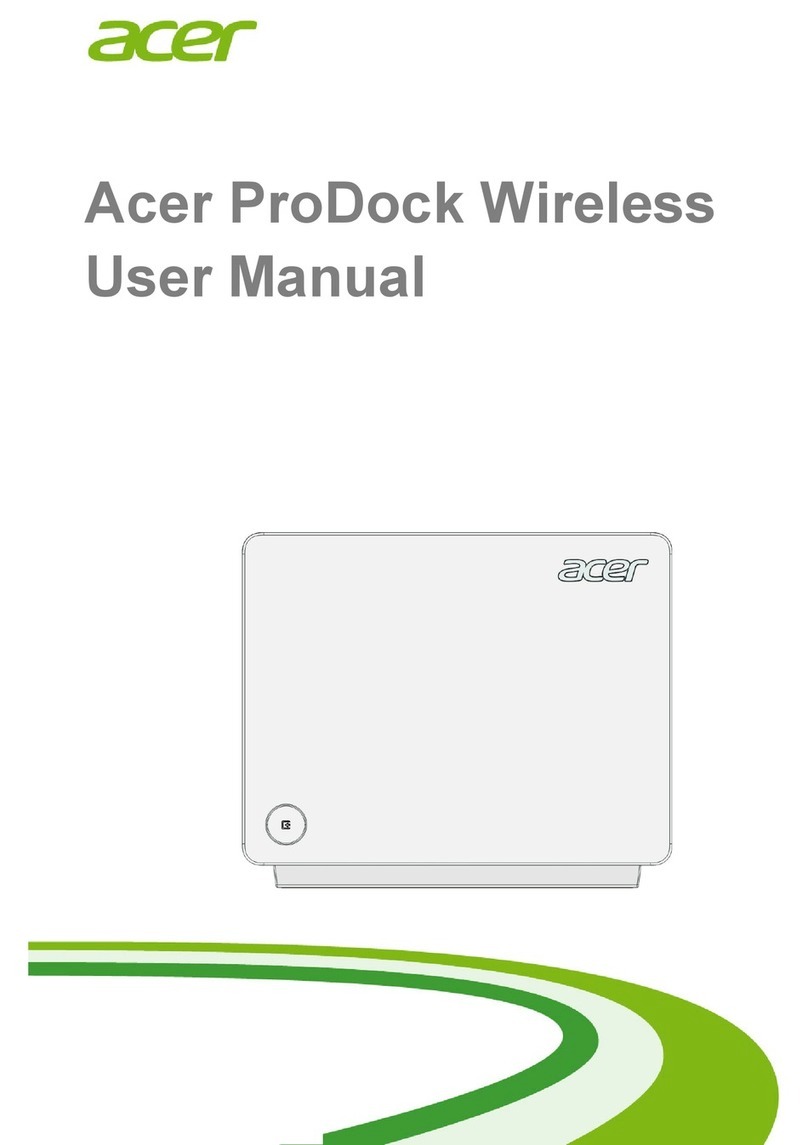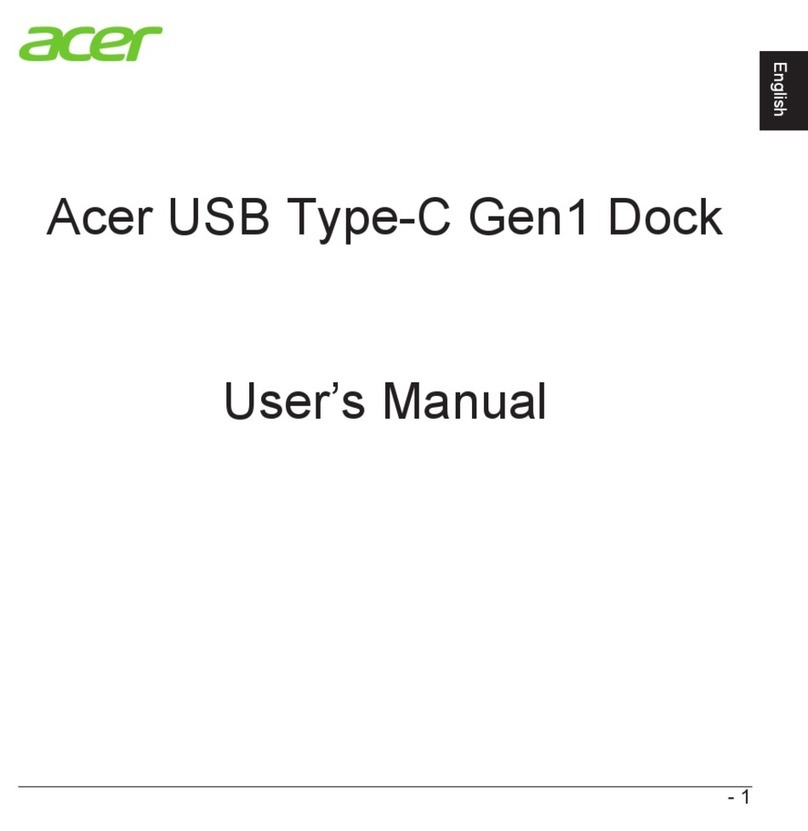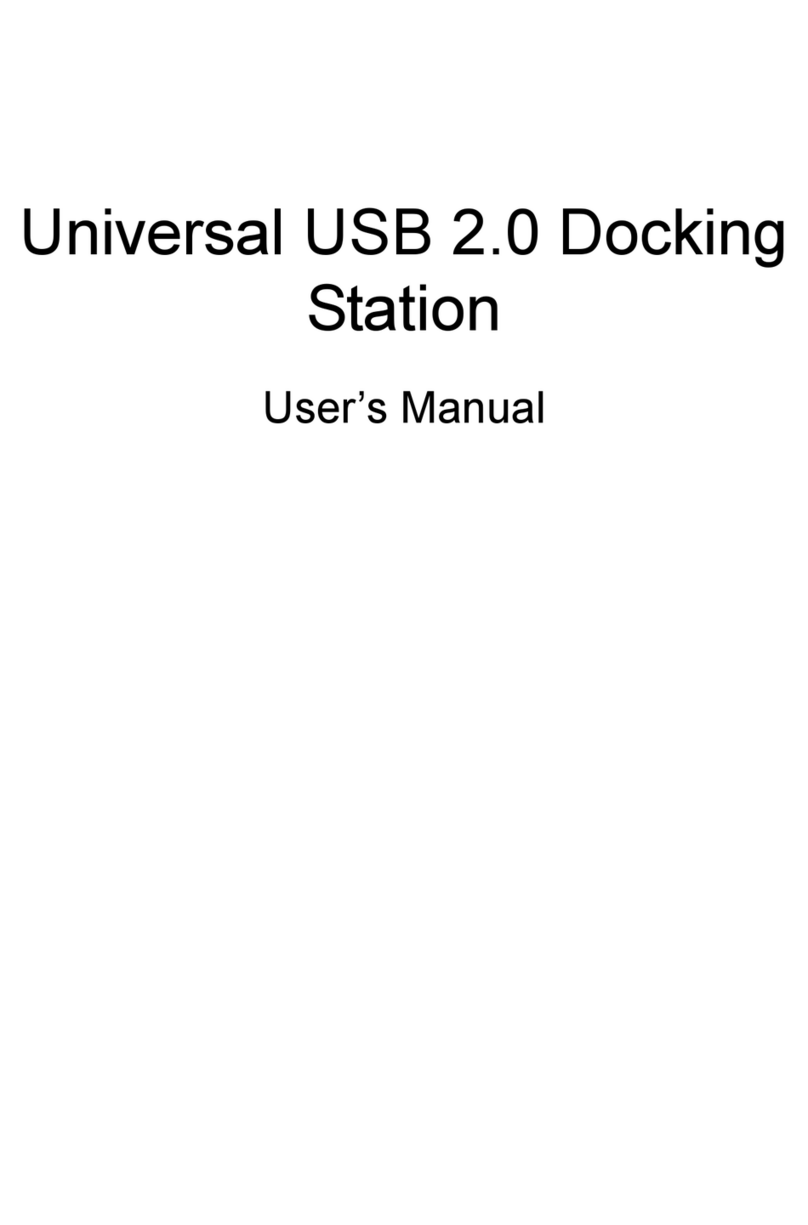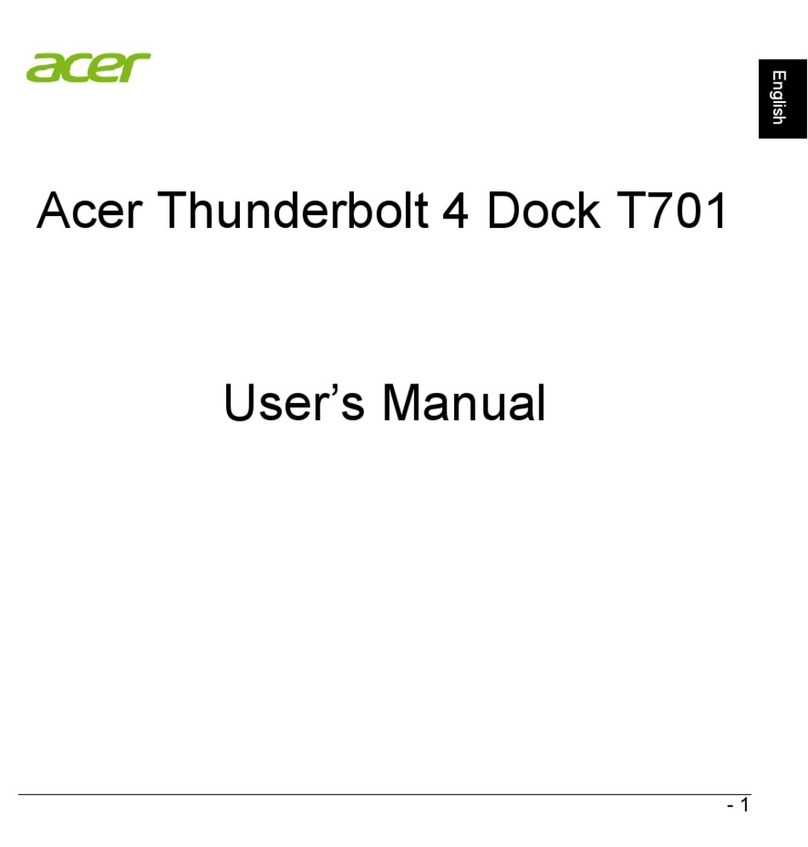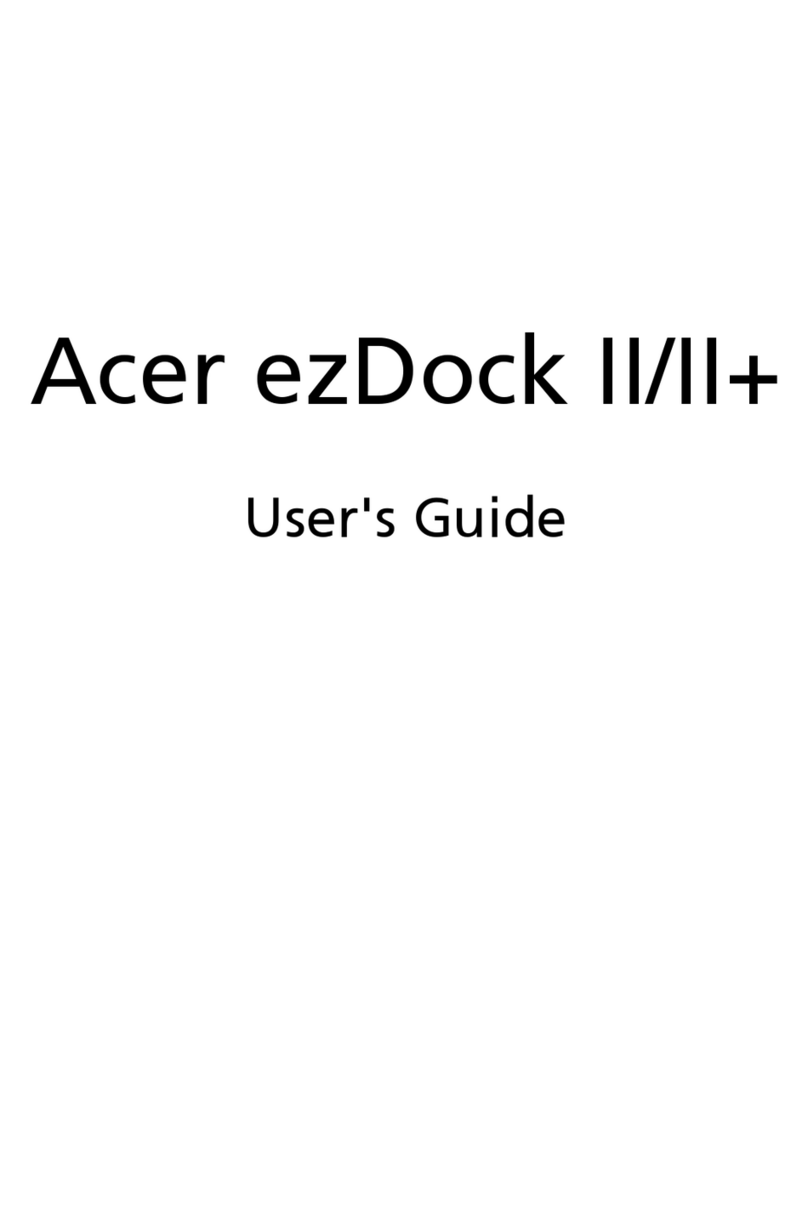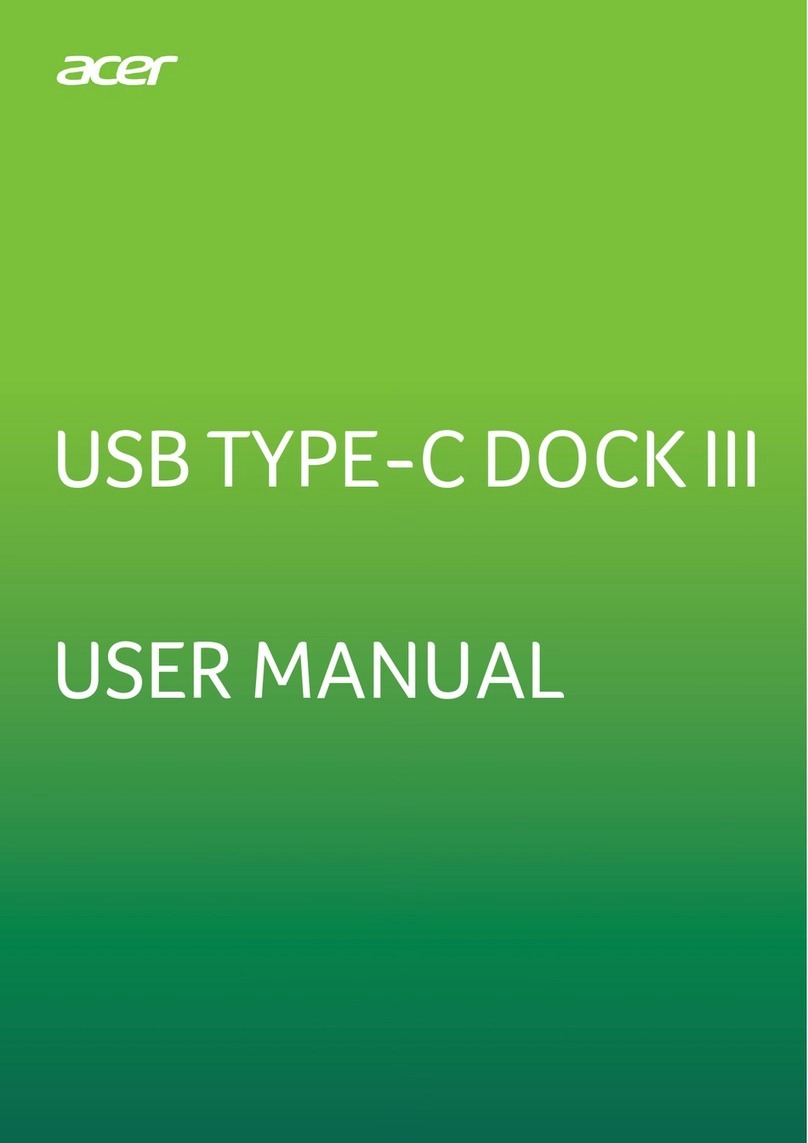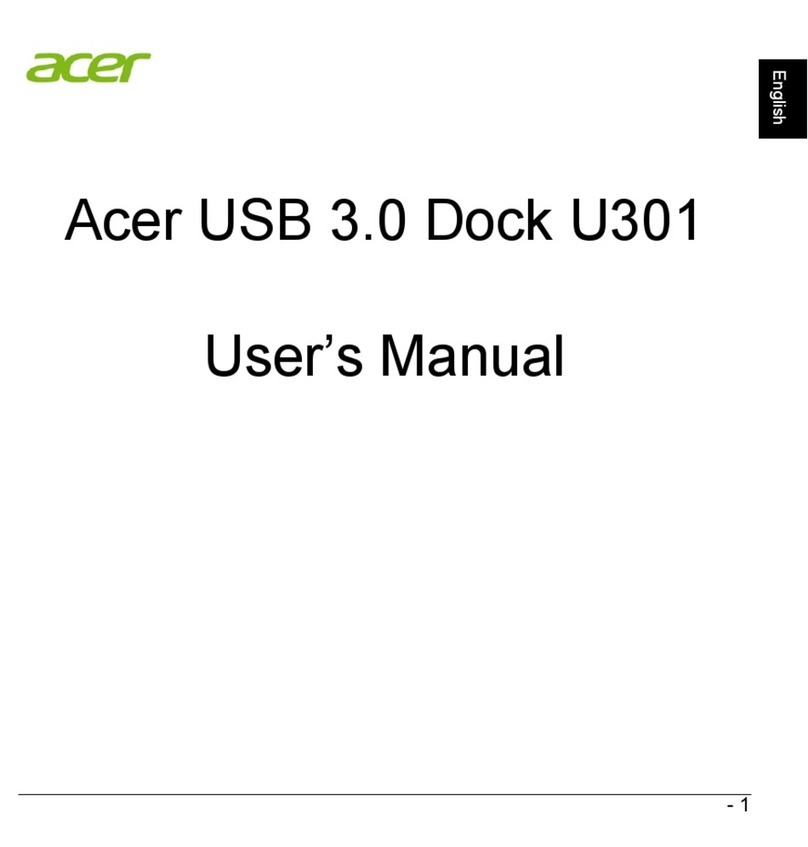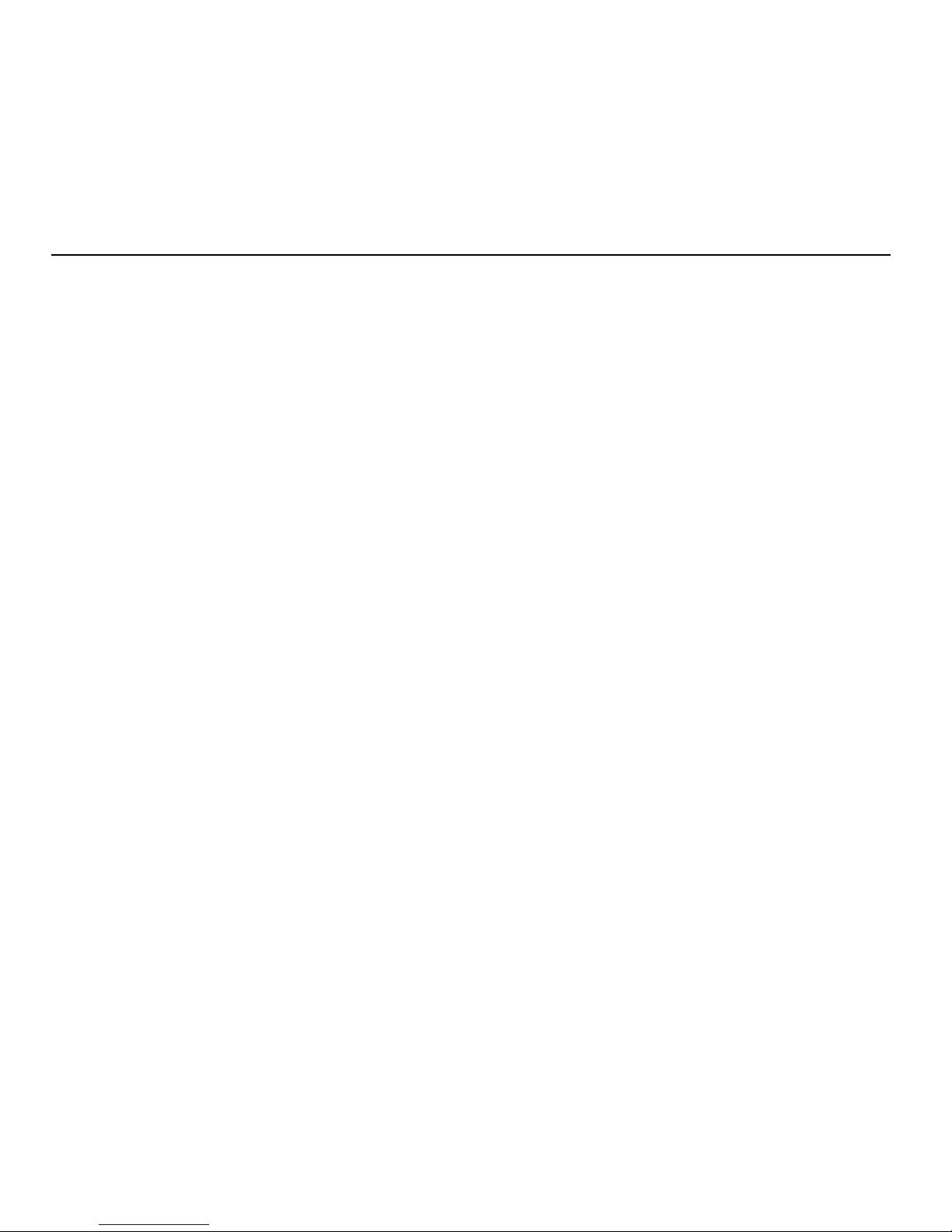4
Do not install or use the product where it is exposed to direct
sunlight or heat.
Care must be taken when using the device in close proximity to
personal medical devices, such as pacemakers and hearing aids.
Do not use this product in environments with a potential explosion
hazard.
The product must be placed horizontally on a hard flat surface or
installed firmly with wall mount kits. Do not place the product
where it may be subject to physical shock or vibration or where the
product may drop, topple, slide or shake; this may cause personal
injury or damage to the product.
If lightning is expected, or the product is not going to be used for a
long period of time, unplug the power cord from the unit.
The use of electronic transmitting devices in aircraft, hospitals, and
petrol stations is forbidden. Please follow the rules and warnings in
these conditions.
The product must ONLY be used with the power supply cord and
power adapter supplied by the manufacturer.
Openings on the housing of the product are required for ventilation.
Do not block or obstruct the air flow through these openings.
Do not operate the product on a soft surface such as carpet, rug,
bed, etc.