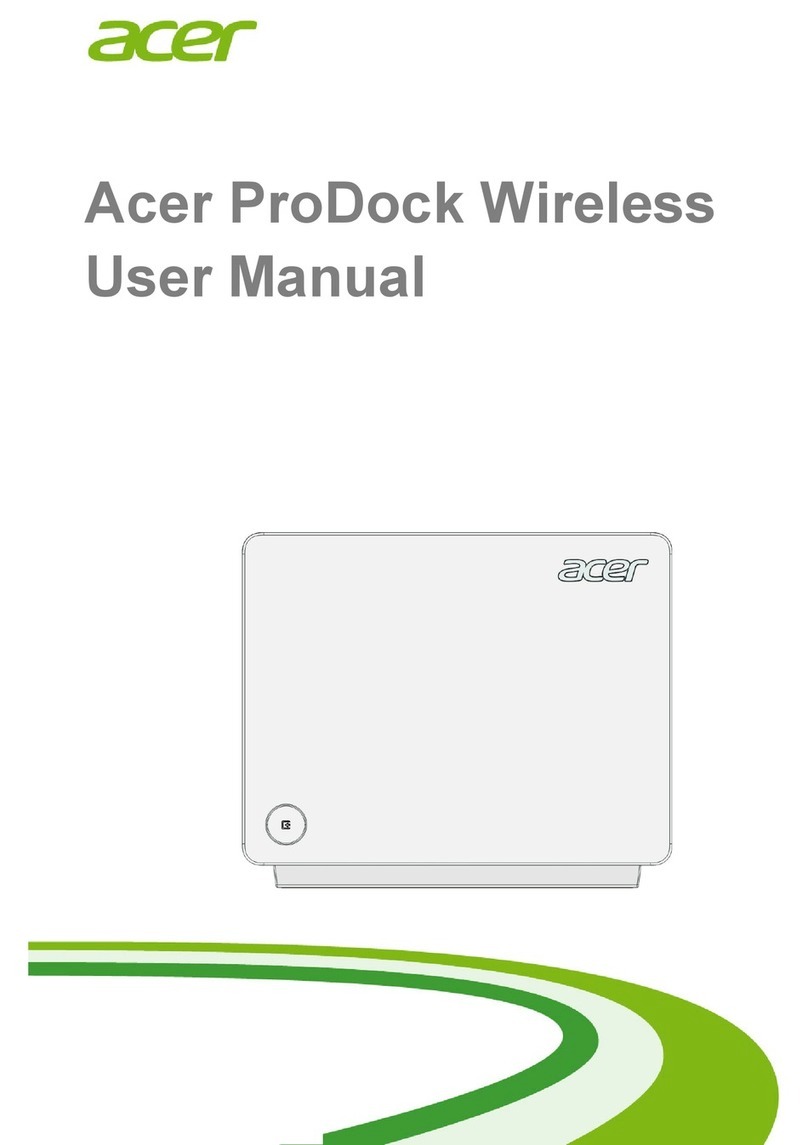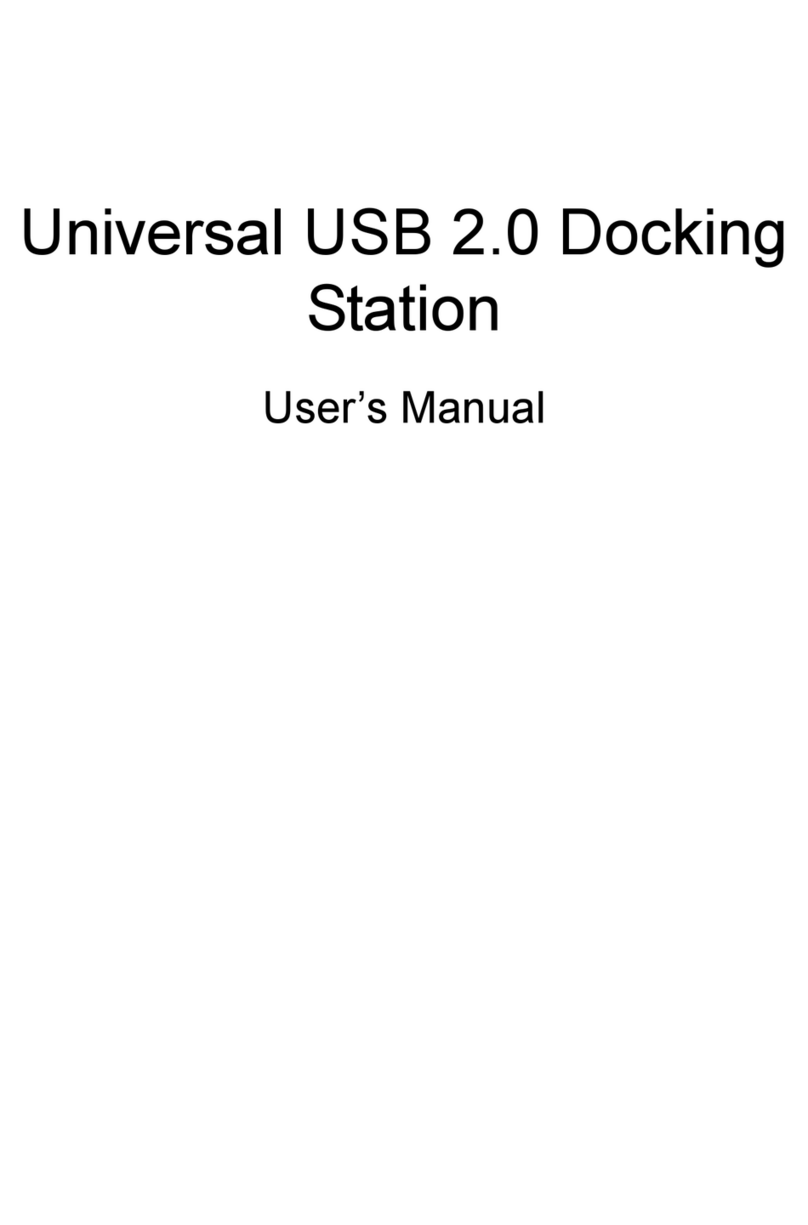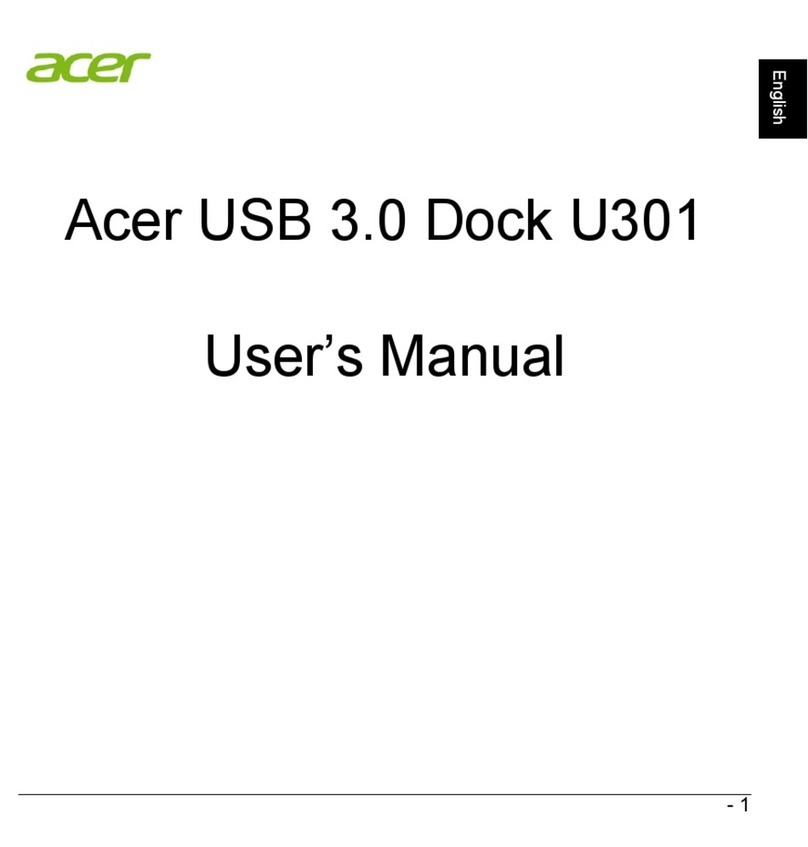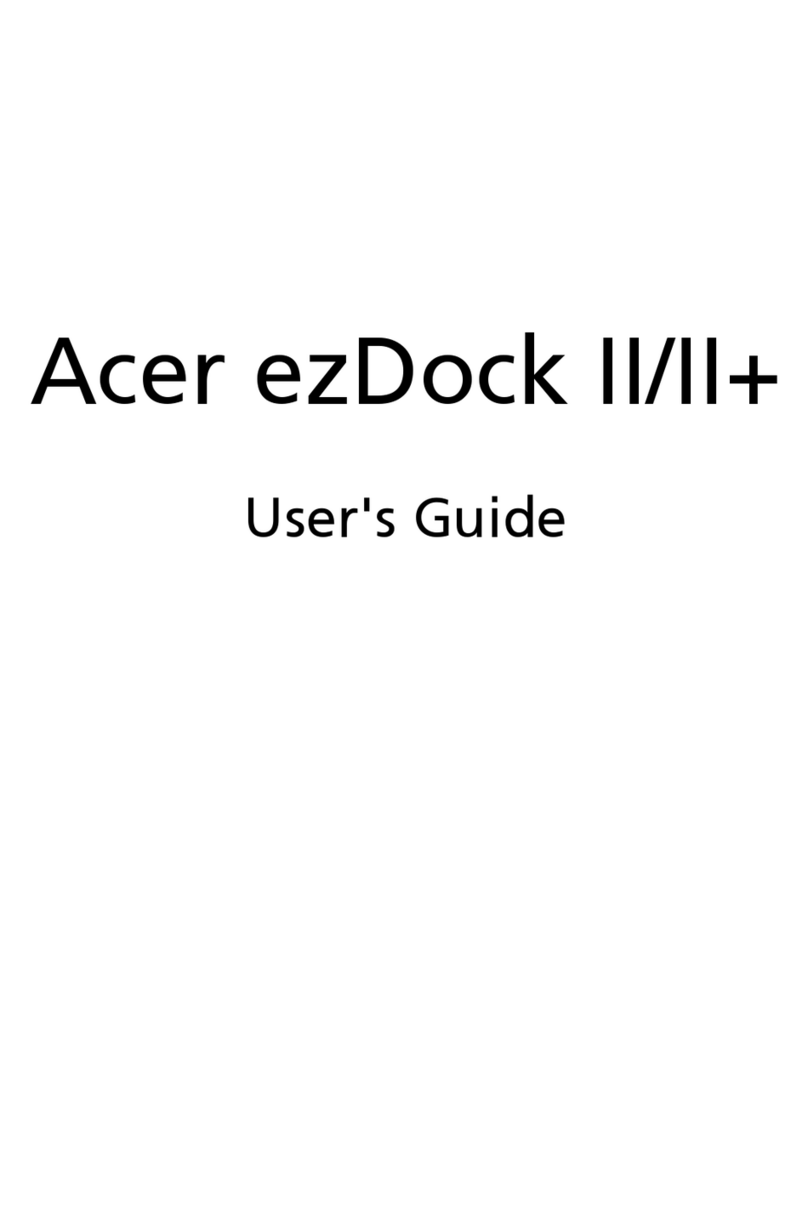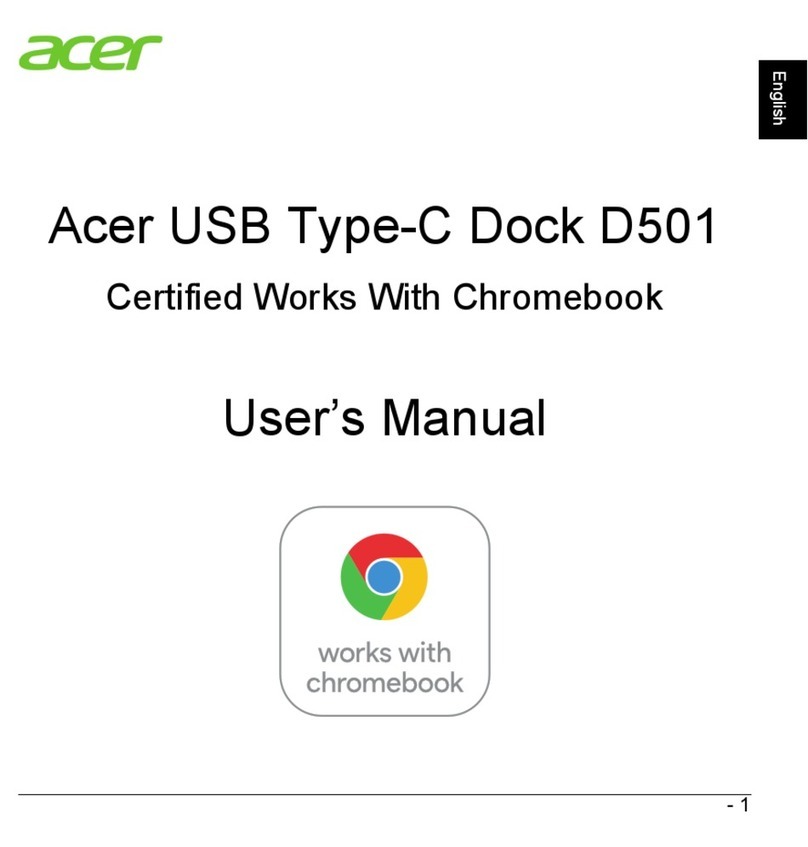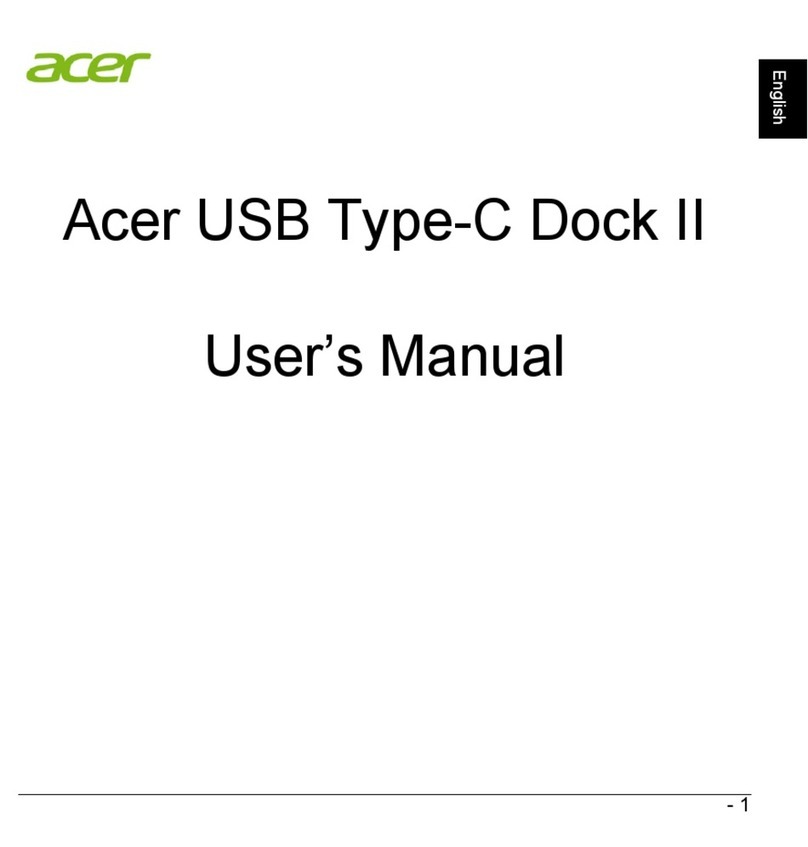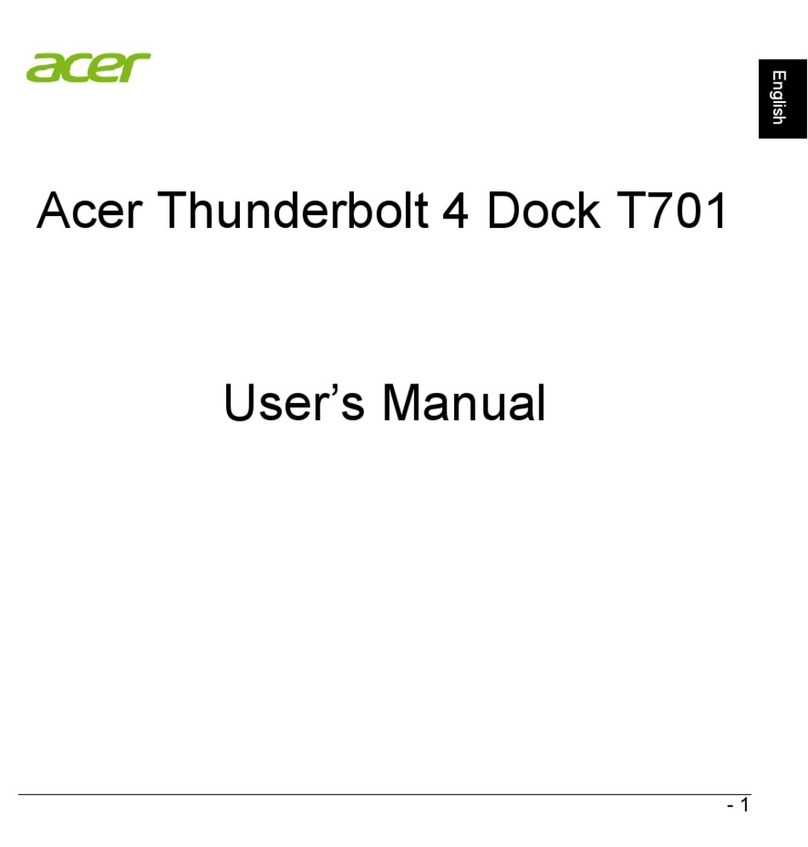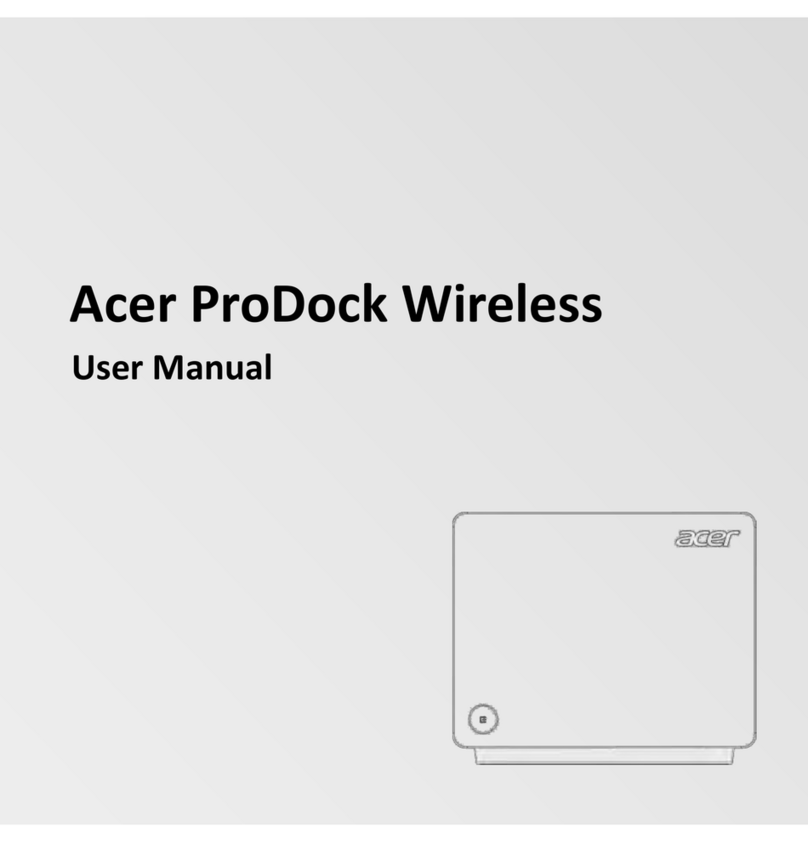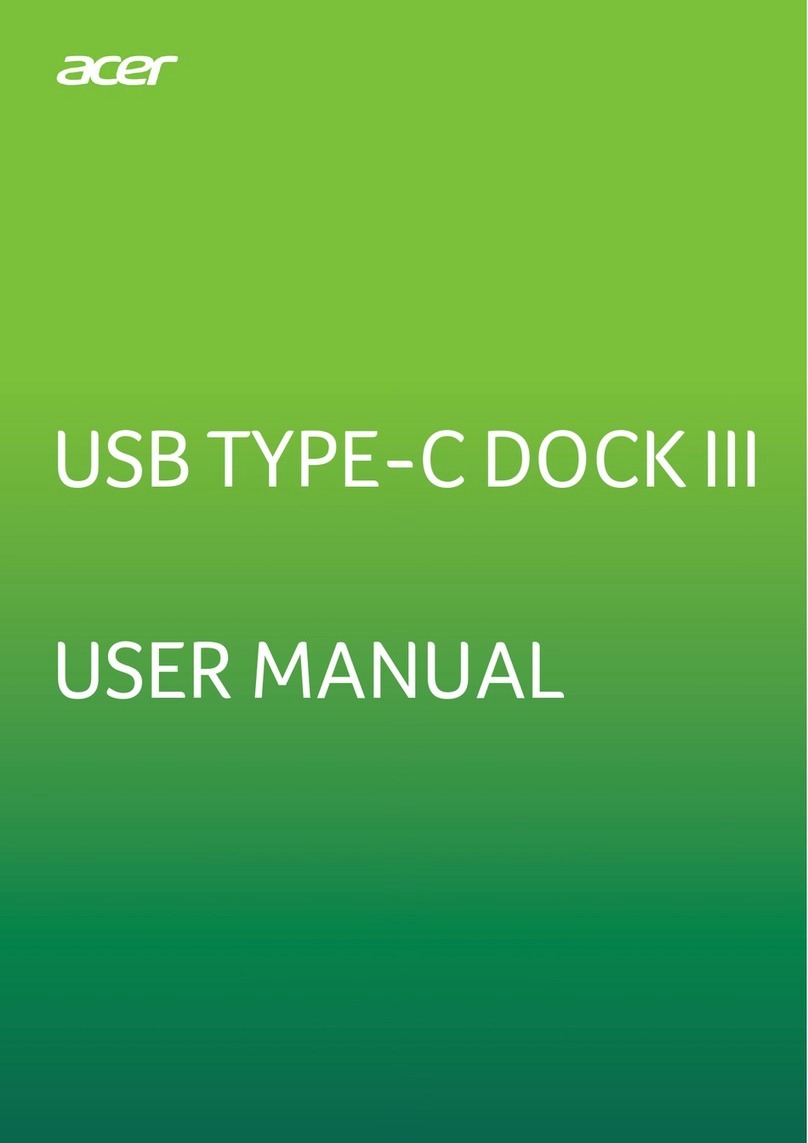10 -
English
• If an extension cord is used with this product, make sure that the total ampere
rating of the equipment plugged into the extension cord does not exceed the
extension cord ampere rating. Also, make sure that the total rating of all products
plugged into the wall outlet does not exceed the fuse rating.
• This product's AC adapter is equipped with a three-wire grounded plug. The plug
only fits in a grounded power outlet. Make sure the power outlet is properly
grounded before inserting the AC adapter plug. Do not insert the plug into a non-
grounded power outlet. Contact your electrician for details.
Warning! The grounding pin is a safety feature. Using a power outlet
that is not properly grounded may result in electric shock and/or injury.
Note: The grounding pin also provides good protection from unexpected
noise produced by other nearby electrical devices that may interfere with the
performance of this product.
• The system can be powered using a wide range of voltages; 100 to 120 or 220
to 240 V AC. The power cord included with the system meets the requirements
for use in the country/region where the system was purchased. Power cords for
use in other countries/regions must meet the requirements for that country/
region. For more information on power cord requirements, contact an authorized
reseller or service provider.
Protecting your hearing
Warning: Permanent hearing loss may occur if earphones or
headphones are used at high volume for prolonged periods of
time.
To protect your hearing, follow these instructions.
• Increase the volume gradually until you can hear clearly and comfortably.
• Do not increase the volume level after your ears have adjusted.
• Do not listen to music at high volumes for extended periods.
• Do not increase the volume to block out noisy surroundings.
• Decrease the volume if you can't hear people speaking near you.