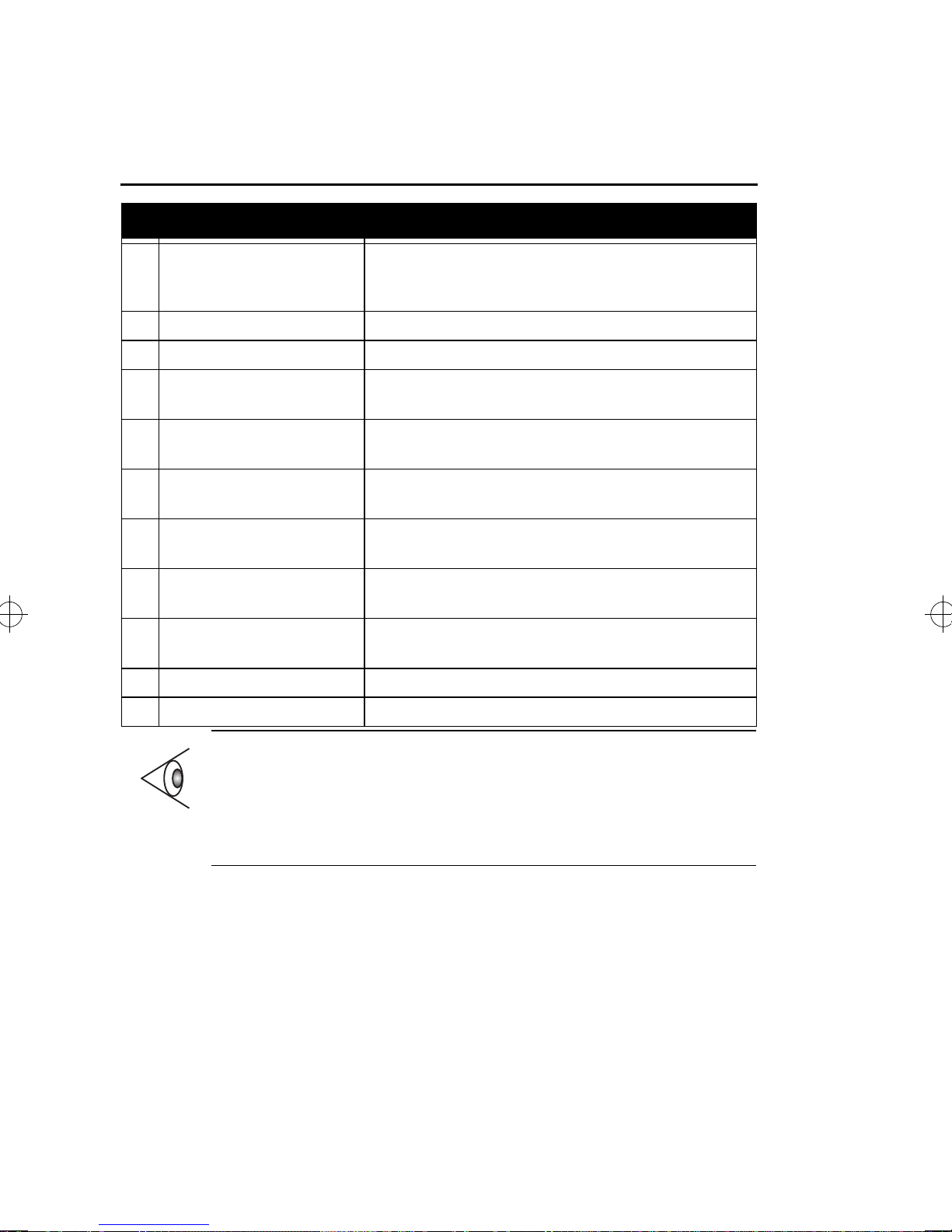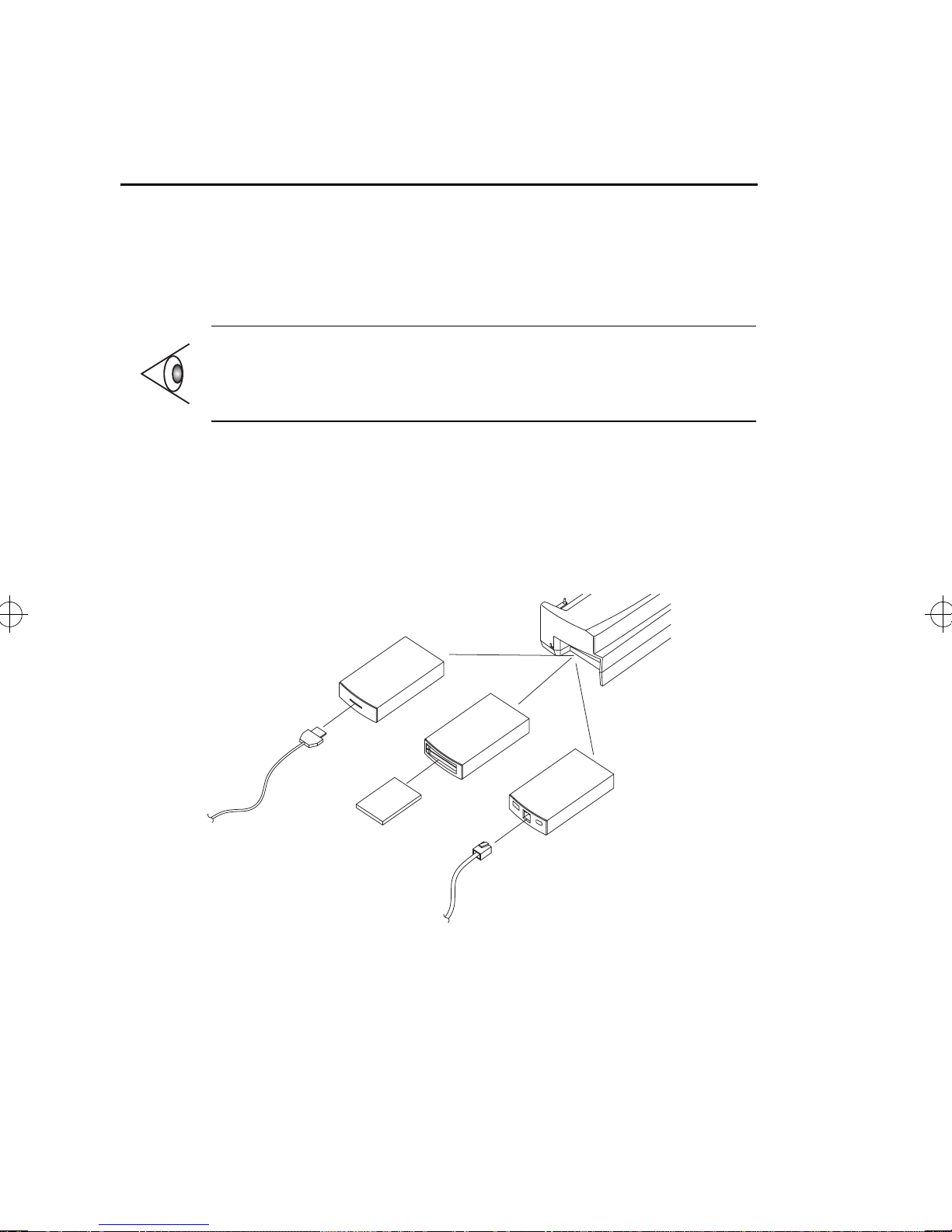Copyright © 1998 Acer Incorporated
All Rights Reserved — Printed in Taiwan
DockMate V Quick Reference
Part No. 49.46813.001
Original Issue: April 1998
Changes may be made periodically to the information in this
publication. Such changes will be incorporated in new editions of
this manual.
Record the serial number, purchase date, and model number in the
space provided below. The serial number and model number are
recorded on the label affixed to the case. All correspondence
concerning your unit should include the serial number, model
number, and date of purchase.
No part of this publication may be reproduced, stored in a retrieval
system, or transmitted, in any form or by any means, electronic,
mechanical, photocopy, recording, or otherwise, without the prior
written permission of Acer Incorporated.
DockMate V Mini Docking Station
Serial No.____________Purchase Date________
Acer and the Acer logo are registered trademarks of Acer Incorporated and Acer America
Corporation.
Microsoft and Windows are registered trademarks of Microsoft Corporation.
Ethernet is a registered trademark of Xerox Corporation.
Kensington is a registered trademark of Kensington Microware, Inc.
IrDA is a trademark of Infra Red Data Association.
All other brand and product names are the property of their respective owners.
dock5-e.fm Page 0 Wednesday, May 20, 1998 11:58 AM