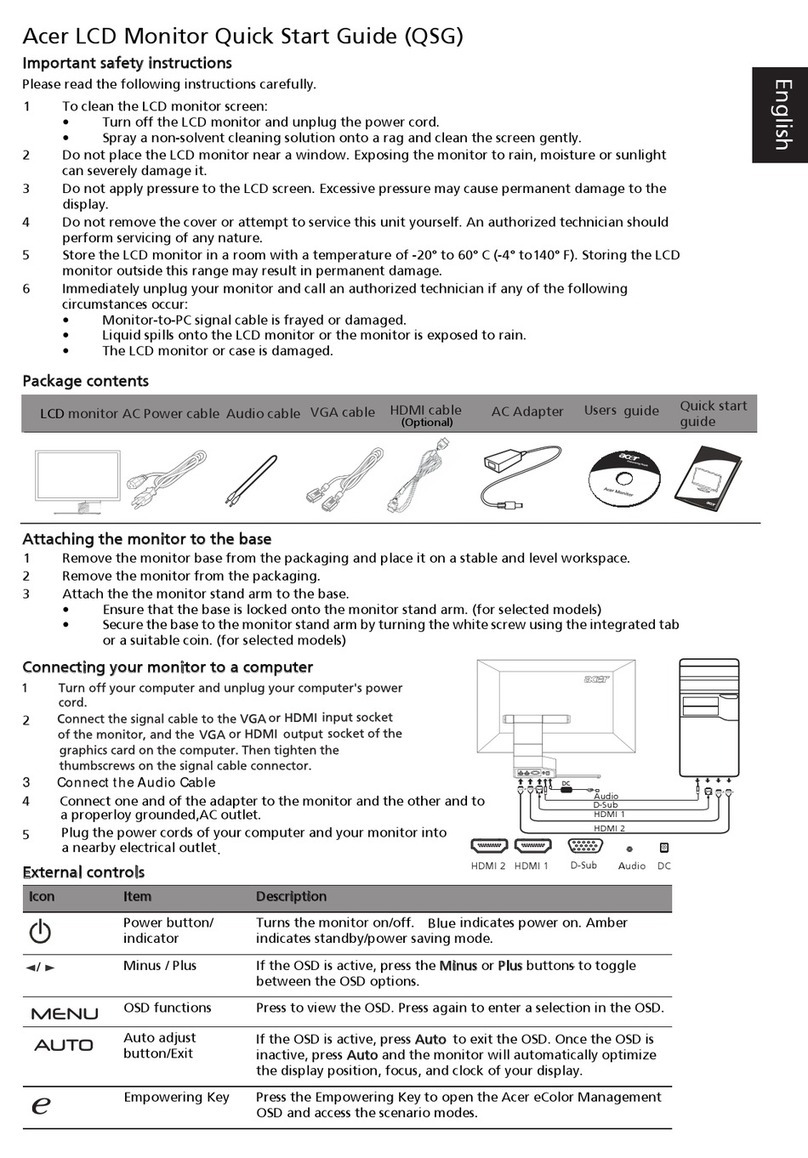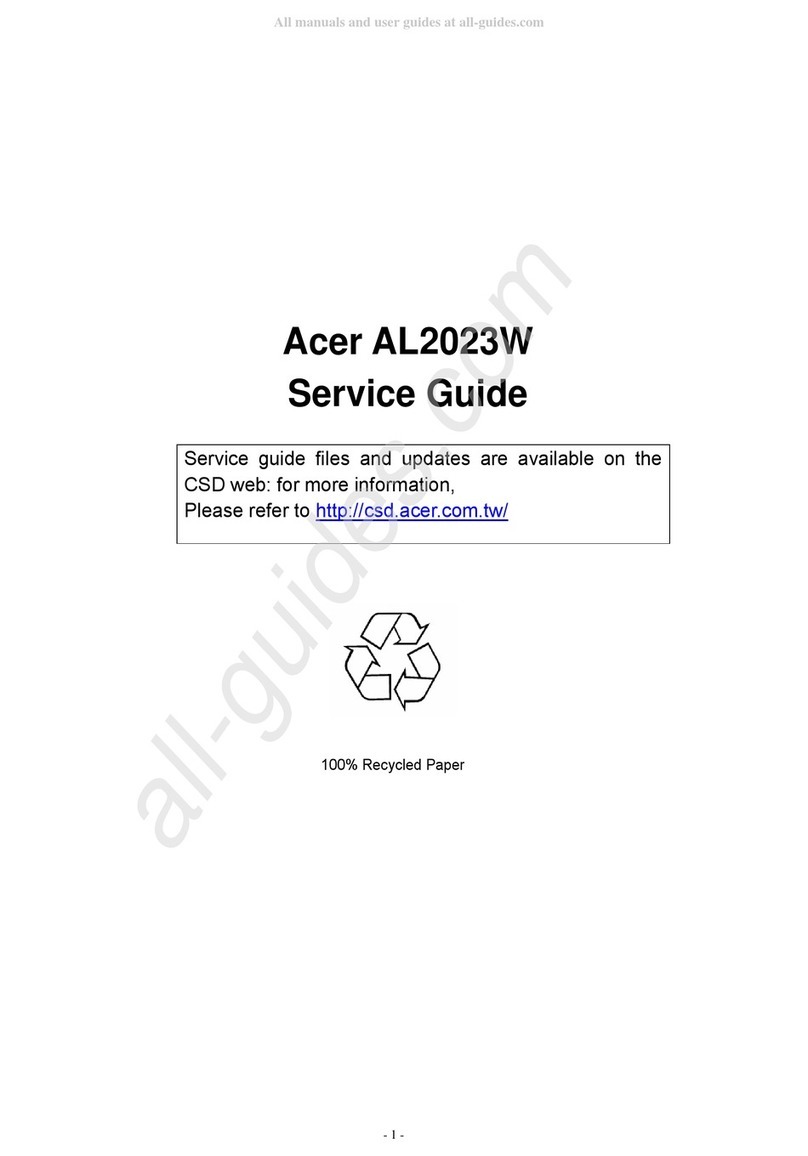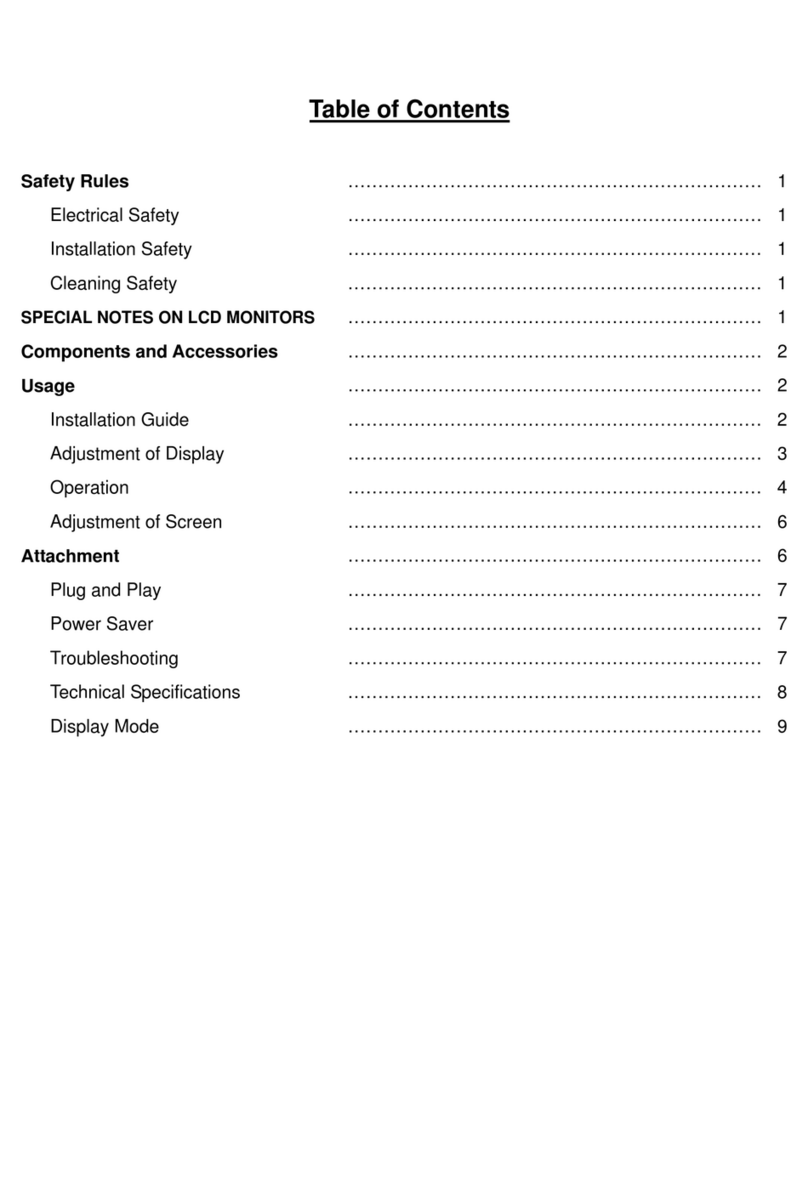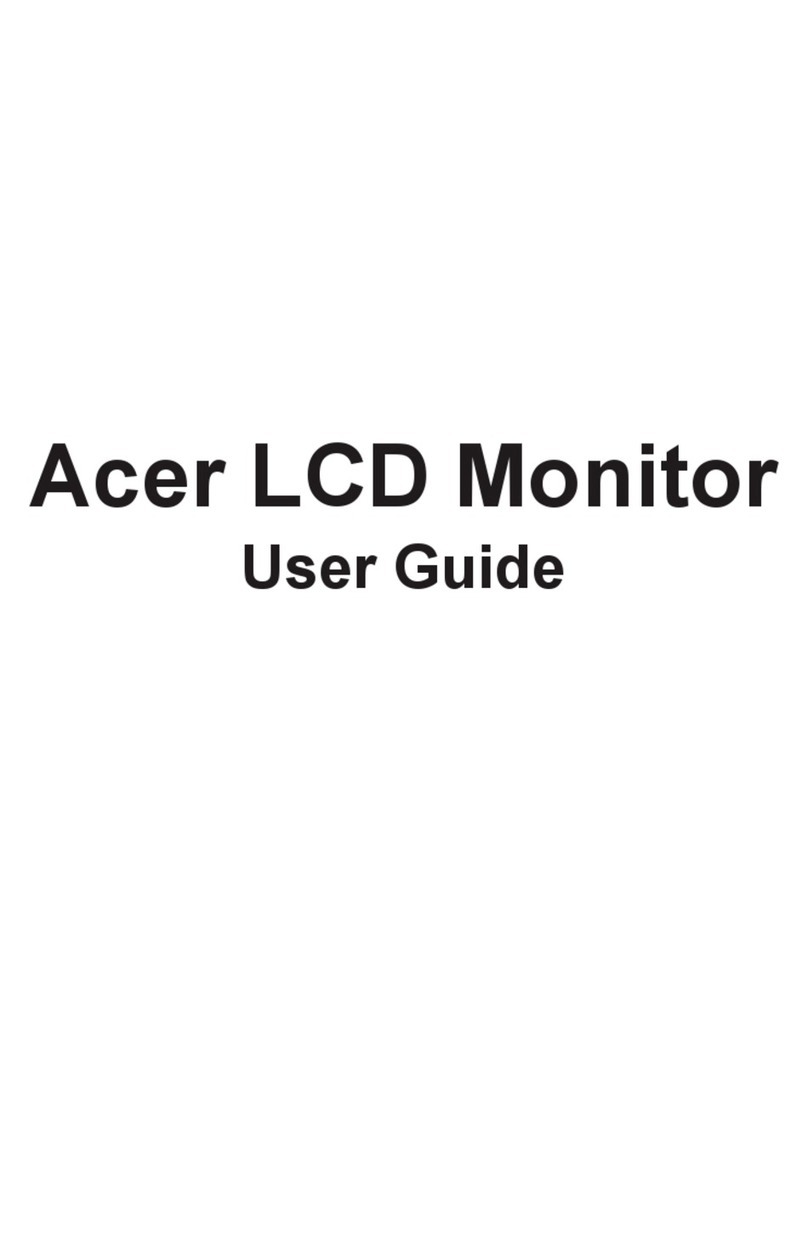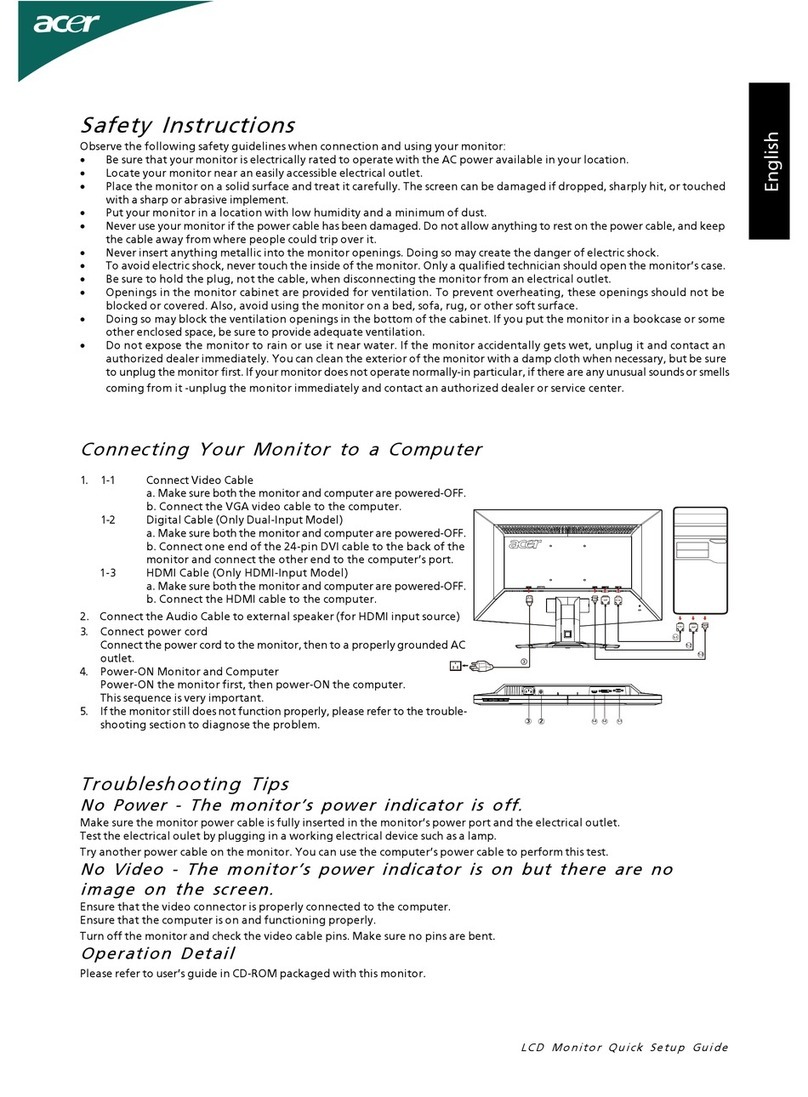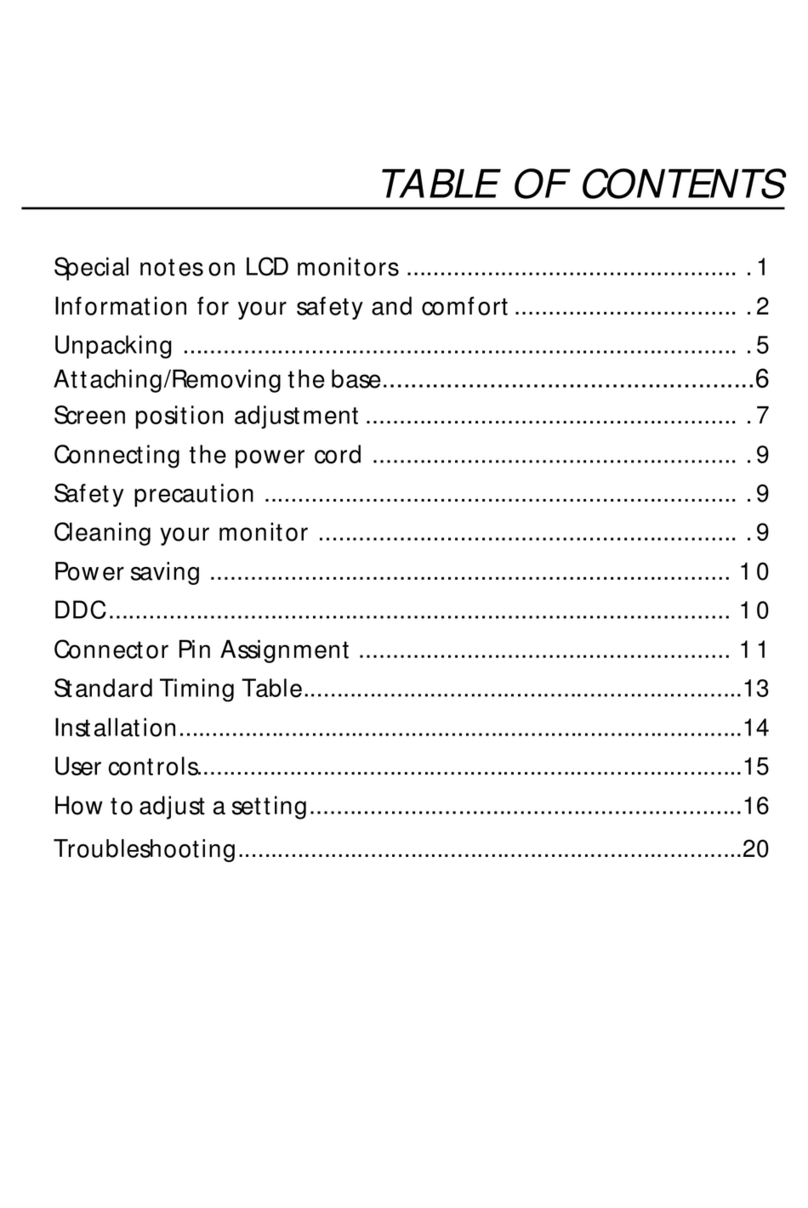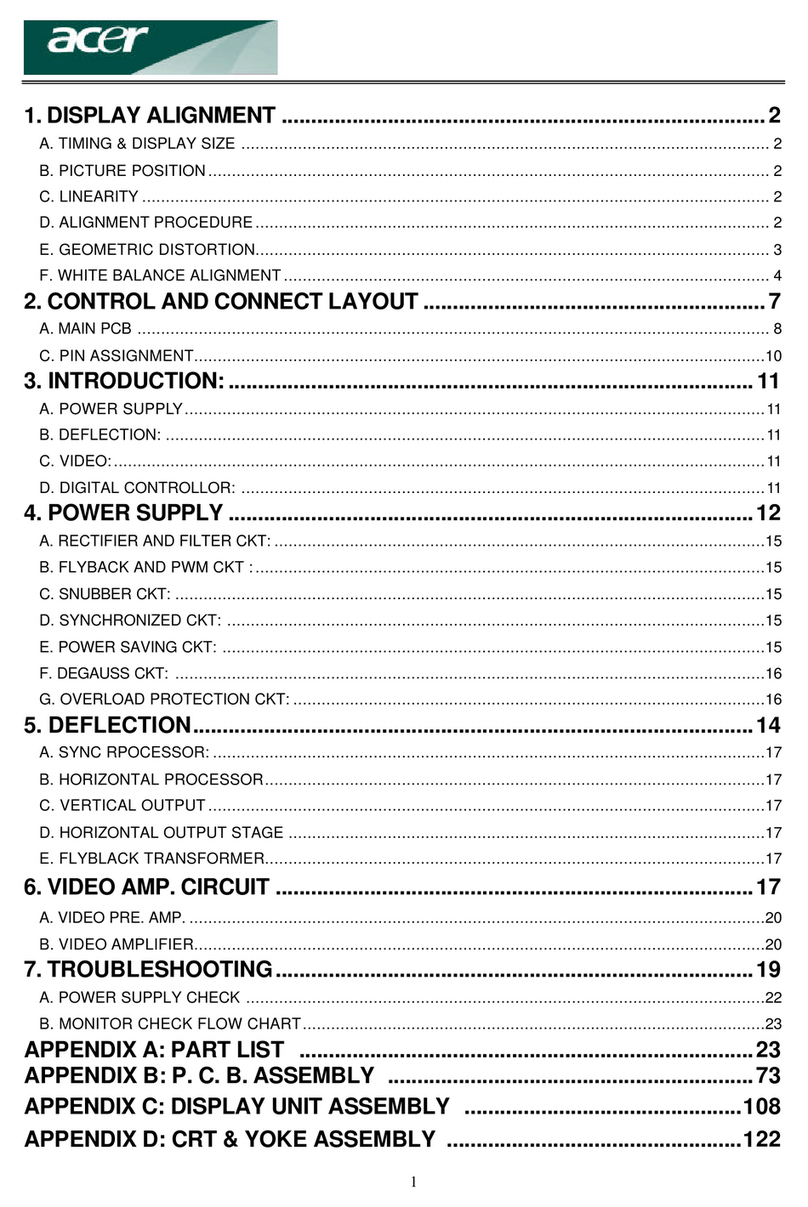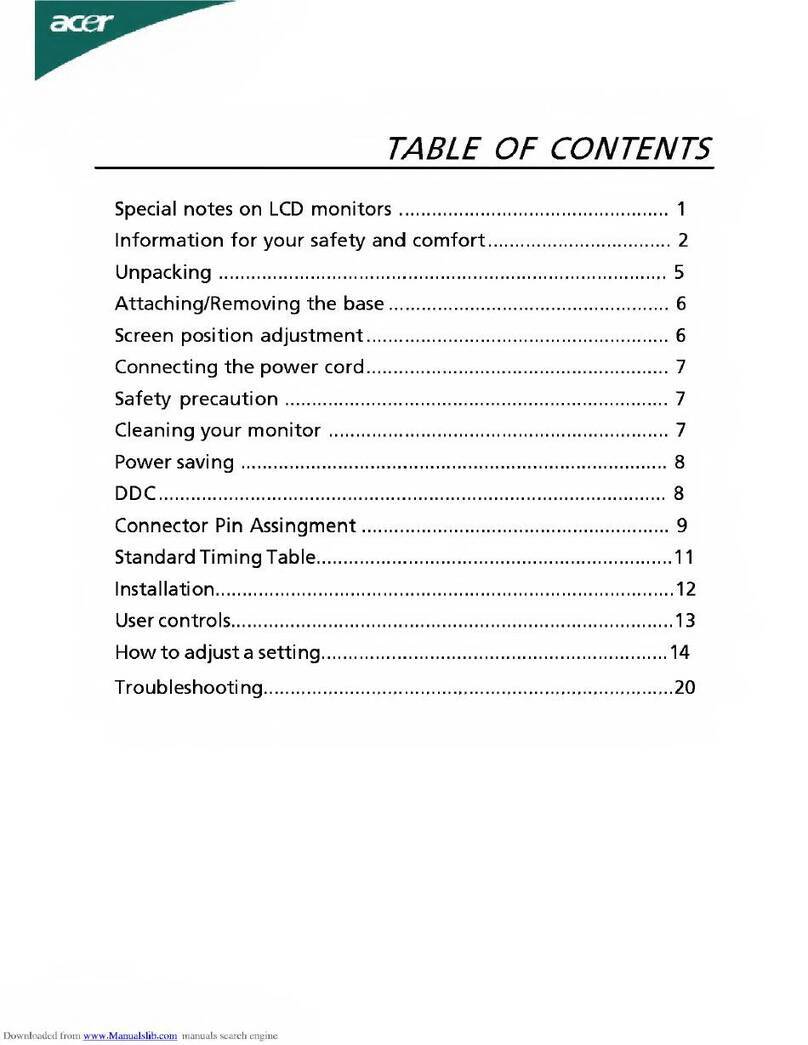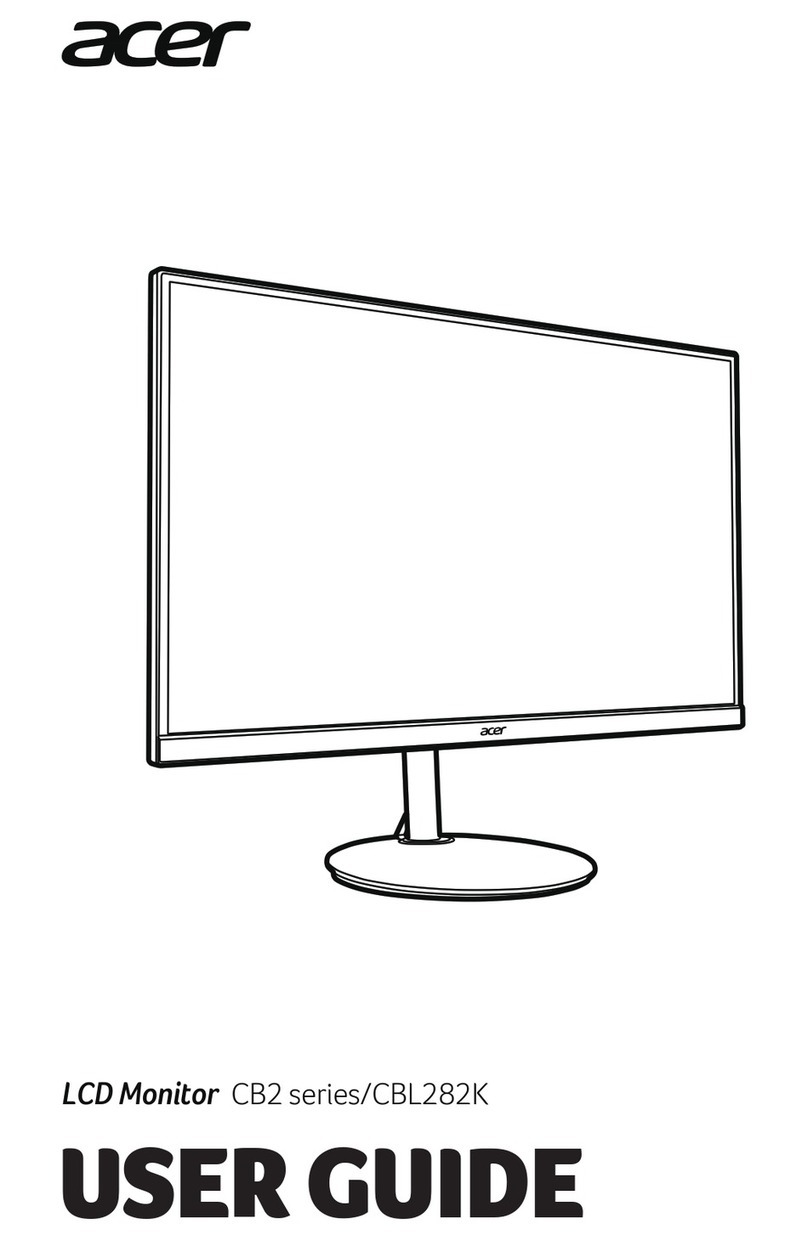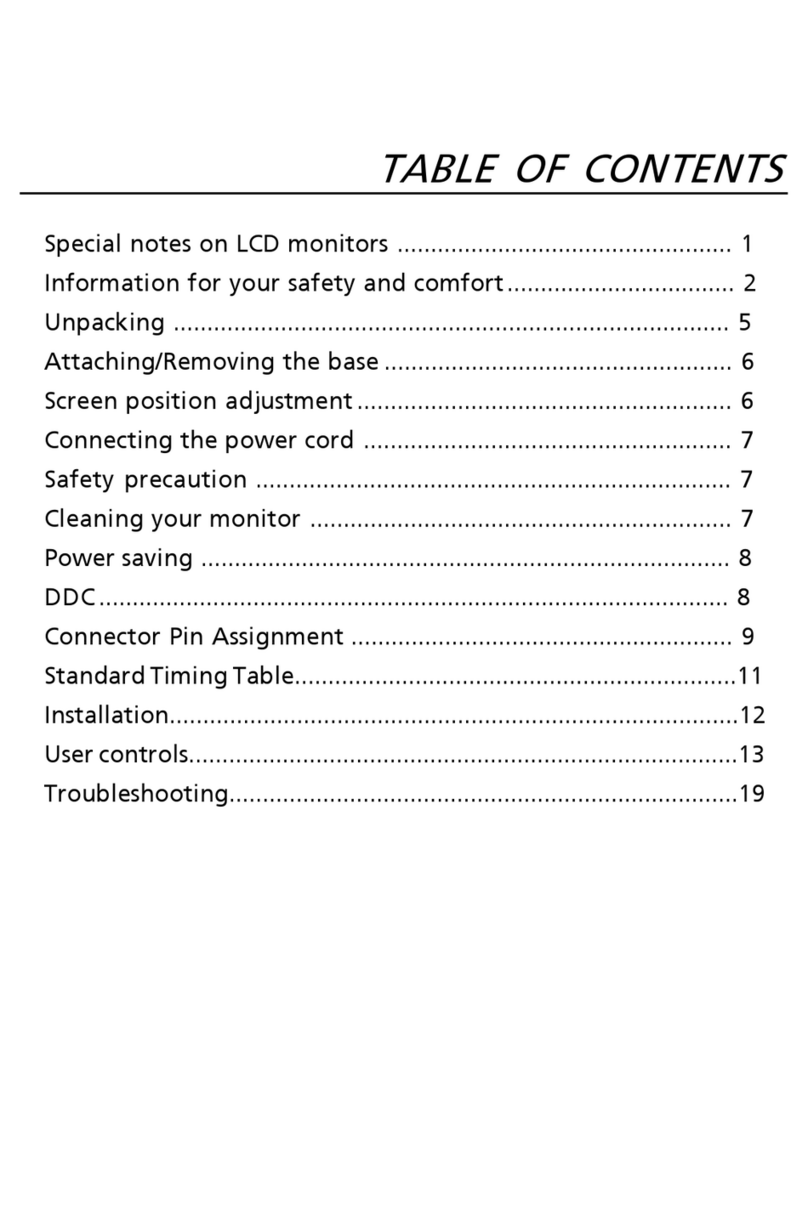E - 1
English
FEDERAL COMMUNICATIONS
COMMISSION (FCC) WARNING
Instruction to Users
This equipment has been tested and found to comply
with the limits for a Class B digital device, pursuant
to part 15 of the FCC rules. These limits are designed
to provide reasonable protection against harmful
interference in a residential installation. This
equipment generates, uses and can radiate radio
frequency energy and, if not installed and used in
accordance with the instructions, may cause harmful
interference to radio communications. However, there
is no guarantee that interference will not occur in a
particular installation. If this equipment does cause
harmful interference to radio and television reception,
which can be determined by turning the equipment
off and on, the user is encouraged to try to correct the
interference by one or more of the following measures.
- Reorient or relocate the receiving antenna.
- Increase the separation between the equipment
and the receiver.
- Connect the equipment into an outlet on a circuit
different from that to which the receiver is
connected.
- Consult the dealer or an experienced radio/ TV
technician for help.
This equipment has been certified to comply with the
limits for a Class B computing device, pursuant to
part 15 of the FCC rules. Only peripherals (computer
input / output devices, terminals, printers etc.) certified
to comply to the Class B limits may be attached to
this computer. Operation with non-certified
peripherals is likely to result in interference to radio
and TV reception.
Remarks
To meet FCC requirement, shielded cables are required
to connect the device to a personal computer or other
Class B certified device.
Information to Users
Any change or modifications expressly approved by
the party responsible for compliance could void the
user's authority to operate this equipment.
DOC NOTICE
This product conforms to Canadian Class B emissions
regulations.
Ce produit est conforme aux réglements d’émission
Canadienne class B.
SS
SS
SAFETYAFETY
AFETYAFETY
AFETY PP
PP
P
RECARECA
RECARECA
RECAUTIONSUTIONS
UTIONSUTIONS
UTIONS
PP
PP
Poo
oo
oww
ww
wer Inputer Input
er Inputer Input
er Input
Refer to the section about "Connecting the Power
Cord".
• Do not modify the three-prong grounding type
monitor power plug in any way.
InstallaInstalla
InstallaInstalla
Installationtion
tiontion
tion
• Do not place the monitor on an unstable cart,
stand, or shelf where it may fall and injure
personnel or damage equipment.
• Route power cord so that it cannot be walked upon
or tripped over.
Do not allow anything to rest on the power cord.
• Do not install the monitor where there is
dampness, or where it may be exposed to rain or
water. Avoid spilling liquid of any kind on the
unit.
VV
VV
Ventilaentila
entilaentila
entilationtion
tiontion
tion
• Do not block or cover ventilation openings on the
back or bottom of the monitor cabinet.
• Do not place the monitor near a radiator or
heating vent.
• Do not push objects of any kind through cabinet
openings. This may result in fire or electric shock.