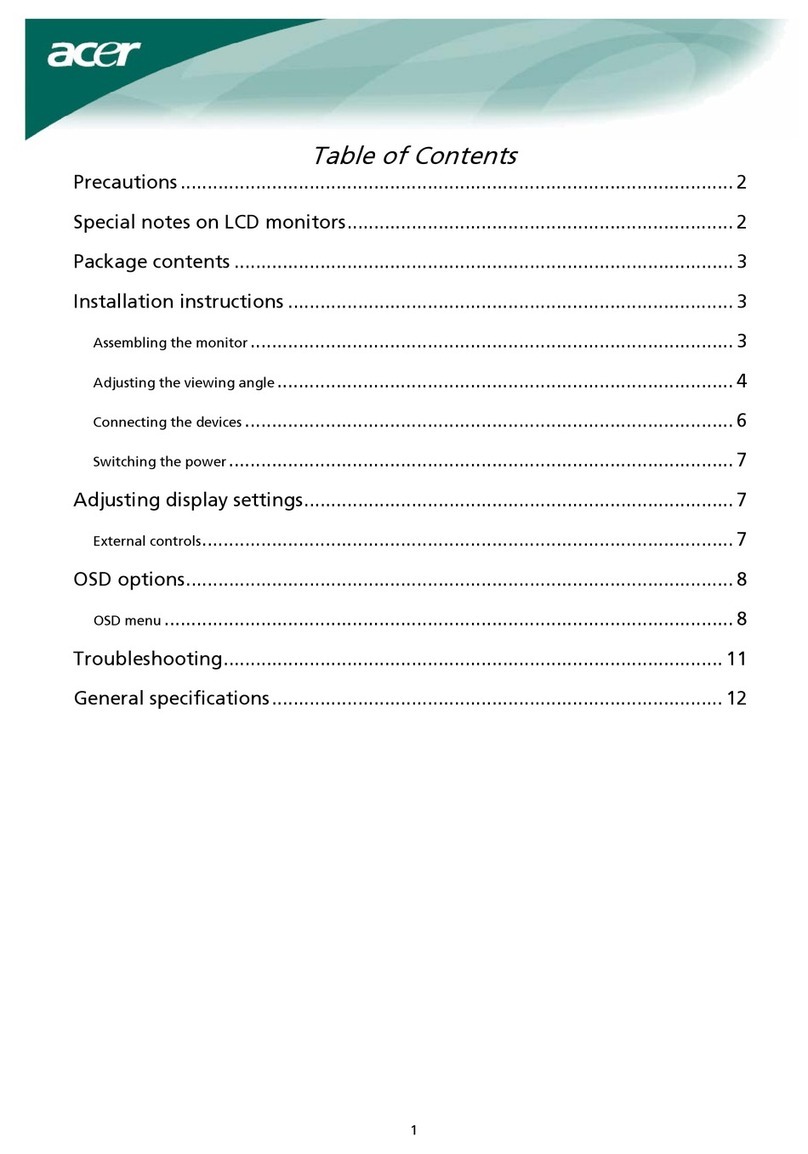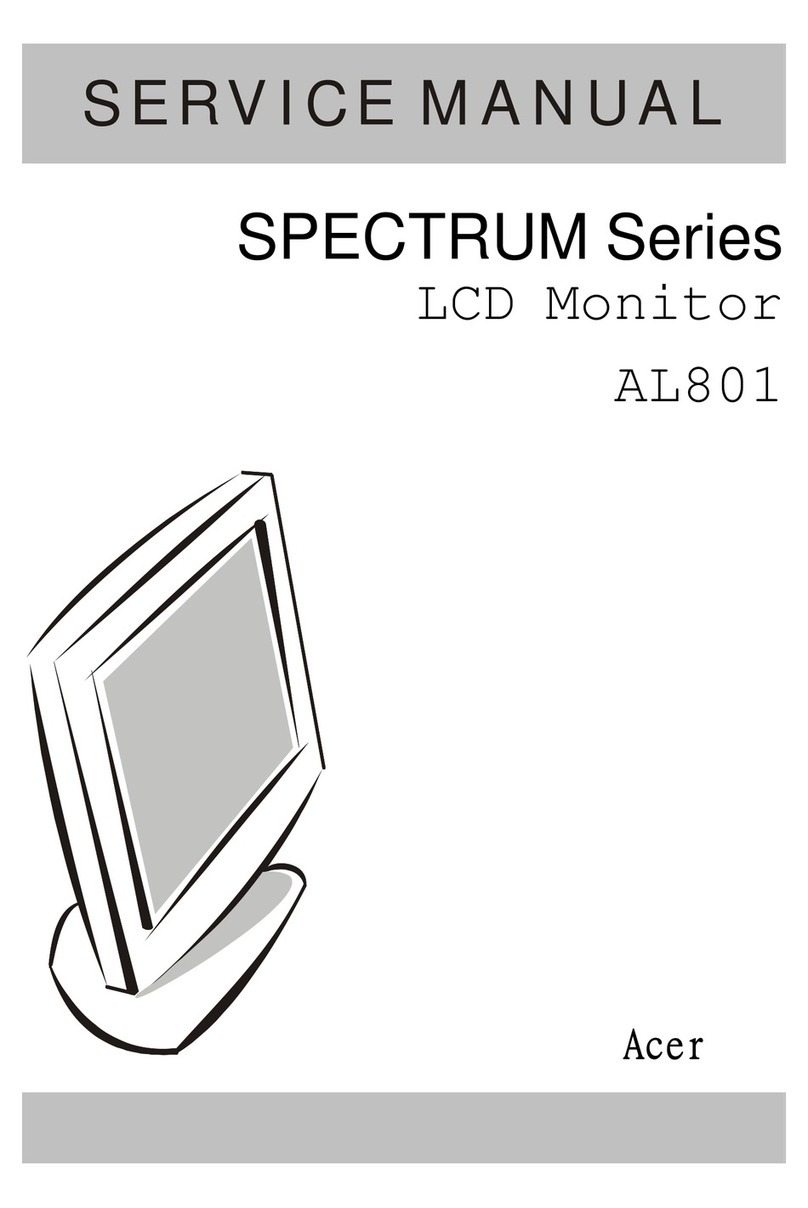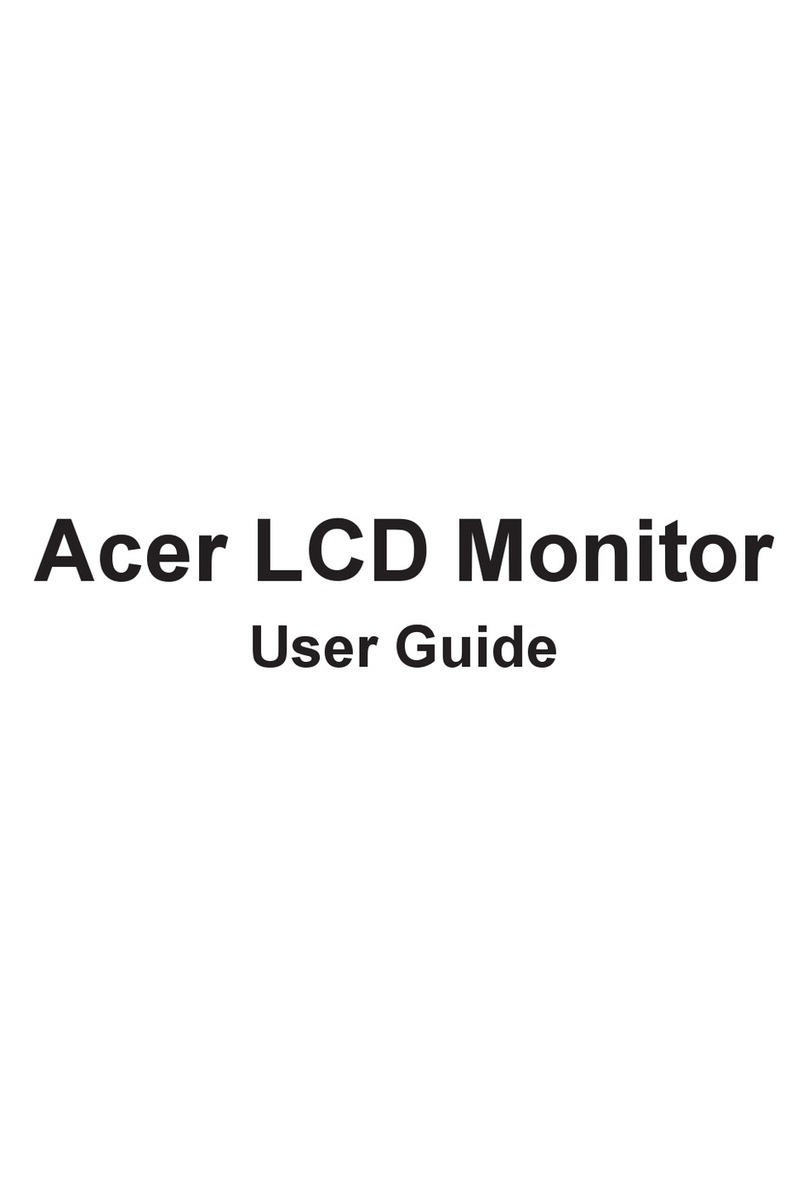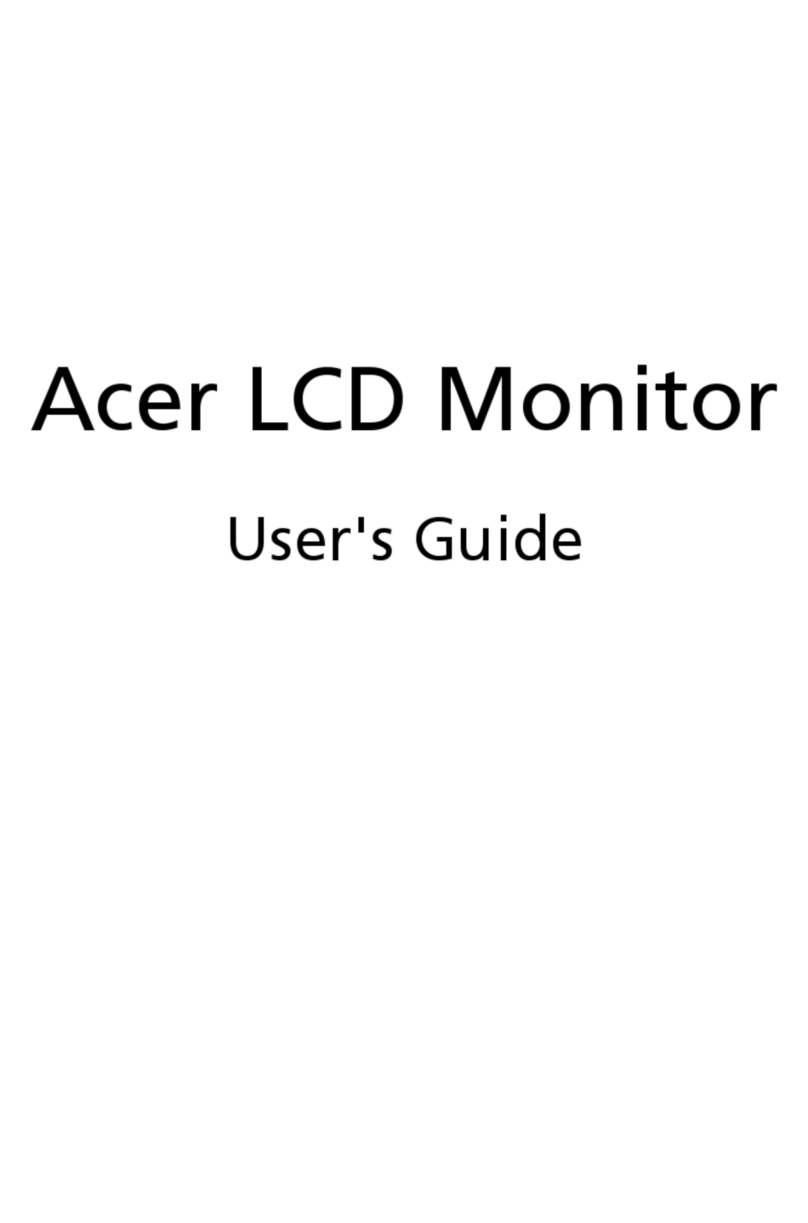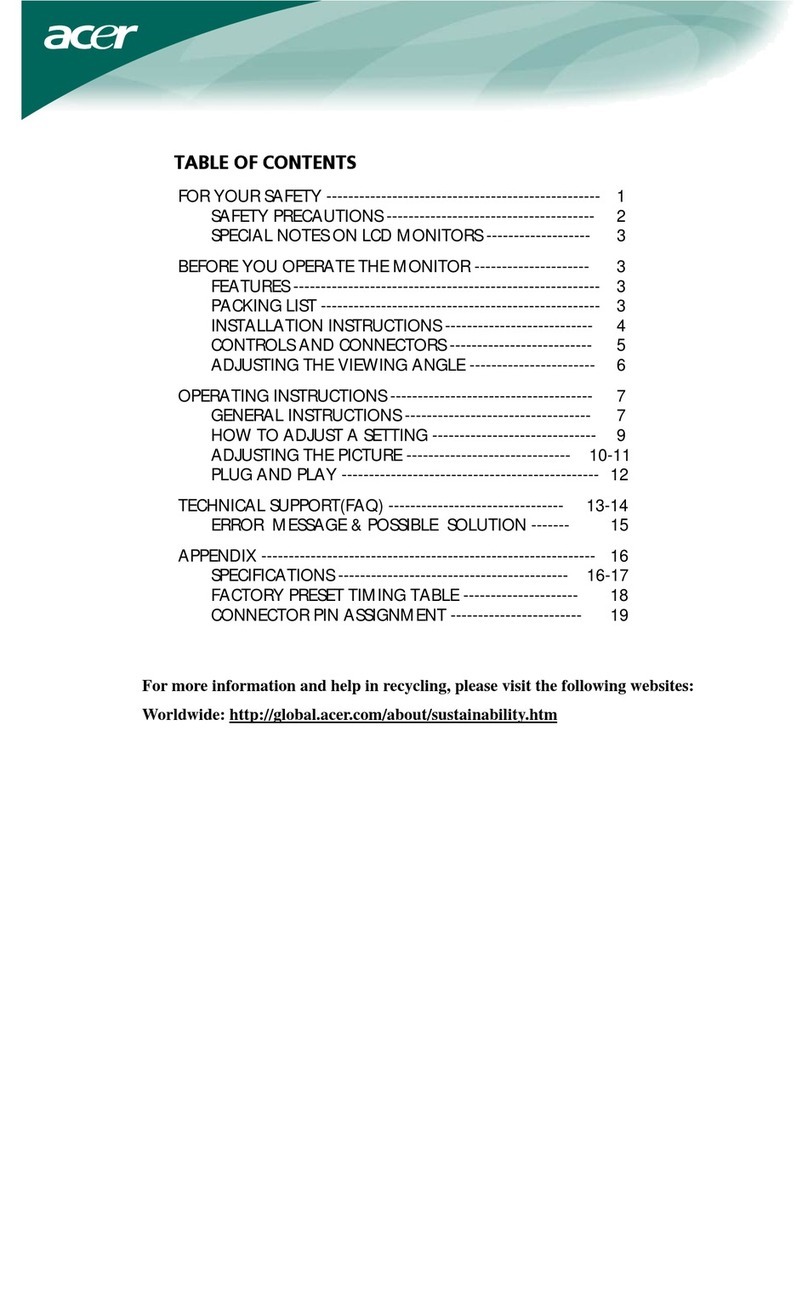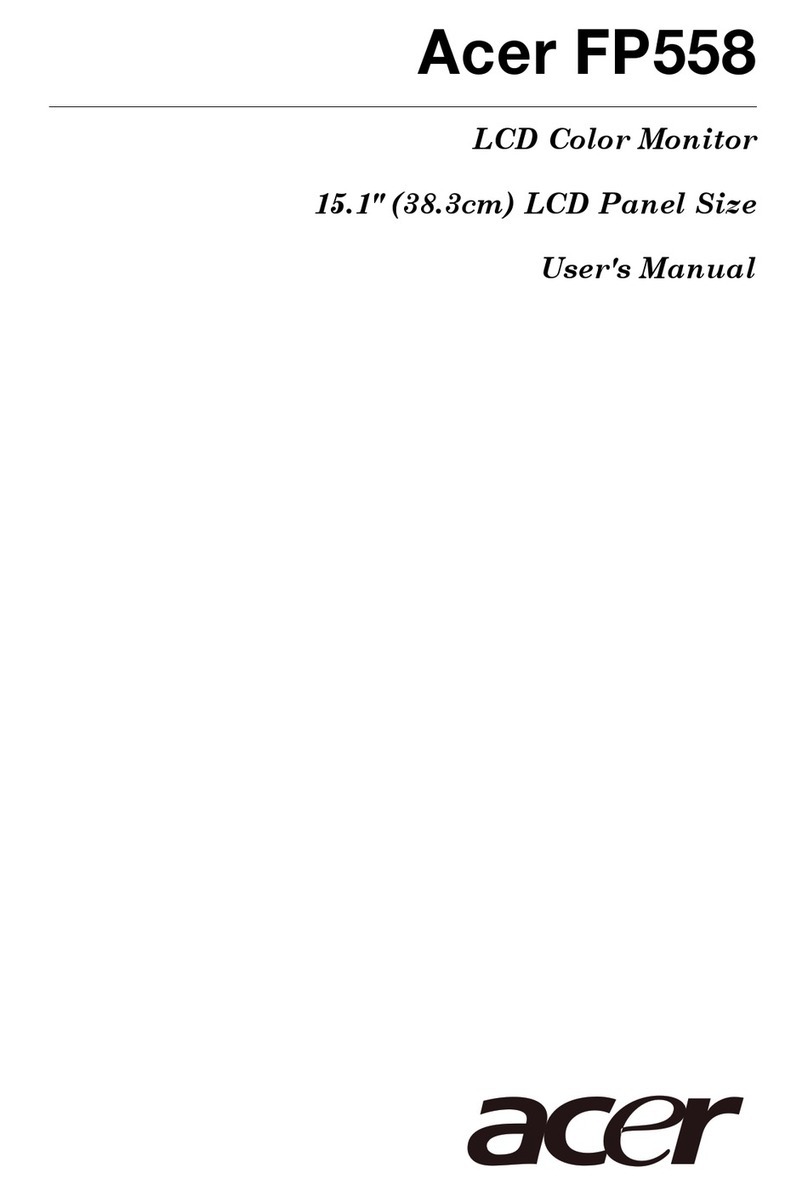Acer AL1917 User manual
Other Acer Monitor manuals

Acer
Acer Nitro VG240Y Series User manual

Acer
Acer R240HY User manual

Acer
Acer Predator XB323UGP User manual
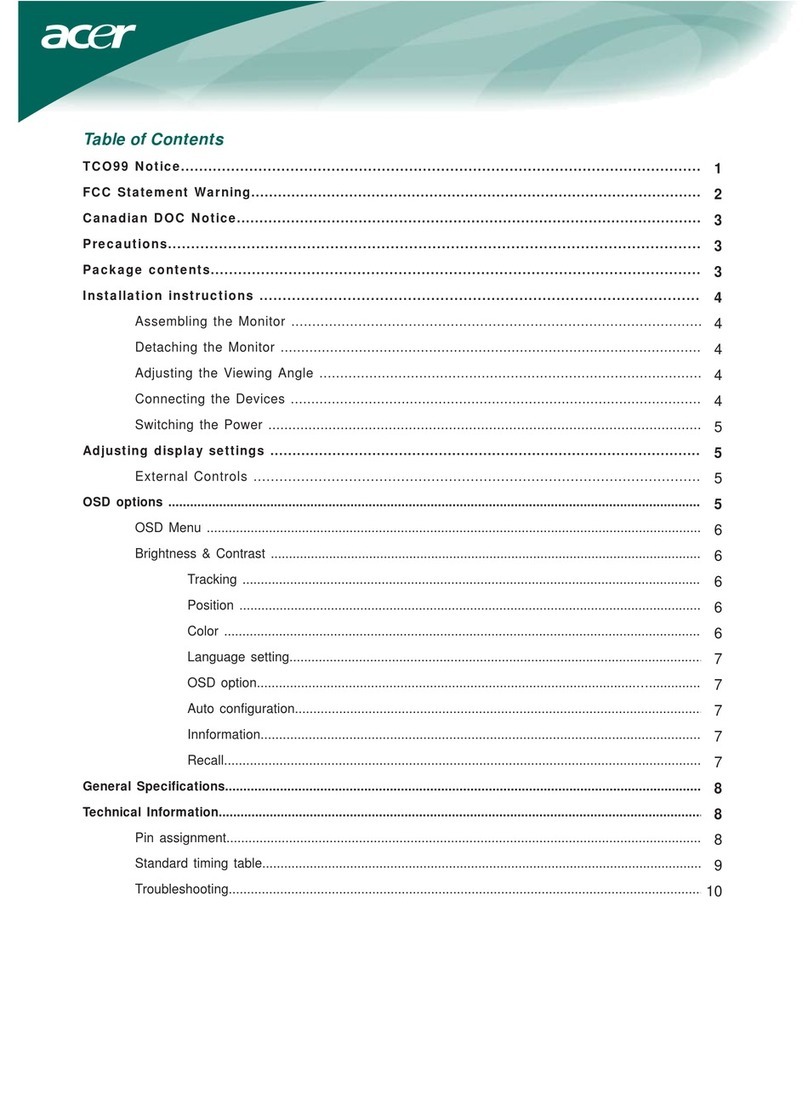
Acer
Acer AL1713bm User manual

Acer
Acer P215H Series User manual

Acer
Acer KG251QJbmidpx User manual

Acer
Acer EH301CUR User manual

Acer
Acer B273Hymid User manual
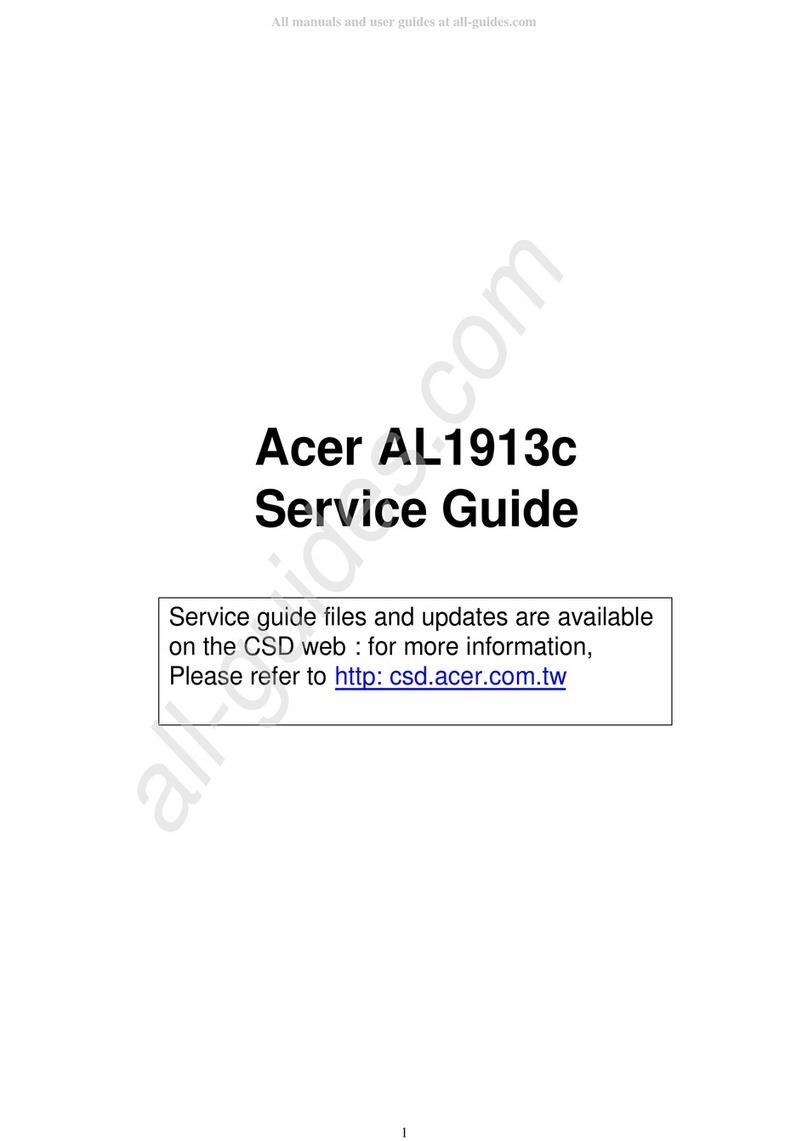
Acer
Acer AL1913c User manual

Acer
Acer CBA322QU User manual