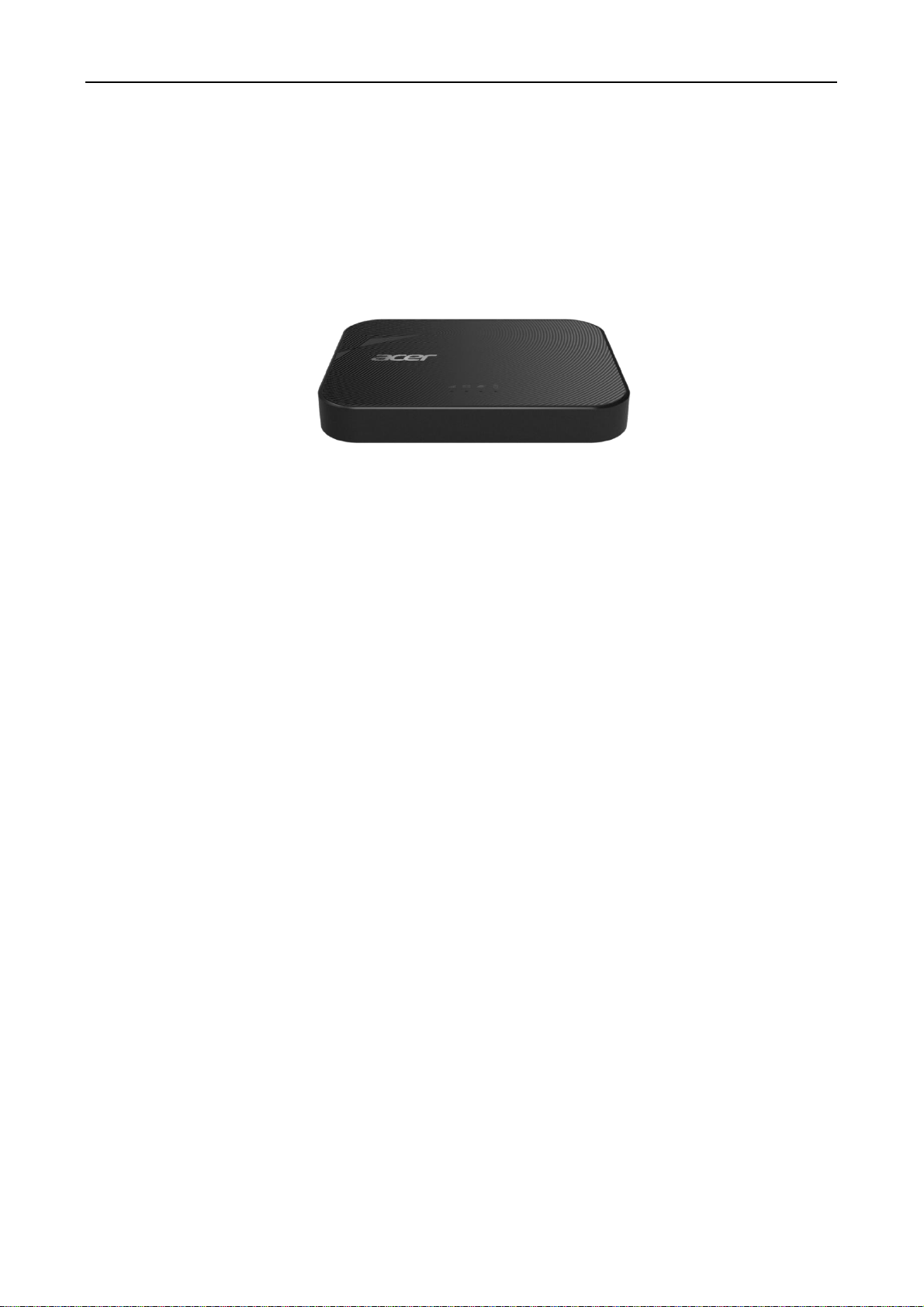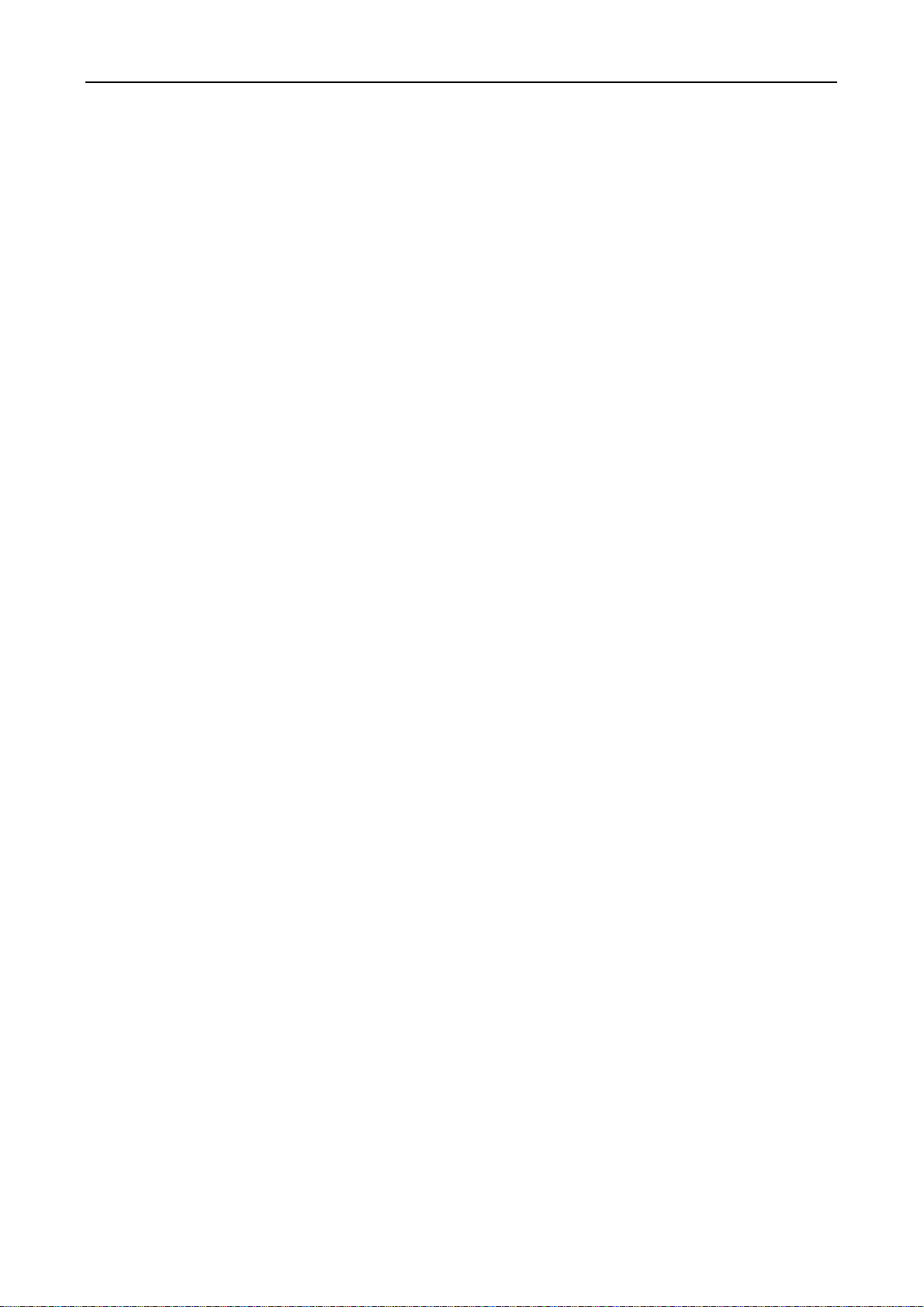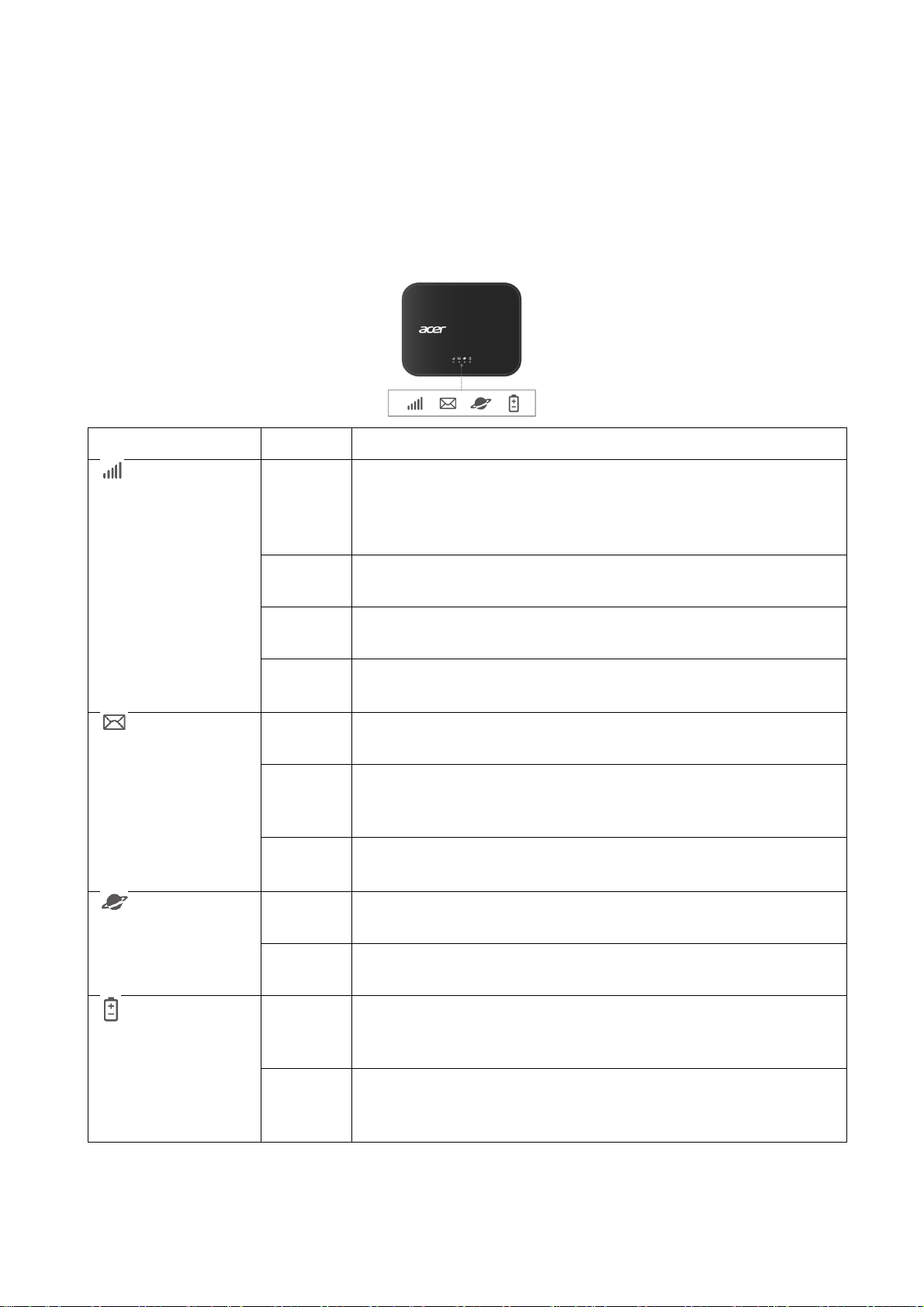Table of Contents
Contents
1. Overview.............................................................................................. 3
1.1. Package Contents ...........................................................................................3
1.2 System Requirements .....................................................................................4
1.3 Device description...........................................................................................4
1.4 Environmental................................................................................................. 7
1.5 Power Management ........................................................................................7
2. Installation .......................................................................................... 8
2.1 First-time setup...............................................................................................8
2.2 Getting online ................................................................................................9
3. Web UI Home Page.............................................................................. 9
3.1 Web User Interface (UI).................................................................................... 9
4. Status ................................................................................................ 12
4.1 Status - Internet / LAN/ WiFi..........................................................................13
5. Network Settings............................................................................... 17
5.1 Network Settings - Quick setup.................................................................... 17
5.2 Network Settings - Setup .............................................................................. 19
5.3 Network Settings - WiFi.................................................................................. 22
5.4 Network Settings - Advanced settings .......................................................... 24
6. SIM card............................................................................................. 30
7. Settings ............................................................................................. 34
7.1 Settings - Device information....................................................................... 34
7.2 Settings - Device management.....................................................................35
7.3 Settings –Firmware Update........................................................................... 39
7.4 Settings - System Log .................................................................................... 40
7.5 Settings –Mobile App ....................................................................................40
8. Regulatory Information ...................................................................... 41
8.1 Important Safety Precaution......................................................................... 41
8.2 Condition of Use............................................................................................ 41
8.3 Cleaning and Maintenance ...........................................................................42