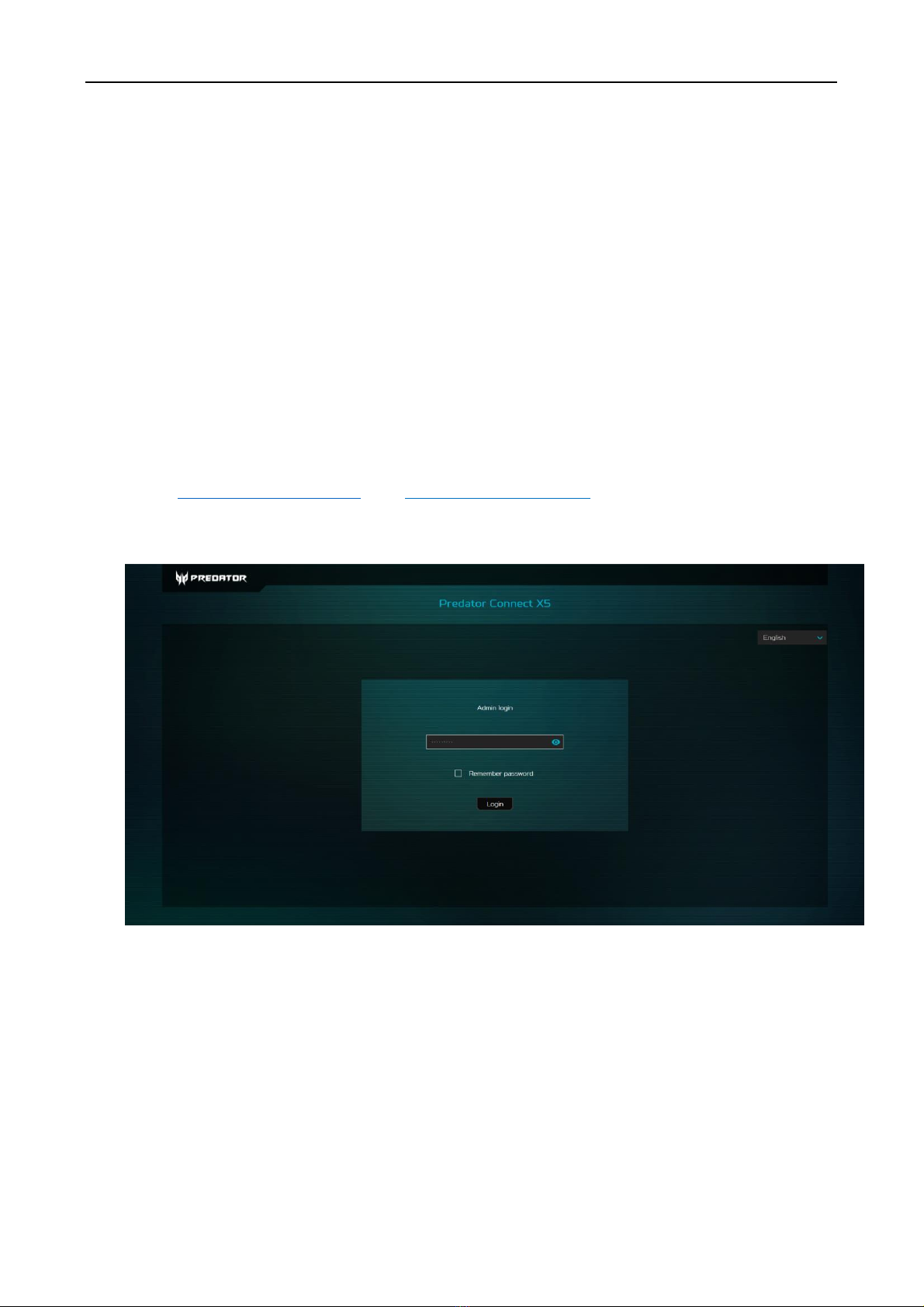2
© 2021. All Rights Reserved.
This revision: August 2021
Important: This manual contains proprietary information that is protected by
copyright laws. The information contained in this manual is subject to change
without notice. Some features described in this manual may not be supported
depending on the Operating System version. Images provided herein are for
reference only and may contain information or features that do not apply to
your device. Acer Group shall not be liable for technical or editorial errors or
omissions contained in this manual.
Contents
1. Overview.......................................................................................................................................3
2. Installation / First-time setup ...........................................................................................7
3. Predator Connect X5 Home Page...................................................................................10
4. Quick Setup..............................................................................................................................12
5. Dashboard ................................................................................................................................15
6. Game Acceleration ................................................................................................................17
7. 5GNR / 4GLTE Cellular Network ....................................................................................22
8. WAN ............................................................................................................................................28
9. WiFi .............................................................................................................................................34
10 LAN Status .............................................................................................................................40
11. Home Network Security.....................................................................................................41
12. Setting......................................................................................................................................43
13. Predator Connect APP......................................................................................................49
14. Regulatory Information ....................................................................................................50
15. Limited Warranty .................................................................................................................56