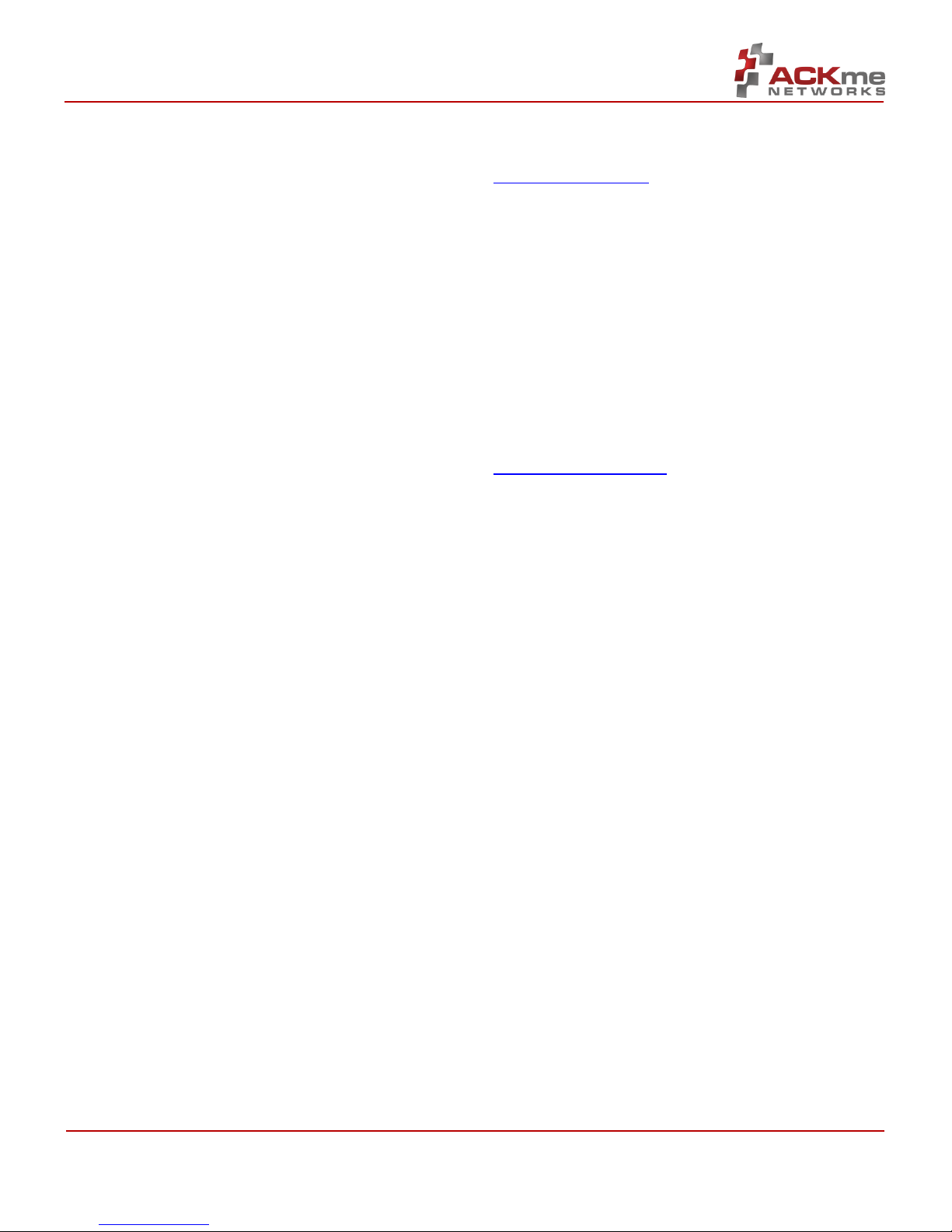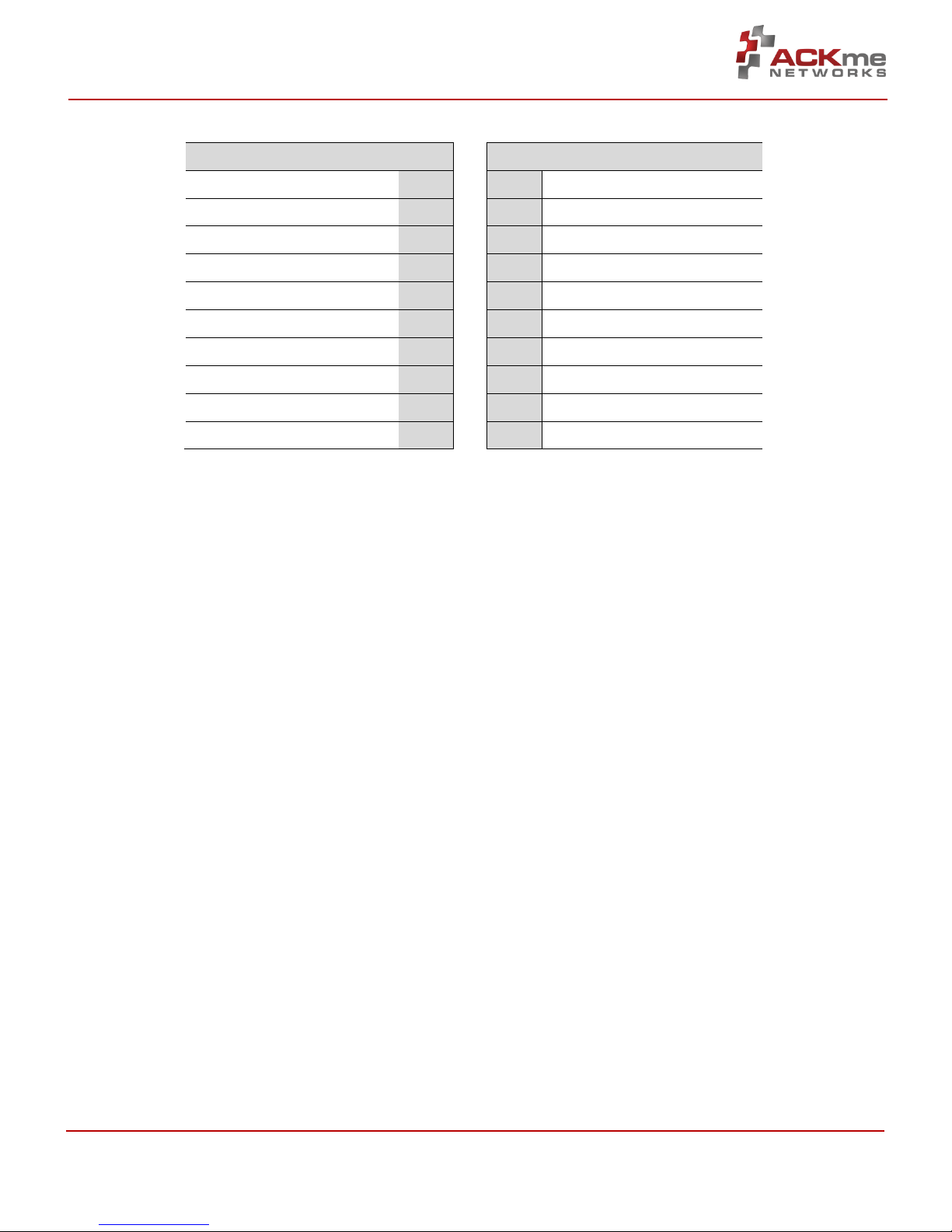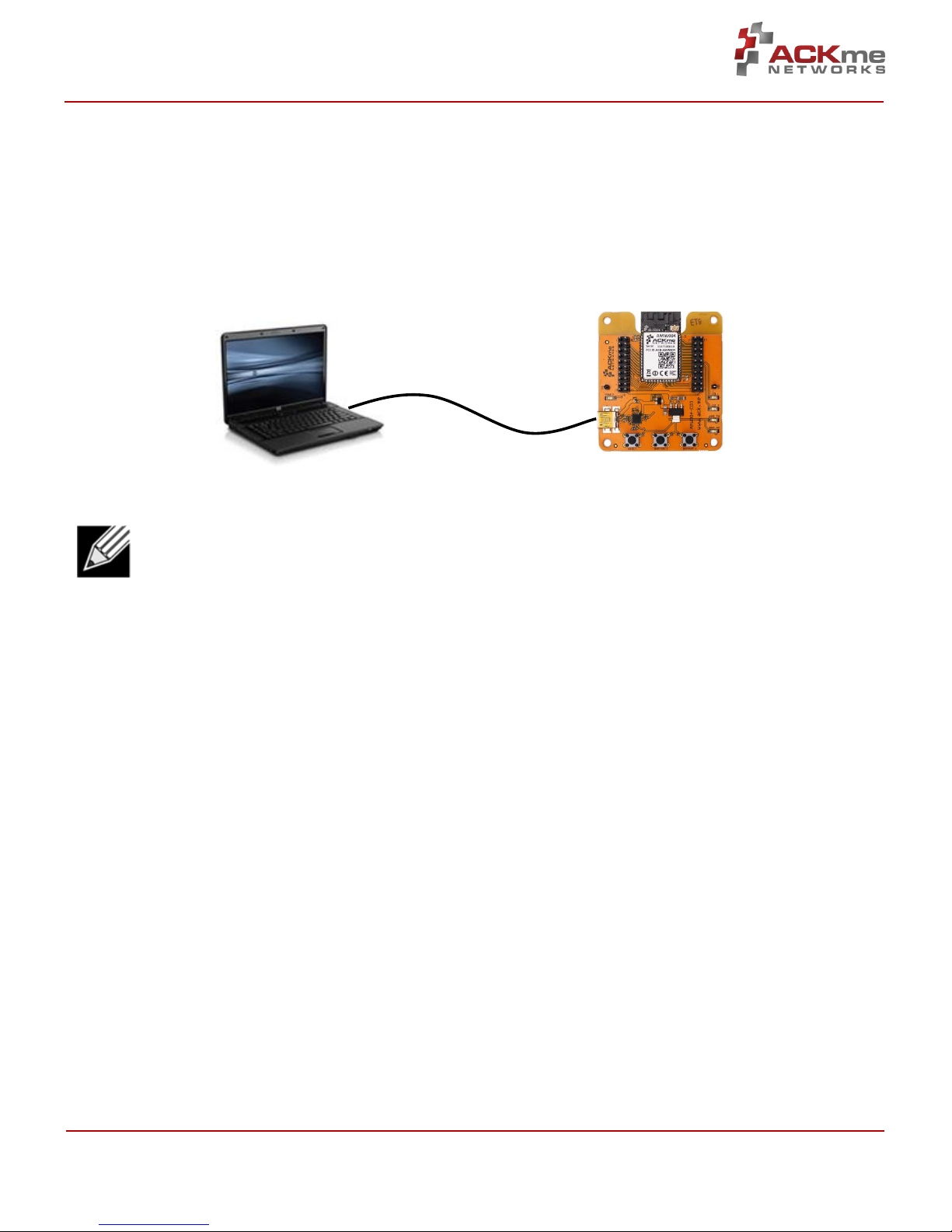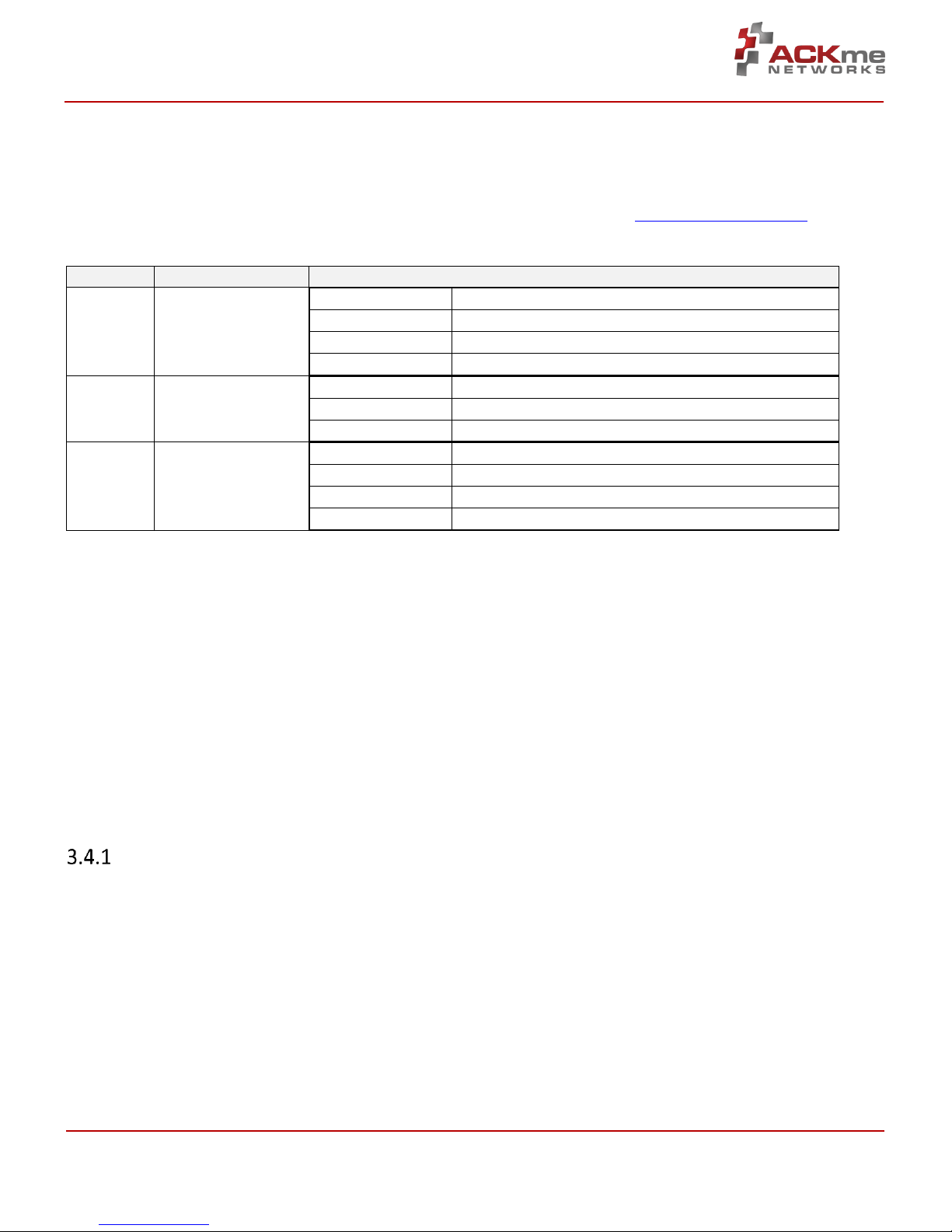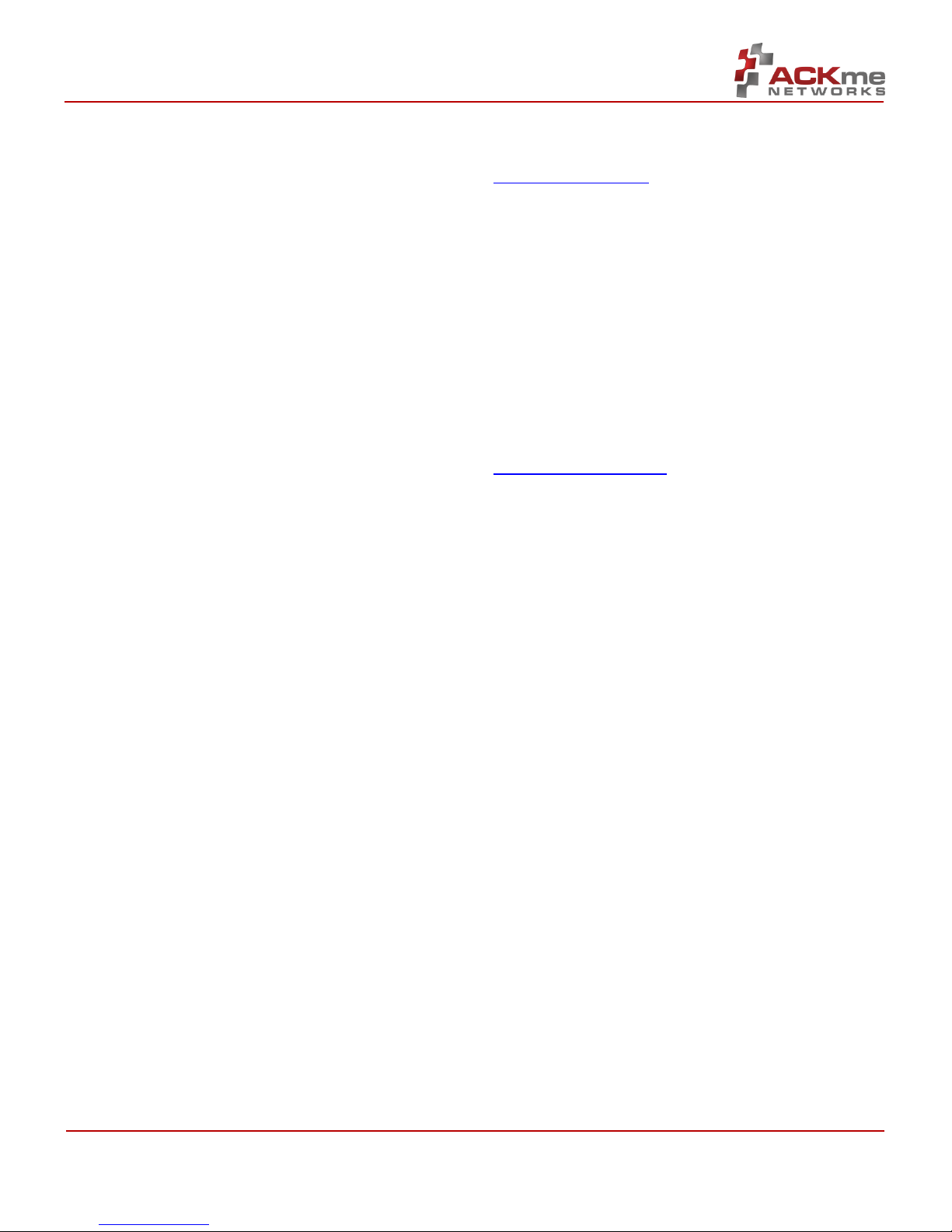
ARG-MW004E-105R •AMW004 Evaluation Guide Page | i Page | i
©2014 ACKme Networks. http://ack.me February 27, 2015 February 27, 2015
Disclaimer
While the information provided in this document is
believed to be accurate, it is under development and
ACKme Networks reserves the right to make changes
without further notice to the product described herein
to improve reliability, function, or design, and makes no
guarantee or warranty concerning the accuracy of said
information, nor shall it be responsible for any loss or
damage of whatever nature resulting from the use of,
or reliance upon, such information. ACKme Networks
makes no warranties of any kind, whether express,
implied or arising by custom or course of trade or
performance, and specifically disclaims the implied
warranties of title, non-infringement, merchantability,
or fitness for a particular purpose.
No part of this document may be copied, reproduced,
stored in a retrieval system, or transmitted, in any form
or by any means, electronic, mechanical, photographic,
or otherwise, or used as the basis for manufacture or
sale of any items without the prior written consent of
ACKme Networks.
Trademarks
ACKme Networks and the ACKme Networks logo are
trademarks of ACKme Networks. WICED™ is a
trademark of Broadcom® Corporation, Inc. Other
trademarks in this document belong to their respective
owners.
Copyright © 2014 ACKme Networks, Inc.
All rights reserved.
Document Number: ARG-MW004E-1xx
Release Date: February 27, 2015
Contact
http://ack.me/contact
About this User Guide
This guide provides information and basic usage
instructions for the WiConnect serial Wi-Fi application
and the AMW004 ‘Wallaby’ module available from
ACKme Networks.
Evaluation boards covered by this guide include:
AMW004-E02 ‘Marlin with Hornet’ (Revision 2)
AMW004-E03 ‘Mackerel’ (Revision 1)
Further information about WiConnect is available in the
WiConnect Reference manual online at:
http://wiconnect.ack.me
Organization
This document is organized into the following sections:
Introduction, Section 1
Feature Identification, Section 2
Using WiConnect, Section 3
Ordering Information, Section 4
Revision History & Glossary, Section 5
Appendix A –Setting up a Terminal Emulator
Appendix B –Evaluation Board Schematics