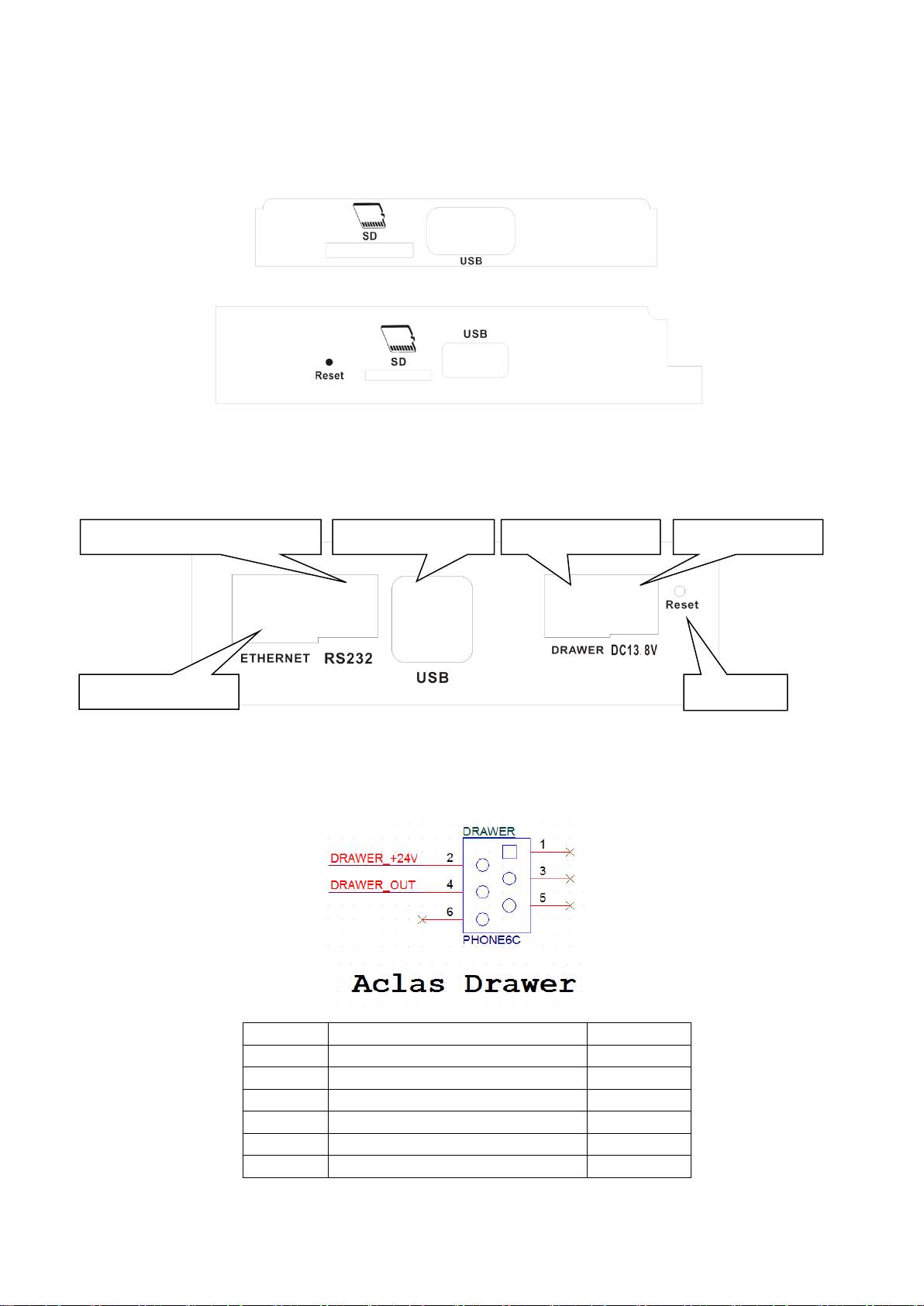5.2.2.1. Tax Setting..................................................................................................................34
5.2.2.2. Discount Schedule Setting..........................................................................................35
5.2.3. Text Related.......................................................................................................................36
5.2.3.1. Receipt Head and Foot Setting...................................................................................36
5.2.4. Various...............................................................................................................................37
5.2.4.1. Date & Time ...............................................................................................................37
5.2.4.2. Category......................................................................................................................38
5.2.4.3. Parent Category ..........................................................................................................38
5.2.4.4. Department .................................................................................................................39
5.2.4.5. Vender Authority.........................................................................................................40
5.2.4.6. Vender.........................................................................................................................40
5.2.4.7. Payment Method.........................................................................................................41
5.2.5. Traceability........................................................................................................................41
Setup.........................................................................................................................................425.3. 5.3.1. Basic ..................................................................................................................................43
5.3.1.1. Company Info.............................................................................................................43
5.3.1.2. Theme and Style.........................................................................................................43
5.3.1.3. Barcode Format ..........................................................................................................44
5.3.2. Application ........................................................................................................................45
Parameter Settings ....................................................................................................................455.4. 5.4.1. Settings 1 ...........................................................................................................................46
5.4.1.1. Region and Language .................................................................................................46
5.4.1.2. System Settings...........................................................................................................47
5.4.1.3. Common Settings........................................................................................................48
5.4.1.4. Scale Related ..............................................................................................................48
5.4.2. Settings 2 ...........................................................................................................................50
5.4.2.1. Unit.............................................................................................................................50
5.4.3. Settings 3 ...........................................................................................................................50
5.4.3.1. Basic Print Option.......................................................................................................50
5.4.3.2. Daily Report Print Option...........................................................................................51
5.4.3.3. Label Management .....................................................................................................51
5.4.4. Device 2.............................................................................................................................52
5.4.4.1. Screen Capture............................................................................................................52
5.4.5. Reset ..................................................................................................................................52
5.4.5.1. Reset System...............................................................................................................52
5.4.5.2. Erase Data...................................................................................................................53
5.4.6. Data Backup & Overviews................................................................................................53
5.4.6.1. Data Backup................................................................................................................53
5.4.6.2. Data Backup & Recovery...........................................................................................54
5.4.6.3. Software Version.........................................................................................................54
5.4.6.4. View Scale Gravity.....................................................................................................55
5.4.7. Server-Client / e-mail.........................................................................................................55
5.4.7.1. Server & Client...........................................................................................................55
5.4.7.2. Network Setting..........................................................................................................56
Familiar Malfunctions Analysis and Elimination...................................................................................576.
Appendix: Barcode Coding List.............................................................................................................597.