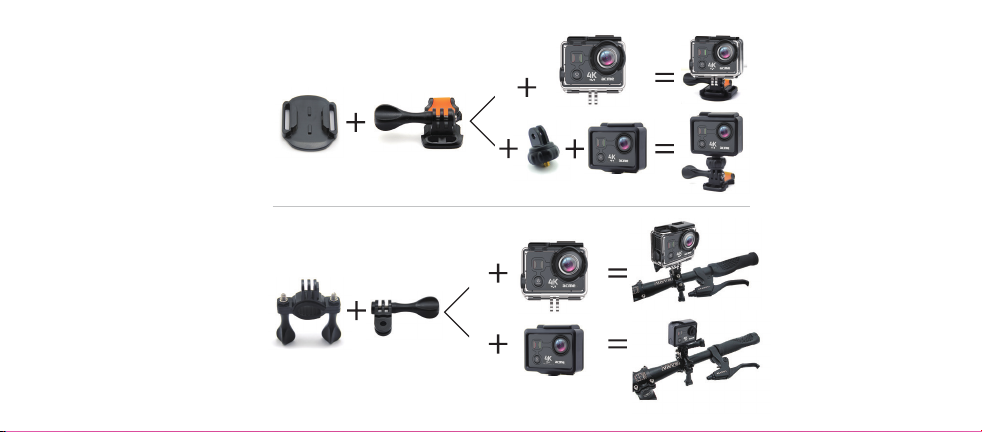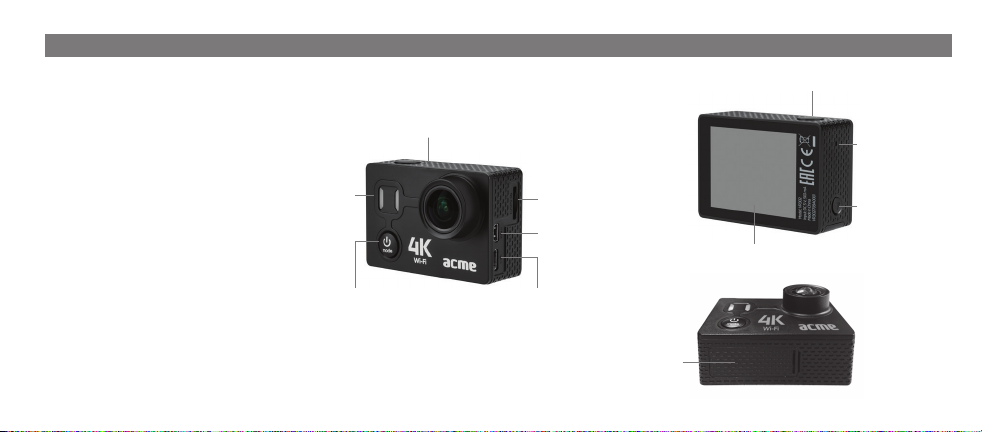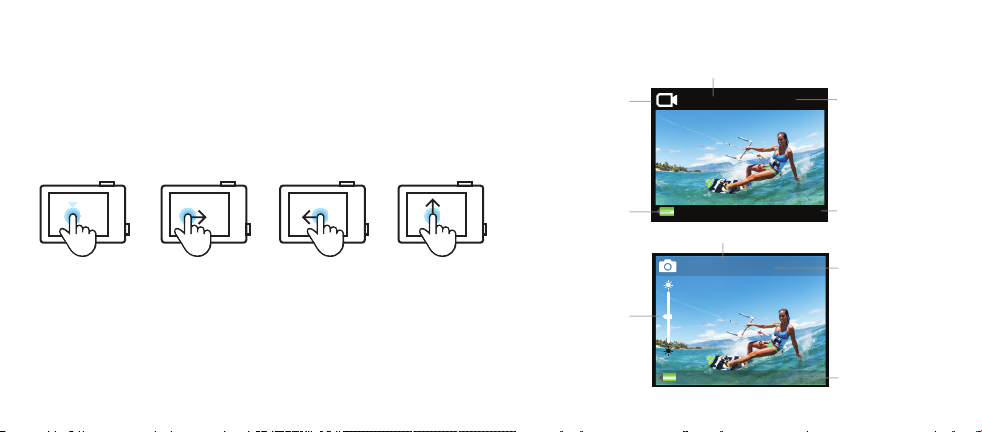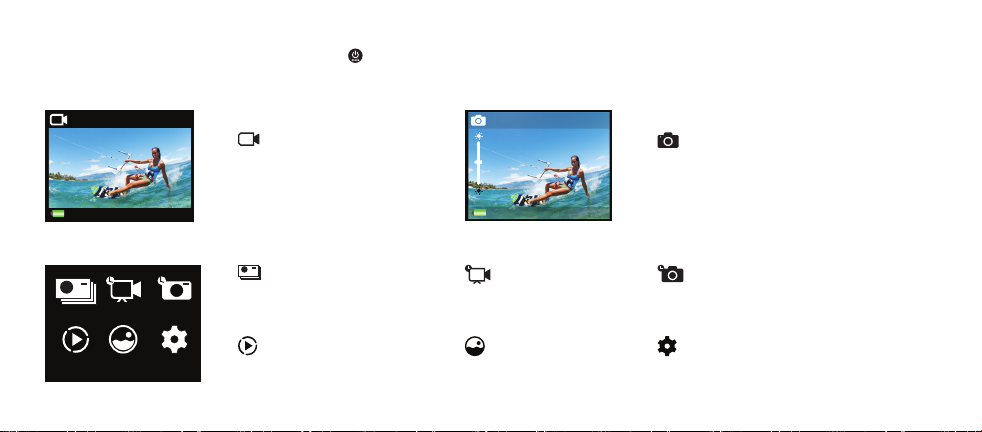10
Looping video – when the micro-SD card memory is full, the
oldest video les will be overwritten with newer video les.
Time stamp – turn o or enable a time stamp on recorded
videos.
Exposure – adjust image quality (darkness and lightness) when
shooting in environments with contrasting lighting conditions.
Burst mode – select a desired number of photos for shooting
in a burst mode.
TL photo interval – select a time interval for photo capturing
in the TL photo mode.
TL photo – disable or enable continuous photo shooting in the
TL photo mode.
TL video resolution – select video resolution for capturing in
the TL video mode.
TL video interval – select a time interval for photo capturing in
the TL video mode.
Power frequency – select the correct electrical frequency
to avoid a video ickering eect in situations when ambient
lightning comes from light bulbs. In Europe this option should
be set to 50 Hz. In the auto mode the correct frequency will be
set automatically.
Language – select a camera system language from the
preinstalled languages list.
Remote control – disable or enable the camera control with the
dedicated remote control.
Date and time – set date and time. If the battery is empty or
removed from the camera, time settings will be reset.
Sound indicator – disable or enable the following camera
operating sounds and adjust volume: shutter sound, start-up
sound and system beeps.
Screen saver – the camera turns o the display after a set period
of time to save energy.
Power saver – the camera shuts down when not used for the
set period of time.
Format – micro-SD cards can be formatted for correct
functioning with the camera. Remember that recordings, photos
and other data stored in the micro-SD card will be erased.
Reset – reset all the settings of the camera to their default state.
Version – shows the camera model and rmware version.
ADVANCED SETTINGS MENU
Video, burst, time lapse video, time lapse photo modes have
their dedicated quick access settings menus.
When you are in one of these modes, use the swipe up gesture
to quickly access the advanced settings menu and adjust
required options.
Electronic image stabilization (EIS) uses electronic
processing to control image stability. If the device sensors
detect a camera shake, EIS responds by slightly moving
the image to reduce visible image jittering.
VIDEO AND PHOTO RESOLUTIONS
Photos are captured in the 12 Mpix resolution.
Electronic image stabilization (EIS) is supported only in specied
video modes.
Supported video resolutions, frame rate (FPS) and image
stabilization:
4K/30: 3840 x 2160, 30 FPS +EIS
2.7K/60: 2560 x 1440, 60 FPS
2.7K/30: 2560 x 1440, 60 FPS +EIS
1080p/100: 1920 x 1080, 100 FPS
1080p/60: 1920 x 1080, 60 FPS
720p/200: 1280 x 720, 200 FPS
Requirements for micro-SD cards
This action camera is compatible with micro-SD, micro-SDHC
andmicro-SDXCmemorycardswithacapacityupto64GB.You
must use a micro-SD card with at least 8 GB capacity and the
minimum speed rating of Class 10 or UHS-I. 4K/4K and 100/240
FPS (frames per second) video recording modes require micro-
SD cards with the UHS-3 rating.