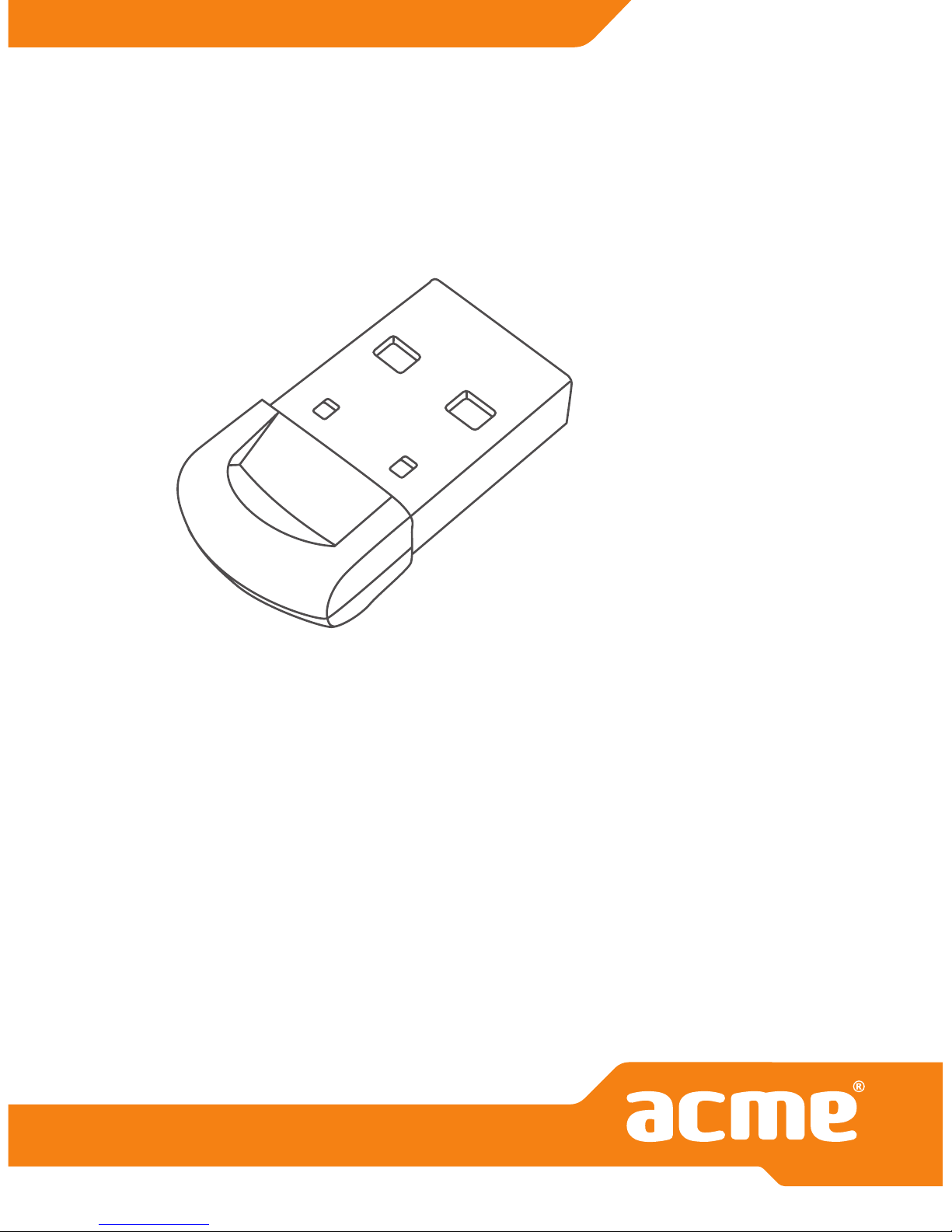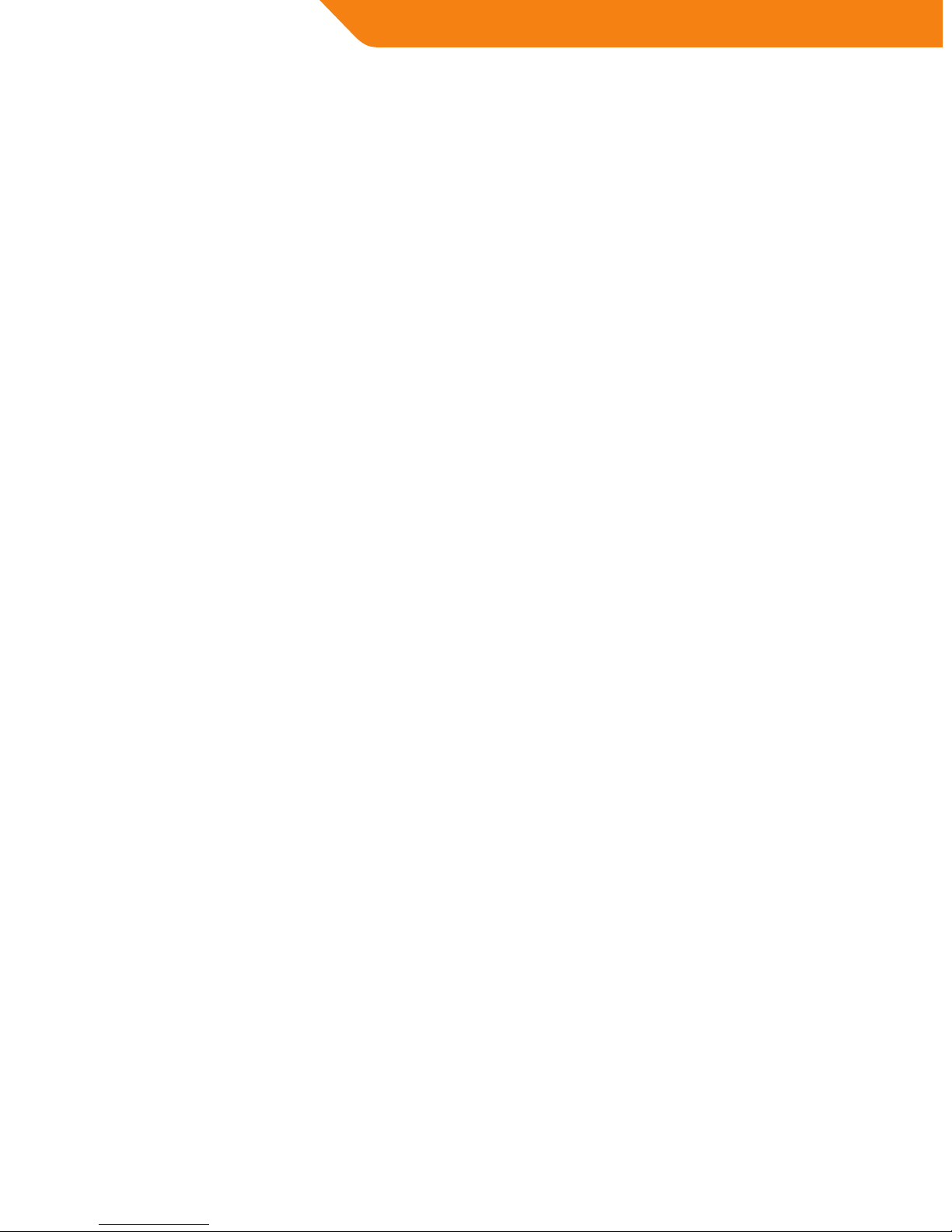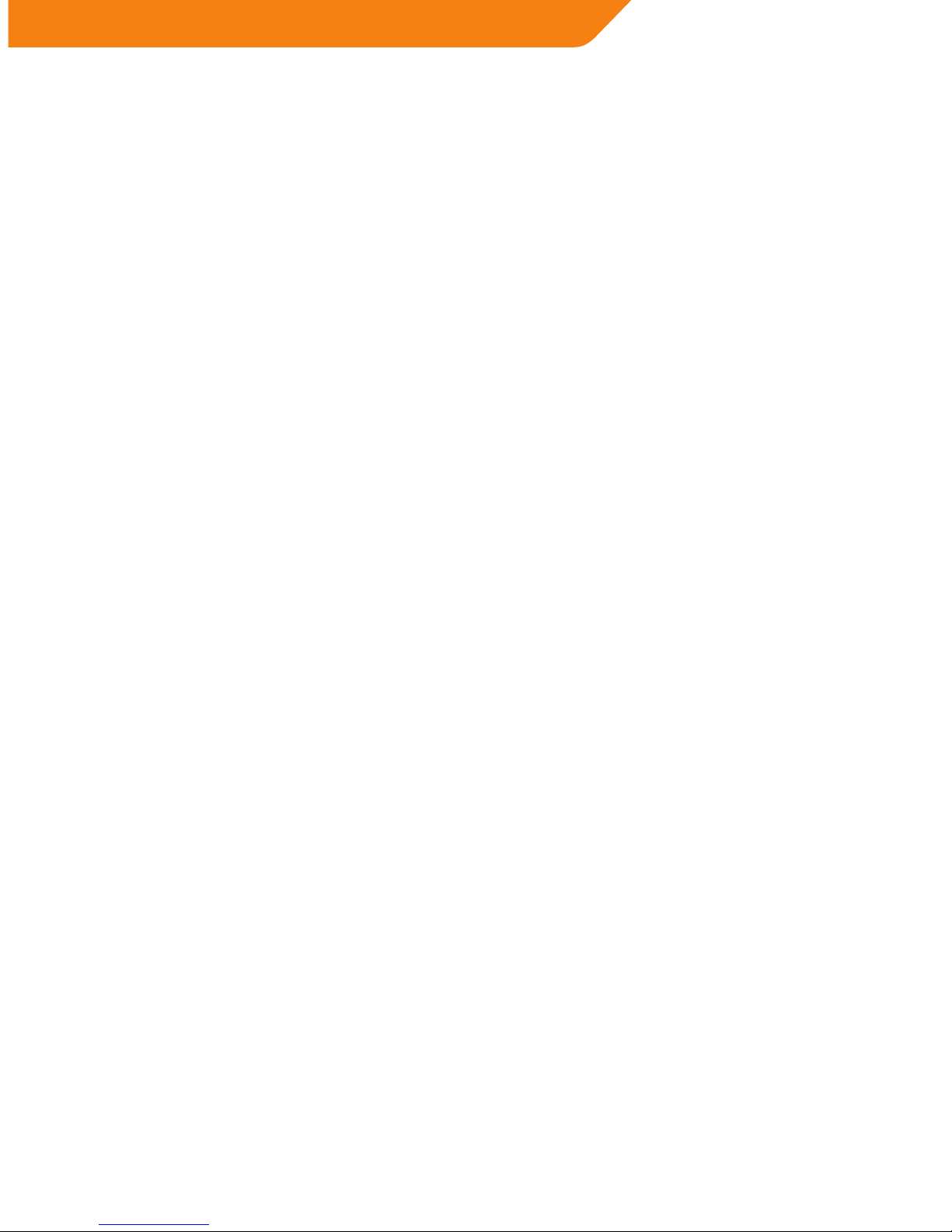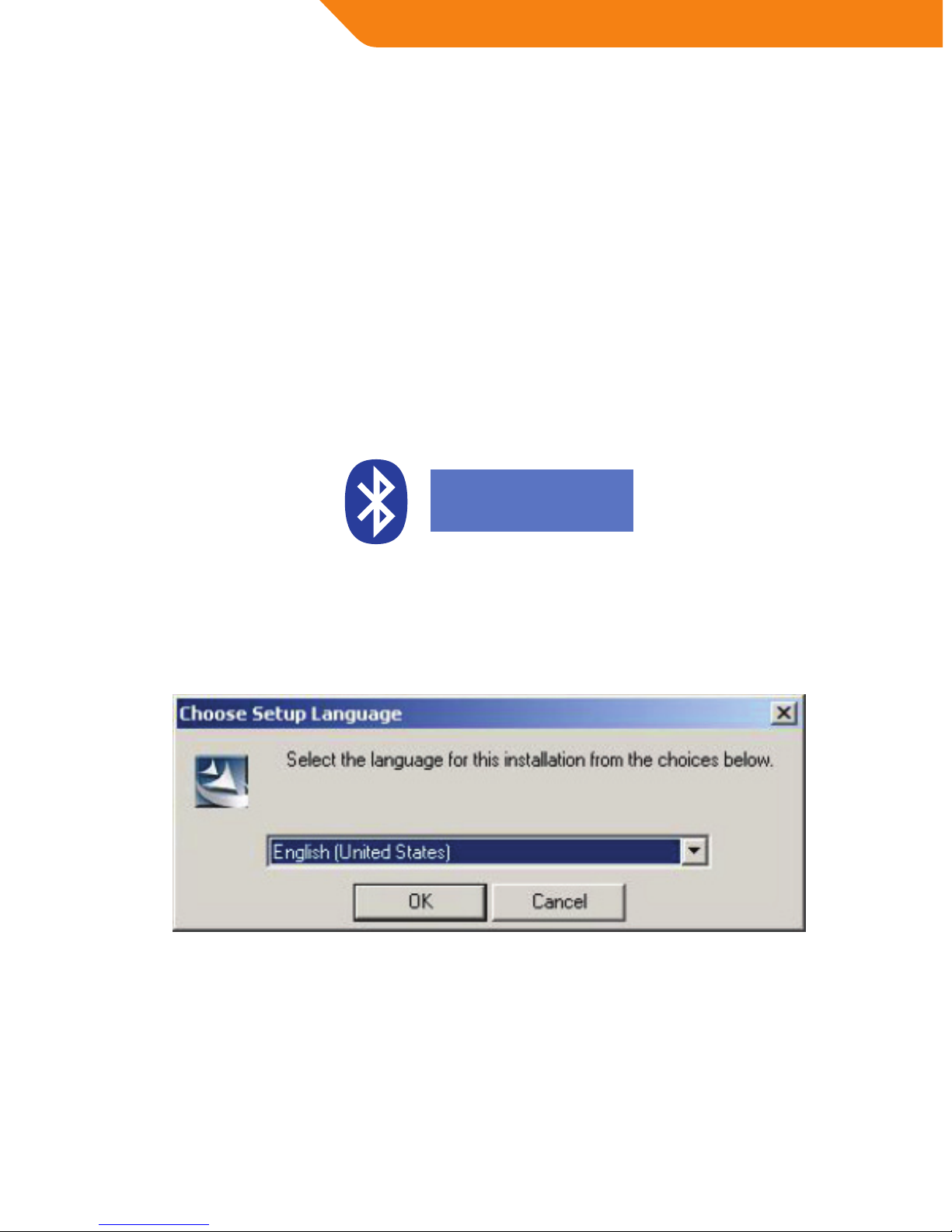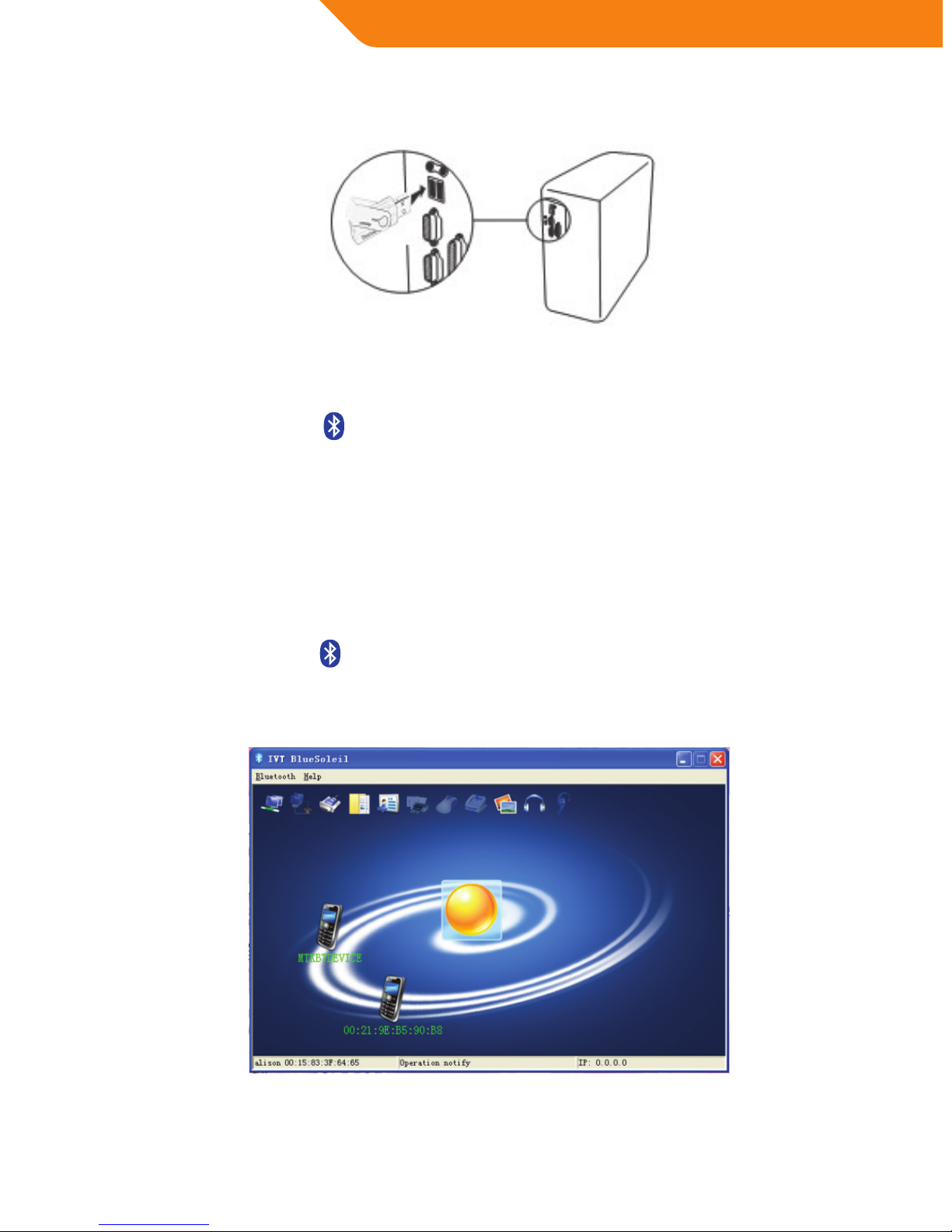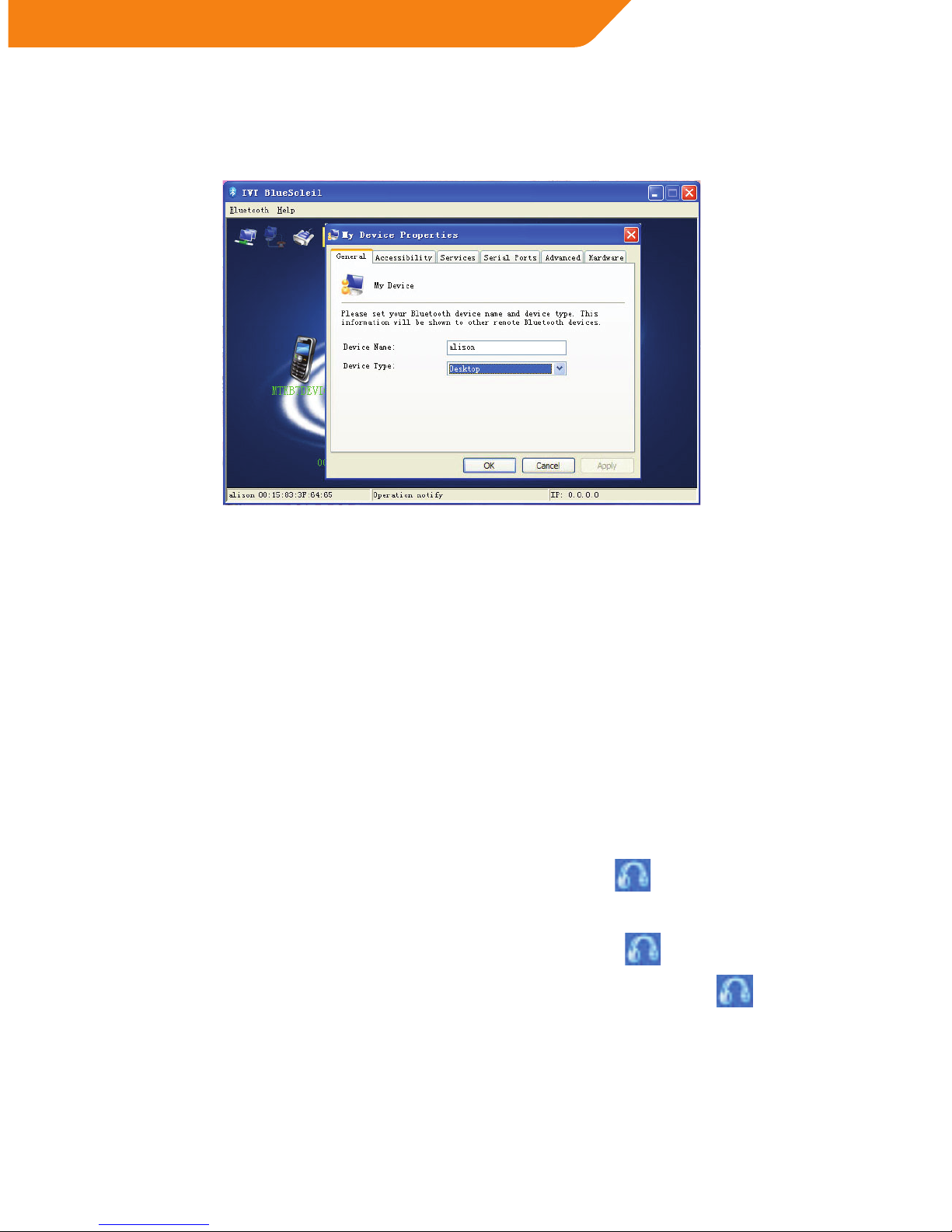10
GB
Appendix
Support Bluetooth Application Prole
The Bluetooth area networking (PAN) prole enables PCS, laptops, PDAS, and other Bluetooth
enable devices to form either of two kinds of PAN networks. In a Group ad-hoc Network (GN),
which function as an isolated network, multiple PAN Users (PANUS) are linked together via a
gn controller, alternatively, a pan can consist of multiple PANUS linked to a Network Access
Point (NAP), which provides access to external LOCAL area network LAN) infrastructure.
BlueSoleil supports all three of these device roles-GN (controller). PAUN and NAP.
The Bluetooth Dial-up networking (DUN) prole enables users to wirelessly dial-up to Internet
through a Bluetooth modern or a mobile phone that supported the DUN prole.
The Bluetooth Serial Port Prole (SPP) provides PCS, laptops, PDAS,GPS receivers, cordless
Serial adapters and other Bluetooth enabled devices with a virtual port, enabling them to
connect with each other wirelessly via Bluetooth instead of a serial cable. BlueSoleil supports
four Bluetooth Serial Ports for out-going connections and two Bluetooth serial port for
incoming connections.
the Bluetooth AN Access Prole (LAP) allows user to access a Local Area Network (LAN) via a
Bluetooth enabled LAN access point.
The File transfer (FTP) enable users to transfer les and / or folders between Bluetooth enabled
laptops, desktops, PDAS, mobile phones, etc.
The Bluetooth synchronization (SYNC) prole enables users to synchronize PIM objects on
their computer with that if other Bluetooth enabled computers as well as Bluetooth enabled
mobile phone, PDAS, and other devices.
The Bluetooth Object Push Prole (OPP) enables users to send and receive Personal
Information Management (PIM)data objects (including messages, notes, calendars items, and
Business cards) to and from a Bluetooth enabled PDA or mobile phone.
The Bluetooth Printer Prole (HCRP) enables your computer to connect to a Bluetooth
enabled printer.
The Bluetooth Human interface Device (HID) prole enables to user Bluetooth enabled HID
Device such as keyboards, nice or joysticks to control your computer.
The Bluetooth FAX enables users to send fax from a computer via a Bluetooth enable mobile
phone or modem.
The Basic Imaging Prole (BIP) enables users to receive pictures from a Bluetooth device such
as digital camera, mobile phone or other compatible devices. It also enables you to remotely
operate image projections and other imaging functions.
The AV headphone Prole enables users to use a Bluetooth enabled headphone to listen to
high-quality stereo music played via a computer.
The Headset Prole enable users to use a Bluetooth headset as wireless earpiece or
microphone.