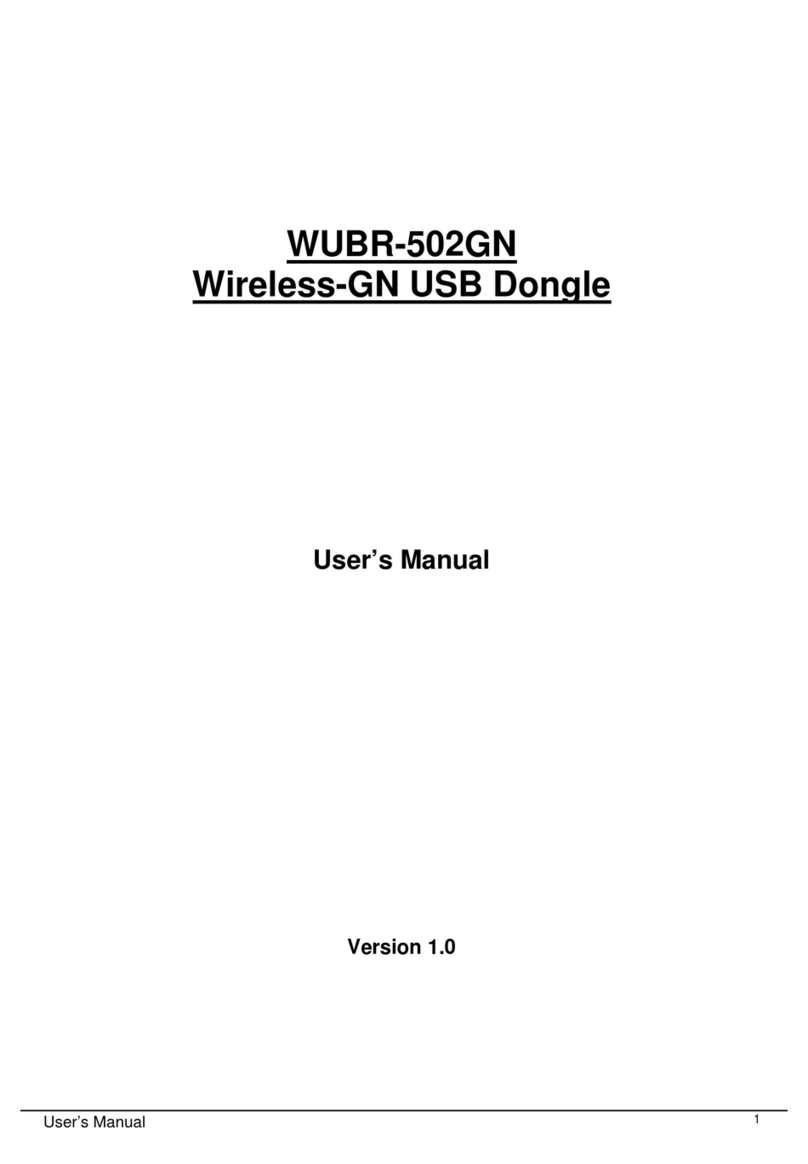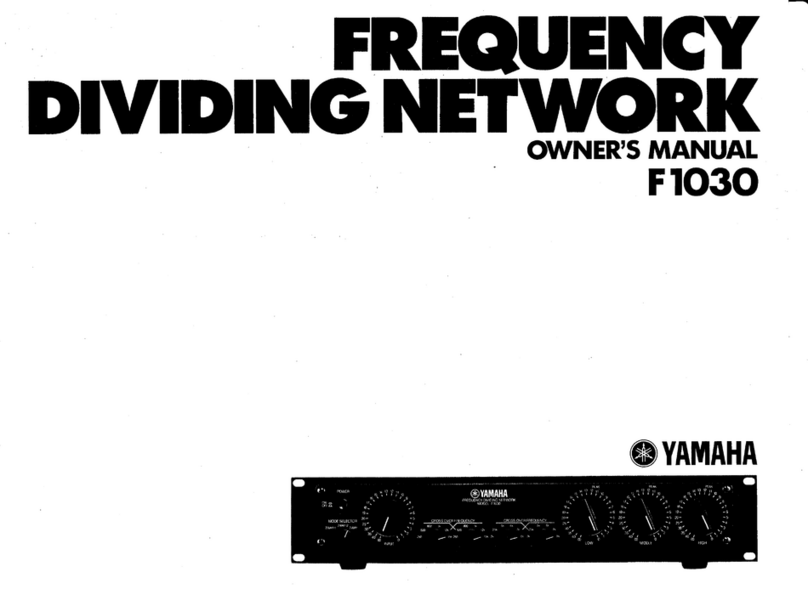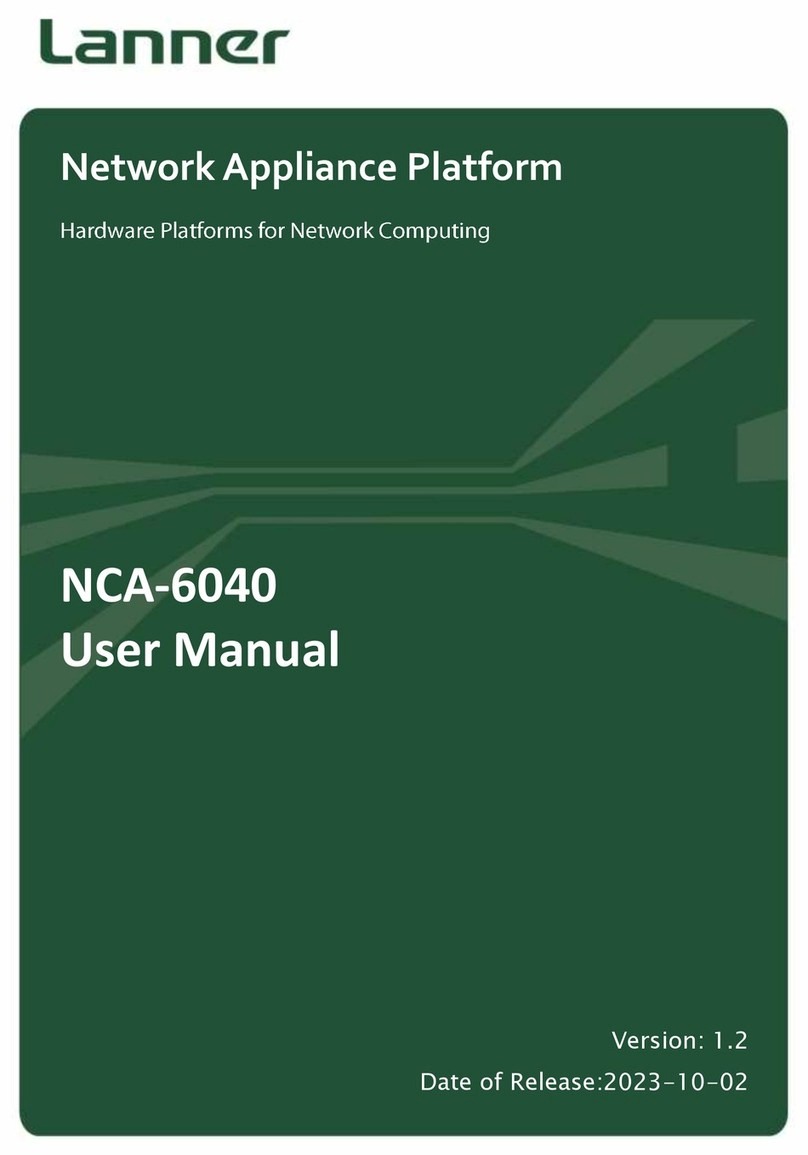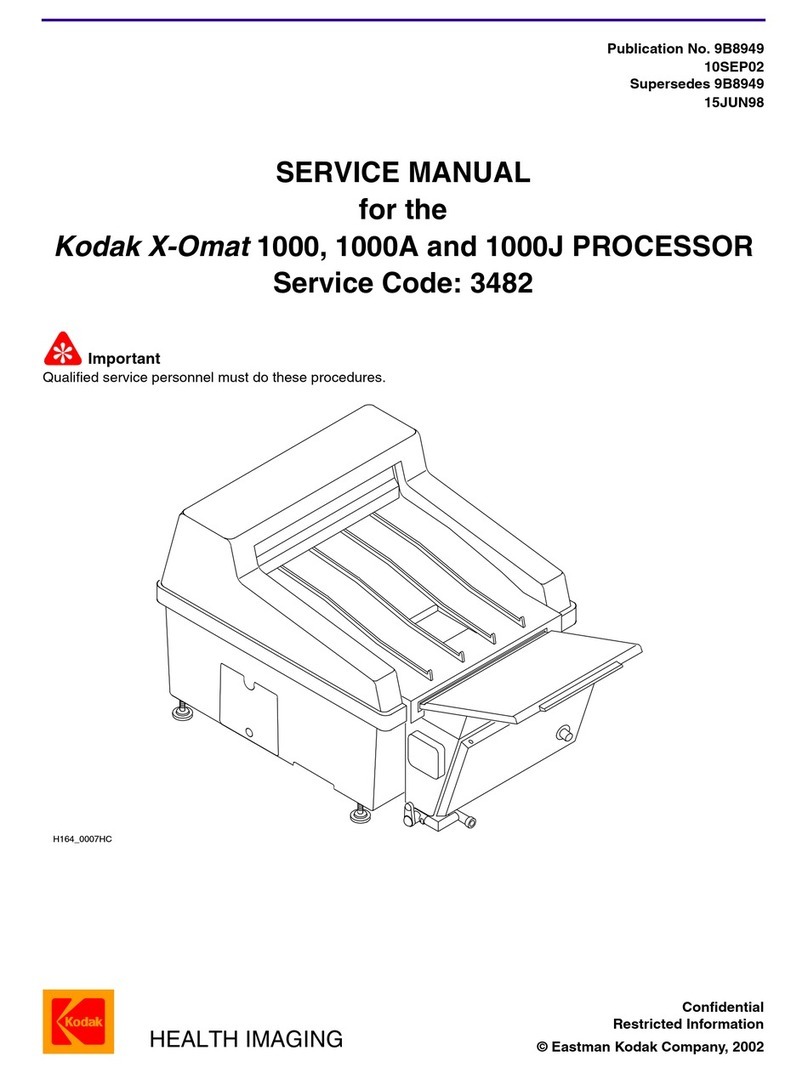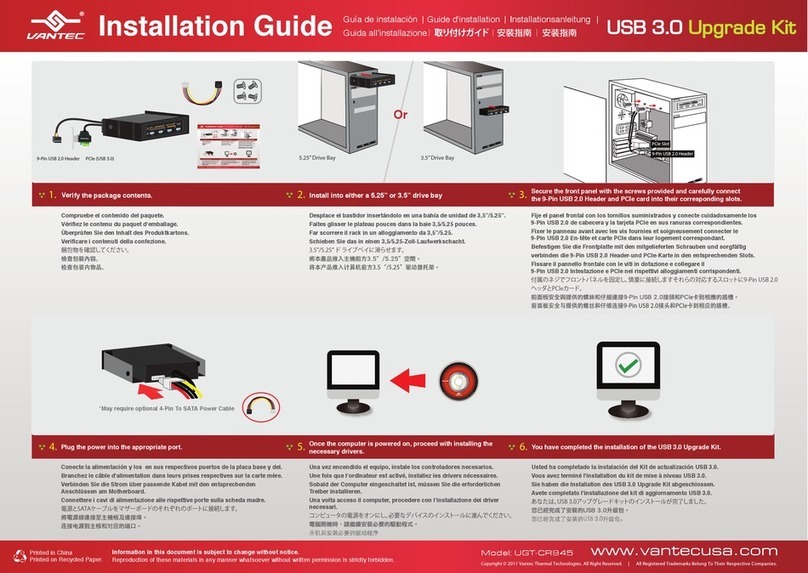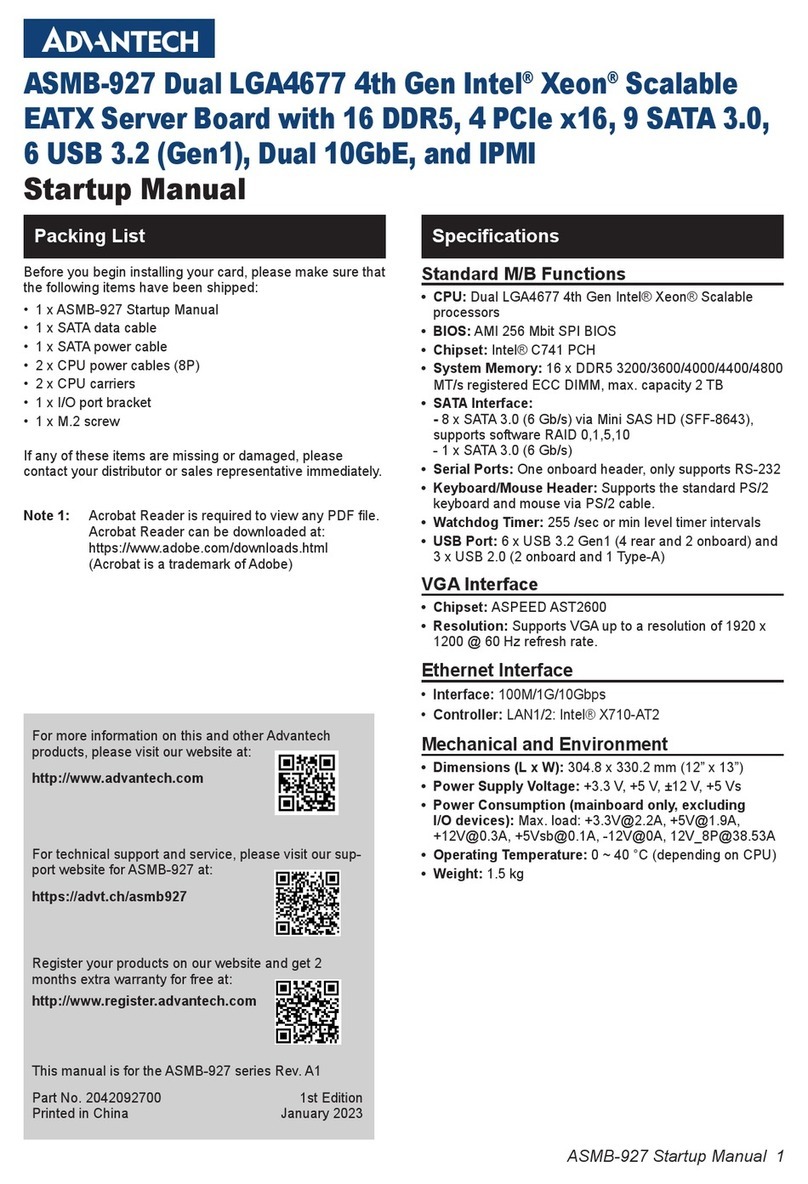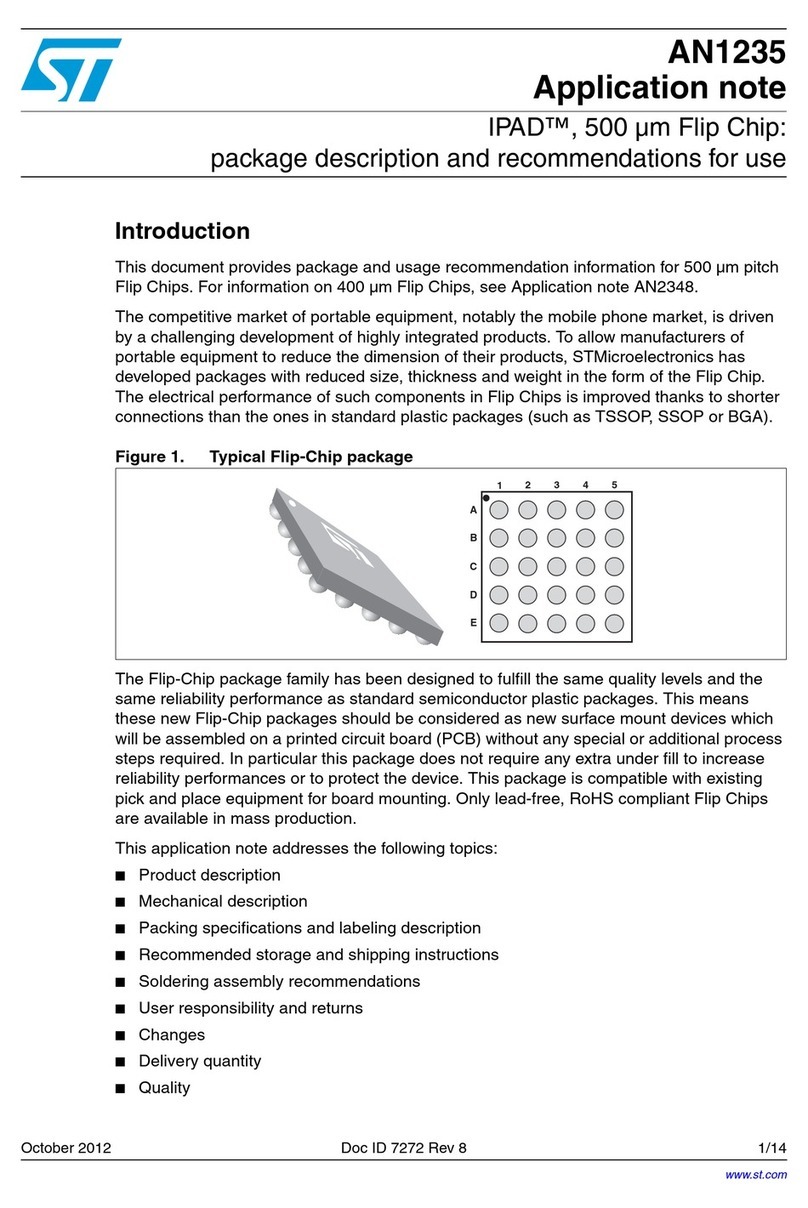Acorp 6A815E User manual

The information presented in this publication has been made
carefully for reliability; however, no responsibility is assumed
for inaccuracies. Specifications are subject to change without
notice.
IBM, PC/AT, and PC/XT are trademarks of International Busi-
ness Machines Corporation.
Pentium is a trademark of Intel Corporation
AWARD is a registered trademark of Phoenix Sofftware Inc.
MS-DOS and WINDOWS NT are registered trademarks of
Microsoft Corporation.
Trademarks and/or registered trademarks are the
properties of their respective owners.
User's Manual Version 1.0

Table of Contents
Chapter 1 Introduction ................................................ 1
How this manual is organized ............................. 1
Package checklist ................................................ 2
Chapter 2 Features ...................................................... 3
Features of the mainboard ........................ 3
The mainboard layout ............................... 6
Chapter 3 Installation ................................................... 8
System Installation Setups ...................... 10
Static Electricity Precaution .................... 10
Jumper Settings ........................................ 11
System Memory (DIMM modules) ............ 13
DIMM Memory Installation ........................ 14
CPU Installation ........................................ 16
Clearance Requirements .......................... 17
Fan Exhaust .............................................. 17
External Connectors ................................ 18
Chapter 4 BIOS Setup ............................................... 27

Chapter 1 Introduction / 1
1
Chapter 1
Introduction
How This Manual is Organized
This manual is divided into the following sections:
Chapter1 Introduction : Manual information and checklist.
Chapter2 Features : Information and Specifications con-
cerning this mainboard.
Chapter3 Installation : Instructions on setting up the board.

2 / Chapter 1 Introduction
Package Checklist
Please check that your package is complete . If you discover any item
damaged or missing , please contact with your retailer immediately.
The 6A815E mainboard.
1 x IDE UDMA66 ribbon cable.
1 x COM2 cable.
1 x Floppy ribbon cable.
6A815E support software:
CD driver and utilites.
This user's Manual

3 / Chapter 2 Features
2
Chapter 2
Features
Features of the 6A815E Mainboard
The 6A815E is designed for the PC user who want many new key
features processed by the fastest CPU in a economic package. This
mainboard :
New general CPU support :
- Socket 370 for Intel PPGA/FC-PGA PII/PIII processor.
- Socket 370 Celeron (300MHz~733MHz) or higher
processor.
- Socket 370 VIA Cyrix III 500~600MHz processor.
- Socket 370 Coppermine (500MHz~1GHz) or higher
processor.

4 / Chapter 2 Features
Chipset :
-GMCH Chipset :Intel 815 support a 66/100/133 FSB.
-ICH Chipset :Intel ICH2.
Biggest memory capacity :
6A815E is equipped with three DIMM socket to support
(16MB, 32MB, 64MB, 128MB.256MB) 168 pin 3.3v
SDRAM SPD(Special Presence Detect).Maximum
memory up to 512MB.
-Supports up to 3 double sided DIMMs at 100MHz
system memory bus.
-Supports up to 2 double sided or 3 single sided
DIMMs at 133MHz system memory bus.
AGP for fast VGA solution :
-AGP specification compliant.
-AGP 66 MHz 3.3v/1.5v for 1X/2X/4X device support.
PCI Expansion Slot :
Provide five 32 bit PCI slots.
On-Board IDE :
-An IDE controller on the ICH2 chipset provides IDE HDD/
CD-ROM with PIO,Bus Master and Ultra DMA 33/66/100
operation modes.
-Can connect up to four IDE device.
On-Board Peripherals:
-1 floppy port supports 2 FDD with 360K,720K,1.2M, 1.
44M and 2.88M byte.
-2 serial ports (COM1+COM2 (10pin )).
-4 USB ports.
-1 VGA ports.
-1 parallel port supports SPP/EPP/ECP mode.
-1 RJ-45 connector. (option)
Audio:
- ICH2 chip integrated.
- AC’97 CODEC on board ,support 3D sound effect.

5 / Chapter 2 Features
BIOS:
- The mainboard BIOS provides “Plug & Play” BIOS which
detects the peripheral devices and expansion cards of the
board automatically.
- The mainboard provides a Desktop Management Interface
(DMI) function which records your mainboard
specifications.
- BIOS support CD-ROM, SCSI, LAN BOOT,Temperature
sensor, Wake on modem, LAN, Alarm Bus CLK setup with
BIOS.
Intel Accelerated Hub Architecture :
Features a dedicated high speed hub link between the ICH2
and GMCH with a bandwidth of 266MB/sec-twice the maxi-
mum bandwidth of the PCI bus.
CNR Support :
Two Communication and Networking Riser(CNR) slots
provide interface to support very affordable multichannel
audio,V.90 analog modem, Home PNA, 10/100 Ethernet
networking,USB hub, as well as future technologies such
as XDSL .
Fan Status Monitoring and Alarm Temperature Monitor-
ing/Voltage Monitoring and Alert.
Integrated Graphics :
Controller supports 3D hyper pipelined architecture,
parallel data processing and compression,precise pixel
interpolation, full 2D hardware acceleration,and motion
video acceleration.

6 / Chapter 2 Features
Support Ring on by modem/Alarm on :
Support System power up from Modem ring up or timer
of System. Required enabled in Ring on by modem and
Alarm on in BIOS.
PC Health Monitoring :
Provides an easy way to examine and manage system
status information, such as CPU and system voltages,
temperatures, and fan status through the onboard hardware.
Suspend and Go :
Suspend-to-RAM (str) provides maximum power savings
as an alternative to leaving the computer ON and Quickstart
so that you do not have to wait for a long time for system
boot.
Dual Function Power Button :
Through BIOS, the power button can be defined as the
“Stand by” button or as the Soft-Off button.

7 / Chapter 2 Features
The 6A815E Mainboard layout
T:RJ-45
B:USB1/2
COM1
VGA
AGP1
JACK1
JACK2
JACK3
Printer
IR
FAN1
JP6
FAN3
GAME1
Intel
Intel
PCI SLOT2
PCI SLOT1
PCI SLOT3
PCI SLOT4
PCI SLOT5
CNR SLOT
J6
1
FAN2
JP4
BIOS
I/O CHIP
LAN CHIP
JP7
LED1

8 / Chapter 3 Installation
Installation
3
Chapter 3
Jumper
Jumper Refer to page
JP6 - Real time Clock RTC Clean 12
J6 - HD_ LED 23
J6 - Reset Switch 23
J6 - Power LED 23
J6 - Speaker Connector 24
J6 - ATX Power Switch 24
JP4 - BIOS Flash Jumper 25
JP7 - Keyboard Wake up Setting 26
J8 - CNR Card Use Setting 26

Chapter3 Installation / 9
Expansion Slot
Which page
168 pin DIMM Socket 13
Socket 370 16
AGP (Accelerator Graphic Port) SLOT 18
PCI SLOT 1,2,3,4,5 -32bits PCI SLOT 18
CNR(Communication and Networking Riser) SLOT18
Connectors Refer to page
KB1(DP) - PS/2 Keyboard port 19
KB1(UP) - PS/2 Mouse port. 19
USB - USB1,2,3,4 Port 19
COM1 - COM 1 serial port (9 pin) 19
COM2 - Serial port COM 2 Header(1-10pin) 19
LPT1 - Parallel port 19
VGA - Moniter output connector (15 pin) 20
RJ-45 - LAN connector 20
FDD1 - FLOPPY connector 20
IDE1 - Primary IDE connector 20
IDE2 - Secondary IDE connector 20
FAN1 - FAN CONN. for CPU 21
FAN2 - FAN CONN. for SYS 21
FAN3 - FAN CONN. for MB 21
IR - IrDA connector 22
PW1 - ATX Power Connector 24
CN1 - CD Audio connector 25
LED1 - STR LED 26

10 / Chapter 3 Installation
System Installation Setup
Before using your computer, you must finish the following steps:
1. Set jumpers on mainboard
2. Install SDRAM module.
3. Install the Processor.
4. Connect Ribbon Cables, Cabinet Wires, and Power supply.
5. Install Add on Cards.
6. Setup the BIOS software.
7. Make sure your ATX Power Supply the 5VSB output has 1
Ampere or more.
8. First turn off the ATX Power Supply when you setup the
SDRAM Module.
Static Electricity Precaution
Keep the mainboard and other system components in their anti-
static packaging until you are ready to install them.
Do all preparative work on a static-free surface with the main
board components facing up.
Unplug your computer when working on the inside.
Wear an Anti-static wrist strap.
Hold the system components, boards or cards by its edges only.
Be careful not to touch any of IC chips, circuitry, contacts or
connections, especially gold contacts on the mainboard.

Chapter3 Installation / 11
Jumper Settings
Jumpers
Several hardware setting are made through the use of jumper caps to
connect jumper pins (Jxx) on the mainboard. See " Map of the
mainboard" for locations of jumpers.
The jumper settings will be described numerically such as [----], [1-2],
[2-3] for no connection, connect pins 1 & 2, and connect pins 2 & 3
respectively. Pin 1 for our mainboard is always on top one or on the
left when holding the mainboard with the keyboard away from
yourself. "P1" is written besides pin 1 on jumper with three pins. The
jumpers will also be shown graphically such as to connect pin
1&2 and to connect 2&3. Jumpers with two pins will be shown
as for Short (on )and for Open (off).For manufacturing
simplicity it may be sharing pins from other groups. Use the diagrams
in this manual instead of following the pin layout on the board. Set-
tings with two jumper numbers require that both jumpers be moved
together. To connect the pin, simply place a plastic jumper cap over
the two pins as diagrammed.

12 / Chapter 3 Installation
T:RJ-4 5
B:USB1/2
COM1
VGA
AGP1
JACK1
JACK2
JACK3
Printer
IR
FAN1
JP6
FAN3
GAME1
Intel
Intel
PCI SLOT2
PCI SLOT1
PCI SLOT3
PCI SLOT4
PCI SLOT5
CNR SLOT
J6
1
FAN2
JP4
BIOS
I/O CHIP
LAN CHIP
JP7
LED1
Real Time Clock (RTC) RAM - JP6 :
The CMOS RAM is powered by the onboard button cell battery. To
clear the RTC data:
(1)Turn off your computer, (2) Move this jumper to "2-3Pin Clear
Data", (3) Move the jumper back to "Default", (4) Turn on your
computer, (5) Hold down <Delete > during bootup and enter BIOS
setup to re-enter user Preferences.
JP6 CMOS Clear
[1-2] Normal (Default)
[2-3] Enabled (Clear CMOS)

Chapter3 Installation / 13
System Memory ( DIMM Module)
This 6A815E main board supports three 168 pin DIMM of 16 MB,
32 MB, 64 MB, 128 MB ,256MB to form a memory size between
16MB to 256MB.
The DRAM can be either 45ns,50ns,or60ns SDRAMs.
Install memory in any or all Banks in Combination:
Note:
-Supports up to 3 double sided DIMMs at 100MHz
system memory bus.
-Supports up to 2 double sided or 3 sided DIMMs at
133MHz system memory bus.
Bank Memory module
DIMM 1 16MB,32MB,64MB,128MB,256MB
( Bank 0-1 ) 168 pin,3.3v SDRAM
DIMM 2 16MB,32MB,64MB,128MB,256MB
( Bank 2-3 ) 168 pin 3.3v,SDRAM
DIMM 3 16MB,32MB,64MB,128MB,256MB
( Bank 4-5 ) 168 pin 3.3v,SDRAM
Total System Memory(Max 512MB)
Note :
The DIMM Slot does not support any 5V EDO DIMM
module.
The DIMM Slot does not support any 5V SDRAM
DIMM module.
Memory speed setup is required through "Auto Con-
figuration" in BIOS chipset Setup of BIOS SOFTWARE.
If several speed memories are used, You must set Auto
Configuration to low. Example If both 50ns, 60ns are
used, Please set Auto configuration to 60ns.
It's allowed any DIMM module put in any DIMM slot.
It's allowed there are different capacity DIMM module
in all DIMM slot.
Please shut down the ATX Power when you setup the
DIMM Module.

14 / Chapter 3 Installation
T:RJ-4 5
B:USB1/2
COM1
VGA
AGP1
JACK1
JACK2
JACK3
Printer
IR
FAN1
JP6
FAN3
GAME1
Intel
Intel
PCI SLOT2
PCI SLOT1
PCI SLOT3
PCI SLOT4
PCI SLOT5
CNR SLOT
J6
1
FAN2
JP4
BIOS
I/O CHIP
LAN CHIP
JP7
LED1
16 Pin DIMM Socket
88 pins 60 pins 20 pins
DIMM Memory Installation
Insert the module (s) as shown. Because the number pins are differ-
ent on either side of the breaks,the module will only fit in the ori-
entation as shown. SDRAM DIMM modules have different pin con-
tacts on each side and therefore have a higher pin density.

Chapter3 Installation / 15
RFU Unbuffered
Buffered
5.0V Reserved
3.3V
DRAM Key Position Voltage Key Position
The Dual Inline Memory Module (DIMM) memory module must
be 3.3v . You can identify the type of DIMM module by the illustra-
tion below:
168 Pin DRAM DIMM Notch Key Definitions
The notch on the DIMM module will shift between left, center, or
right to identify the type and also to prevent the wrong type to be
inserted into the DIMM slot on the Mainboard. You must ask your
retailer for Specifications before purchasing.
Four clock signals are supported on this mainboard

16 / Chapter 3 Installation
T:RJ-4 5
B:USB1/2
COM1
VGA
AGP1
JACK1
JACK2
JACK3
Printer
IR
FAN1
JP6
FAN3
GAME1
Intel
Intel
PCI SLOT2
PCI SLOT1
PCI SLOT3
PCI SLOT4
PCI SLOT5
CNR SLOT
J6
1
FAN2
JP4
BIOS
I/O CHIP
LAN CHIP
JP7
LED1
CPU Installation
The motherboard provides a ZIF socket 370. The CPU that came
with the motherboard should have a fan attached to it to prevent
overheating . If this is not the case then purchase a fan before you
turn on your system.
To install a CPU , first turn off your system and remove its cover.
Locate the ZIF socket and open it by first pulling the lever sideways
away from the socket then upwards to a 90-degree right angle. In-
sert the CPU with the correct orientation shown . The notched cor-
ner should point towards the end of the lever. Because the CPU has
a corner pin for two of the four corners, the CPU will only fit in the
orientation as shown.
Notch

Chapter3 Installation / 17
Selecting the CPU Frequency
CPU voltage auto-detection and allow user to set CPU frequency
through BIOS setup, no jumper or switch is needed. The correct
CPU information is saved into EPROM, with these technologies,
the disadvantages of Pentium base jumper-less design are eliminated.
There will be no worry of wrong CPU voltage detection and no need
to re-open the housing if CMOS battery loss. The CPU frequency
selection is set by going into:
Choose “CPU SPEED SETTING” from the BIOS and a screen with
frequency/voltage control items appears.
CPU Clock Ratio
This item lets you select the ratio of Core/Bus frequency. Have
the following selection: 3x, 3.5x, 4x, 4.5x, 5x, 5.5x, 6x, 6.5x,
7.0x, 7.5x,8.
CPU Host/PCI Clock/PC133
This item lets you set external clock (bus clock). The possible
settings are 66,100 and 133 MHZ....
Clearance Requirements
To maintain proper airflow once the processor is installed on the
mainboard, the processor and fan heatsink require certain space
clearances. The clearance above the processor must be at least 0.3
inches. The clearance on at least 3 of 4 sides of the processor and
fan heatsink must be at least 0.2 inches. All cables (for Floppy drive,
Hard drive,CD-ROM,and so on) must be routed clear of the proc-
essor and its airspace.
Fan Exhaust
The processor must be kept cool by using a processor with heatsink
and fan attached . The temperature of the air filled with the fan/
heatsink cannot exceed 45 OC(113 OF ) . The ambient or room tem-
perature must be below 37 OC ( 99 OF) .

18 / Chapter 3 Installation
T:R J-4 5
B:USB1/2
COM1
VGA
AGP1
JACK1
JACK2
JACK3
Printer
IR
FAN1
JP6
FAN3
GAME1
Intel
Intel
PCI SLOT2
PCI SLOT1
PCI SLOT3
PCI SLOT4
PCI SLOT5
CNR SLOT
J6
1
FAN2
JP4
BIOS
I/O CHIP
LAN C HIP
JP7
LED1
EXTERNAL CONNECTORS
Both Ribbon cable and Connectors on board are with direction signs
to avoid that user insert wrong directions. On the other hand, the
ribbon cables should always be connected with the red stripe on the
pin 1 of side of the connector.
FAN 1,2,3
Connector
IR Port
ATX Power
Connector
Floppy
Driver Connec-
tor
CD Audio
Connector
11
14
IDE Connec-
tor
PANEL
12
10
8
9
COM2
3
13
USB3/4
5
PS/2 Keyboard
(6-pin Female)
Serial Port
COM1 VGA SPEAKER MIC
LINE IN
PS/2 Mouse
RJ-45 (option)
USB1/2
Parallel (Printer) Port
(25-pin Female)
MIDI/(GAME) Port
(15-pin Female)
1
2
53
4
6
7
Table of contents
Popular Computer Hardware manuals by other brands

Intel
Intel Pentium Pro Family Developer's manual

SilverStone
SilverStone Argon AR05 manual
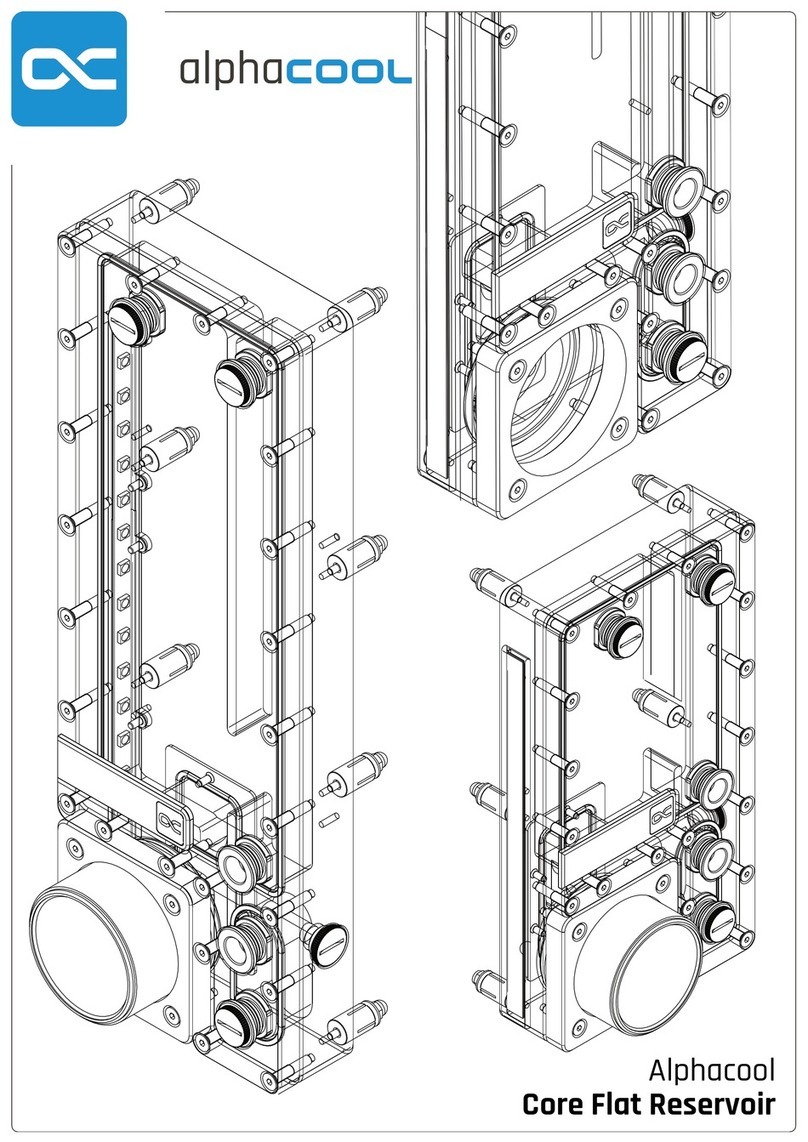
Alphacool
Alphacool Core Flat Reservoir manual

Cooler Master
Cooler Master Masterliquid ML240L RGB manual
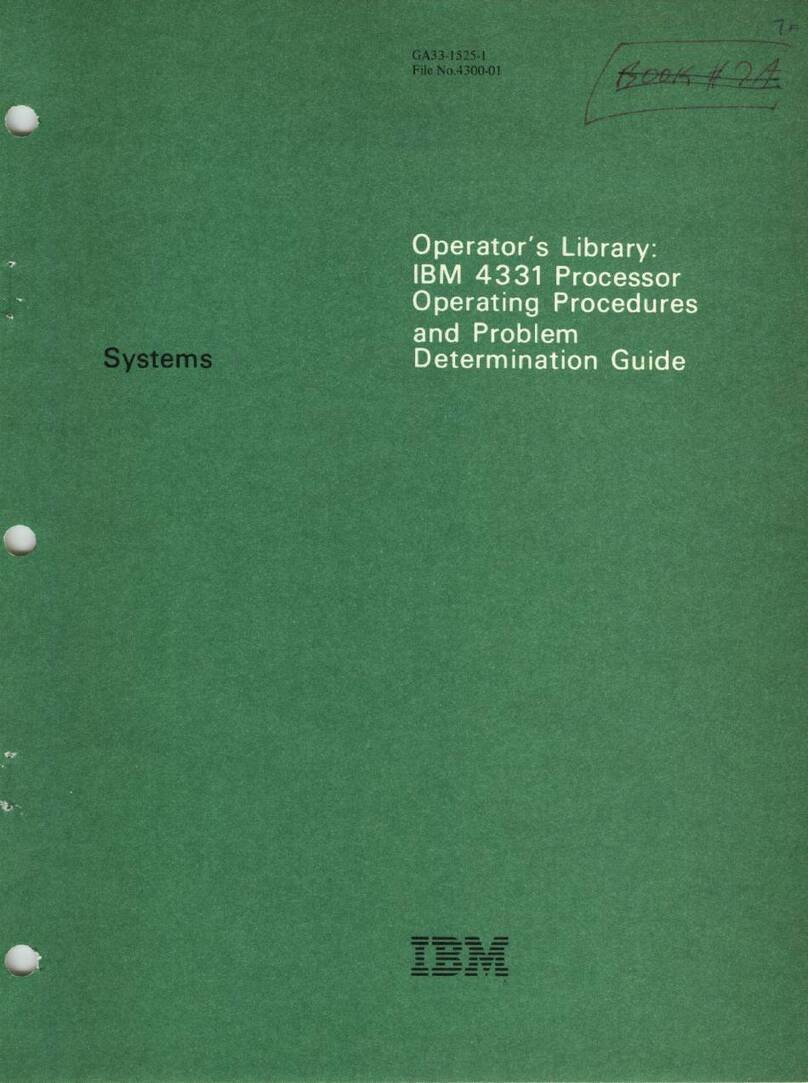
IBM
IBM 4331 Installation, setup, operations, and problem determination guide

IEI Technology
IEI Technology PCISA-BT user manual