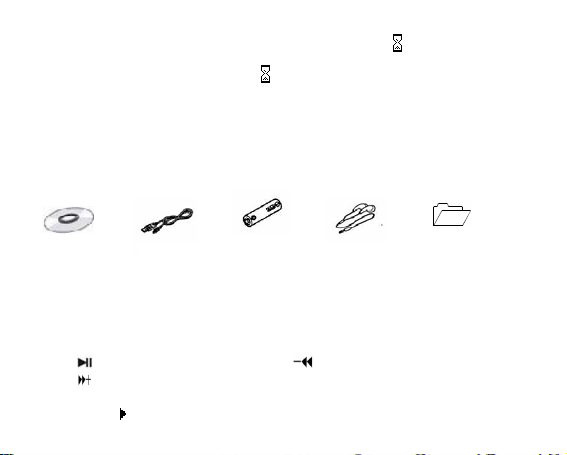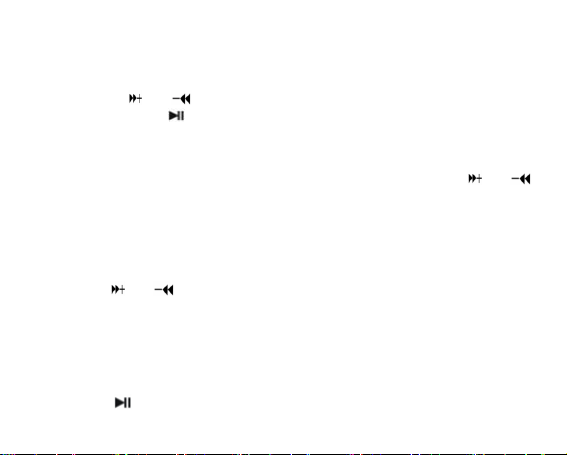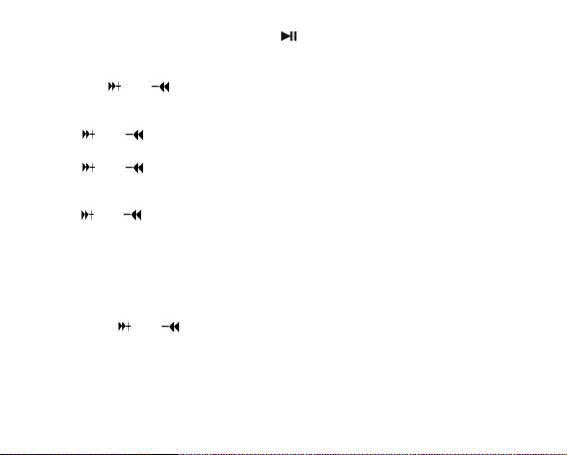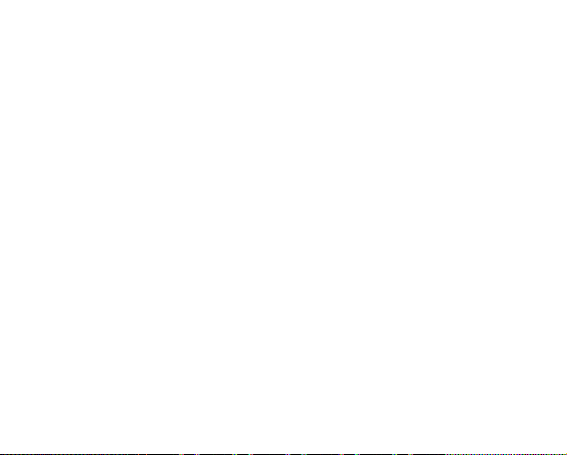7
Export Tel file
This function can export the Tel Book information from MP3 player and save it that
make a readable text file of Tel_Expt.bin in root directory of U-disk.
SYS (system)
1. Long press【MENU】button to enter main menu.
2. Short press【】/【 】button to select “SYS“ mode.
3. Short press 【MENU】button to confirm.
4. Press 【】/【 】 to choose your desired mode (e.g. REC type, Backlight,
Language, Power off, Replay mode, Contrast, Online Device, Online Mode,
Memory info. Firmware Version, Firmware Upgrade, DRM Time.)
5. Short press 【MENU】button to confirm.
REC type:
1. Select REC type and short press 【MENU】button to confirm REC type
2. Short press【】/【 】to select your desired opinion(e.g. Voice Record, MP3
Record)
Note: Voice record create file format is played in RPL mode; in MP3 record create file
format is played in Music mode.
Language:
1. Select language mode and short press 【MENU】button to confirm.
2. Short press 【】/【 】to select your desired opinion (e.g. Simple Chinese,
English, Trade Chinese, Japanese(SJIS), Korean, German, French, Italian,
Spanish, Portuguese, Danish, Swedish, Dutch, Russian, Czechish, Polish, Thai)
3. Short press 【MENU】button to confirm.