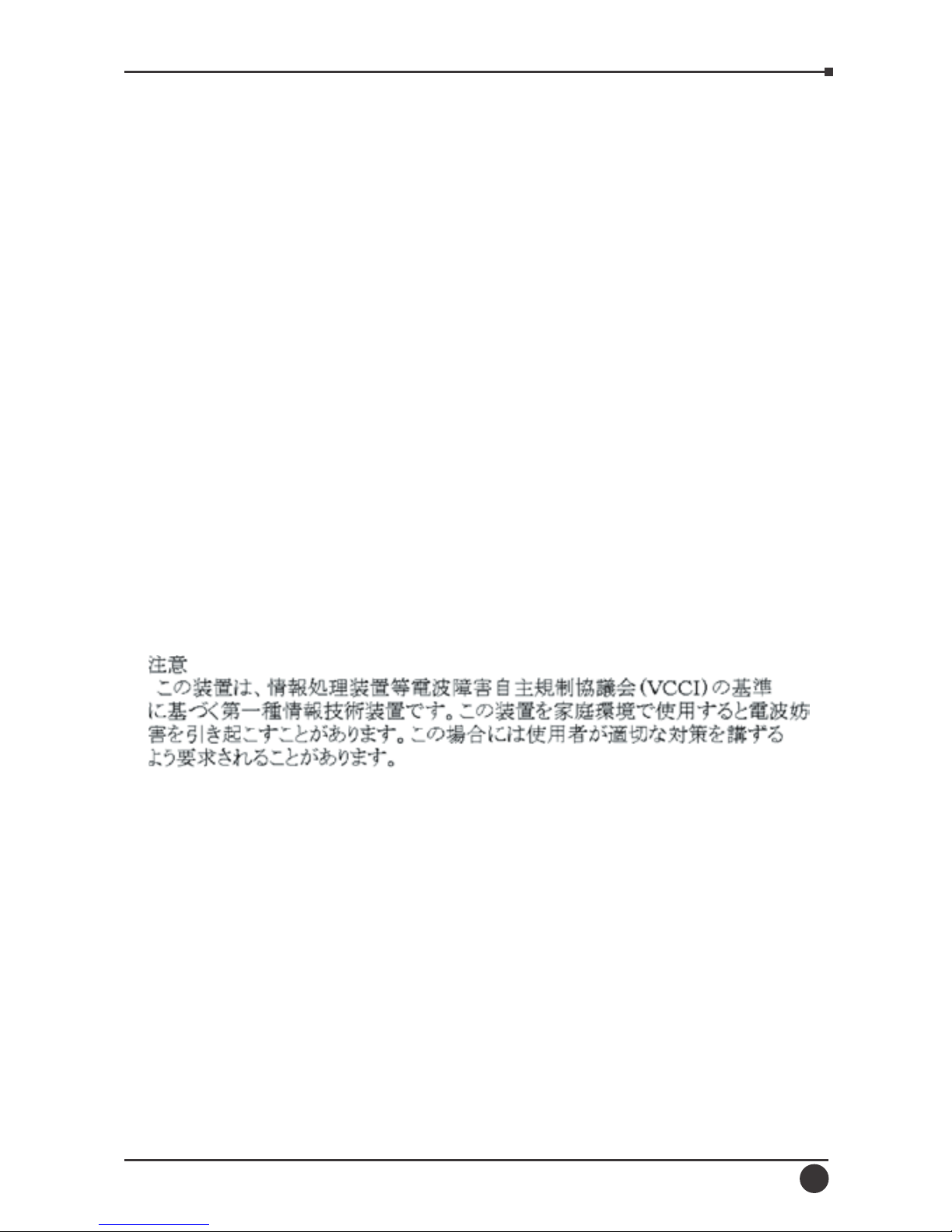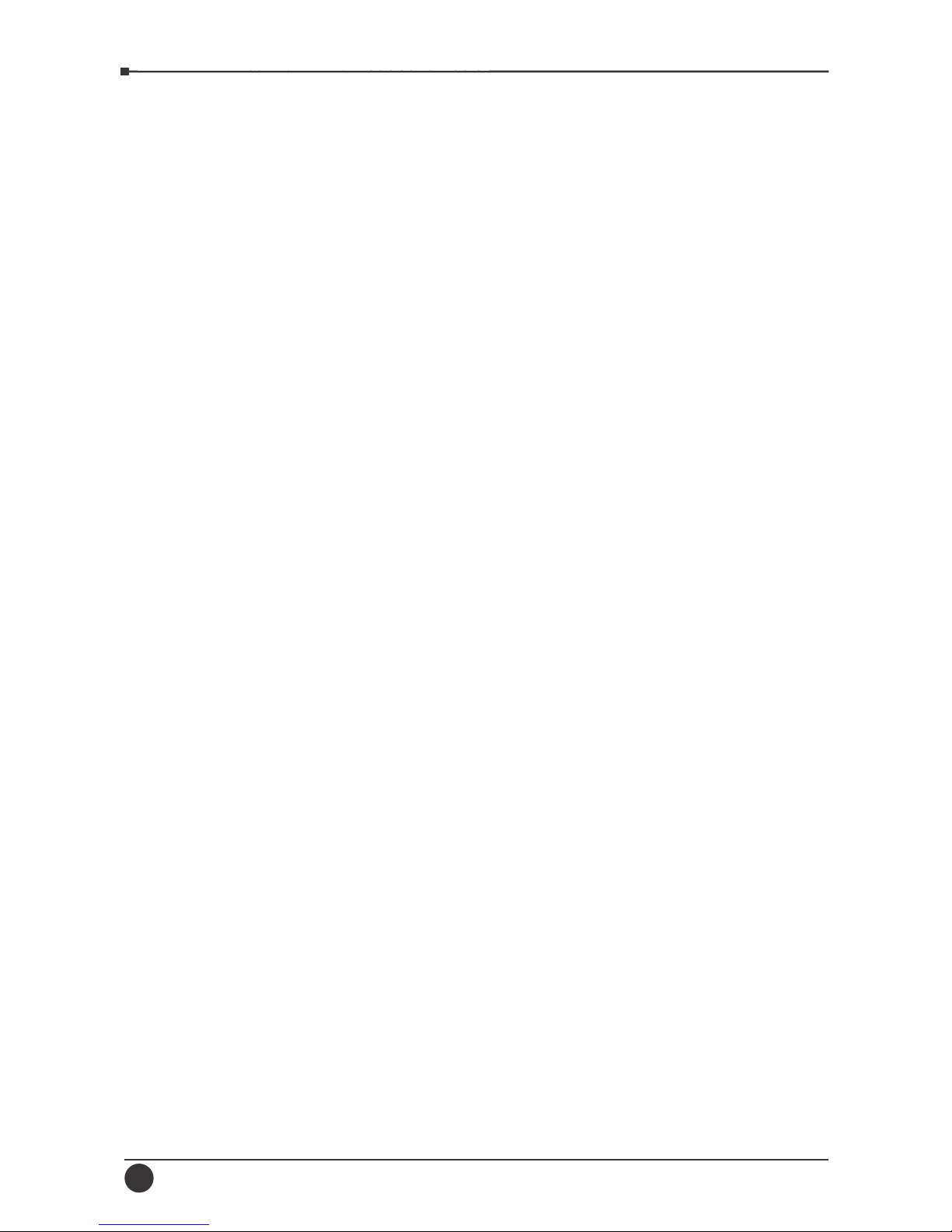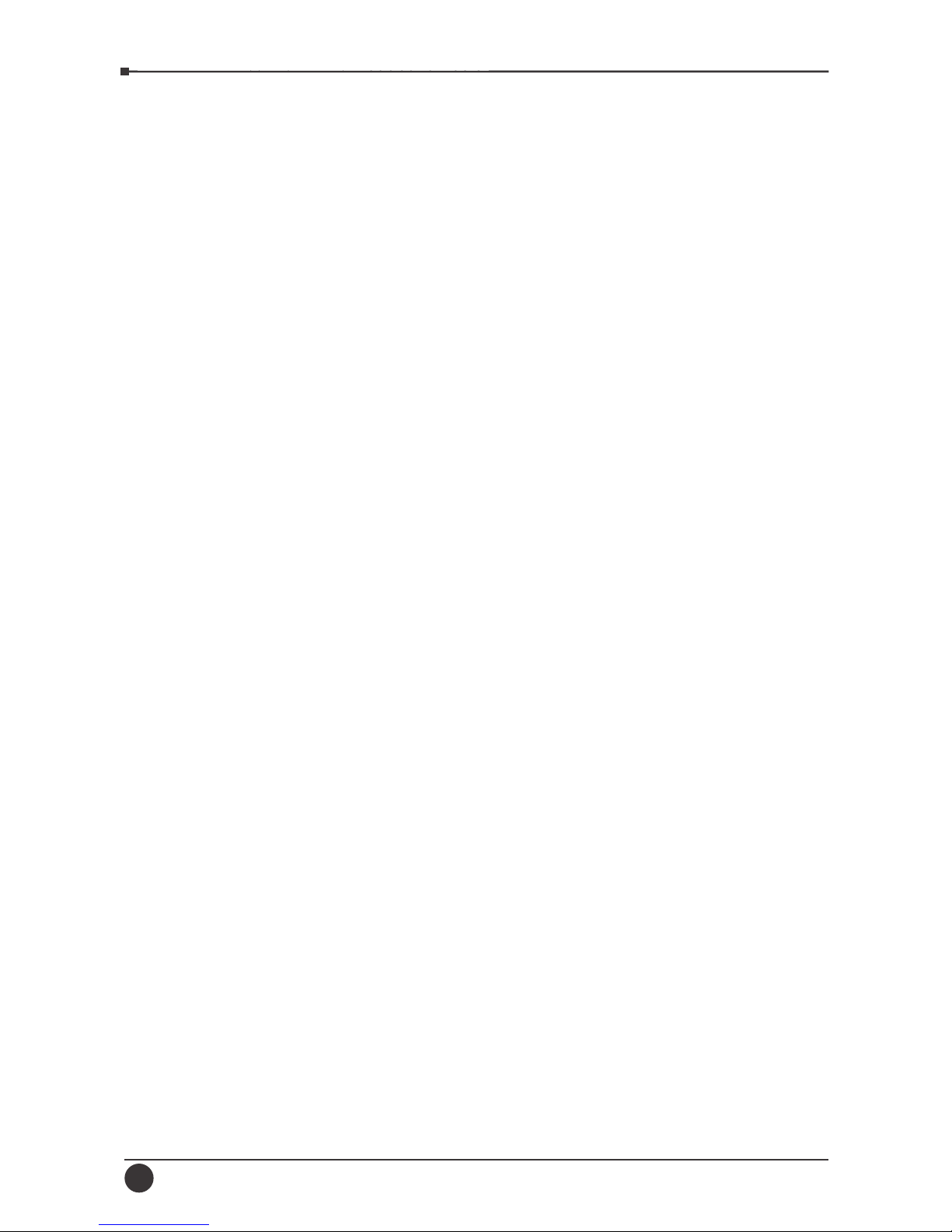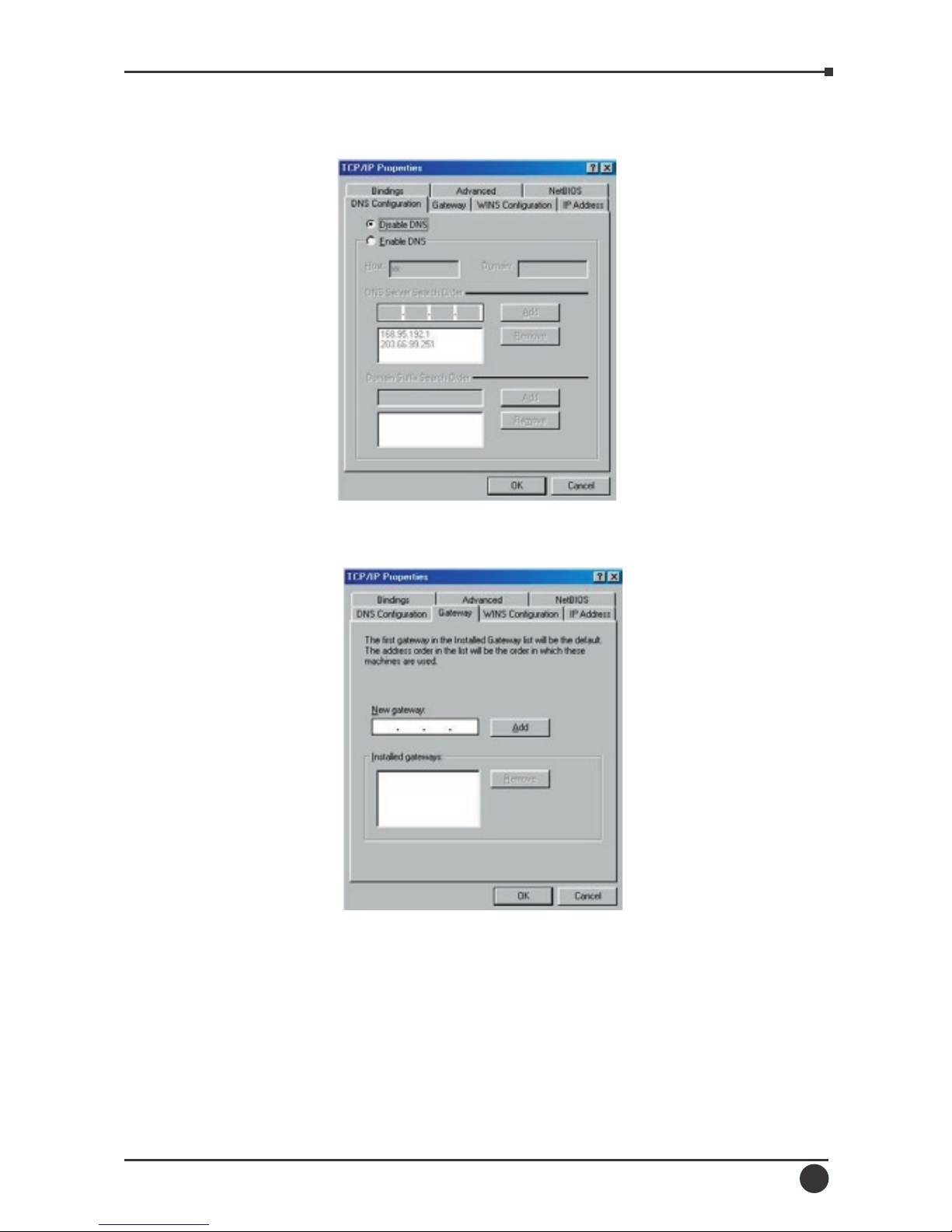The scarcity of IP addresses and using a shared Internet connection through an
Internet sharing device can solve high network access costs. All linked computers
can make full use of broadband capabilities over such a device.
This device not only comes equipped with a wide range of features, but also can
be installed and con gured right out of the box. This device supports a simple
local area network and Internet access share, offering great cost savings.
The local area network connects up home computers while also allowing any of
the computers to access the Internet, share resources, or play online games—the
basis of the family computing lifestyle.
Applications:
. Broadband Internet access – Several computers can share one high-speed
broadband connection (LAN and WAN-Internet).
. Resource sharing – Share resources such as printers, scanners and other
peripherals.
. File sharing – Exchange data, messages, and distribute les thus making
good use of hard disk space.
. Online gaming – Through the local area network, online gaming and
e-commerce services can be easily setup.
. Firewall – A built-in rewall function — for security and anti-hack system.
. Features –
. High speed data transfer rate, FTP up to 40Mbps
. Supports NAT for share 1 IP address to all LAN user.
. Supports PPPoE and PPTP protocol for Dial-Up ADSL.
. Supports DHCP Server / Client.
. Supports UPnP (Universal Plug and Play).
. Supports virtual server mapping.
. Supports packet ltering.
. Simple Firewall protection.
. Upgradeable rmware for future function.
. Simple setting using Quick Setup.
. Easy con guration via WEB Browser.