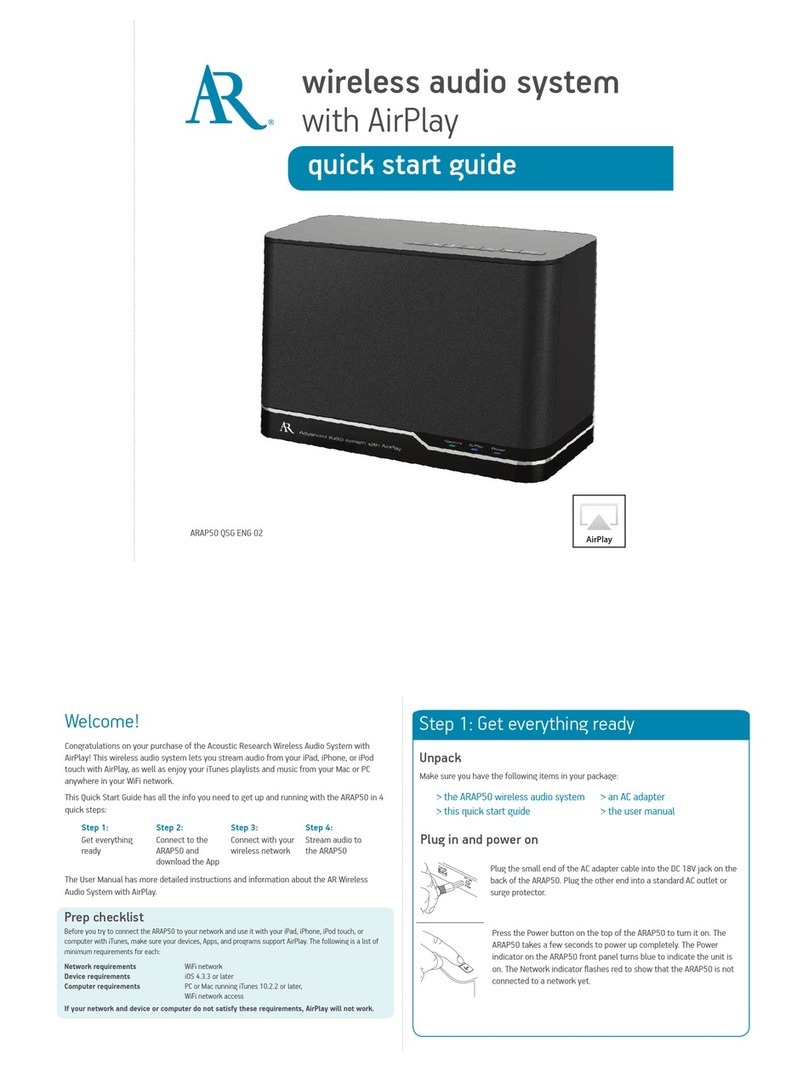Acoustic Research ARAP50 User manual
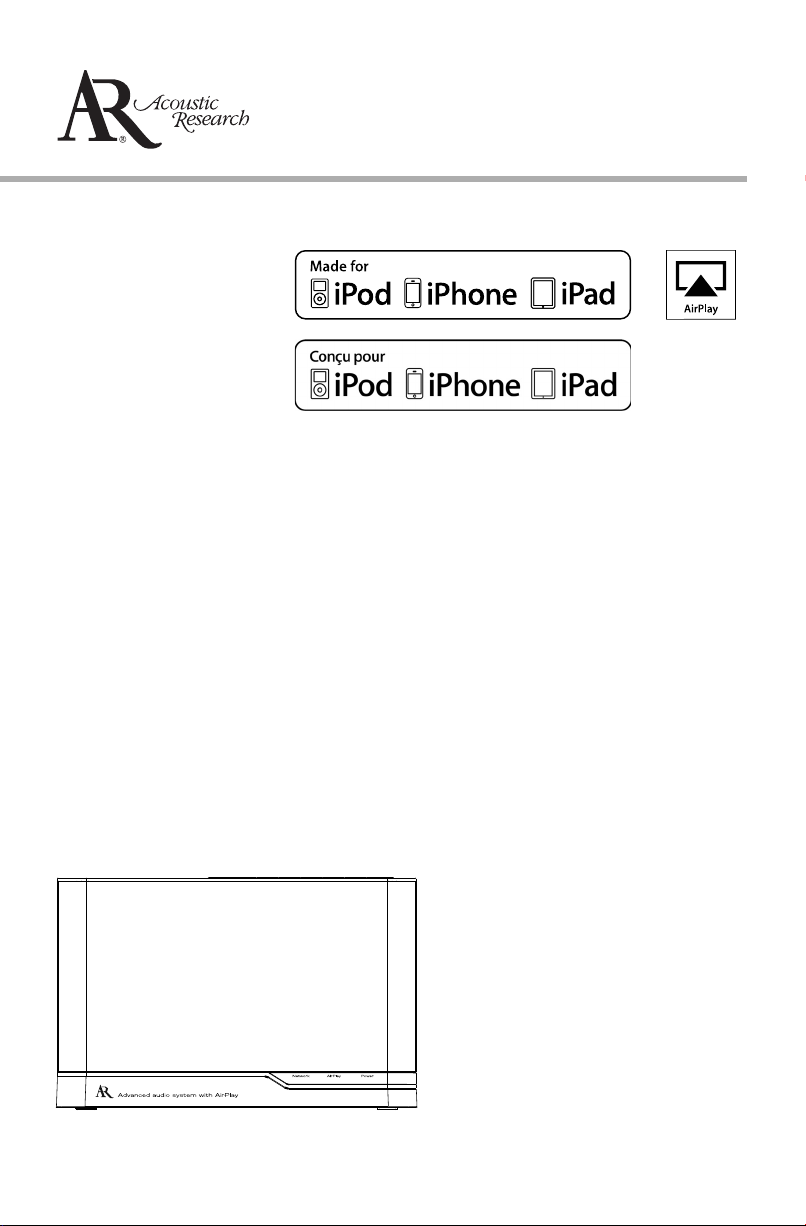
ARAP50
It is important to read this user manual prior to using your new product for the first time.
user manual
guide de l’utilisateur
manual de usuario
Product registration
Thank you for purchasing an Acoustic Research product. We pride ourselves on the quality and reliability of all our
electronic products but if you ever need service or have a question, our customer service staff stands ready to help.
Contact us at www.acoustic-research.com. PURCHASE REGISTRATION: Registering On-line will allow us to contact
you in the unlikely event a safety notification is required under the Federal Consumer Safety Act. Register Online
at: WWW.ACOUSTIC-RESEARCH.COM. Click on Product Registration and Fill Out the Brief Questionnaire.
Enregistrement du produit
Merci d’avoir acheté un produit Acoustic Research. Nous sommes fiers de la qualité et de la fiabilité de tous nos
produits électroniques, mais en cas de nécessité de réparation ou pour toute question, le personnel de notre service
clientèle est prêt à vous aider. Contactez-nous sur www.acoustic-research.com. ENREGISTREMENT D’ACHAT:
Enregistrer votre produit en ligne nous permettra de communiquer avec vous pour tout avis de sécurité au sujet du
produit en vertu du Federal Consumer Safety Act (Loi fédérale de protection du consommateur). Enregistrez votre
produit en ligne sur: WWW.ACOUSTIC-RESEARCH.COM. Cliquez sur Enregistrement produit et remplissez le
court questionnaire.
Enregisregistro del productotrement du produit
Gracias por comprar un producto Acoustic Research. Nos enorgullece la calidad y fiabilidad de todos nuestros
productos electrónicos, pero si alguna vez necesita servicios técnicos o si tiene alguna pregunta, nuestro personal
de atención al cliente está a su disposición para ayudarle. Comuníquese con nosotros en www.acoustic-research.
com. REGISTRO DE COMPRA: El registro en línea nos permitirá comunicarnos con usted en el caso de tener que
enviarle algún aviso de seguridad en virtud de la Ley Federal de Seguridad del Consumidor. Registre el producto
en línea en: WWW.ACOUSTIC-RESEARCH.COM. Haga clic en Registro del producto y responda al cuestionario.
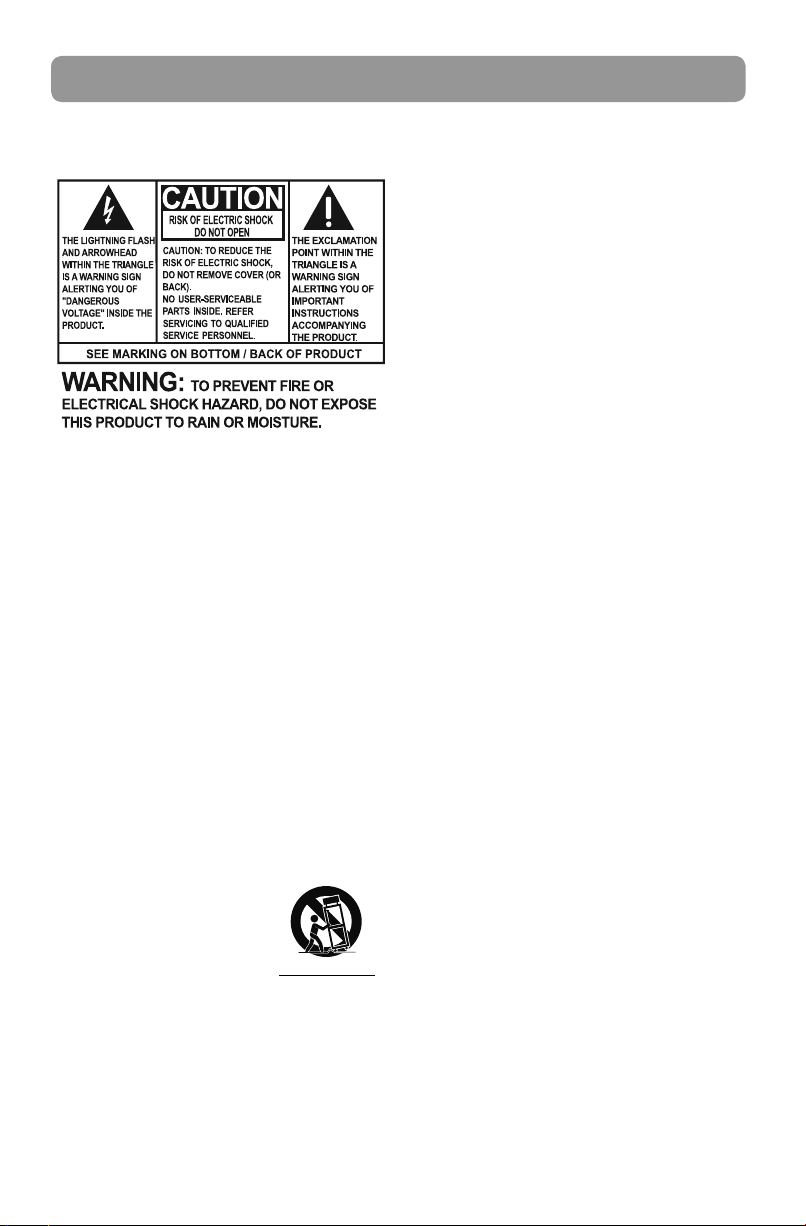
1
Important safety instructions
PLEASE READ AND SAVE FOR FUTURE REFERENCE
IMPORTANT SAFETY INSTRUCTIONS
Some of the following information may not
apply to your particular product; however, as
with any electronic product, precautions should
be observed during handling and use.
• Read these instructions.
• Keep these instructions.
• Heed all warnings.
• Follow all instructions.
• Do not use this apparatus near water.
• Clean only with dry cloth.
• Do not block any ventilation openings. Install
in accordance with the manufacturer’s
instructions.
• Do not install near any heat sources such as
radiators, heat registers, stoves, or other
apparatus (including amplifiers) that produce
heat.
• Protect the power cord from being walked on
or pinched particularly at plugs, convenience
receptacles, and the point where they exit
from the apparatus.
• Only use attachments/accessories specified
by the manufacturer.
• Use only with the cart,
stand, tripod, bracket, or
table specified by the
manufacturer, or sold with
the apparatus. When a cart
is used, use caution when
moving the cart/apparatus combination to
avoid injury from tip-over.
• Unplug this apparatus during lightning
storms or when unused for long periods of
time.
• Refer all servicing to qualified service
personnel. Servicing is required when the
apparatus has been damaged in any way,
such as power-supply cord or plug is
damaged, liquid has been spilled or objects
have fallen into the apparatus, the apparatus
has been exposed to rain or moisture, does
not operate normally, or has been dropped.
ADDITIONAL SAFETY INFORMATION
• The AC/DC adaptor supplied with this
product is intended to be correctly oriented
in a vertical or floor mount position.
• Do not use unauthorized chargers or power
adapters. Use only chargers that came with
your product or that is listed in the user’s
guide.
• Apparatus shall not be exposed to dripping
or splashing and no objects filled with
liquids, such as vases, shall be placed on the
apparatus.
• Always leave sufficient space around the
product for ventilation. Do not place product
in or on a bed, rug, in a bookcase or cabinet
that may prevent air flow through vent
openings.
• Do not place lighted candles, cigarettes,
cigars, etc. on the product.
• Care should be taken so that objects do not
fall into the product.
• Do not attempt to disassemble the cabinet.
This product does not contain customer
serviceable components.
• The marking information is located at the
bottom of apparatus.
• To be completely disconnect the power
input, the AC/DC adaptor of apparatus shall
be disconnected from the mains.
• AC/DC adaptor is a disconnect device. The
AC/DC adaptor should not be obstructed OR
should be easily accessed during intended
use.
• The ventilation should not be impeded by
covering the ventilation openings with items
such as newspaper, table-cloths, curtains etc.
• No naked flame sources such as lighted
candled should be placed on the apparatus.
• The use of apparatus in moderate climates.
]
Portable Cart Warning

2
EN
FCC Information
FCC Information
Note: This equipment has been tested and found
to comply with the limits for a Class B digital
device, pursuant to Part 15 of FCC Rules. These
limits are designed to provide reasonable
protection against harmful interference in a
residential installation. This equipment
generates, uses, and can radiate radio frequency
energy and, if not installed and used in
accordance with the instructions, may cause
harmful interference to radio communications.
However, there is no guarantee that interference
will not occur in a particular installation. If this
equipment does cause harmful interference to
radio or television reception, which can be
determined by turning the equipment off and
on, the user is encouraged to try to correct the
interference by one or more of the following
measures:
• Reorient or relocate the receiving antenna.
• Increase the separation between the
equipment and receiver.
• Connect the equipment into an outlet on a
circuit different from that to which the
receiver is connected.
• Consult the dealer or an experienced radio/
TV technician for help.
Changes or modifications not expressly
approved by Audiovox could void the user’s
authority to operate the equipment.
This device complies with part 15 of the FCC
Rules. Operation is subject to the following two
conditions (1) This device may not cause harmful
interference and (2) this device must accept any
interference received, including interference that
may cause undesired operation.
FCC ID: VIX-ARAP50A
IC: 342H-ARAP50A
RF Exposure Warning
This equipment must be installed and operated
in accordance with provided instructions and the
antenna(s) used for this transmitter must be
installed to provide a separation distance of at
least 20 cm from all persons and must not be
co-located or operating in conjunction with any
other antenna or transmitter. End-users and
installers must be provided with antenna
installation instructions and transmitter
operating conditions for satisfying RF exposure
compliance.
Industry Canada Regulatory
Information
This device complies with Industry Canada
license-exempt RSS-210. Operation is subject to
the following two conditions: (1) this device may
not cause interference, and (2) this device must
accept any interference, including interference
that may cause undesired operation of the
device.
The user is cautioned that this device should be
used only as specified within this manual to
meet RF exposure requirements. Use of this
device in a manner inconsistent with this manual
could lead to excessive RF exposure condition.
This Class B digital apparatus complies with
Canadian ICES-003.
Cet appareil numérique de la classe B est
conforme à la norme NMB-003 du Canada.
Manufacturer/Responsible Party
Audiovox Accessories Corporation
111 Congressional Blvd., Suite 350
Carmel, IN 46032
1-317-810-4880 ( No technical /product support
is available via this number. This phone number
is for regulatory matters only.)
Visit www.acoustic-research.com for
technical support
Acoustic Research
ARAP50

3
Electrical power information
AC/DC adaptor:
Input: 100 - 240 V AC, 50 / 60 Hz
Output: 18 V DC, 2.5 A
Acoustic Research is a registered trademark of
Audiovox Electronics Corporation.
“Made for iPod”, “Made for iPhone” and “Made for
iPad”mean that an electronic accessory has been
designed to connect specifically to iPod, iPhone,
or iPad, respectively, and has been certified by
the developer to meet Apple performance
standards. Apple is not responsible for the
operation of this device or its compliance with
safety and regulatory standards.
Please note that the use of this accessory with
iPod, iPhone or iPad may affect wireless
performance.
Apple, the Apple logo, AirPlay, the AirPlay logo,
iPhone, iPod touch and iTunes are trademarks of
Apple Inc., registered in the U.S. and other
countries. iPad is a trademark of Apple Inc.
Content purchased from the iTunes Store is for
personal lawful use only. Don't steal music.
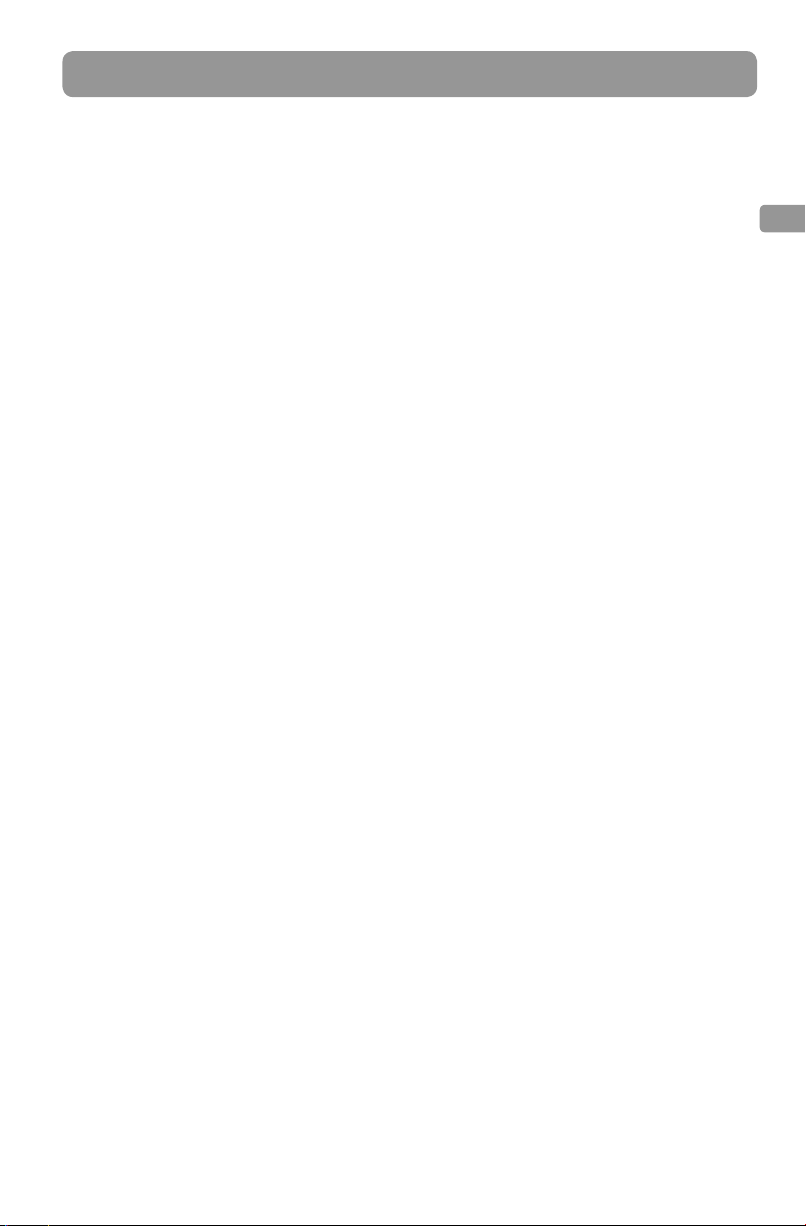
4
EN
Contents
Important safety instructions
IMPORTANT SAFETY INSTRUCTIONS......................1
FCC Information
FCC Information.............................................................2
RF Exposure Warning...................................................2
Industry Canada Regulatory Information ...........2
Electrical power information ....................................3
Contents .......................................................4
Before you begin
Plugging in for power..................................................5
List of compatible iTunes host devices for
AirPlay ...............................................................................5
General Controls
Front view ........................................................................6
Back view..........................................................................6
Top view............................................................................6
LED indications ..............................................................7
Connecting to WiFi network
Using the Acoustic Research AR Connect App ..7
Setting the network parameters manually (Setup
on PC or Mac) .................................................................8
Music playback and charging
Streaming Audio from your device .......................10
Streaming audio from your iTunes library ..........10
Playback on AirPlay Audio Systems ......................10
USB Digital Audio Playback.......................................11
Music playback controls.............................................11
Charging your device ..................................................11
Firmware update ...........................................................11
Troubleshooting ........................................12
Warranty information ..............................13
Other manuals for ARAP50
3
Table of contents
Languages:
Other Acoustic Research Stereo System manuals