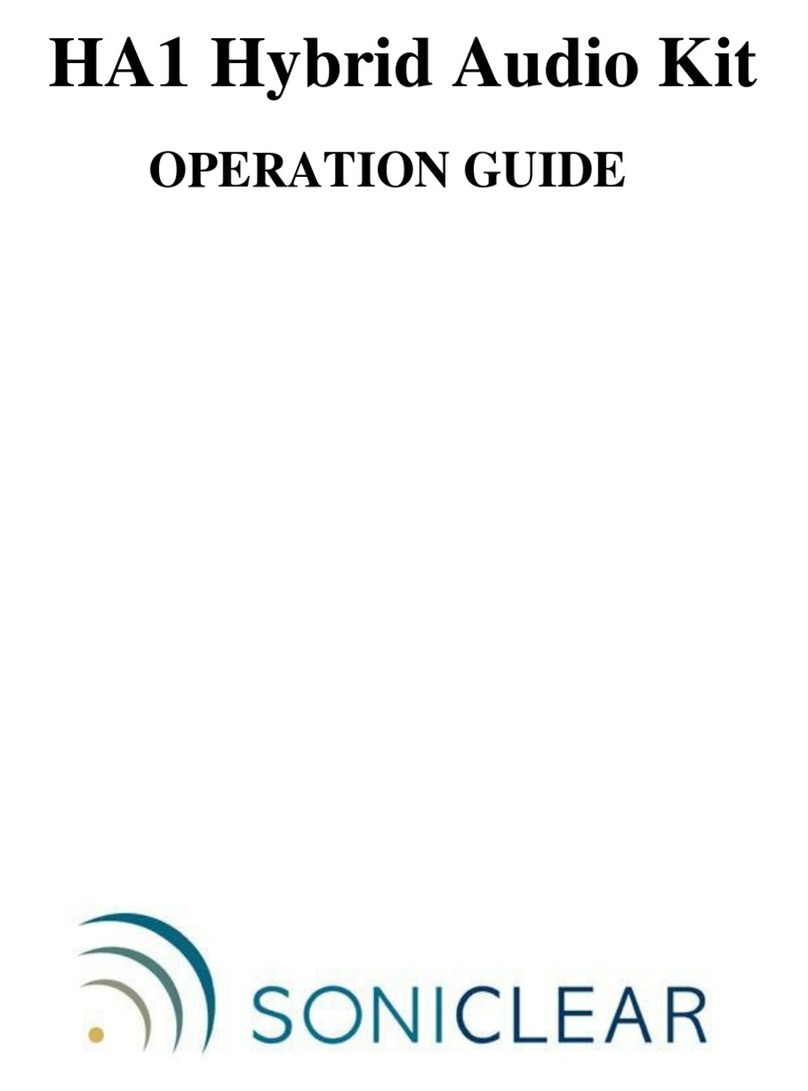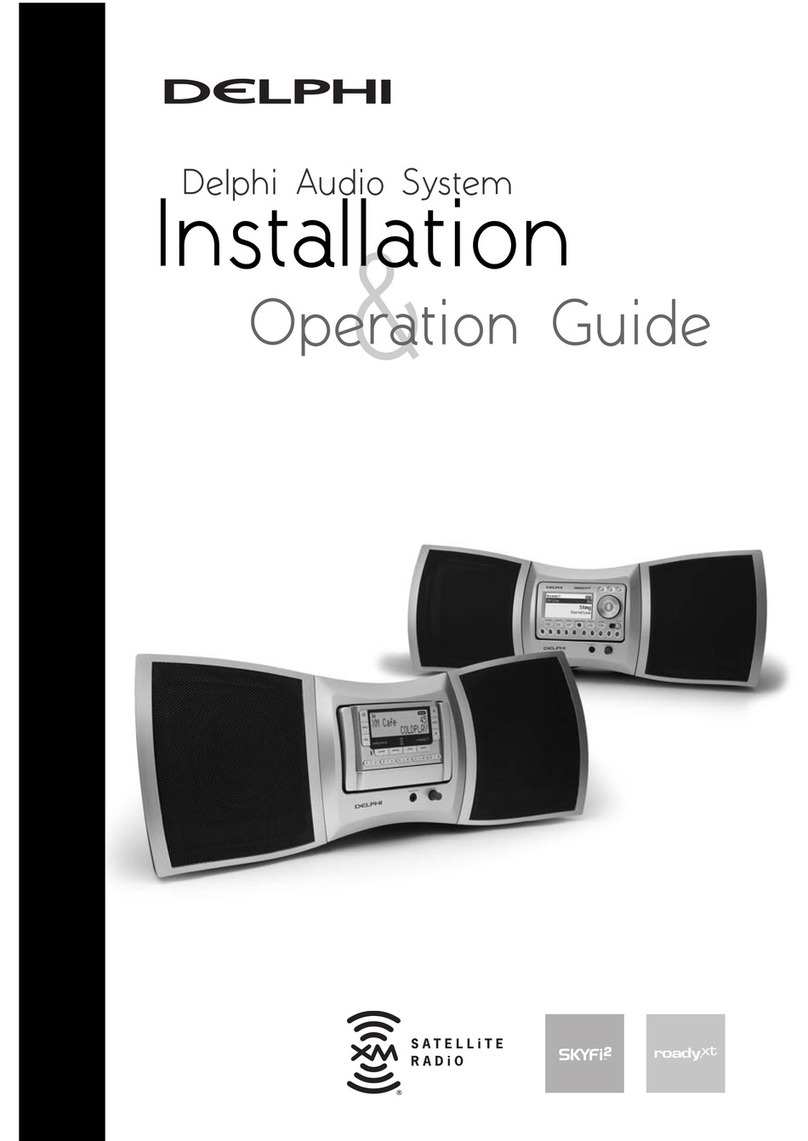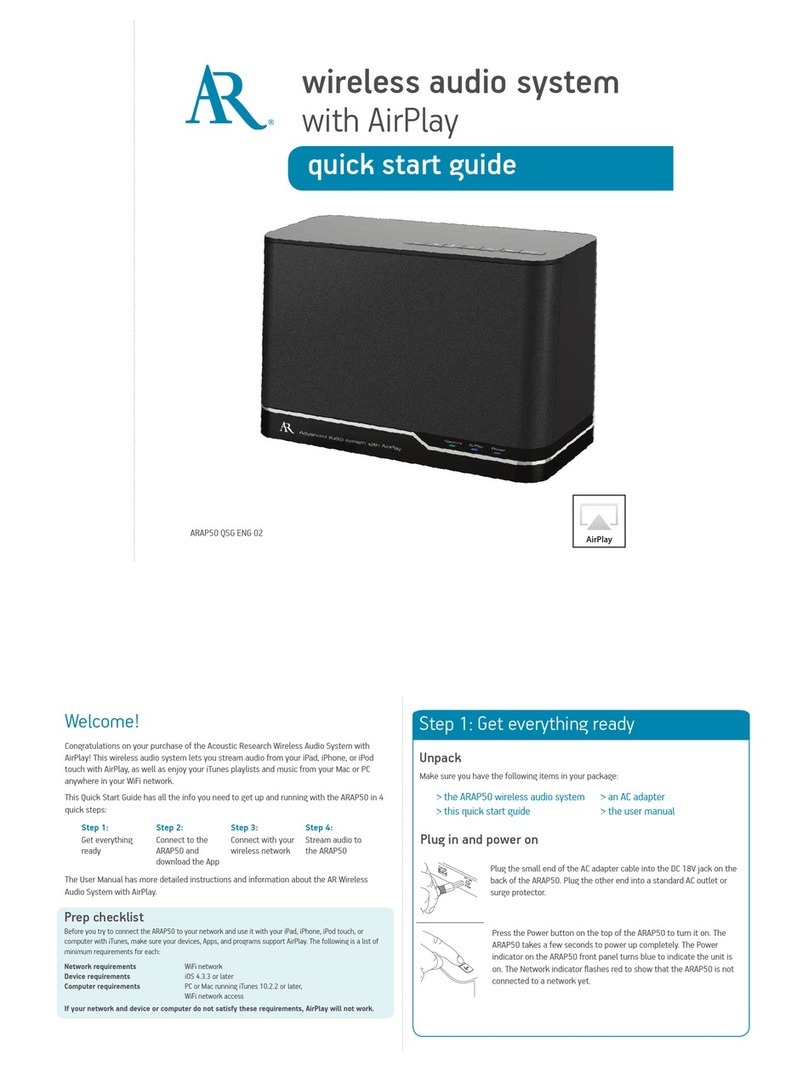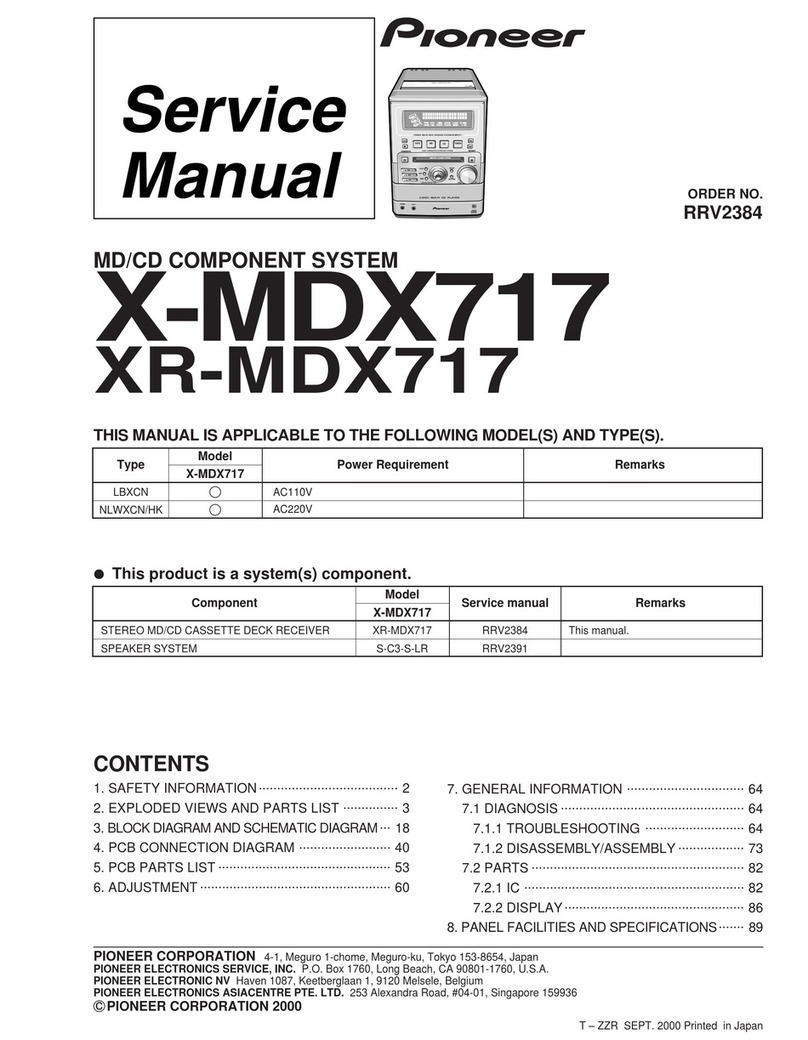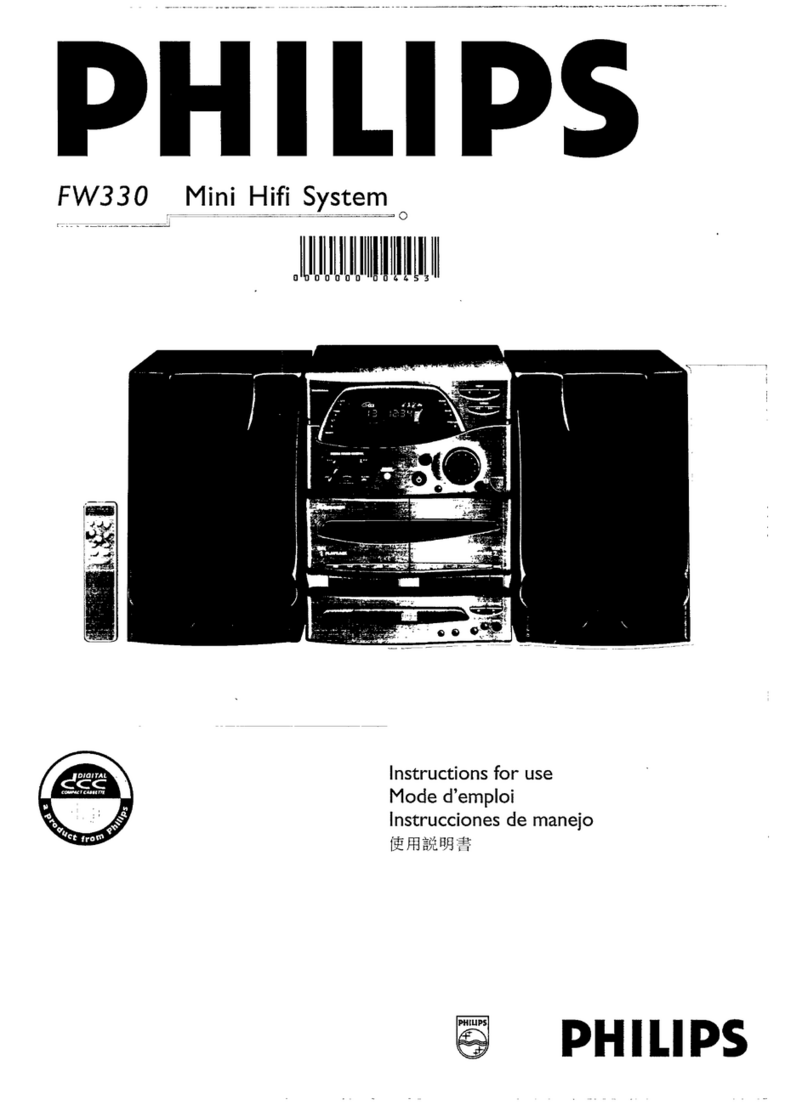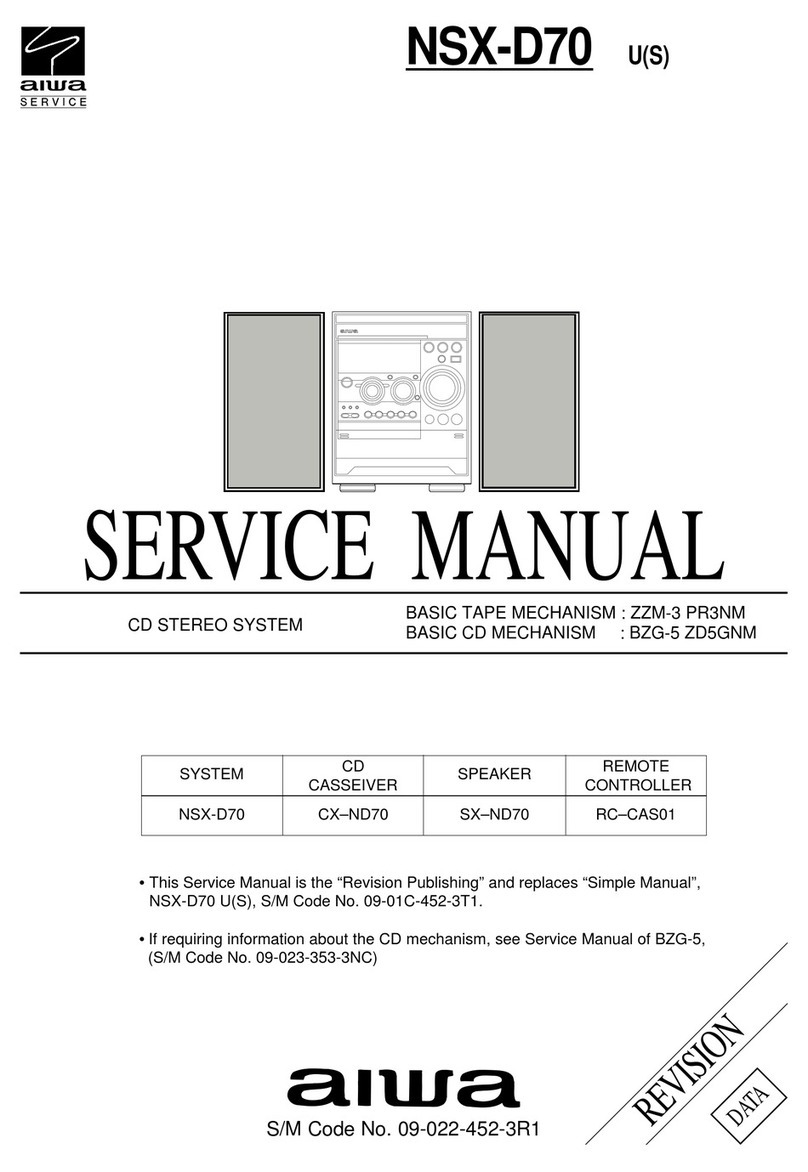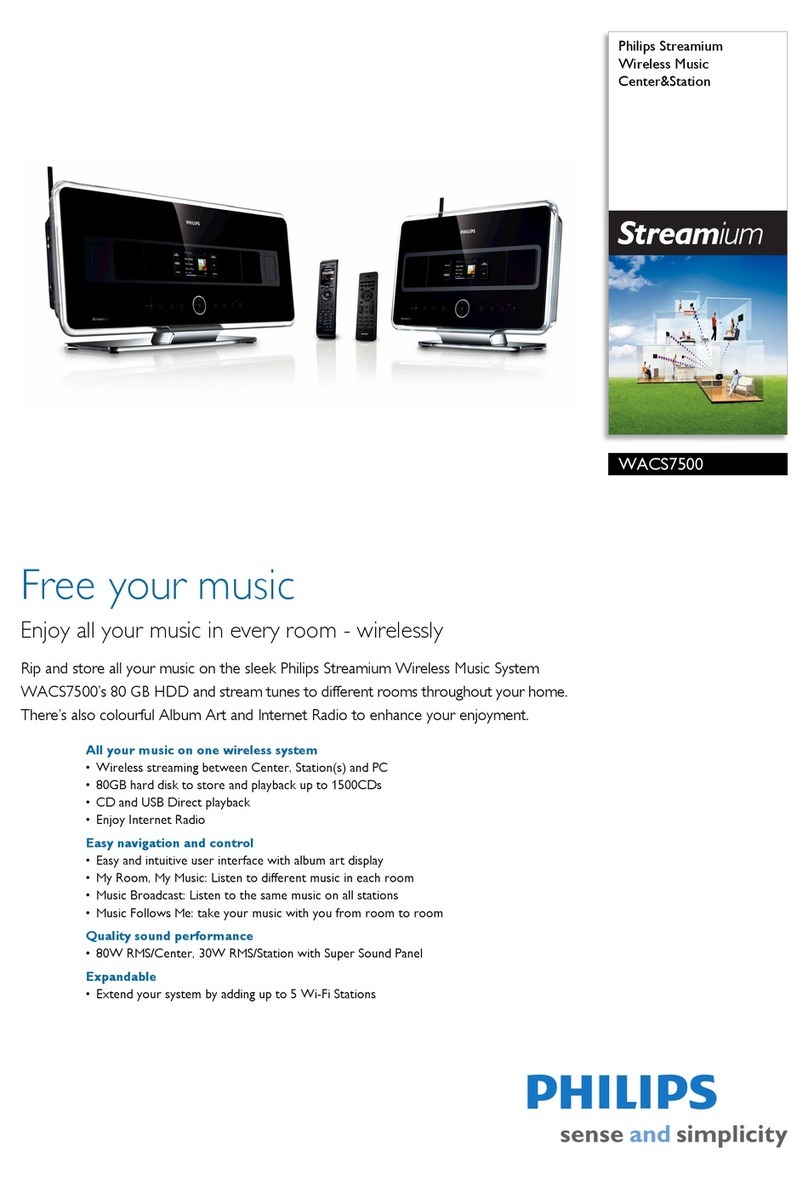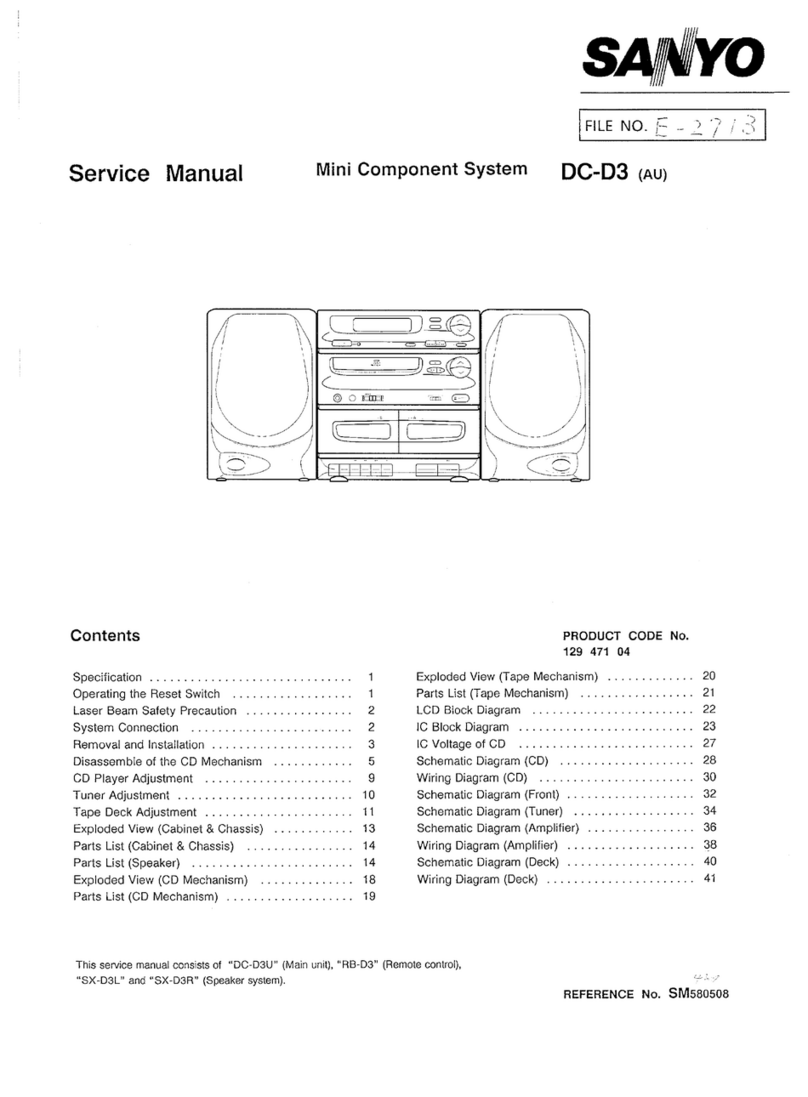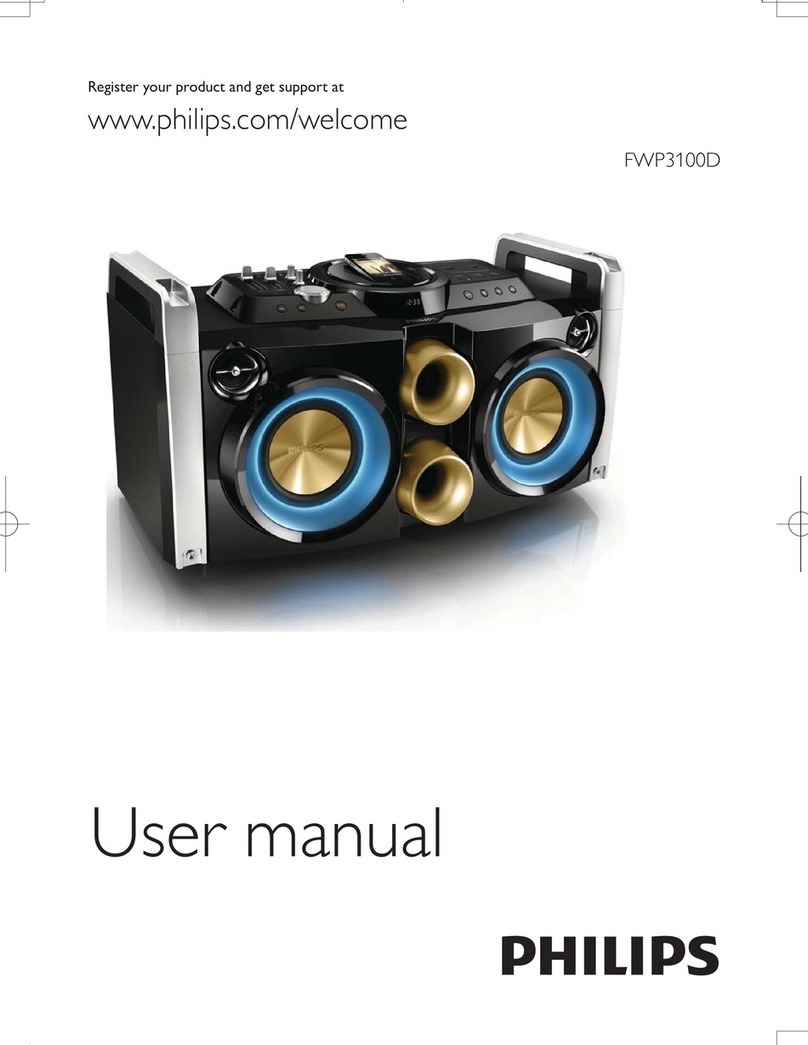Make sure the following items
came in this package.
AC Adapter
Press the button on the top of the ARS70.
Wi-Fi
Bluetooth
Bluetooth Settings
VPN Settings
Wi-Fi Settings
8:45PM
Headset
AR ARS70
Computer
8:45PM
Bluetooth devices
ARS70 NA QSG 00
DC12V 2A
Alternating
Solid
Plug the small end of the provided AC adapter into the DC 12V
jack on the back of the ARS70. Plug the other end into a working
wall outlet or surge protector.
Enable Bluetooth on your device
(smartphone, MP3 player, etc.).
If this is the first time you’re turning the
unit on: The indicator light should still be
blinking red and blue.
If it isn’t blinking red/blue: Press and hold
the PAIR button on the top of the ARS70.
The indicator light blinks red and blue and
the ARS70 emits an audible signal telling
you that it’s in pairing mode. You can
release the PAIR button now.
Choose “AR ARS70” on your device.
IMPORTANT: The process of enabling Bluetooth
and connecting varies from device to device. See
your device’s owners manual for more information
and specific instructions.
The speaker indicator light turns solid blue
and the speaker emits and audible signal
when you’re connected.
Step 1: Unpack
ARS70
Step 2: Plug In
Step 3: Turn On
Step 4: Pair and Connect
Bluetooth Wireless Connection Tips
dć -AKEćSUREćTHEć"LUETOOTHćCAPABILITYćOFćYOURćDEVICEćISćTURNEDćONćANDćDISCOVERABLE
dćć4HEć!23ć"LUETOOTHćWIRELESSćCONNECTIONćWORKSćUPćTOćAćRANGEćOFćROUGHLYććFEETććMETERSć
4HISćRANGEćMAYćVARYćHOWEVERćBASEDćONćOTHERćFACTORSćSUCHćASćROOMćLAYOUTćWALLćMATERIALć
OBSTACLESćYOURćDEVICESć"LUETOOTHćPERFORMANCEćETCć)FćYOUREćHAVINGćPROBLEMSćCONNECTINGćTOć
THEć!23ćMOVEćCLOSERćTOćITć
dćć-AKEćSUREćYOURćDEVICEćSUPPORTSćAUDIOćTRANSFERć!$0
dć -AKEćSUREćYOUćDONTćHAVEćANYTHINGćPLUGGEDćINTOćTHEć!23ćAUXćAUDIOćINPUT
dć )FćYOURćDEVICEćASKSćYOUćFORćAćPASSWORDćTOćCONNECTćTOćTHEć!23ćUSEć
1UESTIONSć#ALLććORćVISITć!COUSTIC2ESEARCHCOM
If this is the first time you’re turning the unit
on: The ARS70 goes directly to pairing mode—
the indicator light blinks red and blue.
Alternating
If you’ve turned the unit on before: The
indicator light next to the power button starts
flashing blue (the ARS70 is trying to connect to
the last Bluetooth device).