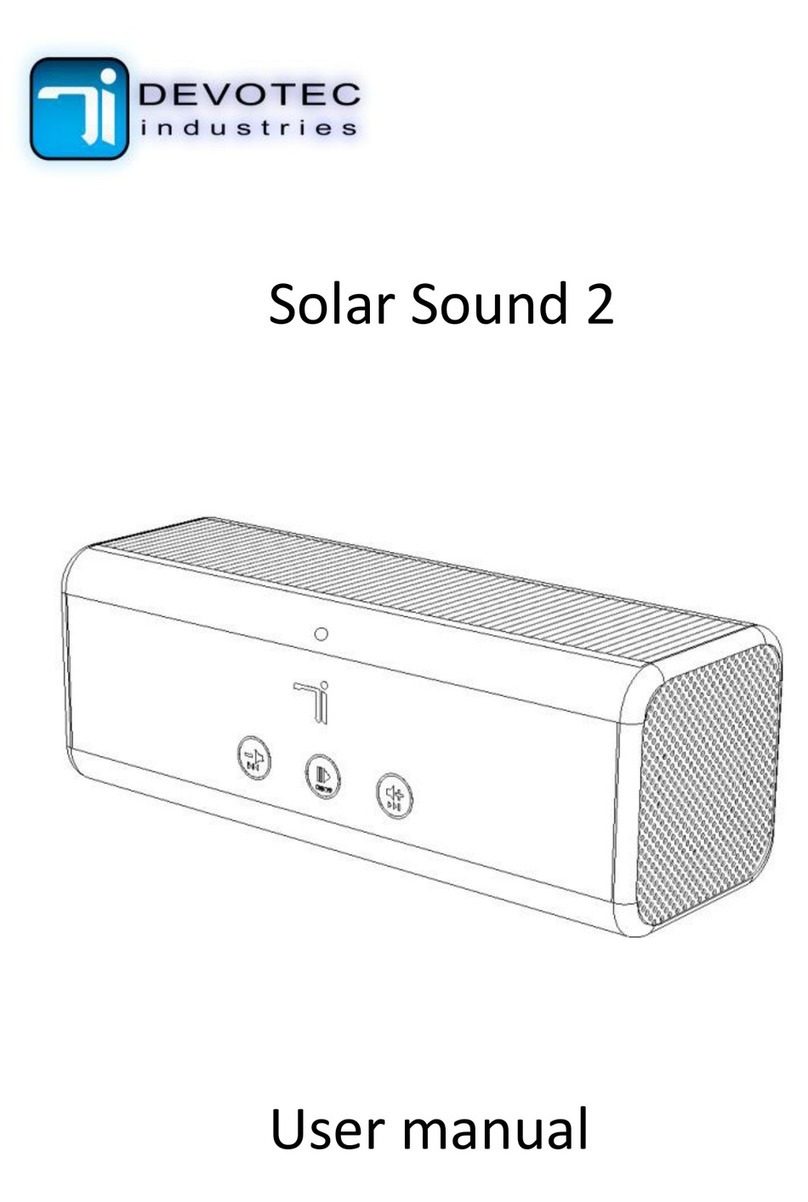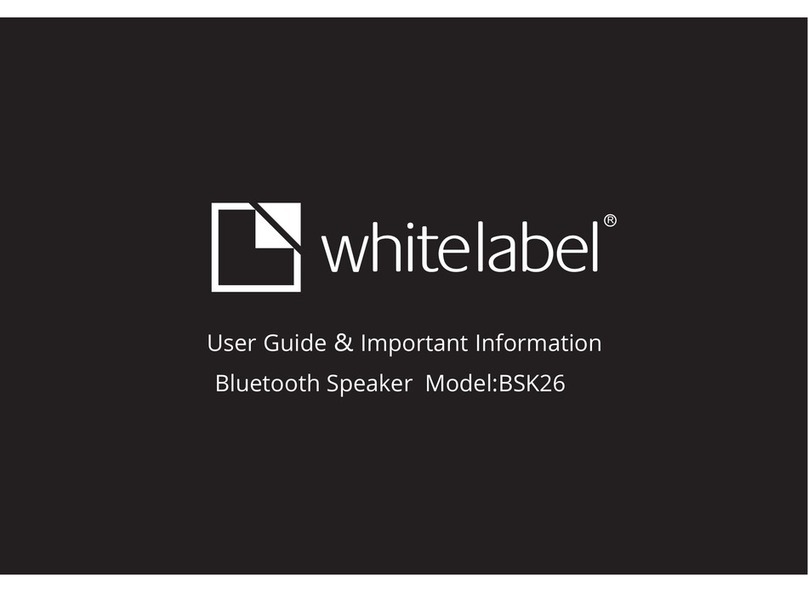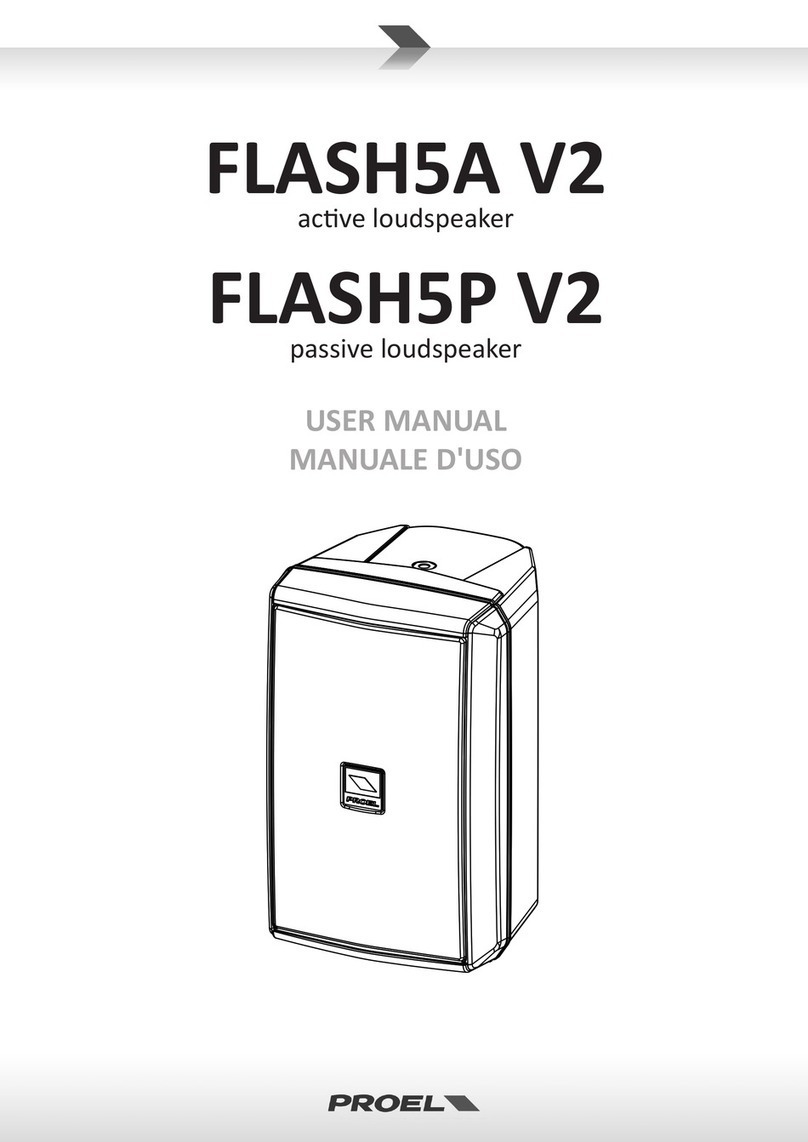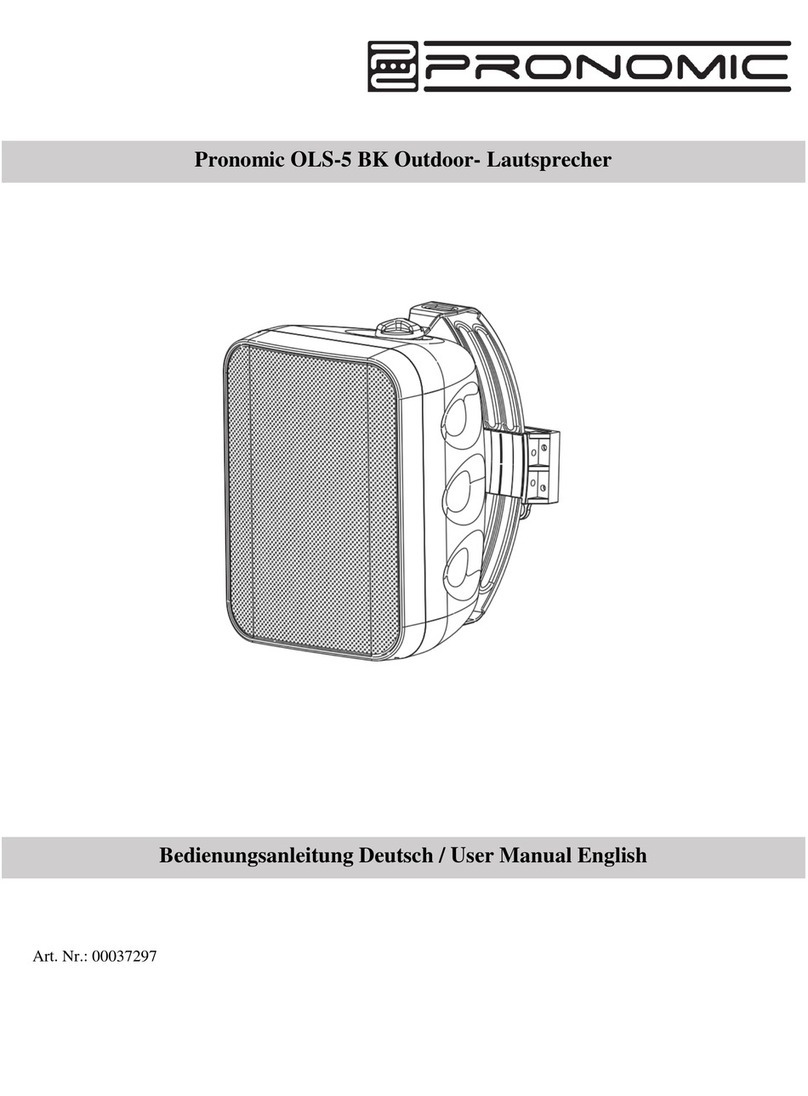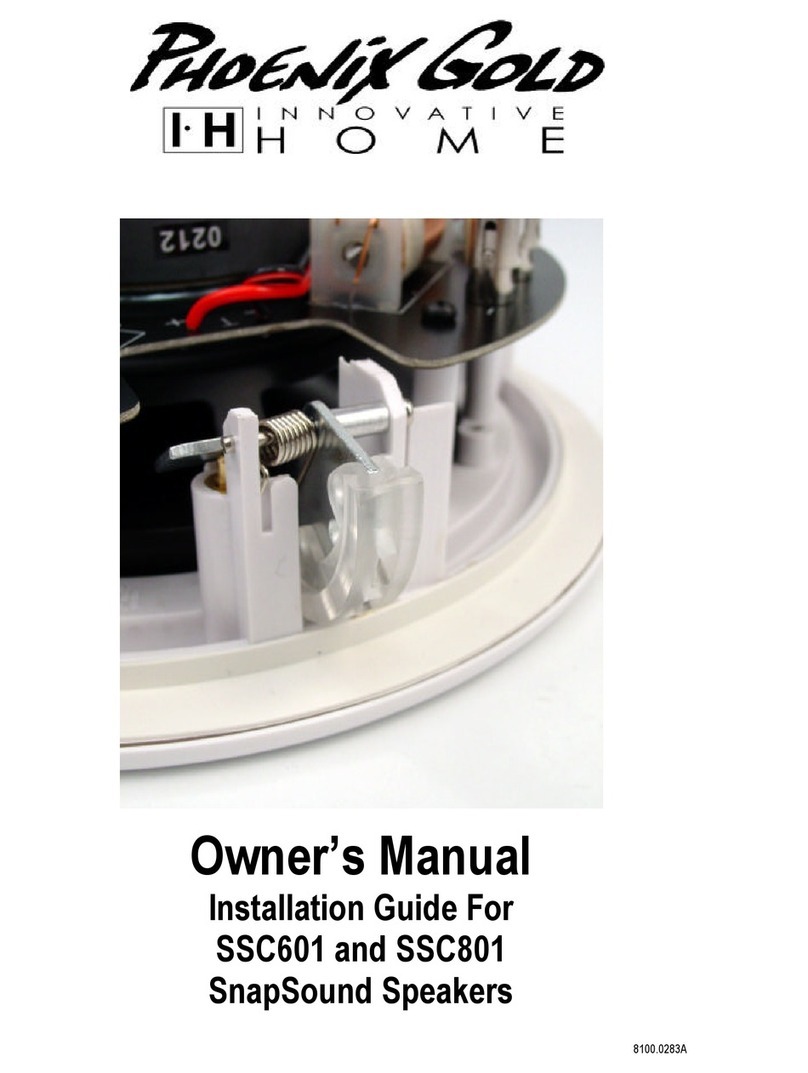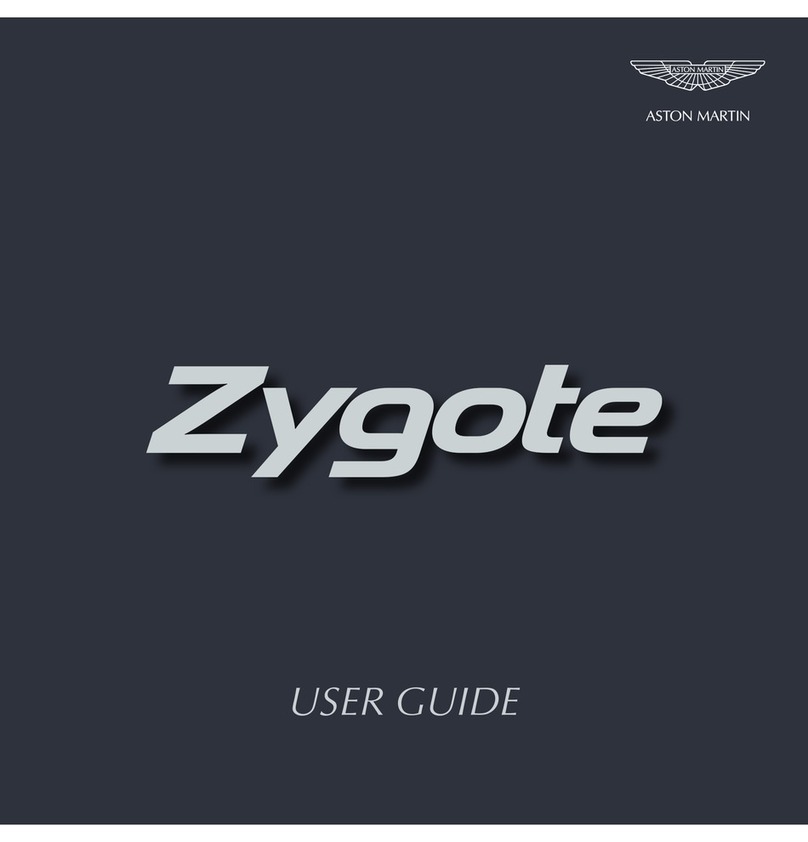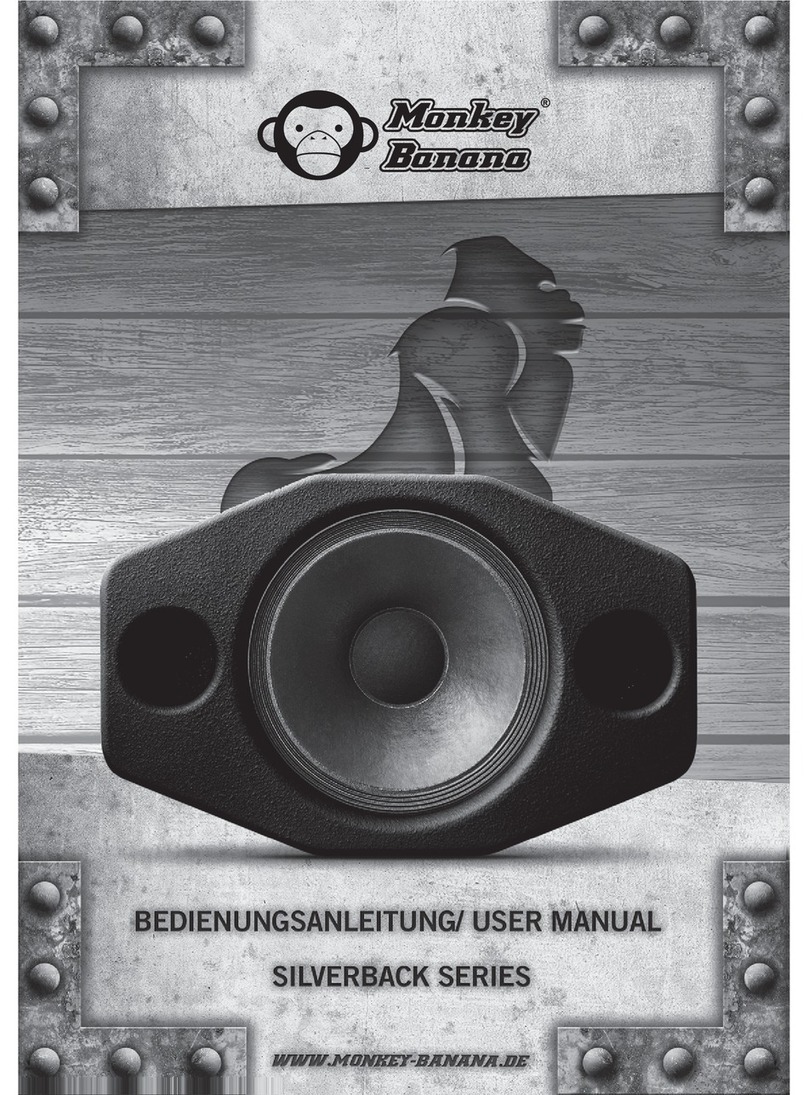ACP OmniVR User manual

800.350.1100 | acplus.com
800.350.1100 | acplus.com
800.350.1100 | acplus.com
800.350.1100 | acplus.com
AN ACPLUS® INTERCONNECTED TECHNOLOGY
OmniVR®III
Virtual Rehabilitation System
User Manual
Revised 09.26.22
MNL-0007 (1.3)

800.350.1100 |acplus.com
OmniVR® Equipment User Manual
MNL-0007 (1.3)© Copyright 2015-2022. Accelerated Care Plus Corporation — All Rights Reserved. Confidential and Proprietary.
This manual and all content therein is owned exclusively by Accelerated Care Plus (“ACP”) and is protected by copyright. This manual or any
portion thereof may not be photocopied, reproduced or translated to another language without the express prior written consent of ACP.
This manual may only be used by entities that have purchased the equipment or have implemented the ACP program and are covered by an
executed lease agreement. This manual may not be used for any other purpose.
Any additional copies of the Manual shall be ordered from ACP. No changes or modifications shall be made to the Manual without prior review
and written authorization from ACP. No authorization is given to market, sell, disclose, or exploit this Manual except as for purposes of using
the Equipment.
ACCELERATED CARE PLUS MAKES NO WARRANTY OF ANY KIND WITH REGARD TO THIS MANUAL, INCLUDING, BUT NOT LIMITED TO, THE
IMPLIED WARRANTIES OF MERCHANTABILITY AND FITNESS FOR A PARTICULAR PURPOSE. Accelerated Care Plus shall not be liable for
errors contained herein or for incidental or consequential damages in connection with the furnishing, performance or use of this Manual. The
information contained in this document is subject to change without notice.

800.350.1100 |acplus.com
OmniVR® Equipment User Manual
MNL-0007 (1.3)© Copyright 2015-2022. Accelerated Care Plus Corporation — All Rights Reserved. Confidential and Proprietary.
Table of Contents
Delivery of the OmniVR® Elite 1
Symbols on the Product 2
Introduction 3
Indications 4
Precautions 5
Exercise Termination Criteria 6
References and Recommended Readings 7
Operation of the OmniVR® Elite 8
Space Requirements and Environmental Factors 8
Turning the OmniVR® On and O 9
Operating the OmniVR® Air Mouse 9
Navigating the OmniVR® III Software 10
Entry Points 10
Home Screen Definitions 11
All Exercises 12
Advisory Menu 20
Anatomy 21
Function – Section GG 30
Cognition 39
Multiple Participants 47
Therapy Tests 55
Functional Reach 57
Sit to Stand 61
Timed Up and Go 64
Troubleshooting 68
Standard Limited Product Warranty 88

1800.350.1100 |acplus.com
OmniVR® Equipment User Manual
MNL-0007 (1.3)© Copyright 2015-2022. Accelerated Care Plus Corporation — All Rights Reserved. Confidential and Proprietary.
Upon receipt of the OmniVR® Elite with OmniVR® III software, inspect the shipping
container and contents for any obvious or concealed damage. All ACP products
are packaged carefully for rapid, safe delivery. We guarantee delivery in perfect
condition to the postal or delivery services. However, any damage or loss incurred
during transportation or delivery is the postal or delivery company’s responsibility. If
damage or loss to the product and/or container is obvious or suspected, appropriate
notation must be made on the signed freight bill at the time of delivery. All damage
claims should be promptly filed with the delivering carrier and must be initiated by
the addressee where the package was to be delivered. Retain the original shipping
container and inserts for validation of damage claim or use at a later date. Please
contact your ACP Clinical Program Consultant or call ACP Customer Support at (800)
350-1100 to report any damage.
As part of the installation process, an ACP Clinical Program Consultant or other ACP
Representative will be on-site to unpack and install your new OmniVR®. They will
verify that all equipment and accessories are present and working properly. A list of
enclosed accessories is provided with each unit to assist you in the identification
of the type and number of accessories provided.
NOTE: The purpose of this manual is to acquaint medical professionals with the
OmniVR®. Please read the manual carefully before attempting to operate the
OmniVR®. If questions remain unanswered, contact your ACP Clinical Program
Consultant or call ACP Customer Support at (800) 350-1100. Outside the USA,
call +1 (775) 685-4000.
Delivery of the OmniVR® Elite
Go to Table of Contents

2800.350.1100 |acplus.com
OmniVR® Equipment User Manual
MNL-0007 (1.3)© Copyright 2015-2022. Accelerated Care Plus Corporation — All Rights Reserved. Confidential and Proprietary.
Symbols on the Product
Symbol Used for Symbol Used for
Serial number Product number
Date of manufacture Manufacturer
Caution, consult accompanying documents Remote control connection
Observe the user manual Consult instructions for use
Protect the product from humidity ON/OFF push button
Go to Table of Contents

3800.350.1100 |acplus.com
OmniVR® Equipment User Manual
MNL-0007 (1.3)© Copyright 2015-2022. Accelerated Care Plus Corporation — All Rights Reserved. Confidential and Proprietary.
Introduction: Welcome to the OmniVR® by ACP
The OmniVR® is the first virtual reality (VR) system
developed to meet the needs of medically complex
patients, including aging adults. The OmniVR® uses an
advanced 3D camera and specialized OmniVR® III computer
software to immerse the patient and allow them to interact
with a virtual world. The system includes a variety of skilled
exercises and activities for physical, occupational, and
speech therapy applications, without requiring headsets,
hand-held controllers, or standing platforms/boards.
The OmniVR® addresses unmet clinical needs for the
geriatric population, including, but not limited to, patients
presenting with low function, pain, fall risk, cognitive deficits,
visual deficits, hemiparesis, neurodegenerative disorders,
cardiopulmonary disorders, general and orthopedic
post-surgical conditions, and urinary incontinence.
The OmniVR® provides a broad range of settings via preset
levels and adjustable parameters for personalization. The
system’s ability to customize the exercise allows patients
to be progressively challenged while receiving frequent,
positive feedback, setting them up for success. In addition,
exercises can be performed in individual and multiple
participant formats. Objective data establishes baseline
performance, supports individualized goal-setting, and can
create a sense of competition within patients themselves
and/or with others. These OmniVR® system benefits help
deliver a higher quality of care with improved outcomes.
Research demonstrates that improvement in motor function
is dependent upon exercise intensity and the number of
repetitions performed. VR systems engage patients with a
variety of medical conditions to perform a higher volume of
exercise at greater intensities, whereas traditional therapy
may be limited to tasks found to be boring or arduous. The
use of virtual reality in conjunction with traditional therapy
techniques for function and goal-oriented activities provides
immediate visual and auditory performance feedback that
is captivating and fun. Research supports the use of VR
augmented biofeedback because patients benefit from
this positive feedback loop within an interactive VR-based
environment. Research also confirms that VR-acquired skills
appear to transfer to real-life settings.
Go to Table of Contents

4800.350.1100 |acplus.com
OmniVR® Equipment User Manual
MNL-0007 (1.3)© Copyright 2015-2022. Accelerated Care Plus Corporation — All Rights Reserved. Confidential and Proprietary.
Indications
The OmniVR® is indicated for:
Go to Table of Contents
Post-stroke rehabilitation
Imbalance
(static and dynamic)
Cognitive impairment
General debility
Gait training
Neurodegenerative
conditions
Muscle weakness
Sitting balance and posture
Wheelchair immobility

5800.350.1100 |acplus.com
OmniVR® Equipment User Manual
MNL-0007 (1.3)© Copyright 2015-2022. Accelerated Care Plus Corporation — All Rights Reserved. Confidential and Proprietary.
Precautions
The OmniVR® is a professional rehabilitation tool intended
for aging adults and others with physical, neurological, and/or
cognitive limitations. The system requires the skills, knowledge,
and judgment of a qualified practitioner such as a Physical
Therapist, Occupational Therapist, or Speech-Language
Pathologist. Their guidance and supervision are required for the
safe and ecacious use of the OmniVR® with patients.
The system cannot monitor nor guarantee patient safety. The
practitioner should judge whether a particular individual is able to
perform a specific OmniVR® exercise or activity and monitor the
patient’s performance and safety during the exercise session.
Specific Contraindications (C), Warnings (W), and Precautions (P)
for the OmniVR® system are noted in the table.
Subject Description C/W/P
Patient Instruction Demonstrate an exercise to patients performing that exercise for the first time.
This will ensure each patient understands the purpose of the exercise and how to
perform it.
P
Impaired Cognition Patients with cognitive impairment require close monitoring and cueing for safe
and eective use.
P
Cardiopulmonary
Conditions
Caution should be used for patients with suspected or diagnosed cardiopulmonary
conditions. Closely monitor vital signs and patient responses to the exercises.
P
Healing Bones, Tissue Caution should be used in the presence of recent surgical procedures, fractures,
or healing bones and soft tissue when muscle contraction may disrupt the healing
process. Ensure that range of motion and load limits are respected.
P
Imbalance Patients with impaired static and/or dynamic balance require close monitoring. Be
prepared to provide physical assistance in case of a loss of balance.
P
Hypersensitivity Although rare, a patient may demonstrate anxiety, nausea, imbalance, or other
problems in response to exercising in a virtual reality environment. All therapy
treatments should be attended with the provision of physical assistance and patient
cues as needed.
P
Exercise Area Safe use of the OmniVR® requires that the exercise area be open and unobstructed
with the flooring in good repair.
P
Equipment Hazards If the OmniVR® is damaged/faulty or if error messages appear on the screen or the
screen goes blank, attempt to power down the unit normally or, if necessary, unplug
the power cord and contact ACP Customer Support.
P
Power Cords Only connect the OmniVR® to a properly grounded power outlet using a hospital-
grade cord. Examine the power cord, and if it appears damaged or frayed,
discontinue its use and contact our Customer Support department for a replacement.
P
Go to Table of Contents

6800.350.1100 |acplus.com
OmniVR® Equipment User Manual
MNL-0007 (1.3)© Copyright 2015-2022. Accelerated Care Plus Corporation — All Rights Reserved. Confidential and Proprietary.
Exercise Termination Criteria
Patients should be monitored for any of the following conditions, which should lead to terminating or a reason to pause the exercise.
Chest pain
BP > 200/110 mmHg
Severe headache
Ataxia
Cold and clammy skin
Severe shortness of breath
Lightheadedness;
BP drops > 20 mmHg
Sudden onset of
numbness or weakness
Pallor
Noticeable changes
in heart rhythm
Significant blood
pressure changes
Oxygen saturation < 90%
Onset of confusion
Cyanosis
Patient request to stop
Go to Table of Contents

7800.350.1100 |acplus.com
OmniVR® Equipment User Manual
MNL-0007 (1.3)© Copyright 2015-2022. Accelerated Care Plus Corporation — All Rights Reserved. Confidential and Proprietary.
Adamovich, S. V., Fluet, G. G., Tunik, E., & Merians, A. S. (2009). Sensorimotor Training in Virtual Reality: A Review. NeuroRehabilitation, 25(1), 29-44.
https://doi.org/10.3233/nre-2009-0497
Bevilacqua, R., Maranesi, E., Riccardi, G. R., Di Donna, V., Pelliccioni, P., Luzi, R., Lattanzio, F. & Pelliccioni, G. (2019). Non-Immersive Virtual Reality
for Rehabilitation of the Older People: A Systematic Review into Ecacy and Eectiveness. Journal of Clinical Medicine, 8(11). https://doi.
org/10.3390/jcm8111882
Bryant, L., Brunner, M., & Hemsley, B. (2019). A Review of Virtual Reality Technologies in the Field of Communication Disability: Implications for
Practice and Research. Disability and Rehabilitation: Assistive Technology. https://doi.org/10.1080/17483107.2018.1549276
Coyle, H., Traynor, V., Solowij, N. (2015). Computerized and Virtual Reality Cognitive Training for Individuals at High Risk of Cognitive Decline:
Systematic Review of the Literature. American Journal of Geriatric Psychiatry, 23(4), 335-359. https://doi.org/10.1016/j.jagp.2014.04.009
de Rooij, I. J., van de Port, I. G., & Meijer, J. G. (2016). Eect of Virtual Reality Training on Balance and Gait Training Ability in Patients with Stroke:
Systematic Reviews and Meta-Analysis. Physical Therapy, 96(12), 1905-1918. https://doi.org/10.2522/ptj.20160054
Elliott, V., de Bruin, E. D., Dumoulin, C. (2015). Virtual Reality Rehabilitation as a Treatment Approach for Older Women with Mixed Urinary
Incontinence: a Feasibility Study. Neurourol Urodyn, 34(3), 236-243. https://doi.org/10.1002/nau.22553.
Feng, H., Li, C., Wang, L., Ma, J., Li, G., Gan, L., Shang, X., & Wu, Z. (2019). Virtual Reality Rehabilitation Versus Conventional Physical Therapy for
Improving Balance and Gait in Parkinson’s Disease Patients: A Randomized Controlled Trial. Medical Science Monitoring, 25, 4186-4192.
https://dx.doi.org/10.12659%2FMSM.916455
García-Bravo, S., Cano-de-la-Cuerda, R., Domínguez-Paniagua, J., Campuzano-Ruiz, R., Barreñada-Copete, E., López-Navas, M.J., Araujo-Narváez,
A., García-Bravo, C., Florez-Garcia, M., Botas-Rodríguez, J., Cuesta-Gómez, A. (2020). Eects of Virtual Reality on Cardiac Rehabilitation
Programs for Ischemic Heart Disease: A Randomized Pilot Clinical Trial. International Journal of Environmental Research and Public Health,
17(22), 8472. https://doi.org/10.3390/ijerph17228472
Gerling, K., Livingston, I., Nacke, L., & Mandryk, R. (2012, May). Full-Body Motion-Based Game Interaction for Older Adults. CHI ’12: Proceedings of
the SIGCHI Conference on Human Factors in Computing Systems (pp.1873-1882). Austin, TX. https://doi.org/10.1145/2207676.2208324
Gumaa, M., & Youssef, A. (2019). Is Virtual Reality Eective in Orthopedic Rehabilitation? A Systematic Review and Meta-Analysis. Physical Therapy,
99(10), 1304-1325. https://doi.org/10.1093/ptj/pzz093
Holden, M. (2005). Virtual Environments for Motor Rehabilitation: Review. CyberPsychology and Behavior, 8(3), 187-211. https://doi.org/10.1089/
cpb.2005.8.187
Hornby, G., Reisman, D., Ward, I., Scheets, P., Miller, A., Haddad, D., Fox, E., Fritz, N., Hawkins, K., Henderson, C.l., Hendron, K., Holleran, C.,
Lynskey, J., Walter, A., & Locomotor CPG Appraisal Team. (2020). Clinical Practice Guideline to Improve Locomotor Function Following
Chronic Stroke, Incomplete Spinal Cord Injury, and Brain Injury. Journal of Neurologic Physical Therapy, 44(1), 49-100. https://doi.org/10.1097/
NPT.0000000000000303
Karamians, R., Prott, R., Kline, D., Gauthier, L.V. (2019, Dec 7). Eectiveness of Virtual Reality- and Gaming Based Interventions for Upper Extremity
Rehabilitation Post-Stroke: A Meta-Analysis. Archives of Physical Medicine and Rehabilitation, (Online ahead of print). https://doi.org/10.1016/j.
apmr.2019.10.195
Krch, D., Nikelshpur, O., Lavrador, S., Chiaravalloti, N., Koenig, S., & Rizzo, A. (2013). Pilot Results from a Virtual Reality Executive Function Task. IEEE
Trans Neural Systems and Rehabilitation Engineering, 21(2), 182-190. https://doi.org/10.3233/VES-170605
Laver, K. E., Lange, B., George, S., Deutsch, J. E., Saposnik, G., & Crotty, M. (2017). Virtual Reality for Stroke Rehabilitation (Review). Cochrane
Database of Systematic Reviews. https://doi.org/10.1002/14651858.CD008349.pub4
Lee, M., Suh, D., Son, J., Kim, J., Eun, S., & Yoon, B. (2016). Patient Perspectives on Virtual Reality-Based Rehabilitation After Knee Surgery:
Importance of Level of Diculty. Journal of Rehabilitation Research and Development, 53(2), 239-252. https://doi.org/10.1682/
JRRD.2014.07.0164
Mallari, B., Spaeth, E. K., Goh, H., Boyd, B. S. (2019). Virtual Reality as an Analgesic for Acute and Chronic Pain in Adults: A Systematic Review and
Meta-Analysis. Journal of Pain Research, 12, 2053-2085. https://doi.org/10.2147/jpr.s200498
Malloy, K., & Milling, L. (2010). The Eectiveness of Virtual Reality Distraction for Pain Reduction: A Systematic Review. Clinical Psychology Review,
30(8), 1011-1018. https://doi.org/10.1016/j.cpr.2010.07.001
Penn, I. W., Chuang, E., Chuang, T. Y., & Yang, C. Y. (2018). Eects of Virtual-Reality Augmented Cardiopulmonary Rehabilitation Programs for Patients
with Cardiovascular Diseases: A Systematic Review. Neuropsychiatry, 8(5), 1630-1636.
Porras, D. C., Siemonsma, P., Inzelberg, R., Zeilig, G., Plotnik, M. (2019). Advantages of Virtual Reality in the Rehabilitation of Balance and Gait:
Systematic Review. Neurology, 90(22), 1017-1025. https://doi.org/10.1212/wnl.0000000000005603
Rand D., Givon N., Weingarden H., Nota A., Zeilig G. (2014). Eliciting Upper Extremity Purposeful Movements Using Video Games: A Comparison with
Traditional Therapy for Stroke Rehabilitation. Neurorehabilitation and Neural Repair, 28(8), 733-739. https://doi.org/10.1177/1545968314521008
Sveistrup, H. (2004). Motor Rehabilitation Using Virtual Reality. Journal of Neuroengineering and Rehabilitation, 1(10), 1-8.
https://doi.org/10.1186/1743-0003-1-10
Torres-Sánchez, I., Cruz-Ramírez, R., Cabrera-Martos, I., Díaz-Pelegrina, A., & Valenza, M. C. (2017). Results of Physiotherapy Treatments in
Exacerbations of Chronic Obstructive Pulmonary Disease: A Systematic Review. Physiotherapy Canada 69(2), 122-132. https://doi.org/10.3138/
ptc.2015-78
Triegaardt, J., Han, T. S., Sada, C., Sharma, S., Sharma, P. (2019). The Role of Virtual Reality on Outcomes in Rehabilitation of Parkinson’s Disease:
Meta-Analysis and Systematic Review in 1031 Participants. Neurological Science, (Online ahead of print). https://doi.org/10.1007/s10072-019-
04144-3
References and Recommended Readings
Go to Table of Contents

8800.350.1100 |acplus.com
OmniVR® Equipment User Manual
MNL-0007 (1.3)© Copyright 2015-2022. Accelerated Care Plus Corporation — All Rights Reserved. Confidential and Proprietary.
Operation of the OmniVR® Elite
Space Requirements
The space required for optimal operation of the OmniVR® is approximately 6' x 9'
(an 8' x 15' area is required for the Timed Up and Go therapy test). The area should
be accessible and not cluttered by equipment, patients, or sta that can inhibit
patient motion.
Environmental Factors
Placement of the OmniVR® in locations with the conditions listed below may result in
camera instability:
• In front of stairs
• Below or near windows with direct sunlight, or below skylights with direct
sunlight, or in front of mirrors
• Shiny floors such as linoleum or high-gloss wood laminate
• Infrared lamps in the same room
• Close to a bright wall, when the camera is looking parallel to the wall
• When camera is pointed directly at a wall within 9 to 12 feet away
• When the camera is pointed directly into an area with shiny surfaces
(e.g., microwave, refrigerator, oven, etc.)
NOTE: Many camera stability or view issues can be eliminated or moderated with
proper calibration and adjustment. Please call ACP Customer Support at (800) 350-1100
for assistance.
Go to Table of Contents

9800.350.1100 |acplus.com
OmniVR® Equipment User Manual
MNL-0007 (1.3)© Copyright 2015-2022. Accelerated Care Plus Corporation — All Rights Reserved. Confidential and Proprietary.
To order a replacement or
additional air mouse, call
ACP Customer Support at
(800) 350-1100:
Part number: 14931
Operation of the OmniVR® Elite
Turning On the OmniVR®
1. Plug in the power cord into a wall outlet.
2. Depending on the device model, turn on the computer by pressing the green power
button on the front of the computer module located on the monitor stand, or in the tray
below the monitor on the OmniVR® stand.
3. Turn on the monitor by pressing the power button on the top back of the monitor.
4. The OmniVR® home screen/main menu screen will appear automatically after a
series of start-up screens load.
NOTE: The OmniVR® system may remain “ON” for extended periods, including
overnight, without harming the unit or reducing its longevity.
Turning O the OmniVR®
1. Select the “Menu” icon at the top right corner of the home screen. Then, left-click the
option on the drop-down box.
2. A warning pop-up window appears to confirm exiting the program. Select “yes” to
confirm exiting the program and turning o the computer.
3. Turn the monitor o by pressing the power button on the air mouse or on the top back
of the monitor.
4. Remove the power cord from the wall outlet.
NOTE: Do not remove power cord from the wall outlet before the OmniVR® is powered
“OFF” using the procedure above.
Operating the OmniVR® Air Mouse
The OmniVR® air mouse is a computer mouse that controls the screen cursor using
motion-sensing technology and does not require a desk. The clinician can direct
the mouse in the air in order to control the cursor on the screen, and then click
the mouse buttons to select options. For specific operating instructions on the
air mouse you received with your OmniVR®, please go to https://acplus.com/acp-
technology-user-manuals.
Go to Table of Contents

10800.350.1100 |acplus.com
OmniVR® Equipment User Manual
MNL-0007 (1.3)© Copyright 2015-2022. Accelerated Care Plus Corporation — All Rights Reserved. Confidential and Proprietary.
Navigating the OmniVR® III Software
The OmniVR® software has multiple navigation entry points, including:
Advisory menu
Provides four guided step-by-step options to help select an
exercise appropriate for the patient’s needs.
All exercises
Select from an alphabetical list of all available exercises for
quick access directly from the home screen.
Therapy tests
Select for access to the three tests (Functional Reach Test,
Sit to Stand Test, Timed Up and Go Test) directly from the
home screen.
Advisory menu: Function – Section GG
Exercises that focus on functional activities, self-care, and
mobility performance.
Advisory menu: Cognition
Exercises that focus on cognitive function, including memory,
planning, language, and mathematics.
Advisory menu: Multiple participants
Exercises designed for two patients to perform (concurrent
or group).
Advisory menu: Anatomy
Exercises that focus on a specific area of the body: Head and
neck, Upper extremity, Trunk, or Lower extremity.
Entry Points
Advisory Menu Sections
Go to Table of Contents
This section of the User Manual references the OmniVR® III software, which is available on new and upgraded OmniVR® Elite systems, and most legacy systems.

11800.350.1100 |acplus.com
OmniVR® Equipment User Manual
MNL-0007 (1.3)© Copyright 2015-2022. Accelerated Care Plus Corporation — All Rights Reserved. Confidential and Proprietary.
Navigating the OmniVR® III Software
Home Screen Definitions
A. Favorites: Any of the OmniVR® exercises can be
saved to a folder on the home screen to allow
you quick access. The blue Favorites folder will
appear after the first exercise is saved.
B. Recent exercises on this OmniVR®: The
OmniVR® tracks and provides quick access to
recently performed exercises.
C. New in this update: A review of all the new
items that are included within this new version of
OmniVR® software.
D. Exercises for getting accustomed to the
OmniVR®: A selection of OmniVR® exercise
visualizations that will help the patient become
comfortable exercising in a virtual environment.
E. All exercises: A listing of the 30 OmniVR®
exercises in alphabetical order.
F. Advisory menu: The advisory menu provides
step-by-step assistance selecting an exercise
that best meets the patient’s needs.
G. Therapy tests: Access to Functional Reach,
Sit to Stand, and Timed Up and Go.
H. Menu: Access to embedded information,
sound/volume control, and how to shut down
the system. Embedded information includes:
• Exercise instructions
• Therapy tests and measures instructions
• Exercise indications and precautions
I. F3 Menu access (ACP logo): By double-clicking
the ACP logo and entering the correct passcode,
the F3 menu will appear. This menu contains
access to the system settings controls.
B
E F G
H
I
A
D
C
Go to Table of Contents
NOTE: Hover over intended folder and the color changes from
blue to green to for ease of selection.

12800.350.1100 |acplus.com
OmniVR® Equipment User Manual
MNL-0007 (1.3)© Copyright 2015-2022. Accelerated Care Plus Corporation — All Rights Reserved. Confidential and Proprietary.
Navigating the OmniVR® III Software – All Exercises
All Exercises
All exercises
Select “All exercises” from the
OmniVR® home screen.
Hover over intended navigation entry
point and color changes from black to
green for ease of selection.
Select exercise
All 30 of the OmniVR® exercises are
listed in alphabetical order, grouped in
10 exercises per page.
To navigate between the three
exercise pages, use the forward and
backward arrow icons located to the
side of the exercise selections.
Select an exercise to advance to the
next screen.
Select movement pattern position
The clinician can choose from a set
of available movement patterns/
positions for each exercise.
Select a movement pattern/position to
advance to the next screen.
Go to Table of Contents

13800.350.1100 |acplus.com
OmniVR® Equipment User Manual
MNL-0007 (1.3)© Copyright 2015-2022. Accelerated Care Plus Corporation — All Rights Reserved. Confidential and Proprietary.
Navigating the OmniVR® III Software – All Exercises
All Exercises continued
Exercise levels
Each exercise will provide three levels
of diculty: Easy, Moderate, and Hard.
Selecting the Customize option
provides the clinician access to
the exercise parameter settings in
order to set them to the patient’s
specific needs.
Exercise start screen
The exercise start screen provides an
overview of the selected exercise and
access to the following tools:
• Customize
• Exercise instructions
• How-to video
(video camera icon)
• Add favorite
• Start
Customize parameters
After selecting the “Customize” button
on the exercise start screen, the clinician
is able to edit the preset parameters
as needed. Parameter category types
available for customization include:
Movement, Exercise diculty, Graphics,
and Treatment time.
After making any parameter changes,
select the “Accept” button at the top
left corner to return to the exercise
start screen.
NOTE: Many of the parameter screens
have two pages of parameters to
review. To scroll from page to page, use
the scroll function on the right side of
the screen.

14800.350.1100 |acplus.com
OmniVR® Equipment User Manual
MNL-0007 (1.3)© Copyright 2015-2022. Accelerated Care Plus Corporation — All Rights Reserved. Confidential and Proprietary.
Navigating the OmniVR® III Software – All Exercises
All Exercises continued
Exercise instructions
By selecting the “Instructions” button,
the clinician will be taken to the
embedded help menu for the specific
exercise that has been selected.
How-to video
By selecting the “How-to video” icon,
both the clinician and patient can
watch a short video of the motion that
should be performed for the exercise.

15800.350.1100 |acplus.com
OmniVR® Equipment User Manual
MNL-0007 (1.3)© Copyright 2015-2022. Accelerated Care Plus Corporation — All Rights Reserved. Confidential and Proprietary.
Navigating the OmniVR® III Software – All Exercises
All Exercises continued
Favorite exercise name or
menu selection
The favorite exercise or menu
selection will automatically be named.
To keep this name proceed to the
next step.
Customize name
To edit the name, select the
pencil edit icon. Next, select the
“Description” box by clicking on
the third bubble. Using the system
keyboard, type in the custom name.
Manage favorite
Customized exercises and short cuts
for exercise menu selections can be
saved to the favorite folder.
To add a favorite select “Add favorite”
on the bottom left tool bar and the
“Manage” pop-up will appear.
Accept name
Select “Accept” button with the
checkmark icon at the bottom of the
pop-up.
NOTE: If any favorite is saved with
identical parameters, the most recent
customized name will appear in the
folder. The system will overwrite the
previous name.
Name confirmation
A pop-up at the top of the screen
will confirm the new exercise or
menu selection name. Once saved,
favorites can be retrieved from the
blue “Favorites” folder on the
Home screen.
NOTE: To remove any saved
exercises from the “Favorites” folder,
select the “Favorite” icon on the
bottom of this screen. This action will
change the icon text back to “Add
favorite”.

16800.350.1100 |acplus.com
OmniVR® Equipment User Manual
MNL-0007 (1.3)© Copyright 2015-2022. Accelerated Care Plus Corporation — All Rights Reserved. Confidential and Proprietary.
Navigating the OmniVR® III Software – All Exercises
All Exercises continued
Start button
Once the exercise is selected with
the proper parameter settings and
patient movement, the exercise can
be launched by selecting the “Start”
button.
A full-screen “How-to video” will
automatically launch, accompanied
by the verbal cue, “This is how you
perform the exercise.” This video can
be bypassed by simply left-clicking
the air mouse.
Proper patient positioning
Once the “How-to video” has ended
or been bypassed, the next screen will
provide guidance on proper patient
positioning. The clinician can follow
instructions on the screen to position the
patient in the green highlighted box.
When the patient is properly positioned,
left-click to start. Once started, the
exercise can be paused, ended, or
exited.
• Camera view access: Left-click
on the camera view box in the
top left corner to advance to the
troubleshooting screen.
• Camera view troubleshooting
feature: The camera troubleshooting
feature will guide the clinician through
a series of steps to help problem
solve any camera issues that are
encountered.

17800.350.1100 |acplus.com
OmniVR® Equipment User Manual
MNL-0007 (1.3)© Copyright 2015-2022. Accelerated Care Plus Corporation — All Rights Reserved. Confidential and Proprietary.
Navigating the OmniVR® III Software – All Exercises
All Exercises continued
Countdown
The screen will count down 3-2-1, and
the exercise will begin.
Start exercise
Prior to starting the exercise,
the patient can interact with the
biofeedback to demonstrate proper
movement pattern and understanding
of the exercise. After providing patient
instruction as needed, left-click to
begin the exercise.
NOTE:The movement icon in the
top left corner is a reminder of the
selected exercise movement pattern.
Exercise toolbar
Hover over the right margin of the
screen to access icon options on the
Exercise toolbar:
A. Biofeedback bar graph or
Fast-forward: Based on the
exercise, there may be an icon
that displays a bar graph as a
biofeedback visual cue (e.g.,
leaning excursion) or fast-
forwards the exercise time, or
neither. NOTE: This particular
exercise does not have an icon.
B. Camera view: Displays the camera
view. If detection works well, only
the patient will appear green. See
the troubleshooting section for
additional information.
C. Embedded instruction: Displays
embedded instruction for the current
exercise.
D. Pause: Pauses the current exercise.
Click again to resume.
E. Exit: Exits the current exercise.
E
A
D
C
B
Other manuals for OmniVR
1
Table of contents