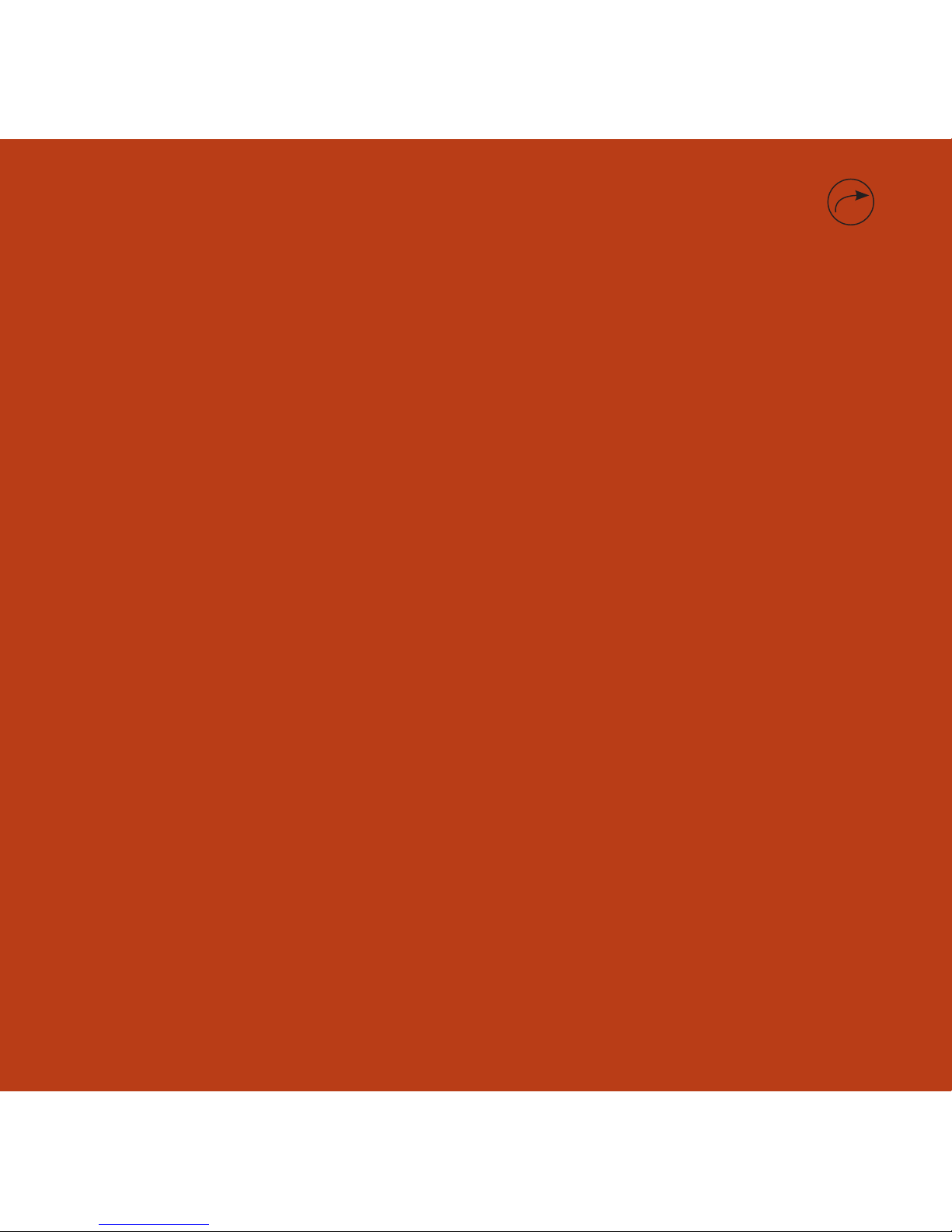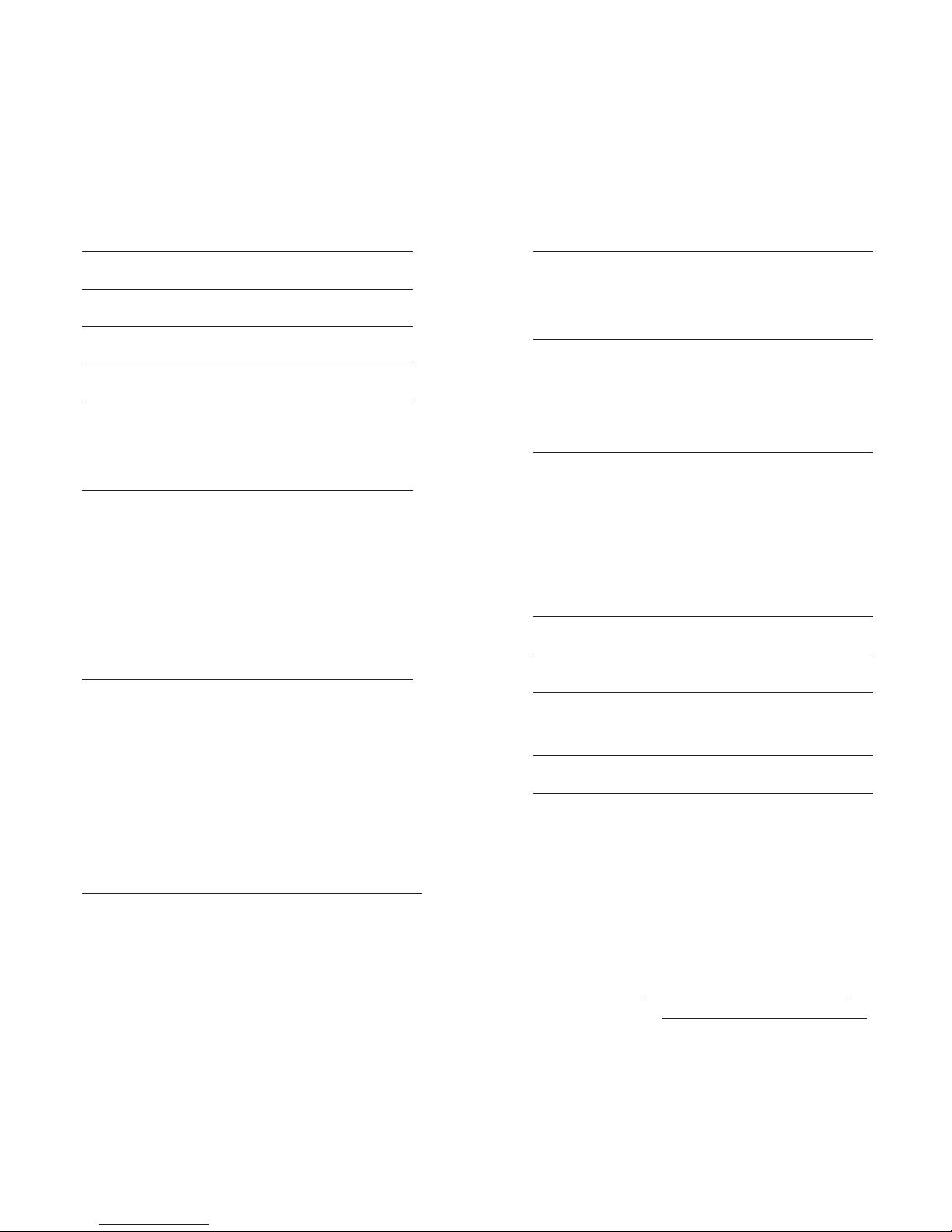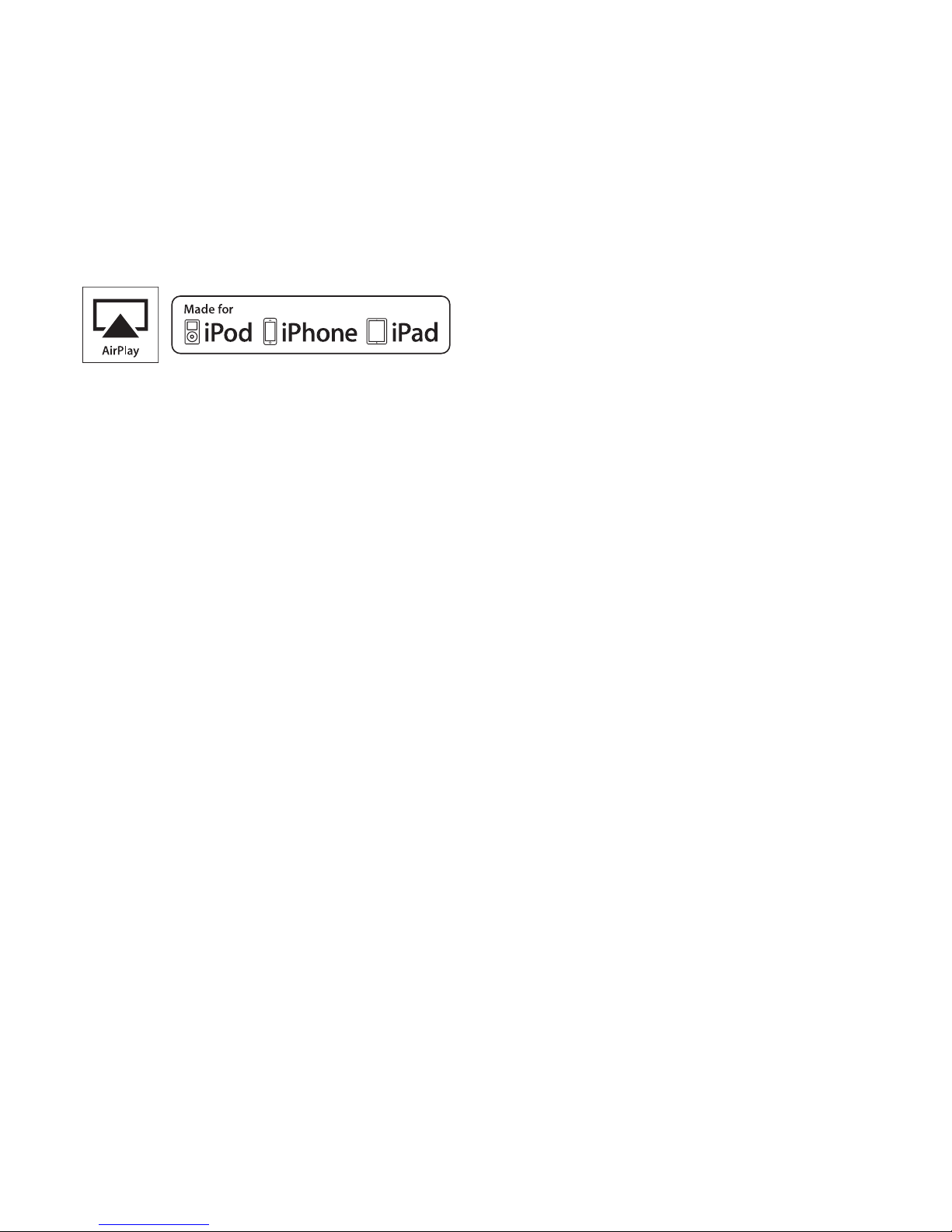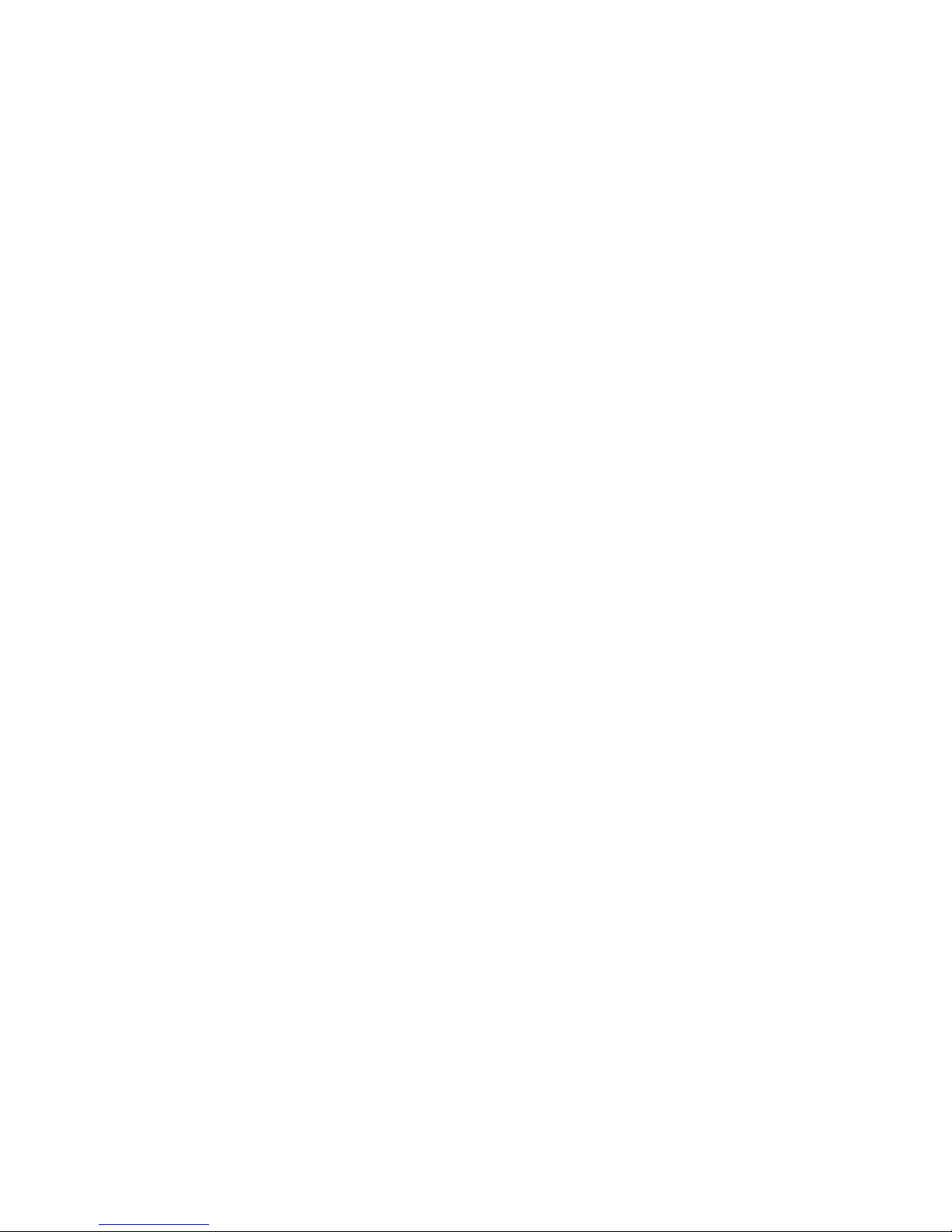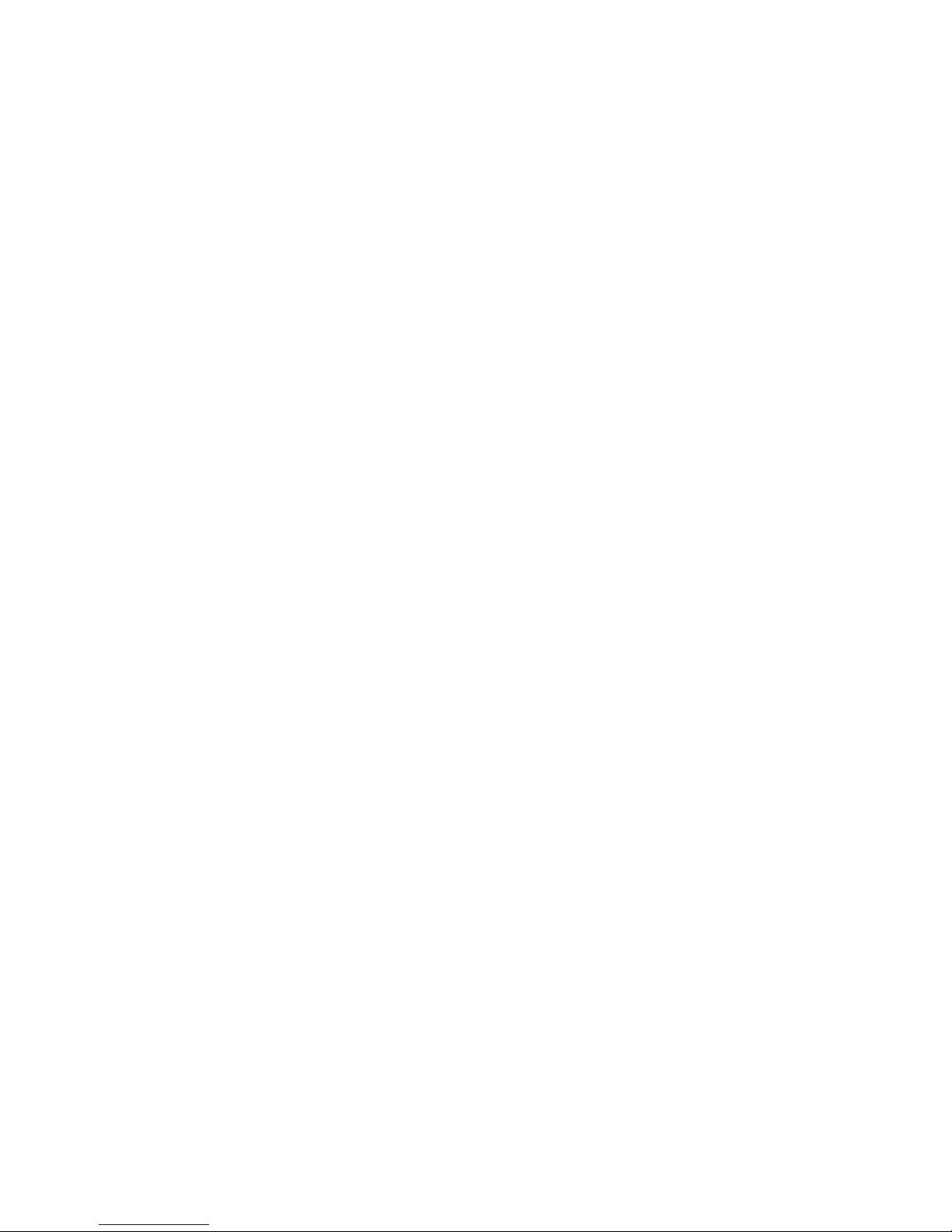8
Audiomoda, in cooperation with Aston Martin,
proudly presents the Aston Martin Zygote, a luxurious
stand-alone wireless audio system for your home.
Reinventing sound through new technologies
The Zygote features cutting-edge Class D Amplifiers
with 240W RMS max of pure power and superior
sound performance. It is equipped with built-in
and new to market DSP platform, as well as with
high-end digital-to-analogue (DAC) and ADDA
converters (analogue to digital / digital to analogue).
The cutting edge DSP technology, offers exceptionally
powerful speaker compensation, including speaker
response EQ, time alignment and dynamic processing.
This ensures superior sound compared to an
uncompensated passive speaker, regardless of the
original speaker quality. The Zygote comes equipped
with both analogue and digital input connectors,
allowing the system to play from multiple sources.
In conjunction with a complete audio networking
system, including software controlling wireless
music sources, the Zygote uses Apple Airplay, DLNA
and Wi-Fi direct for other applications, making the
Zygote fully compatible with most signal sources. The
Zygote is equipped with a software limiter to prevent
hardware and speaker damages.
LED indicator
The LED indicator is located discreetly on top of the
Zygote, allowing you to see in which mode the Zygote
is operating. The LED indicator will change colour
when you change the mode, as well as blink when
you adjust the volume control up and down, details
described in “Illustrations” on page 3.
Touch sensor
The touch sensor is an intriguing feature of the Zygote,
gently reminding you, that the product is a handcraft
made by a human and not a robot. The touch sensor is
located on both sides of the LED indicator, elegantly
THE ZYGOTE TOUR
hidden underneath the cabinet, details described in
“Illustrations” on page 3.
• By pressing the input selector located on the touch
sensor panel to the left of the LED indicator, you
change the product source.
• The touch sensor panel located on the right side
of the LED indicator enables volume control by
sliding the panel to the left and right.
External connections
The rear panel holds a variety of external connections.
Mains power, analogue and digital audio inputs and
a multifunctional USB connector, described in the
“External Connections” chapter on page 11.
Zygote app
Streaming music from the Zygote is quick and
easy thanks to the free Zygote app, which you can
download from the App Store or Google Play. The app
contains a remote control for the Zygote with volume
control and input selector. The Zygote app also has
advanced audio setup functions, as well as a firmware
upgrade function.
Compatibility
The Zygote is compatible with both Apple Airplay and
DLNA. For information regarding this, please note
page 7.