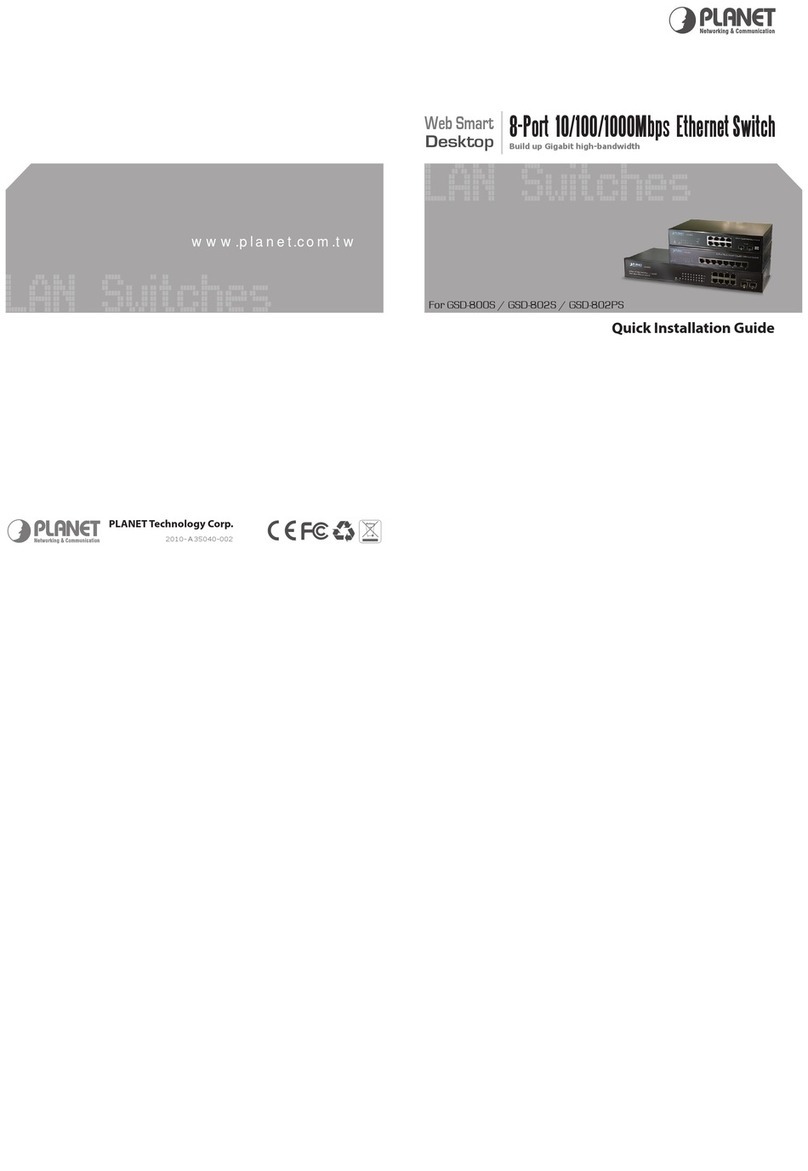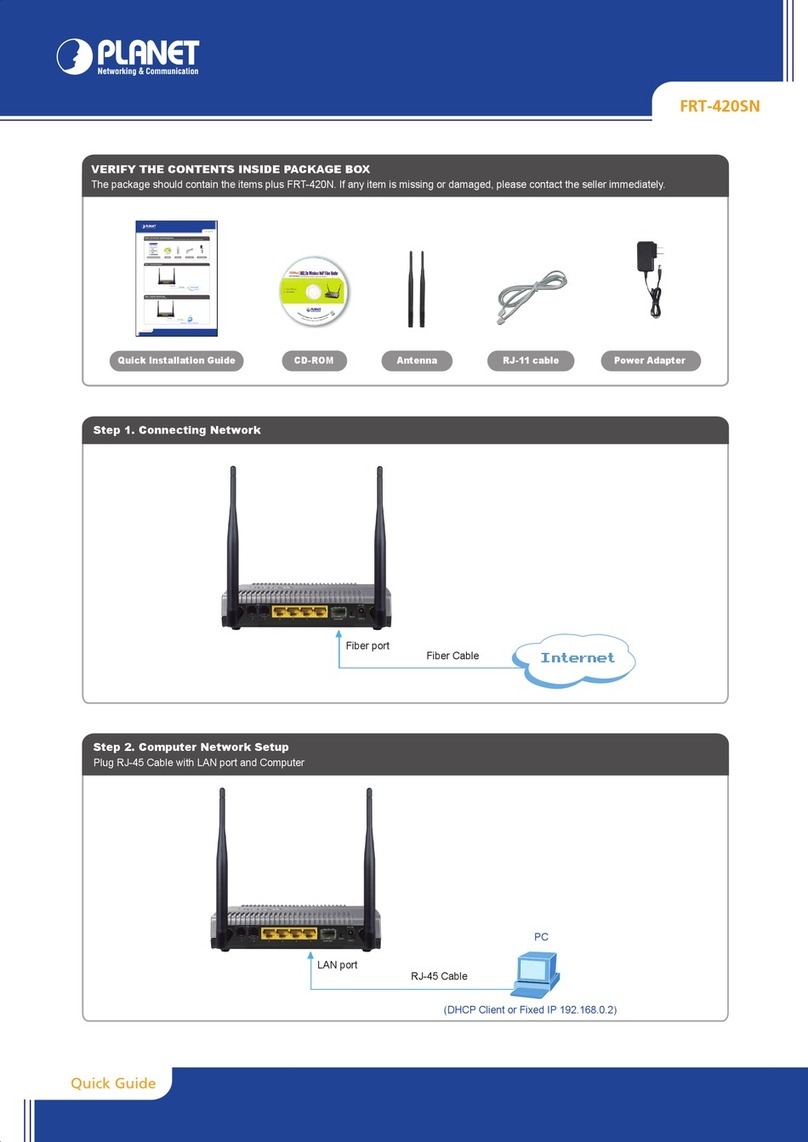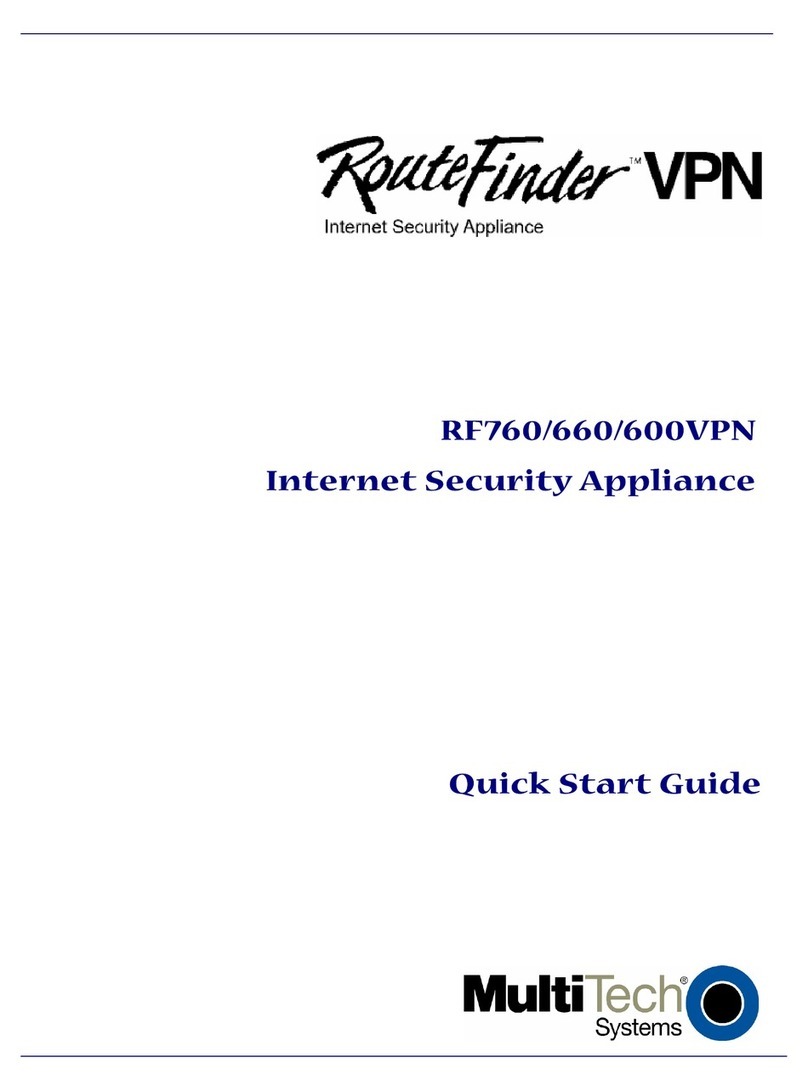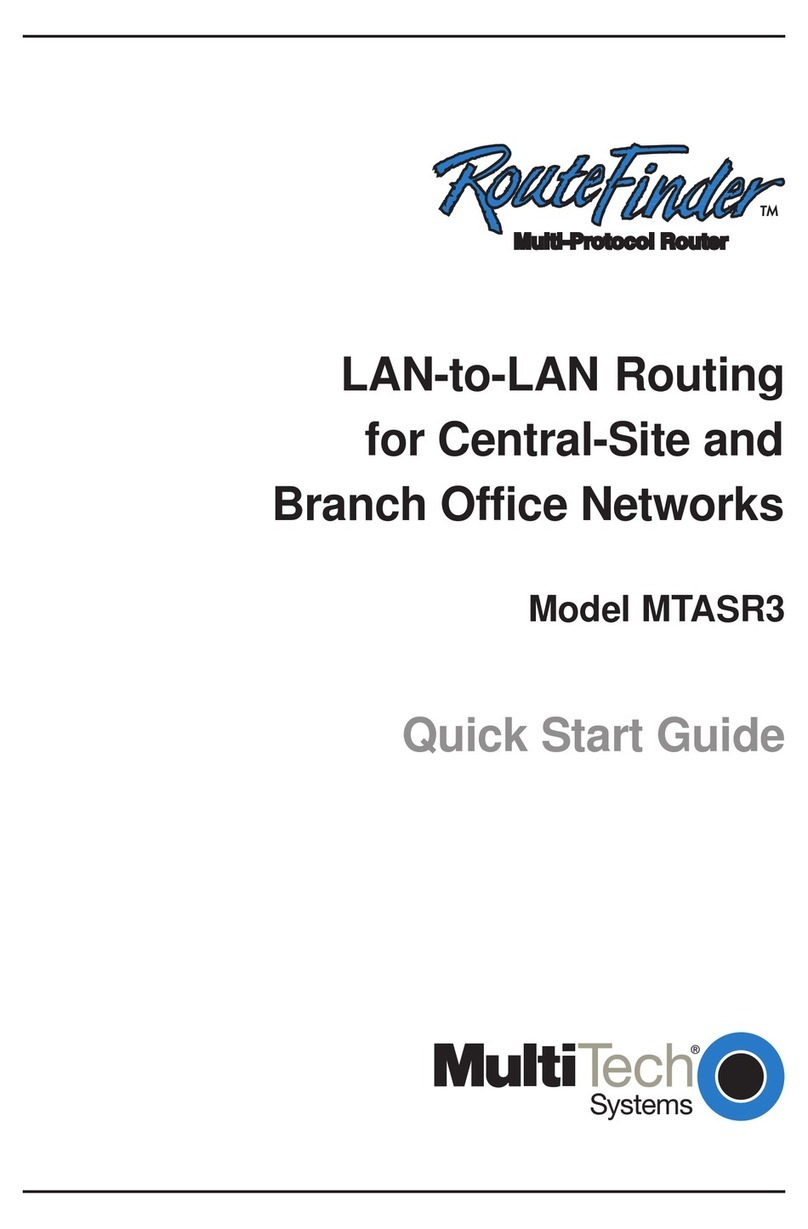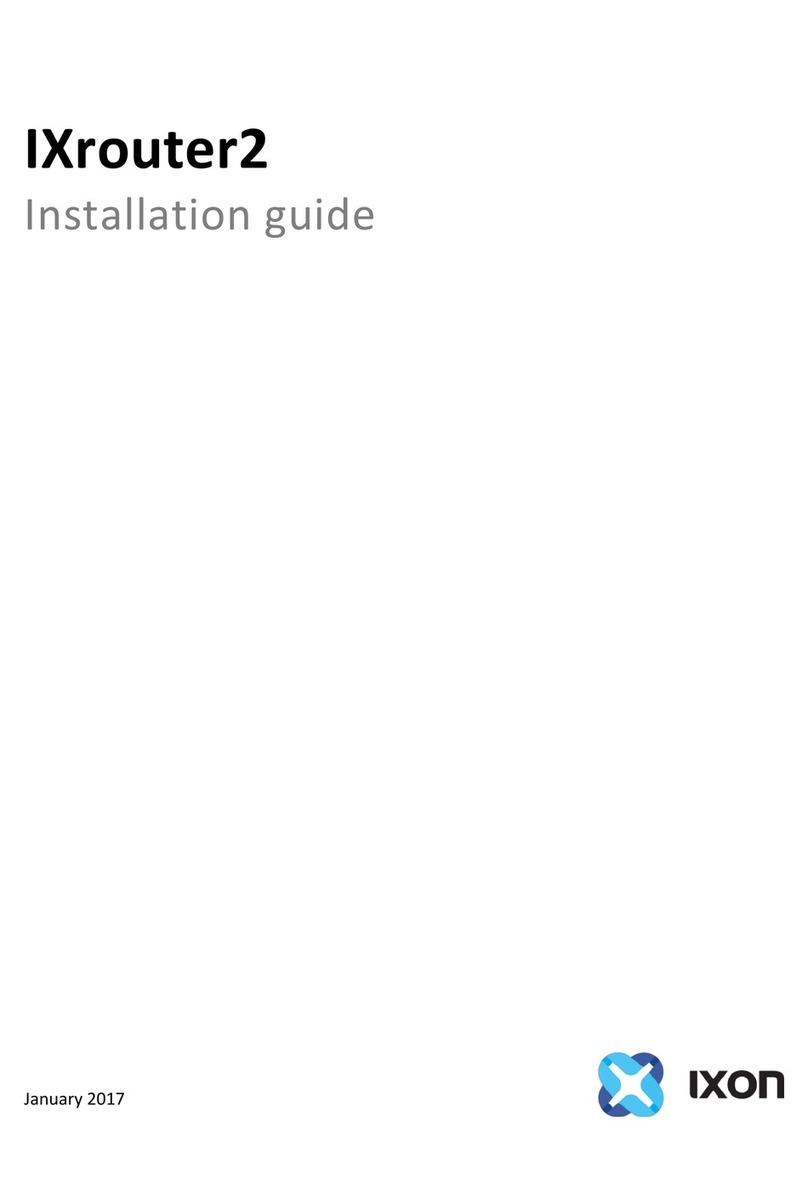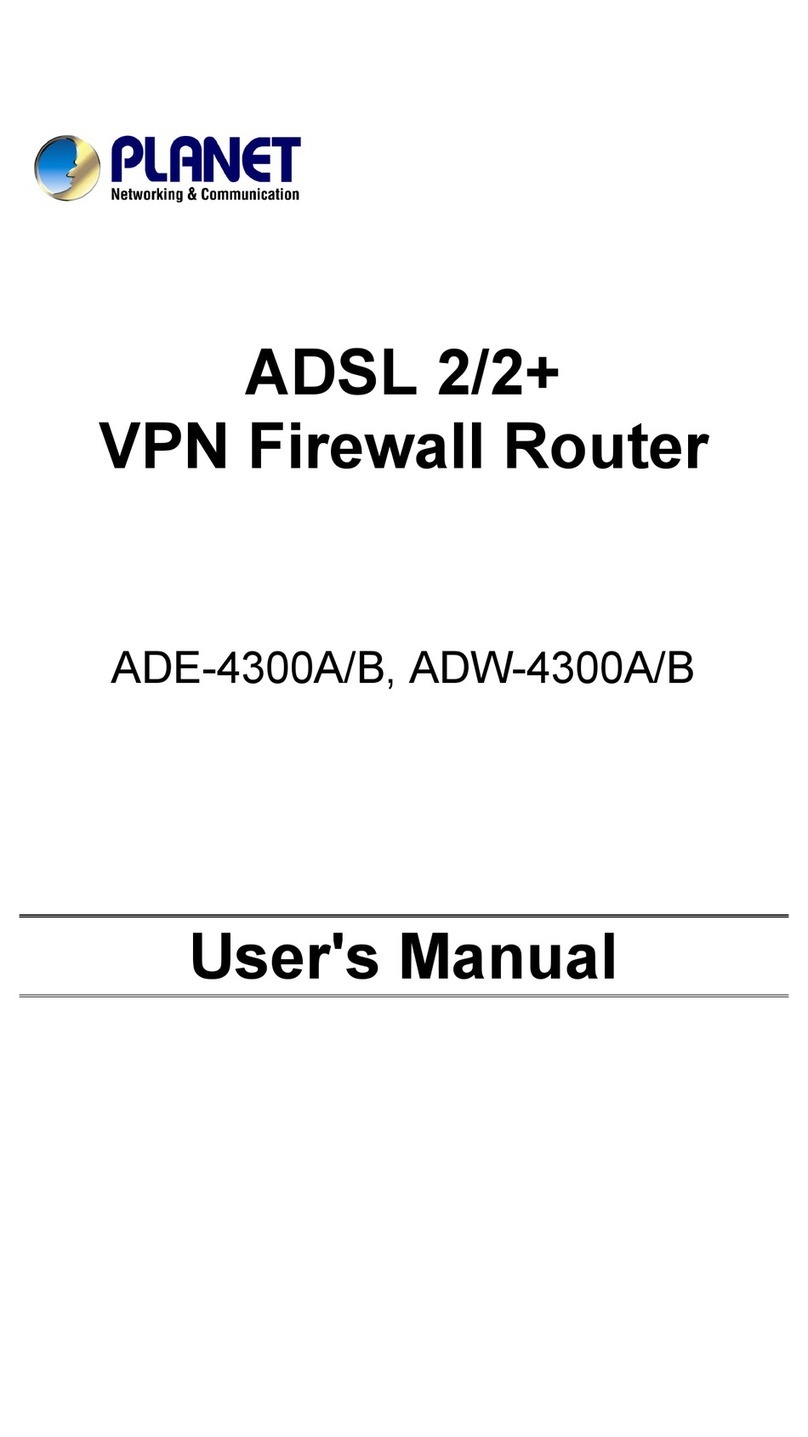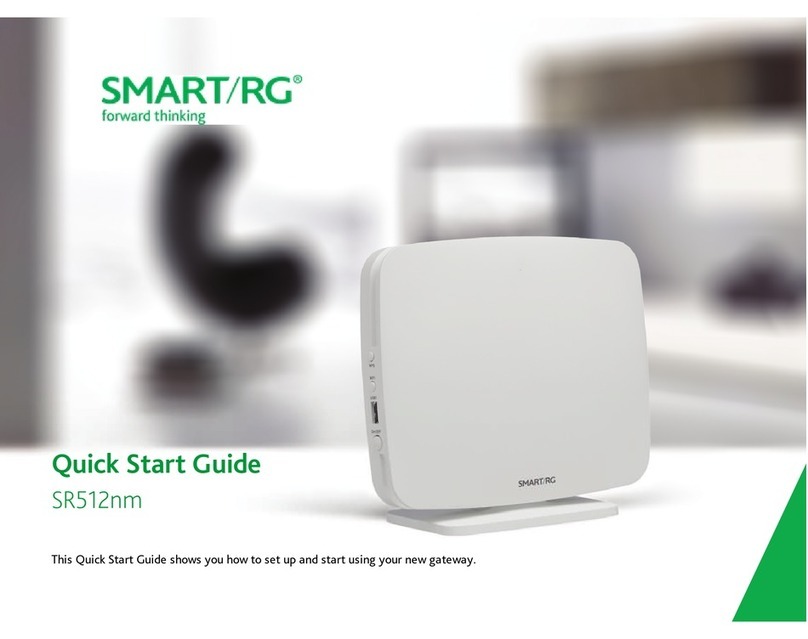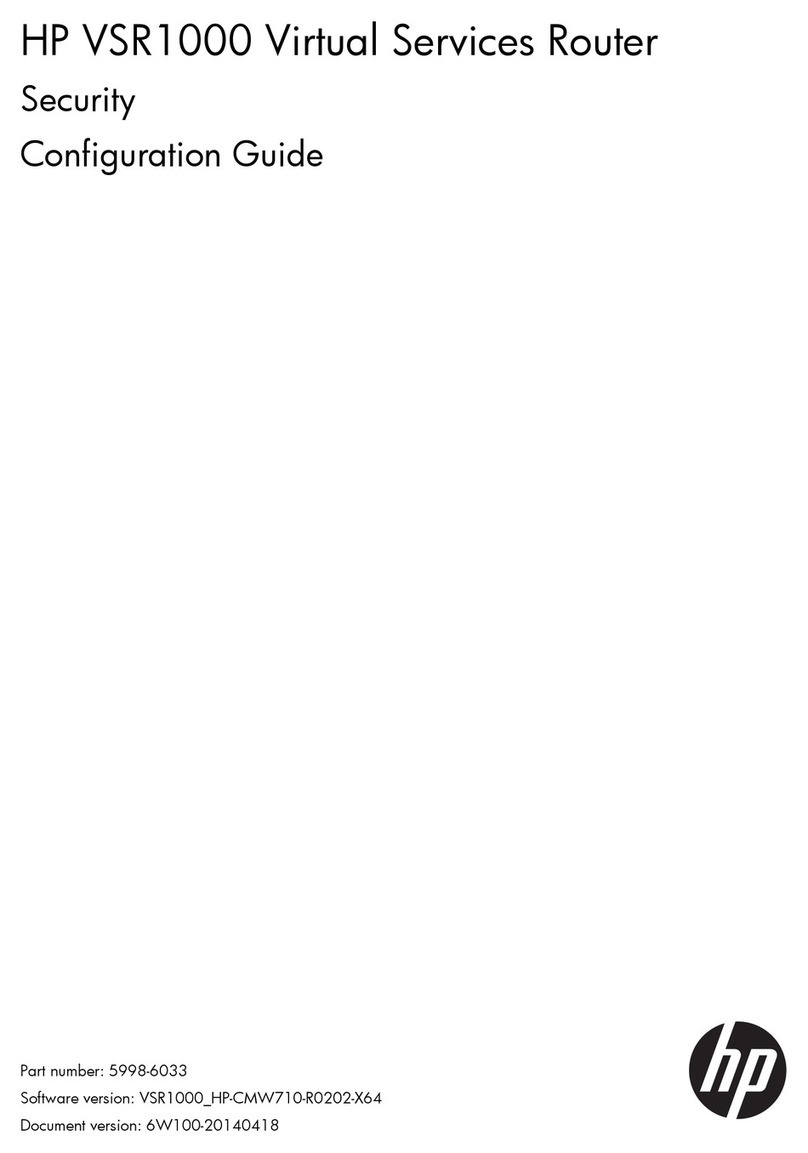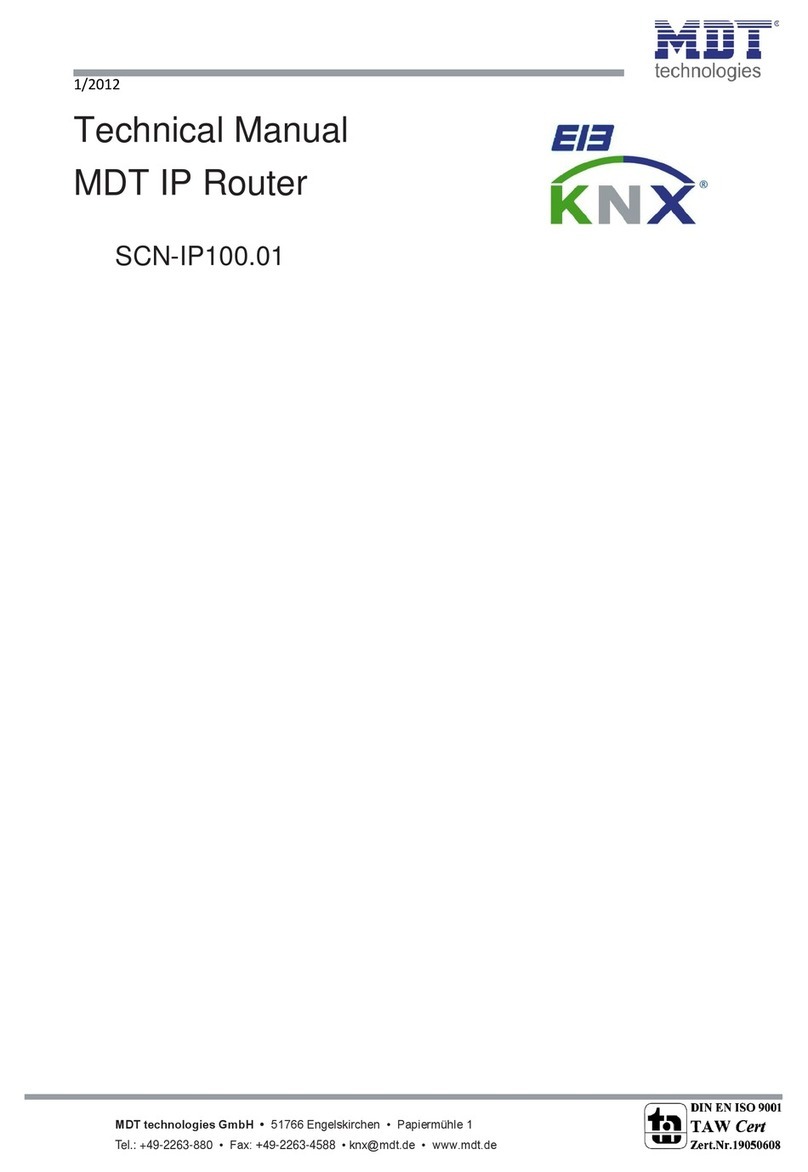Acrosser Technology AND-EL6KE1 User manual

AND-EL6KE1
2Acrosser Technology Co., Ltd.
To read this User Manual on your smart phone, you will have to install an
APP that can read PDF le format rst. Please nd the APP you prefer from
the APP Market.
Ver: 101
Date: Mar. 10, 2022
Disclaimer
For the purpose of improving reliability, design and function, the information in
this document is subject to change without prior notice and does not represent a
commitment on the part of Acrosser Technology Co., Ltd.
In no event will Acrosser Technology Co., Ltd. be liable for direct, indirect, special,
incidental, or consequential damages arising out of the use or inability to use the
product or documentation, even if advised of the possibility of such damages.
Copyright
This document contains proprietary information protected by copyright. All rights are
reserved. No part of this manual may be reproduced by any mechanical, electronic,
or other means in any form without prior written permission of Acrosser Technology
Co., Ltd.
Trademarks
The product names appear in this manual are for identication purpose only. The
trademarks and product names or brand names appear in this manual are the
property of their respective owners.
Purpose
This document is intended to provide the information about the features and use of
the product.
Audience
The intended audiences are technical personnel, not for general audiences.
WARNING
Danger of explosion if batteries are incorrectly replaced. Always replace the
battery with the same specications. Dispose of used batteries according to the
manufacturer's instructions.
Before running the system, make sure the power cord is rmly plugged into the
socket.
CAUTION
IEC 60417-6042 (2010-11) IEC 60417-6172 (2012-09)
All power cords must be disconnected during product repair.

AND-EL6KE1
3www.acrosser.com
Table of Contents
1. Product Specications .................................................................. 5
1.1. Specications ............................................................................................................. 5
1.2. Package Contents ...................................................................................................... 7
2. Hardware Information ................................................................... 8
2.1. Dimensions................................................................................................................. 8
2.2. Jumpers and Connectors ..........................................................................................11
2.3. List of Jumpers ......................................................................................................... 13
2.3.1. Clear CMOS (CN6) ....................................................................................... 13
2.3.2. Auto Power Button (JP1)............................................................................... 13
2.4. List of Connectors..................................................................................................... 13
2.4.1. SATA Power Connector (CN5) ...................................................................... 14
2.4.2. Digital I/O (CN30).......................................................................................... 14
2.4.3. Switch GPIO Mapping (SW2)........................................................................ 14
2.5. 2.5” Hard Drive Installation....................................................................................... 15
3. AMI BIOS Setup ........................................................................... 18
3.1. System Test and Initialization ................................................................................... 18
3.2. AMI BIOS Setup ....................................................................................................... 18
3.3. Setup Submenu: Main.............................................................................................. 19
3.4. Setup Submenu: Advanced...................................................................................... 19
3.4.1. CPU Conguration ........................................................................................ 20
3.4.2. PCH-FW Conguration ................................................................................. 21
3.4.2.1. Firmware Update Conguration .................................................... 21
3.4.3. Trusted Computing........................................................................................ 22
3.4.4. SATA Conguration ....................................................................................... 23
3.4.5. Hardware Monitor.......................................................................................... 24
3.4.5.1. Smart FAN Setting.......................................................................... 24
3.4.6. SIO Conguration.......................................................................................... 25
3.4.6.1. Serial Port Conguration ................................................................ 26
3.4.7. Serial Port Console Conguration................................................................. 27
3.4.7.1. COM0 Console Redirection Settings.............................................. 28
3.4.8. Power Management ...................................................................................... 29
3.4.9. Digital IO Port Conguration ......................................................................... 30
3.4.10. Status LED Conguration.............................................................................. 31
3.5. Setup Submenu: Chipset.......................................................................................... 32
3.5.1. System Agent (SA) Conguration ................................................................. 32
3.5.1.1. Memory Conguration .................................................................... 33
3.5.1.2. Graphics Conguration................................................................... 34

AND-EL6KE1
4Acrosser Technology Co., Ltd.
3.6. Setup Submenu: Security......................................................................................... 35
3.6.1. Secure Boot .................................................................................................. 36
3.6.1.1. Key Management ........................................................................... 37
3.7. Setup Submenu: Boot .............................................................................................. 38
3.8. Setup Submenu: Save & Exit ................................................................................... 39
4. FAQ ............................................................................................... 40
Q 1. Where is the serial number located on my system?................................................. 40

AND-EL6KE1
5www.acrosser.com
1. Product Specifications
The AND-EL6KE1 is powered by the latest Intel®Celeron®J6412 processors
(formerly Elkhart Lake), designed to bring the performance needed to power network
applications from UTM and rewall to VPN and SD-WAN. Supporting up to 32 GB
of RAM, the system is capable of handling intensive networking processes, as well
as ensure more accurate and secure connections thanks to technologies like Intel®
AES-NI.
Designed for faster, more exible connections, the unit comes standard with four
copper Gigabit RJ-45 LAN ports and one ber SFP port, allowing fast, direct
connections. The AND-EL6KE1 provides wireless exibility with six antenna ports
and allow up to two wireless modules to be installed at the same time; including
multiple Wi-Fi and Bluetooth networks, as well as 4G and 5G cellular modules.The
system also features a redundant power supply for more reliable networking; and a
2.5” SATA drive bay to help power local network storage needs.
1.1. Specifications
(Specications are subject to change without notice.)
Platform
Form Factor • Desktop Network Appliance
Processor • Intel®Elkhart Lake SoC Processor 2~4 Cores
Chipset • SoC
System Memory • 260-pin DDR4 SO-DIMM x 1 3200MHz
Network
Ethernet • Intel®i211, Gigabit Ethernet x 4
• Intel®i210, SFP x 1
Bypass • —
Display
Graphic Controller • Intel®UHD Graphics
Connector • HDMI x 1
Storage
HDD • —
CF/CFast/mSATA • mSATA slot x 1
• SATA III port x 1

AND-EL6KE1
6Acrosser Technology Co., Ltd.
Internal/Expansion Interface
PCIe slot • —
Mini-PCIe Slot • Mini Card Socket (PCIe + USB 2.0, full size) with SIM x
1
• Mini Card Socket (PCIe, half size) x 1
Keyboard and Mouse • —
USB • USB2.0 Type A x 2
Miscellaneous
RTC • Internal RTC
Watchdog Timer • 1~255 steps by software programmable
Software Button • GPIO Programmable push button x 1
Fan • Smart Fan
Color • Black
Physical & Environmental
Power Requirement • 2 x 12V DC Power Input Connector Lockable, 40W
power adapter
Operating Temperature • 32°F ~ 104°F (0°C ~ 40°C)
Storage Temperature • -4°F ~ 140°F (-20°C ~ 60°C)
Operating Humidity • 10%~80% relative humidity, non-condensing
Storage Humidity • 10%~80% @40°C; non-condensing
Vibration • 0.5 Grms/ 5 ~ 500Hz / operation (SSD)
• 1.5 Grms/ 5 ~ 500Hz / non-operation
Shock • 10 G peak acceleration (11 m sec. duration), operation
• 20 G peak acceleration (11 m sec. duration), non-
operation
Dimension (W x D x H) • 8.27” x 4.09” x 1.73” (210mm x 105mm x 44mm)

AND-EL6KE1
7www.acrosser.com
I/O
Front Panel • 3 x LEDs (Power, Status, Storage)
• 1 x Micro-SIM
• 2 x Antenna Holes
Rear Panel • 2 x DC Power Input Connector Lockable
• 1 x Power Button
• 2 x USB2.0 Ports
• 4 x 1.0Gbps RJ45 Ports
• 1 x SFP
• 1 x RJ-45 Console
• 1 x Reset Button
• 3 x Antenna Holes
1.2. Package Contents
Check if the following items are included in the package.
Item Q’ty Remark
�AND-EL6KE1 System 1
�2.5” SSD Bay 1
�SATA Cable 1
�SATA Power Cable 1
�Power Adapter 1
�System Rubber Foot 4

AND-EL6KE1
11www.acrosser.com
2.2. Jumpers and Connectors
Note: Components and their locations may vary depending upon which conguration
was purchased.
Top and I/O View:
Chapter 2 –Hardware Information 9
Desktop Network Appliance FWS-2280
2.2 Jumpers and Connectors
Note: Components and their locations may vary depending upon which configuration
was purchased. If you have questions about your FWS-2280, visit our website to
contact an AAEON support representative.
Top and I/O View

AND-EL6KE1
13www.acrosser.com
2.3. List of Jumpers
Please refer to the table below for all of the board’s jumpers that you can congure
for your application.
Label Function
CN6 Clear CMOS
JP1 Auto Power Button Selection
2.3.1. Clear CMOS (CN6)
Normal (Default) Clear CMOS
2.3.2. Auto Power Button (JP1)
Don’t use Auto Power Button
(Default)
Use Auto Power Button
2.4. List of Connectors
Please refer to the table below for all of the board’s connectors that you can
congure for your application. (Optional) denotes a component that is not included
on the standard conguration. Some optional components may replace standard
components.
Label Function
CN1 HDMI Connector
CN4 SATA Connector
CN5 SATA Power Connector (only +5V)
CN10 LAN Ports 1 thru 4 RJ45
CN14 LAN Port 5 SFP
CN13 Fan Connector
CN15/CN16 Mini PCIe / M.2 E-Key (co-lay option) only PCIe function
CN17/CN18 Mini PCIe / M.2 E-Key (co-lay option) only PCIe function
CN19 Micro SIM for CN17/CN18

AND-EL6KE1
14 Acrosser Technology Co., Ltd.
CN20/CN21 Mini PCIe / M.2 B-Key (co-lay option) only USB3.0 function
CN22 Micro SIM for CN21/CN20
CN23 Serial Port1
CN24 Dual USB2.0 Connector
CN25 mSATA Slot
CN27 Redundant DC-INPUT1 (12V)
CN28 Redundant DC-INPUT2 (12V)
CN30 DIO Connector
SW1 Power Button
SW2 Software Reset
2.4.1. SATA Power Connector (CN5)
Pin Signal Pin Signal
1 NC 2 GND
3 GND 4 +5V
2.4.2. Digital I/O (CN30)
Pin Signal Signal Type
1 DIO0 Input / Output
2 DIO1 Input / Output
3 DIO2 Input / Output
4 DIO3 Input / Output
5 DIO4 Input / Output
6 DIO5 Input / Output
7 DIO6 Input / Output
8 DIO7 Input / Output
9+3.3V PWR
10 GND GND
2.4.3. Switch GPIO Mapping (SW2)
SW2 GPIO Mapping
Mapping SIO GP64

AND-EL6KE1
15www.acrosser.com
2.5. 2.5” Hard Drive Installation
This section details how to install a 2.5” SATA Drive (SSD) for the AND-EL6KE1.
Step 1: Remove the top cover by rst removing the two screws which secure it to
the bottom chassis, then sliding the bottom chassis as shown.
Step 2: Mount the SATA drive to the drive bracket and secure with three screws.

AND-EL6KE1
18 Acrosser Technology Co., Ltd.
3. AMI BIOS Setup
3.1. System Test and Initialization
The system uses certain routines to perform testing and initialization during the boot
up sequence. If an error, fatal or non-fatal, is encountered, the system will output a
few short beeps or display an error message. The system can usually continue the
boot up sequence with non-fatal errors.
The system conguration verication routines check the current system conguration
against the values stored in the CMOS memory and BIOS NVRAM. If a system
conguration is not found or an error is detected, the system will load the default
conguration and reboot automatically.
There are three situations in which the CMOS settings will need to be set or
changed:
• Starting the system for the rst time
• The system hardware has been changed
• The system conguration was reset by the Clear CMOS jumper
• The CMOS memory has lost power and the conguration information is erased
The system’s CMOS memory uses a backup battery for data retention. The battery
must be replaced when it runs down.
3.2. AMI BIOS Setup
The AMI BIOS ROM has a pre-installed Setup program that allows users to modify
basic system congurations, which is stored in the battery-backed CMOS RAM and
BIOS NVRAM so that the information is retained when the power is turned off.
To enter BIOS Setup, press <Del> or <Esc> immediately while your computer is
powering up.
The function for each interface can be found below.
Main – Date and time can be set here. Press <Tab> to switch between date
elements
Advanced – Access hardware monitor and advanced board features and options
Chipset – Chipset settings and options
Security – The setup administrator password can be set here
Boot – Set boot drive priority and quiet boot options
Save & Exit – Save changes and exit the program
Table of contents