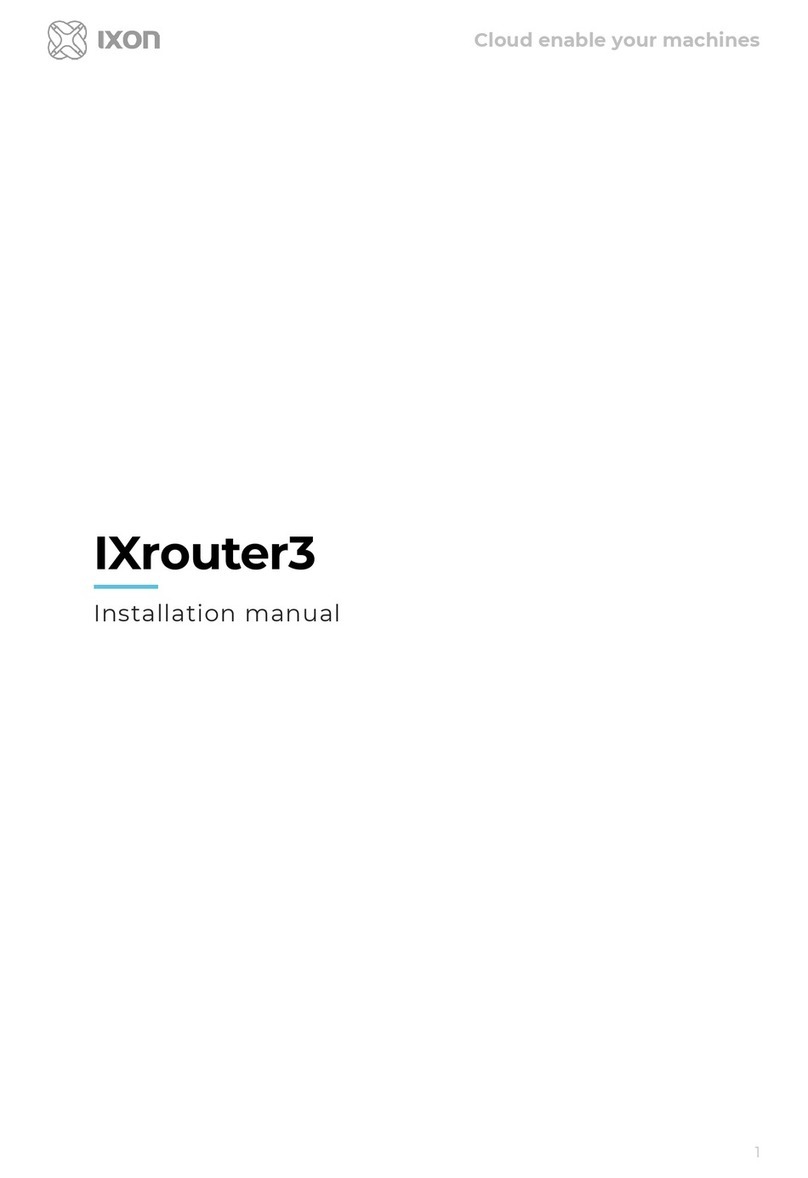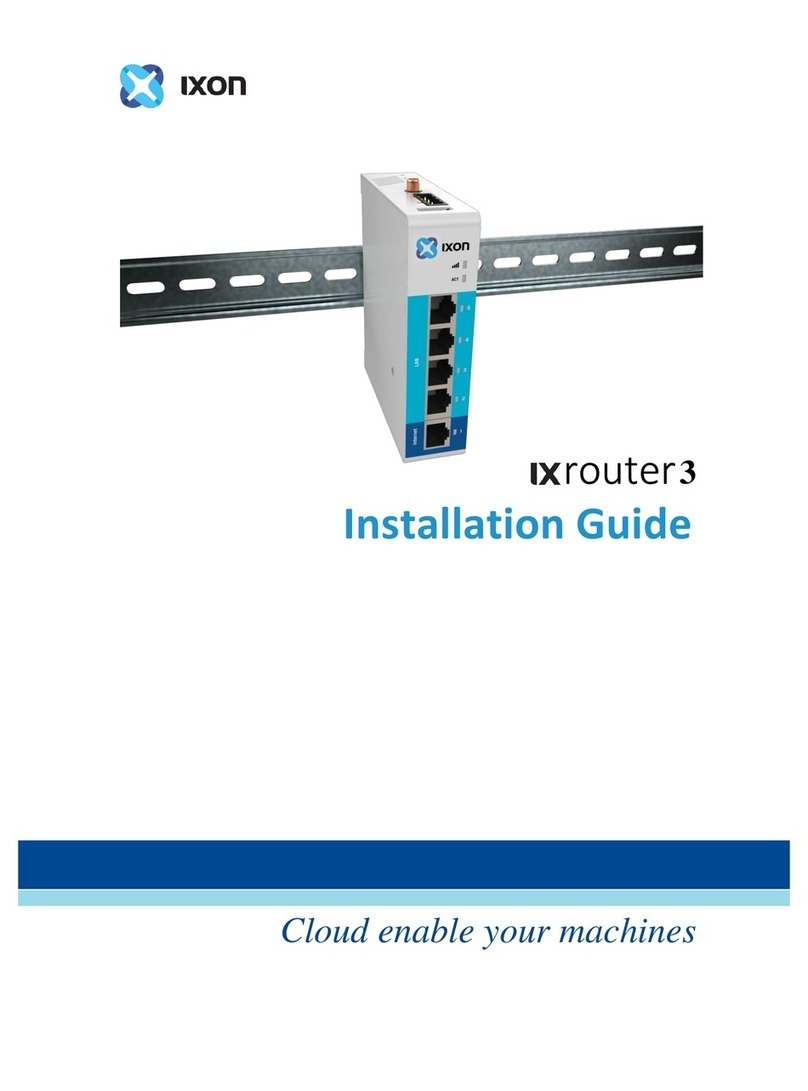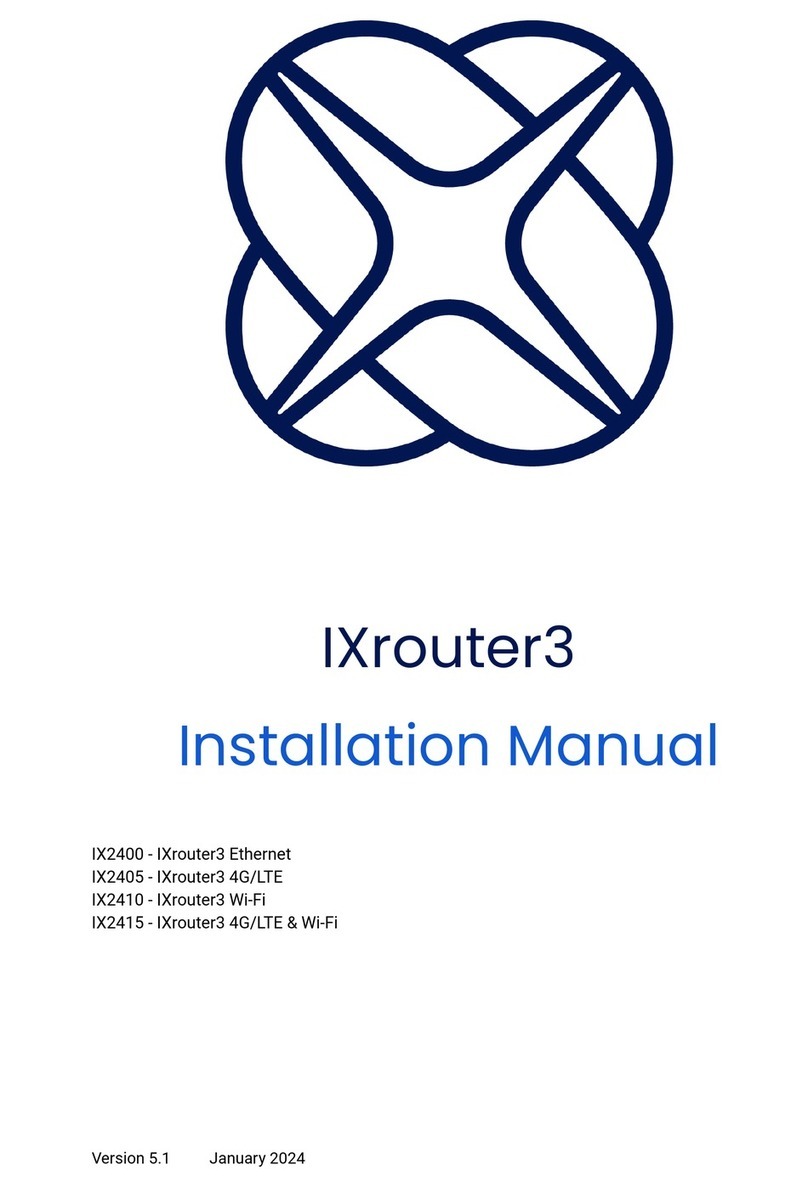1
Contents
Chapter 1: Overview..................................................................................................................... 2
1.1 Introduction .................................................................................................................. 2
1.2 Package contents........................................................................................................... 2
1.3 Hardware overview ....................................................................................................... 3
Chapter 2: Specifications .............................................................................................................. 4
Chapter 3: Installation .................................................................................................................. 6
3.1 Guidelines for installing the IXrouter.............................................................................. 6
3.2 Installation and removal procedures .............................................................................. 6
3.3 Wiring ........................................................................................................................... 8
3.4 Label ............................................................................................................................. 9
Chapter 4: Operation.................................................................................................................. 10
4.1 Configuration .............................................................................................................. 10
4.2 LED indicators.............................................................................................................. 10
4.3 Factory reset ............................................................................................................... 11
4.4 Planned features ......................................................................................................... 11
Chapter 5: Compliance ............................................................................................................... 12
Chapter 6: Technical support ...................................................................................................... 13