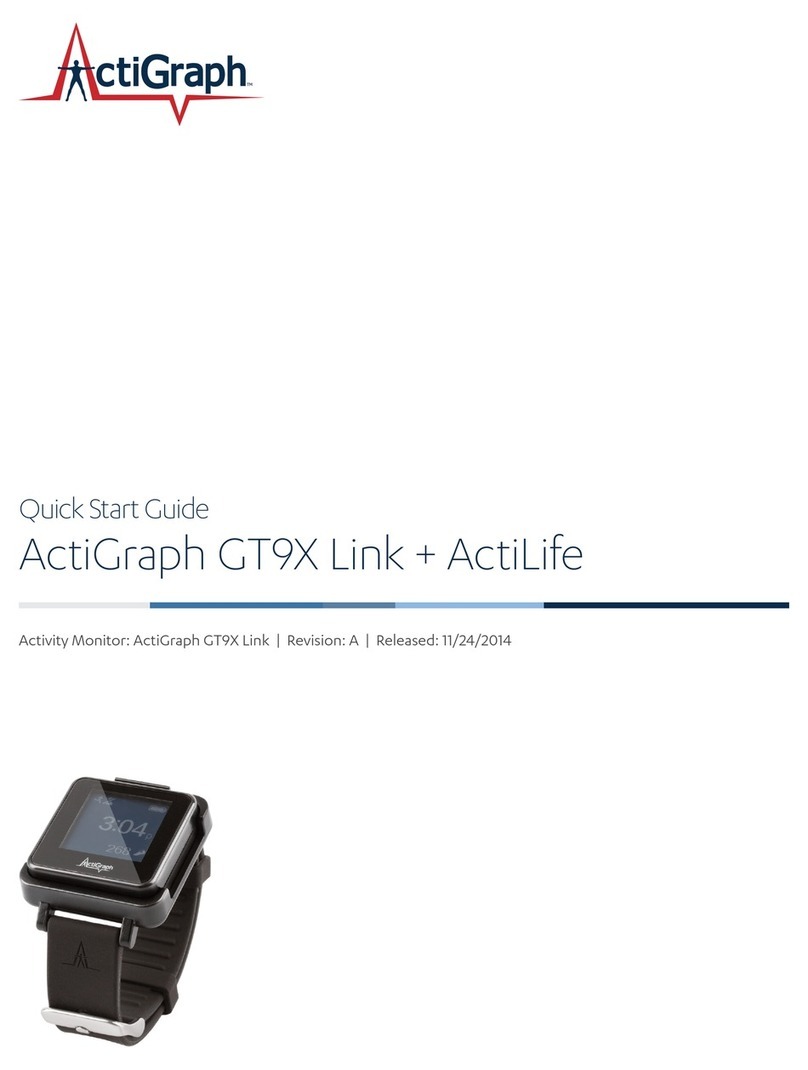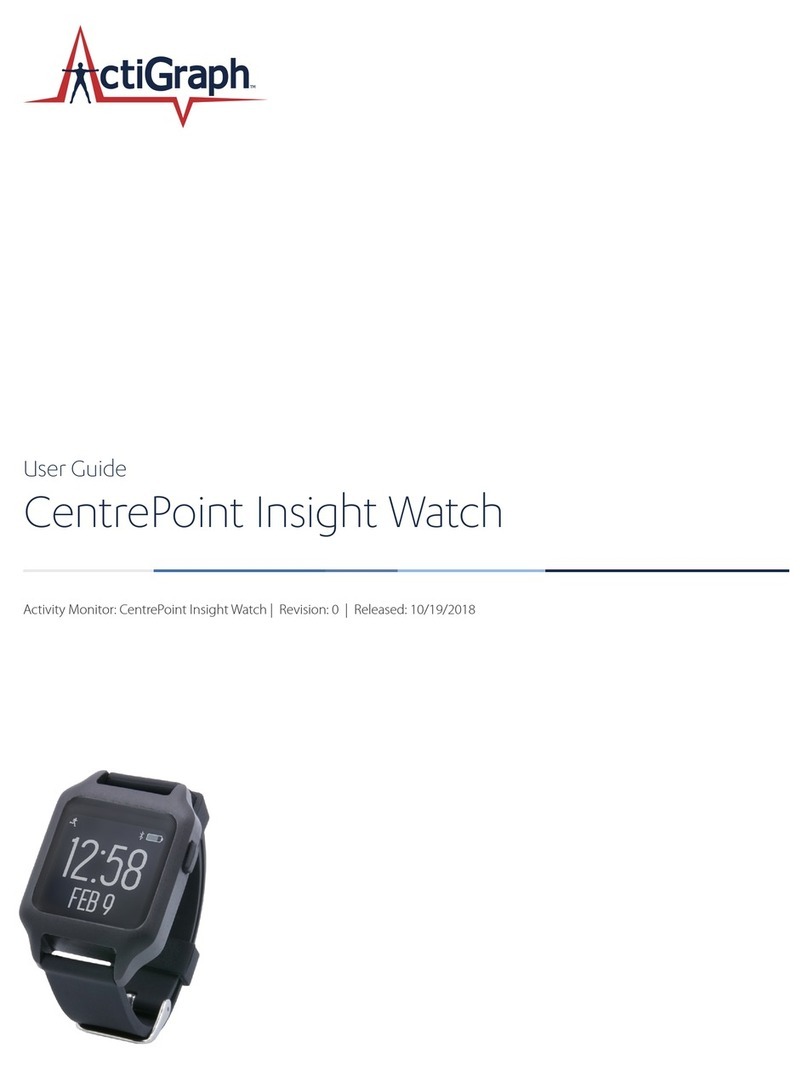ActiGraph LEAP User manual

Instructions for
Use
ActiGraph LEAP™
ActiGraph LEAP™ | E.200.6025 | Released: 12/07/2023 | Rev: 0

Table of Contents
Overview............................................................................................................................................................................. 3
Study Package....................................................................................................................................................................4
Getting Started.................................................................................................................................................................. 5
Assignment ........................................................................................................................................................................ 6
Information for Participants .....................................................................................................................................13
Uploading .........................................................................................................................................................................15
Viewing Participant Data ............................................................................................................................................ 16
Unassignment ................................................................................................................................................................. 18
Lost or Broken LEAP(s) ............................................................................................................................................... 21
Frequently Asked Questions......................................................................................................................................23
Regulatory Information...............................................................................................................................................26
2
ACTIGRAPH LEAP™ | E.200.6025 | RELEASED: 10/09/2023 | REV: 0
THEACTIGRAPH.COM

Instructions for Use
ActiGraph LEAP™
ActiGraph LEAP™ | E.200.6025 | Released: 10/09/2023 | Rev: 0
Overview
ActiGraph LEAP
™
The ActiGraph LEAP (LEAP) from ActiGraph captures and records continuous, high
resolution acceleration data, which are converted into variety of objective physical
activity and sleep measures within the cloud-based CentrePoint software system. This
manual provides instructions on how to setup, deploy, and upload data from the LEAP to
the CentrePoint software system. The intended user(s) of this LEAP is the participant or
end-user.
Technical Specifications
*At 32 Hz (default) sample rate.
Intended Use / Indications for Use
The ActiGraph LEAP is a small worn activity monitor designed for documenting physical movement associated with
applications in physiological monitoring. The device is intended to monitor the activity associated with movement
during sleep. The ActiGraph LEAP can be used to analyze circadian rhythms and assess activity in any instance where
quantifiable analysis of physical motion is desirable.
About ActiGraph
ActiGraph is pioneering the digital transformation of clinical research. ActiGraph’s medical-grade wearable technology
platform has been used to capture real-world, continuous digital measures for nearly 200 industry-sponsored clinical
trials and thousands of academic research studies. Appearing in over 22,000 published scientific papers to date,
ActiGraph is the most experienced and trusted wearable technology partner in the industry.
3
ACTIGRAPH LEAP™ | E.200.6025 | RELEASED: 10/09/2023 | REV: 0
THEACTIGRAPH.COM
Dimensions
3.85 x 3.9 x 1.225 cm Dynamic Range +/- 8G
Weight 24 grams
Communication USB, Bluetooth® LE 5.3
Sample Rate 32 Hertz (default) - 256 Hertz
Water Resistance 1 meter, 30 minutes
Battery Life 30 days*
Wear Location Multiple
Data Storage 30 days / 1 GB
Warranty 1 year

Study Package
PC + ActiSync Software
CentrePoint Account
ActiGraph LEAP™
ActiGraph LEAP™ Charger
Wall Plug
CentrePoint Data Hub + Power Cable (optional)
4
ACTIGRAPH LEAP™ | E.200.6025 | RELEASED: 10/09/2023 | REV: 0
THEACTIGRAPH.COM

Getting Started
Allow firewall access to the following URLs
Contact your local IT department prior to assigning LEAP(s) to ensure the following URLs are whitelisted
for open and
secure web communication and have access to the ActiGraph services. Please contact support@theactigraph.com for
any
additional questions or further assistance.
ActiSync Service
https://studyadmin-actisync-service.actigraphcorp.com
Connection point for the ActiSync
client software order to
determine the current assignment status of a device and
instruct ActiSync how to proceed
Main Web Portal
https://studyadmin.actigraphcorp.com
Site personnel directly accesses this URL to create and
monitor participants during the study
Blob Azure Storage
https://acticlouduploadsprod.blob.core.windows.net
Allows ActiSync to extract the data from the LEAP and store
it on our cloud storage server
Please note: Clicking on the links above does not confirm open access. URLs must be added to the IT whitelist. If
you are having trouble assigning an LEAP and have not contacted your IT department yet, please do so.
CENTREPOINT® System Requirements
The CentrePoint system is only compatible with TLS 1.2 or higher security protocols. Contact your local IT department to
ensure your systems meet the latest security protocols and have access to the ActiGraph services.
API Integrations
Operating Systems
Internet Browsers
•
Java 8(1.8) or higher
•.NET 4.6.2 or newer
•Python 2.7.9 or higher
•Ruby 2.0 or higher
•OpenSSL 1.0.1 or higher
•
Mozilla NSS 3.15.1 or higher
•
Windows 10 or newer*
•
Microsoft Internet Explorer 11
or newer
•Microsoft Edge
•Mozilla Firefox
•
Google Chrome
* Sites using operating systems older than Windows 10 (e.g. Windows 7), should contact ActiGraph support for further instructions.
5
ACTIGRAPH LEAP™ | E.200.6025 | RELEASED: 10/09/2023 | REV: 0
THEACTIGRAPH.COM

Getting Started
| Continued
Install ActiSync software
1.
Download the ActiSync software from https://actigraphcorp.com/actisync
2.
Double click the file to open and follow prompts to complete installation.
ActiSync System Requirements
OS Windows 10 or later (ActiSync is not compatible with MacOS)
CPU Dual core processor | HDD 20MB, USB 2.0
Charge the LEAP
The LEAP should be fully charged before assignment and deployment. It takes up
to 2-3 hours to fully charge an LEAP. Charging temperature range is 0°C to 40°C.
1.
2.
Connect the charging dock to a wall outlet using the supplied wall plug.
Connect the LEAP to the ActiGraph LEAP™ Charger by placing the LEAP
on top of the charger making sure the charging pins are aligned to the
correct groves on the charger. The LEAP will snap into place magnetically.
3.
The LEAP is fully charged once a solid battery icon appears on the screen.
Please note: An Internet connection is not required to
charge the LEAP(s).
6
ACTIGRAPH LEAP™ | E.200.6025 | RELEASED: 10/09/2023 | REV: 0
THEACTIGRAPH.COM

Assignment
LEAP(s) will be assigned to participants at Visit 1. Participants are instructed to bring the LEAP,
charging
dock, and all accessories back to the Final Visit, during which the LEAP will be unassigned and
returned
to inventory.
Assigning an LEAP to a new participant
Assigning an LEAP to a new participant will take approximately 3-5 minutes. Make sure the LEAP is fully charged prior to
assignment.
1.
Verify
that ActiSync is running on the PC by checking for small icon in the taskbar.
2.
Connect
the charging dock to the computer using the provided USB cable and insert the LEAP into the charging
dock.
Once
connected, the ActiSync icon will turn yellow and a dialog box will open.
3.
4.
Select
“Assign the subject now.”
5.
6.
The
CentrePoint web portal will open in your web browser.
Enter
your CentrePoint login information.
7
ACTIGRAPH LEAP™ | E.200.6025 | RELEASED: 10/09/2023 | REV: 0
THEACTIGRAPH.COM

Assignment
| Continued
7.
Complete
Device Assignment by entering the following information:
•
Site: Select the appropriate site from the dropdown menu. Site coordinators will only have one option
available (their site). If you have access to more than one study, select the correct study before you
continue
with Device Assignment.
•
Subject Identifier: This will be six characters long (XXX-XXX), where the first three characters will be
prefilled
with your site ID and the last three numeric digits are the participant number.
•
Date of Birth: (DD-MM-YYYY)
•
Weight: (kg or lbs)
•
Wear position: Left Non-Dominant Wrist or Right Non-Dominant Wrist.
8.
Select
“Assign Device to a New Subject.” Wait for progress bar to indicate that assignment is complete.
8
ACTIGRAPH LEAP™ | E.200.6025 | RELEASED: 10/09/2023 | REV: 0
THEACTIGRAPH.COM

Assignment
| Continued
9.
Remove the LEAP from the charging dock. Wait for the LEAP to go from halt mode into active mode, as indicated by
the running person icon in the upper left corner of the screen. This takes approximately 90 seconds.
Halt Mode
Stop icon will be displayed
if the LEAP is not collecting
data.
Active Mode
A running person icon will
be displayed if the LEAP is
collecting data.
10.
Pair the CP Data Hub with the LEAP
(If
you’re not using a CentrePoint Data Hub, skip ahead to Information for Participants)
•
Connect the adapter end of the power cable into the back of the CP Data Hub and plug the other end into a wall outlet.
•
The blue LED status light on the back of the CP Data Hub will flash during startup. It may take up to 20 seconds for
the
light to begin to flash. Once the CP Data Hub connects to the cellular network, the blue LED light will stay on solid.
•
Connect the charger to the USB port on the CP Data Hub using the USB cable.
9
ACTIGRAPH LEAP™ | E.200.6025 | RELEASED: 10/09/2023 | REV: 0
THEACTIGRAPH.COM
USB Port Power Status Light

Assignment
| Continued
•
Place the LEAP on the charger. Once connected, a progress wheel will appear on the screen indicating that an
upload has begun. When the upload is complete, a check
-mark will appear on the screen.
Please note: If you see a warning sign on the screen of the LEAP, pull it from the charger and
place again. Make sure you see a check-mark on the screen before proceeding to the next step.
11.
Verify connection and test upload status in
•
Login to the CentrePoint web portal. Select the “Subjects” tab from the left hand menu, and select the desired
subject from the list.
10
ACTIGRAPH LEAP™ | E.200.6025 | RELEASED: 10/09/2023 | REV: 0
THEACTIGRAPH.COM
Upload in
Progress
Upload
Complete

Assignment
| Continued
•
You will be directed to the “Subject Details” page. Select the “Subject Timeline” tab, and verify that an upload
has occurred via Data Hub USB. The LEAP and the CP Data Hub are now paired.
12.
Remove
the LEAP from the charger by pulling the LEAP away from the charger.
Assignment Completed
Give the LEAP, charger, and all accessories to the participant and provide the following
Wear the LEAP securely on your non-dominant wrist for 24 hours a day for the duration of the study. There is no need
to remove the LEAP for bathing or other water activities. There is no need to remove the LEAP at night or during sleep
periods.
Use the charging dock to fully charge the LEAP once every 3 weeks. Be sure to bring the LEAP, charger, and all
accessories back to the Final Visit for a final upload and completion of the assessment.
11
ACTIGRAPH LEAP™ | E.200.6025 | RELEASED: 10/09/2023 | REV: 0
THEACTIGRAPH.COM

Assignment
| Continued
Assigning an LEAP to an existing participant
To assign a LEAP to an existing participant (such as in the case of a lost or broken device) or if the visit schedule requires
collection and reassignment. Follow these steps to
assign a LEAP to an existing participant (such as, in the case of a lost or
broken device) or if the visit schedule requires collection and reassignment:
•
Complete steps 1- 6 above on page 8.
•
Scroll to the bottom of the page and select the corresponding subject identifier from the list.
•
Select “Assign Device to an Existing Subject.” Wait for the progress bar to indicate that assignment is
Please note: We encourage the reuse of the previously assigned LEAP that the
participant used during the first monitoring period. Otherwise, a new LEAP and
watch band should be used.
12
ACTIGRAPH LEAP™ | E.200.6025 | RELEASED: 10/09/2023 | REV: 0
THEACTIGRAPH.COM

Information for Participants
How do I wear the LEAP?
Fasten the LEAP to your non-dominant wrist, so the numbers on the screen are not upside
down when viewed like a wristwatch. The non-dominant wrist is the one that is not used to
write. The LEAP should only be worn by the study participant.
•Wear the LEAP device on your wrist, at least one finger width from the wrist bone.
•Tighten the strap around your wrist.
•Put the strap into the buckle, tighten until it’s applied, without force on the wrist
(no move, no space between wrist/strap/device)
•Tighten one more hole in bracelet
•When you push the wristband upwards, you shouldn’t be able to see the sensor’s LED
•For the most accurate heart rate measurement
•We recommend that you put on your device a few minutes before starting the heart
rate measurement.
•It’s also advisable to warm up your skin if your hand and wrist get cold easily.
Activate your blood circulation before starting your session.
When do I wear the LEAP?
•
The LEAP should be worn 24 hours a day according to the schedule below. There’s no need
to remove the LEAP at night or during sleep periods.
Be sure to bring the LEAP with you to every site visit. Bring the CP Data Hub, charger, and
all other accessories to your final site visit.
•
Strap Instructions
Pull the strap through the buckle so that it is comfortably taught with no gaps between the strap
and your skin but does not compress the skin. Then pull strap to tighten to one more hole past that
and insert buckle tongue to secure. The strap should feel secure but comfortable on your wrist.
Please note:
•You may wear the LEAP while bathing or showering. However, remove the LEAP for any water activity
that exceeds 1 meter of depth for more than 30 minutes.
•
Data will not be negatively affected by lint, dust, or direct sunlight.
•Pets have the potential to destroy a device. Keep devices away from pets and other animals that may
chew, bite, urinate on, swallow, and/or destroy a device in any other method imaginable.
13
ACTIGRAPH LEAP™ | E.200.6025 | RELEASED: 10/09/2023 | REV: 0
THEACTIGRAPH.COM

Information for Participants
| Continued
Charging the LEAP
You will be required to fully charge the LEAP once every 3 weeks, preferably at night time (e.g. before you go to bed). This takes
approximately 2-3 hours. Data will be uploaded each time the LEAP is connected to the CP Data Hub.
1.
Place the LEAP on the charger by placing the LEAP on top of the charger. The LEAP will snap into place magnetically.
A progress wheel will appear on the screen indicating that an upload has begun. When the upload is complete, a check
-
mark will appear on the screen.
Uploading
Upload Complete
2.
While the LEAP is connected to the charger, an animated battery icon will appear on the screen to indicate charging.
The LEAP is fully charged once a solid battery icon appears on the screen.
Charging
Fully Charged
3.
Remove the LEAP from the charger by pulling the LEAP away from the charger. Continue wearing the LEAP
according to instructions.
14
ACTIGRAPH LEAP™ | E.200.6025 | RELEASED: 10/09/2023 | REV: 0
THEACTIGRAPH.COM

Information for Participants
| Continued
Setting up the CentrePoint Data Hub
1.
2.
The CP Data Hub should be placed at home in a location where you spend most of your time.
Connect the adapter end of the power cable to the back of the CP Data Hub, and plug the other end into a wall outlet.
3.
The blue LED on the back of the CP Data Hub will begin to flash during startup. Once the CP Data Hub connects to the
cellular network, the blue LED will stay on solid.
4.
Once the CP Data Hub is successfully connected, plug the USB cable into the USB port on the side of the Hub, and
plug the other end into the charger.
15
ACTIGRAPH LEAP™ | E.200.6025 | RELEASED: 10/09/2023 | REV: 0
THEACTIGRAPH.COM

Uploading
Upload LEAP(s)
Participants are instructed to bring the LEAP with them to every site visit, during which sites can upload activity data and
review wear compliance.
1.
2.
Verify that ActiSync is running on the PC by checking for small icon in the taskbar.
Connect the charger to the computer using the provided USB cable and place the LEAP on the charger. The ActiSync
icon will turn yellow and the data will begin to upload automatically to the system.
3.
4.
5.
Once the upload is complete, a browser window will open to display the
“Subject Upload Compliance”
page.
Enter your CentrePoint login information.
Subject Wear Compliance
Following an ActiSync upload, you will be prompted to acknowledge wear compliance. Please note wear compliance
results may take up to 1-2 hours to be processed by CentrePoint. For this study, a day is consider compliant if the
LEAP was worn for at least 80% of the time in a 24 hour period. If the wear compliance summary does not appear, we
ask that you still select “I Acknowledge Wear Compliance.”
6.
Remove the LEAP from the charger, and return it to the participant for continued monitoring.
16
ACTIGRAPH LEAP™ | E.200.6025 | RELEASED: 10/09/2023 | REV: 0
THEACTIGRAPH.COM

Viewing Participant Data
Go to the CentrePoint Main Portal at https://centrepoint.actigraphcorp.com and login using your
username and password.
Once logged in, you will be directed to the
“Study Home Dashboard”
page. All uploads are instantly logged in the
“Activ-
ity Feed” on the “Study Home Dashboard.”
To view detailed upload information for a participant,
select the “Subjects” tab from the left hand menu, and select the
desired subject ID from the list.
17
ACTIGRAPH LEAP™ | E.200.6025 | RELEASED: 10/09/2023 | REV: 0
THEACTIGRAPH.COM

Viewing Participant Data
| Continued
Go to the “Subject Details” page and select “Subject Timeline.” Each timestamped data upload is logged and the
amount of
new data, LEAP battery level, and upload source are provided.
Reviewing wear compliance
To review a participant’s wear compliance, go to the “Subject Details” page and select “Wear Details” from the drop down menu
labeled “Subject Detail Views.” The “Wear Details” section displays daily details on subject wear time compliance. For this
study, a participant is considered wear compliant for the day if the LEAP was worn for 80% of the time in a 24
hour
period. You should review “Wear Details” regularly to verify that participants’ wear compliance meets minimum requirements
18
ACTIGRAPH LEAP™ | E.200.6025 | RELEASED: 10/09/2023 | REV: 0
THEACTIGRAPH.COM

Unassignment
At the Final Visit, the LEAP will be uploaded and unassigned from the participant. Sites will then collect
the LEAP(s), charging docks, and all accessories and return them to inventory.
Final data upload and LEAP unassignment
1.
Verify that ActiSync is running on the PC by checking for small icon in the taskbar.
2.
Connect the charger to the computer using the provided USB cable and place the LEAP on the charger. The ActiSync
icon will turn yellow and the data will upload automatically to the system.
3.
Once the upload is complete, a browser window will open to display the “Subject Upload Compliance” page. Mark the
corresponding milestone and select “I Acknowledge Subject’s Wear Compliance.”
19
ACTIGRAPH LEAP™ | E.200.6025 | RELEASED: 10/09/2023 | REV: 0
THEACTIGRAPH.COM

Unassignment
| Continued
4.
Remove the LEAP from the charger by pulling the LEAP away from the charger.
5.
From the “Subject Details” page, select “Stop Collecting Data” to remove the participant assignment from the
LEAP.
6.
Place the LEAP back onto the charger to perform the final upload and complete the unassignment.
20
ACTIGRAPH LEAP™ | E.200.6025 | RELEASED: 10/09/2023 | REV: 0
THEACTIGRAPH.COM
Table of contents
Other ActiGraph Watch manuals
Popular Watch manuals by other brands

Casio
Casio QW 5513 Operation guide

Piaget
Piaget 560P Instructions for use

Armitron
Armitron pro sport MD0346 instruction manual

West Marine
West Marine BlackTip 13411293 Instruction Booklet and Care Guide

Jaeger-leCoultre
Jaeger-leCoultre HYBRIS MECHANICA CALIBRE 184 manual

FOREVER
FOREVER iGO PRO JW-200 user manual