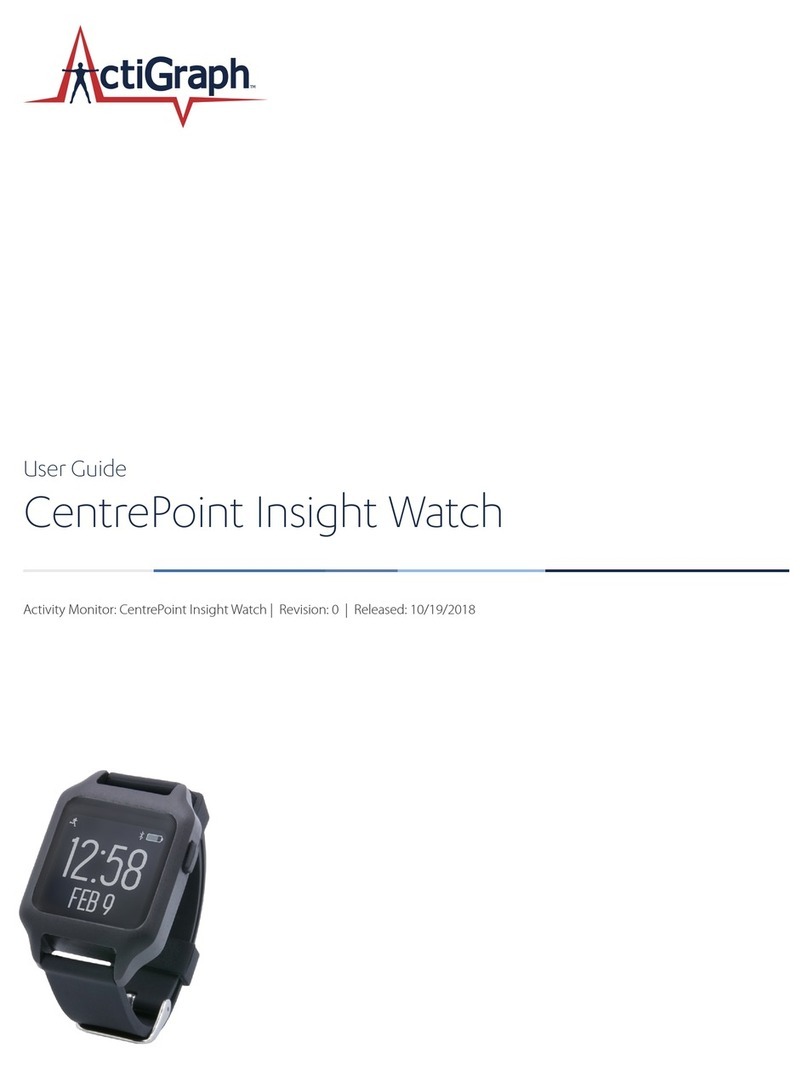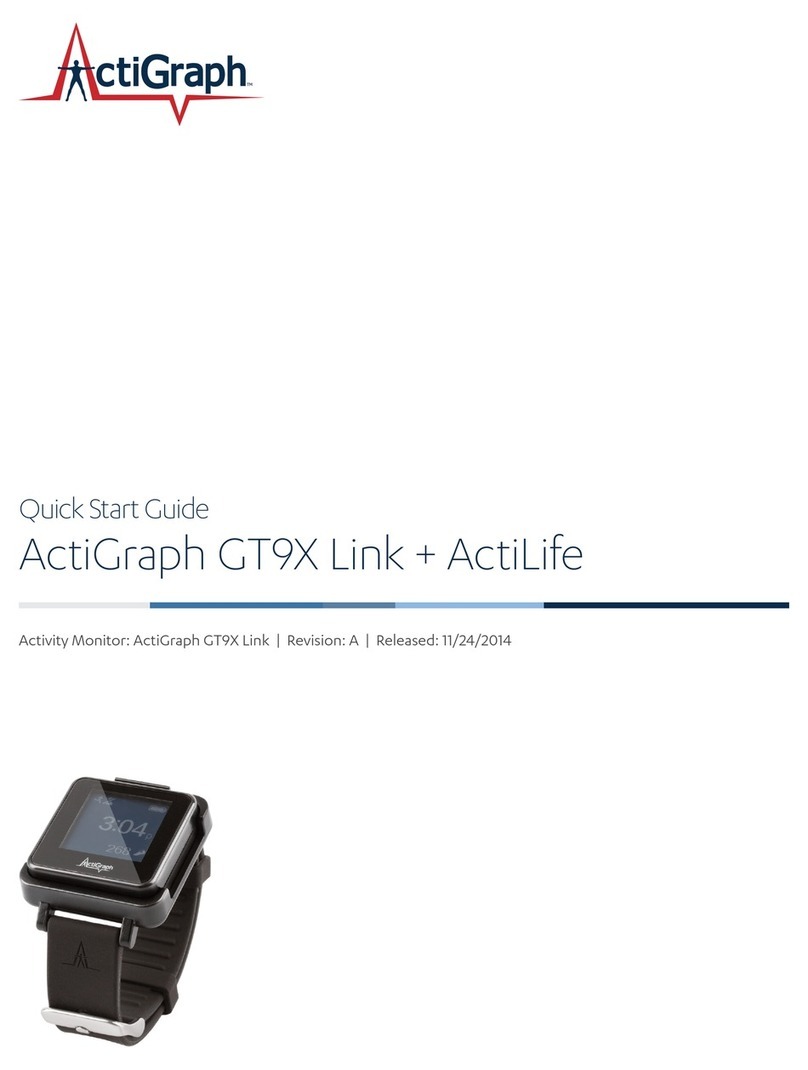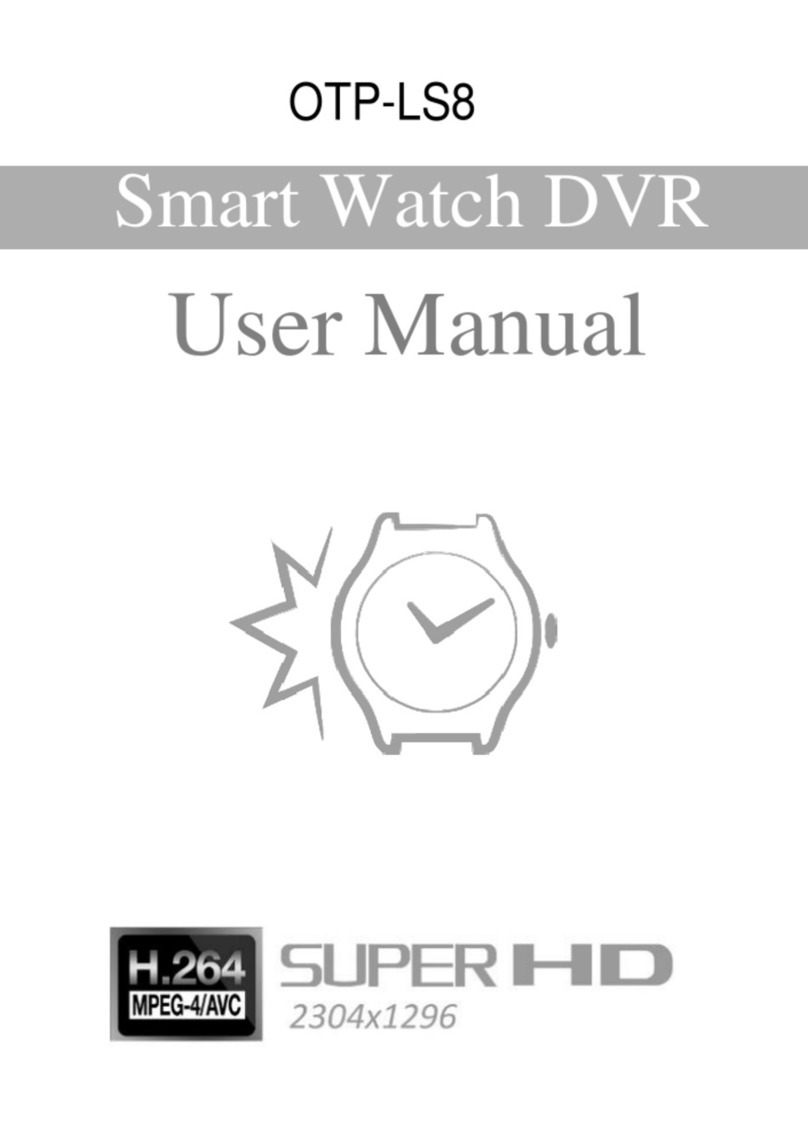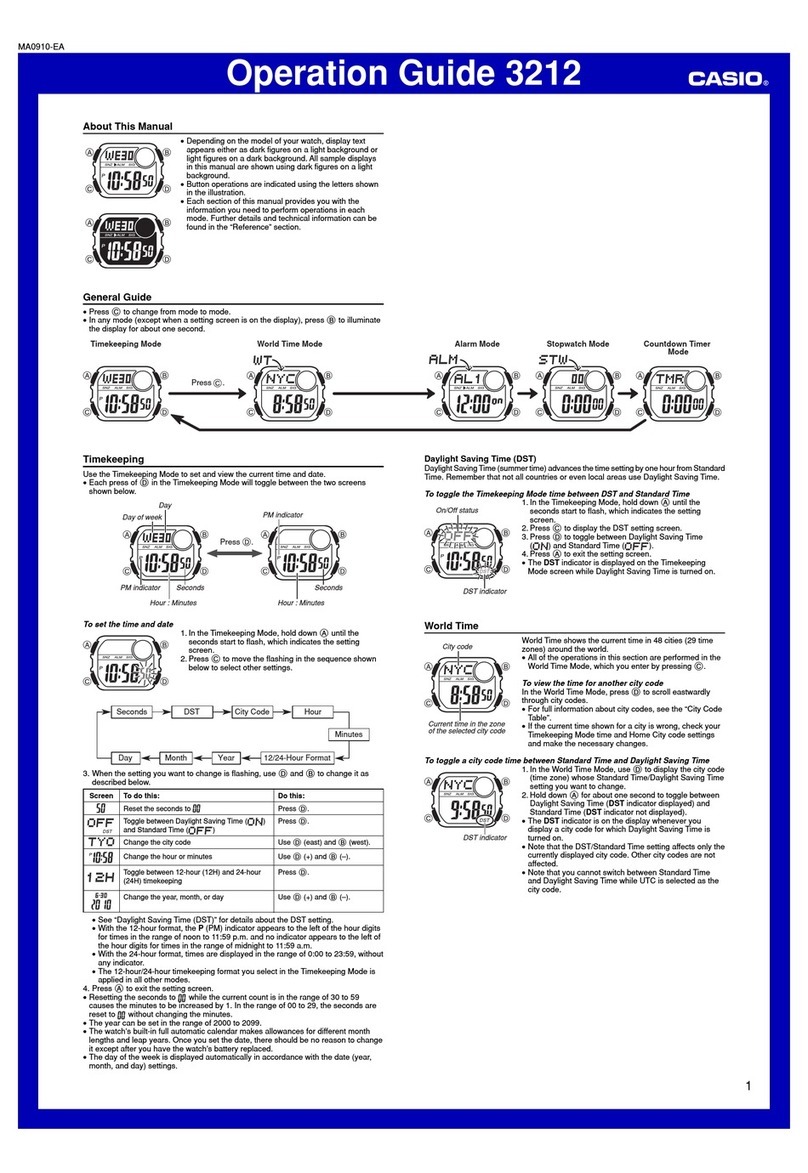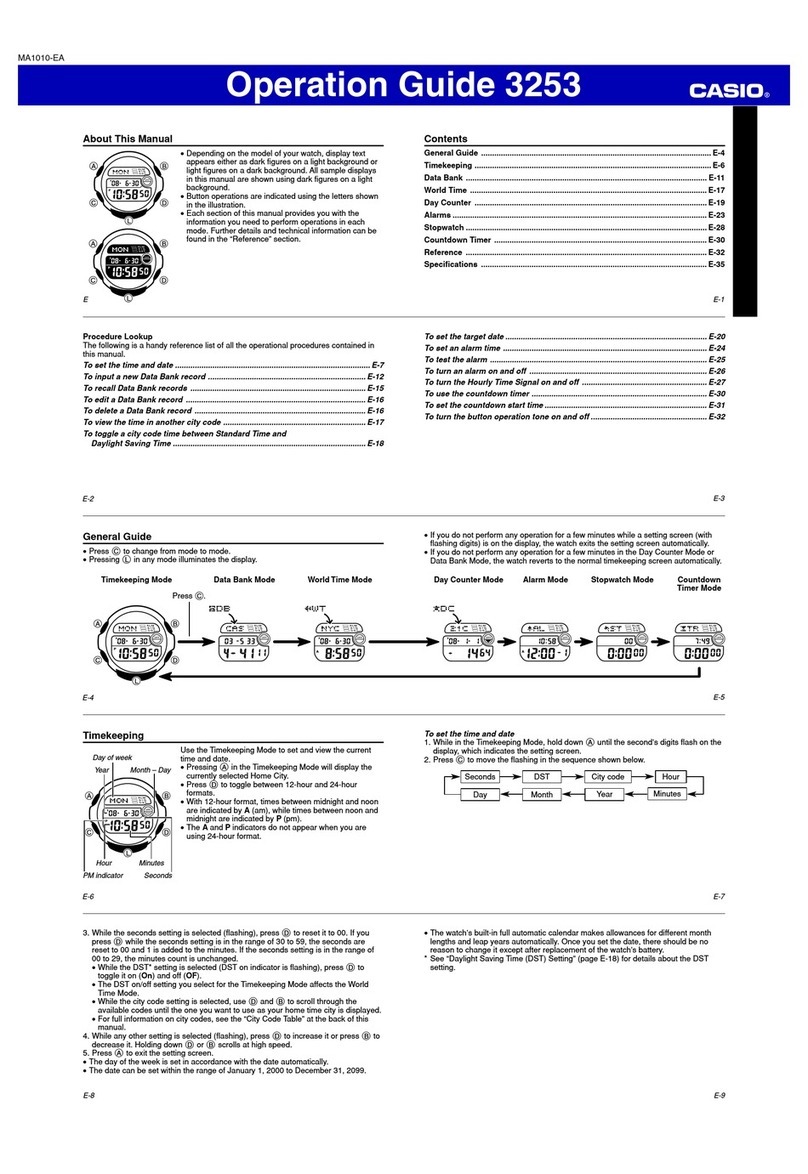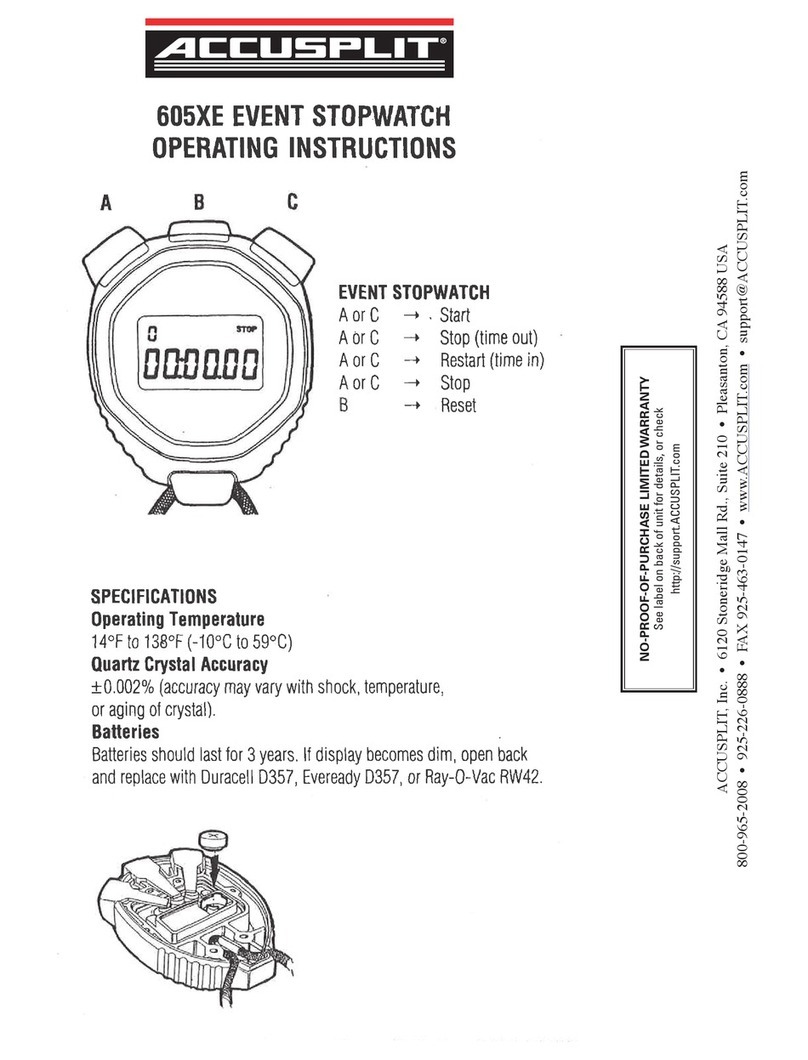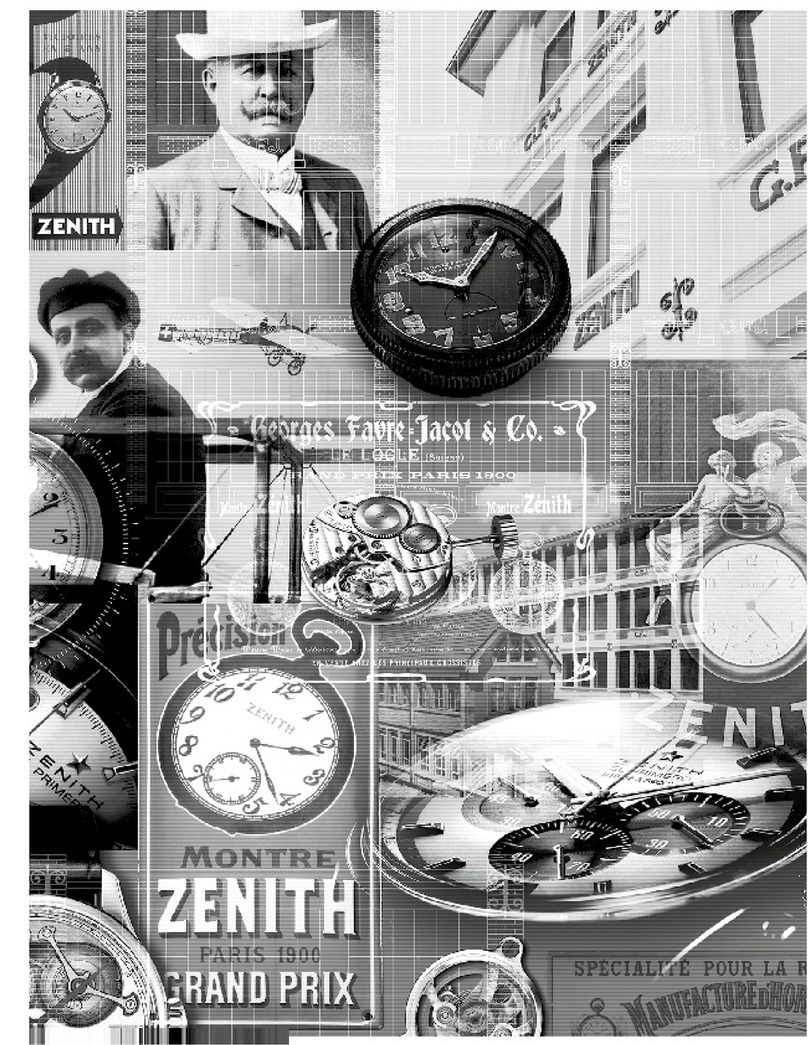ActiGraph CentrePoint Insight Watch User manual

CentrePointInsightWatch |E.200.6002 | Released:01/09/2023 | Rev: 7
CENTREPOINT Insight Watch
User Guide
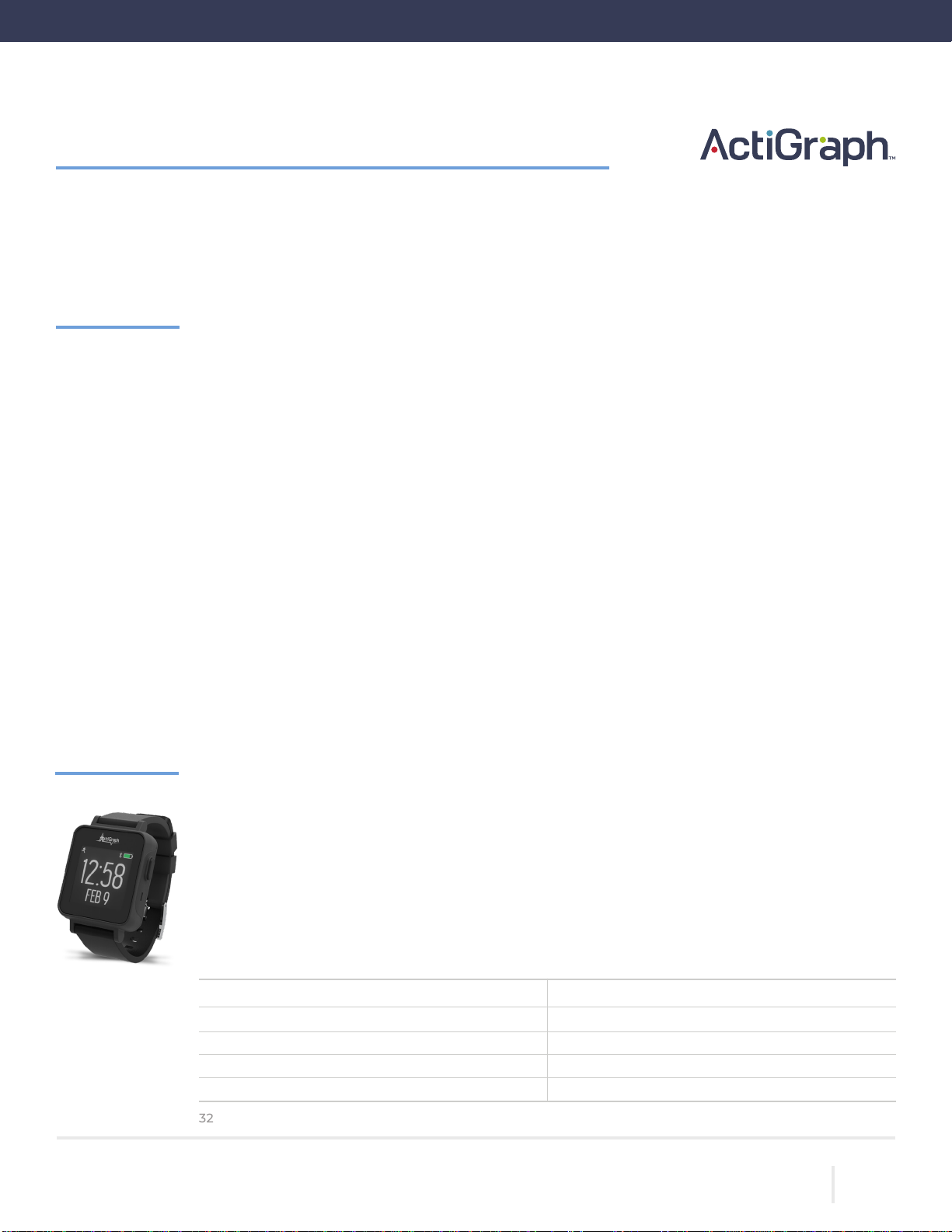
2
THEACTIGRAPH.COM
CENTREPOINTINSIGHTWATCH | E.200.6002 | RELEASED:01/09/2023 | REV: 7
CENTREPOINT Insight Watch
CentrePointInsight Watch |E.200.6002 |Released:01/09/2023 |Rev:7
User Guide
Overview ................................................................................................................................................................................................... 2
Study Package ..................................................................................................................................................................................... 3
Getting Started ................................................................................................................................................................................... 4
Assignment ............................................................................................................................................................................................ 6
Information for Participants ................................................................................................................................................. 12
Uploading .............................................................................................................................................................................................. 14
Viewing Participant Data ........................................................................................................................................................ 15
Unassignment ................................................................................................................................................................................... 17
Lost or Broken CPW01(s) ......................................................................................................................................................... 20
Frequently Asked Questions ............................................................................................................................................... 22
Regulatory Information ........................................................................................................................................................... 24
Table of Contents
Overview
CENTREPOINT Insight Watch
The CentrePoint Insight Watch (CPW01) from ActiGraph captures and records continuous, high
resolution acceleration data, which are converted into variety of objective physical activity and sleep
measures within the cloud-based CentrePoint software system. This manual provides instructions
on how to setup, deploy, and upload data from the CPW01 to the CentrePoint software system. The
intended user(s) of thisCPW01isthe participantor end-user.
Dimensions
Weight
Samplerate
Batterylife
Datastorage
5.01 x3.46x1.05cm
14grams
32Hertz(default)-256 Hertz
30days*
30 days/512MB
Dynamicrange
Communication
Waterresistance
Wear location
Warranty
+/- 8G
USB, Bluetooth®LE5
1meter, 30minutes
Wrist
1year
*At32Hz(default)samplerate.
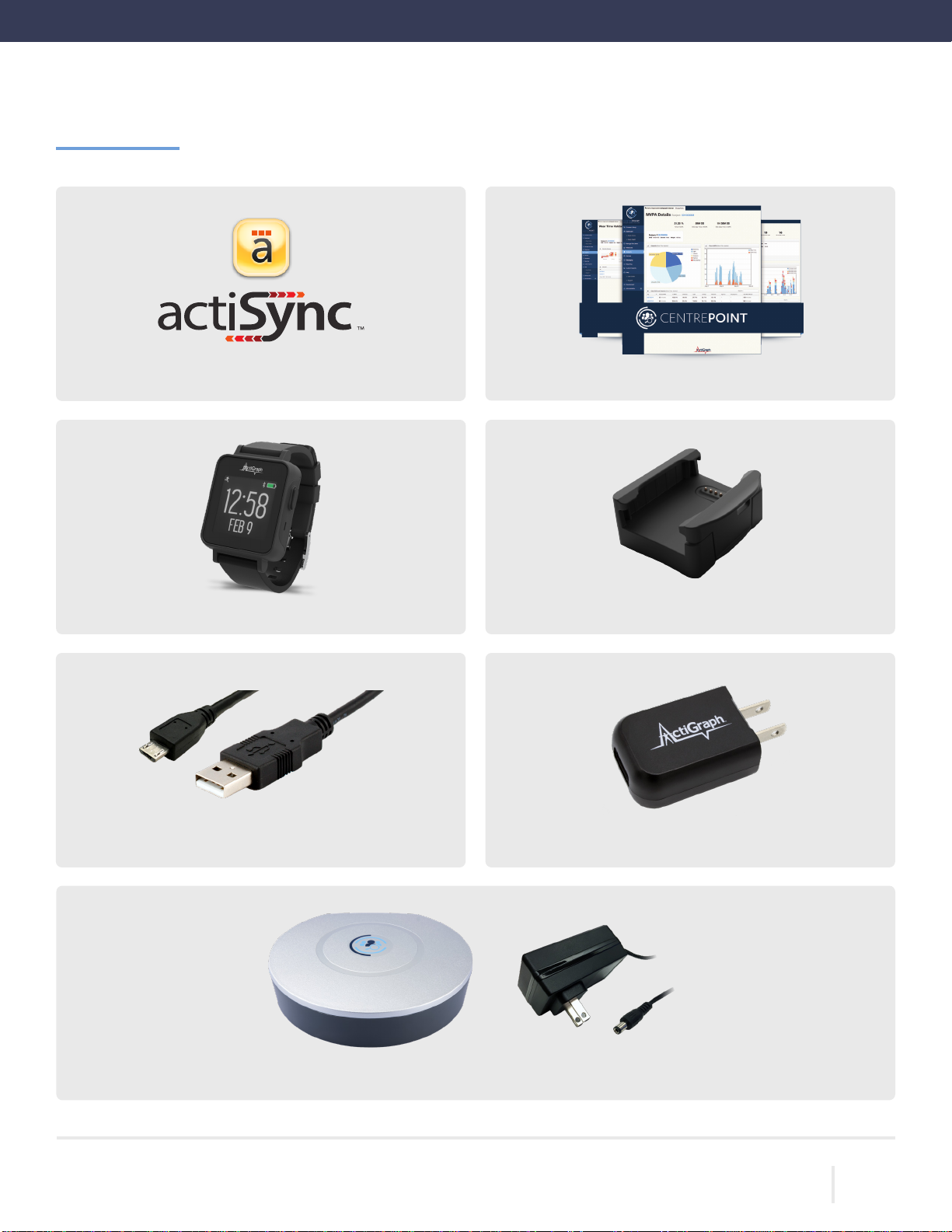
3
THEACTIGRAPH.COM
CENTREPOINTINSIGHT WATCH | E.200.6002 | RELEASED:01/09/2023 | REV: 7
USB Cable
PC + ActiSync Software CentrePoint Account
Wall Plug
Charging Dock
Study Package
CP Insight Watch (CPIW01)
CentrePoint Data Hub + Power Cable (optional)
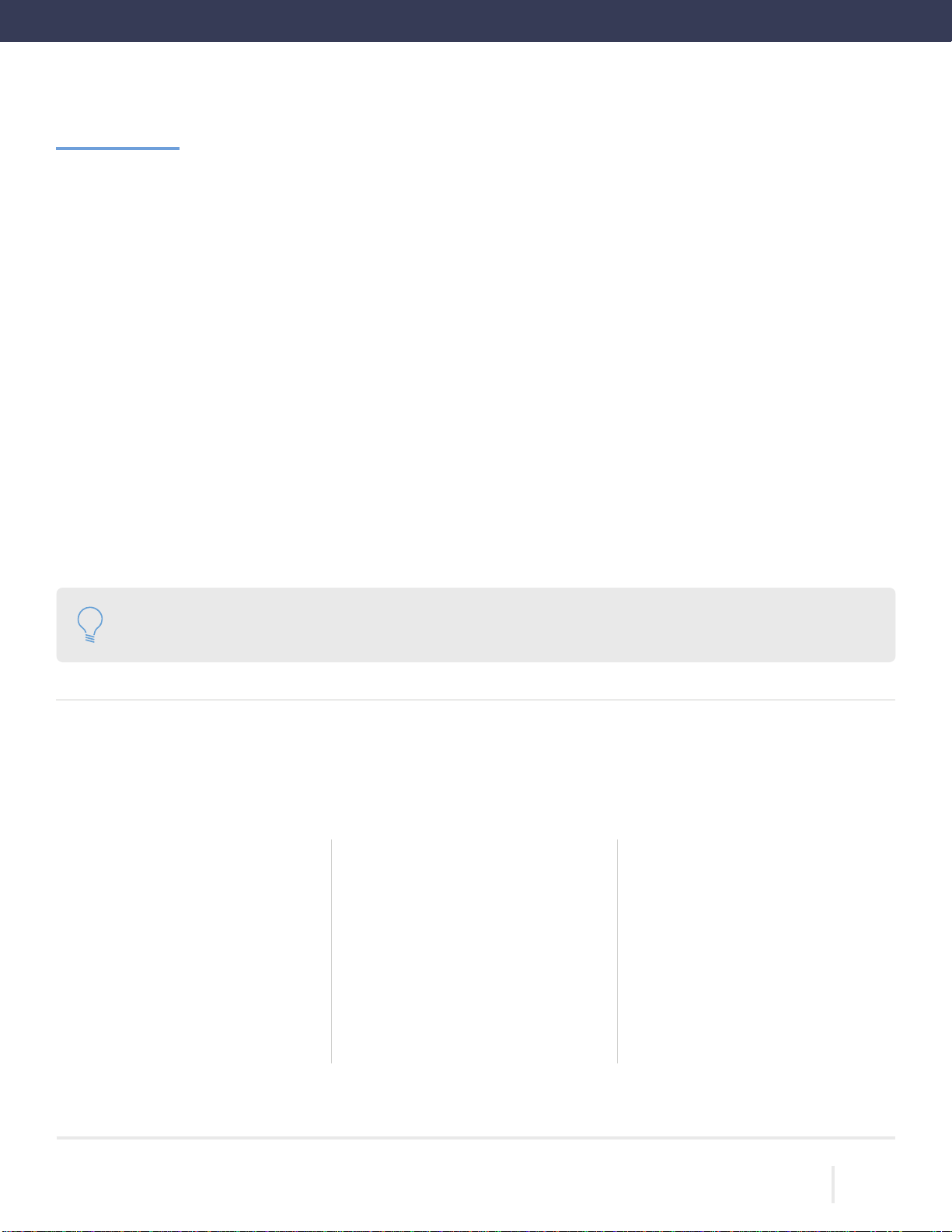
4
THEACTIGRAPH.COM
CENTREPOINTINSIGHT WATCH | E.200.6002 | RELEASED:01/09/2023 | REV: 7
Allow rewall access to the following URLs
Contact your local IT department prior to assigning CPW01(s) to ensure the following URLs are whitelisted for open and
secure web communication and have access to the ActiGraph services. Please contact support@theactigraph.com for any
additionalquestionsorfurtherassistance.
Main Web Portal
https://studyadmin.actigraphcorp.com
Site personnel directly accesses this URL to create and
monitorparticipants duringthestudy
CENTREPOINT System Requirements
The CentrePoint system is only compatible with TLS 1.2 or higher security protocols. Contact your local IT department to
ensureyoursystemsmeet the latestsecurity protocolsand haveaccess tothe ActiGraph services.
Internet Browsers
• MicrosoftInternetExplorer11
ornewer
• MicrosoftEdge
• Mozilla Firefox
• GoogleChrome
API Integrations
• Java8(1.8) orhigher
• .NET4.6.2 or newer
• Python2.7.9orhigher
• Ruby2.0or higher
• OpenSSL1.0.1orhigher
• Mozilla NSS 3.15.1 or higher
Operating Systems
• Windows10ornewer*
* Sites using operating systems older than Windows 10 (e.g. Windows 7), should contact ActiGraph support for further instructions.
Getting Started
ActiSync Service
https://studyadmin-actisync-service.actigraphcorp.com
Connection point for the ActiSync client software order to
determine the current assignment status of a device and
instruct ActiSynchowtoproceed
Blob Azure Storage
https://acticlouduploadsprod.blob.core.windows.net
Allows ActiSync to extract the data from the CPW01 and
storeitonourcloudstorage server
Please note: Clicking on the links above does not conrm open access. URLs must be added to the IT whitelist. If
youarehavingtroubleassigninga CPW01and havenotcontactedyourITdepartmentyet,pleasedo so.
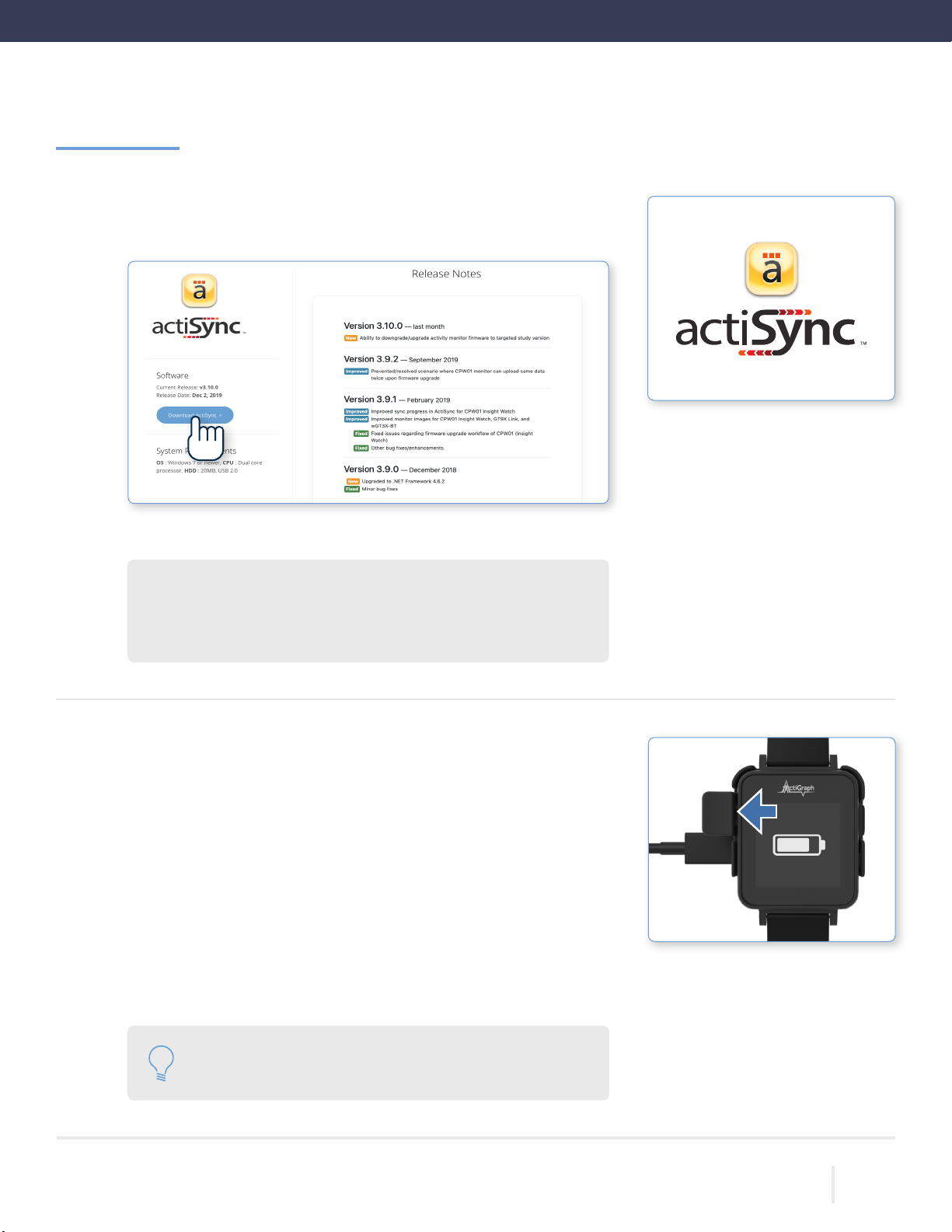
5
THEACTIGRAPH.COM
CENTREPOINTINSIGHT WATCH | E.200.6002 | RELEASED:01/09/2023 | REV: 7
Charge the CPW01
TheCPW01 shouldbefully chargedbefore assignmentanddeployment.Ittakesup
to2-3 hourstofully chargeaCPW01.Charging temperaturerangeis0°Cto45°C.
Connectthechargingdock toa walloutlet using thesupplied wallplug.
Connectthe CPW01to thechargingdock bypulling theplastic tabonthe
docktotheleftandinsertingtheCPW01withthescreenfacingupandthe
buttonontheoppositeside ofthechargercable.
The CPW01 is fully charged once a solid battery icon appears on the
screen.
Install ActiSync software
DownloadtheActiSyncsoftwarefromhttps://actigraphcorp.com/actisync
Double click the le to open and follow prompts to complete installation.
ActiSync System Requirements
OS Windows 10or later(ActiSyncisnotcompatible withMacOS)
CPU Dualcoreprocessor | HDD 20MB,USB2.0
Getting Started | Continued
1.
2.
1.
2.
3.
Please note: An Internet connection is not required to
chargetheCPW01(s).

6
THEACTIGRAPH.COM
CENTREPOINTINSIGHT WATCH | E.200.6002 | RELEASED:01/09/2023 | REV: 7
Verify thatActiSync is runningon thePCbycheckingforsmalliconinthe taskbar.
Connect the charging dock to the computer using the provided USB cable and insert the CPW01 into the charging
dock.
Onceconnected, the ActiSyncicon willturnyellow andadialogboxwillopen.
Select“Assign the subject now.”
TheCentrePoint webportalwill openinyourweb browser.
Enter yourCentrePointlogininformation.
CPW01(s) will be assigned to participants at Visit 1. Participants are instructed to bring the CPW01,
chargingdock,andallaccessoriesbacktotheFinalVisit,duringwhichtheCPW01willbeunassignedand
returned toinventory.
Assignment
Assigning a CPW01 to a new participant
Assigning a CPW01 to a new participant will take approximately 3-5 minutes. Make sure the CPW01 is fully charged prior to
assignment.
1.
2.
3.
4.
5.
6.
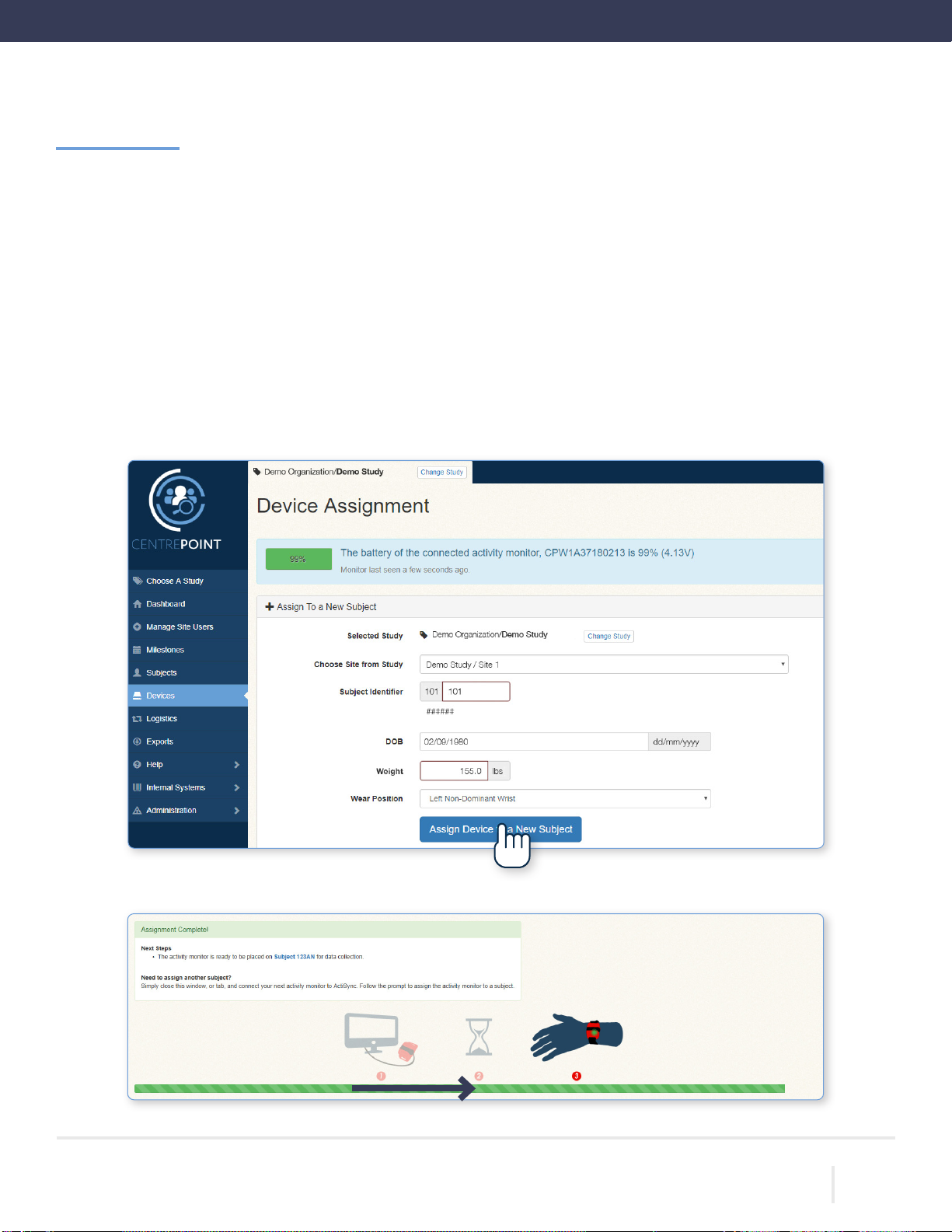
7
THEACTIGRAPH.COM
CENTREPOINTINSIGHT WATCH | E.200.6002 | RELEASED:01/09/2023 | REV: 7
CompleteDevice Assignment by enteringthefollowing information:
• Site:Selecttheappropriatesitefromthedropdownmenu.Sitecoordinatorswillonlyhaveoneoptionavailable
(theirsite).Ifyouhaveaccesstomorethanonestudy,selectthecorrectstudybeforeyoucontinuewithDevice
Assignment.
• Subject Identier: This will be six characters long (XXX-XXX), where the rst three characters will be prelled
withyoursiteIDandthelastthreenumericdigitsaretheparticipantnumber.
• Dateof Birth:(DD-MM-YYYY)
• Weight:(kgor lbs)
• Wear position:Left Non-DominantWrist or Right Non-Dominant Wrist.
Select“Assign Device to a New Subject.” Waitforprogress bartoindicatethat assignmentiscomplete.
Assignment | Continued
7.
8.
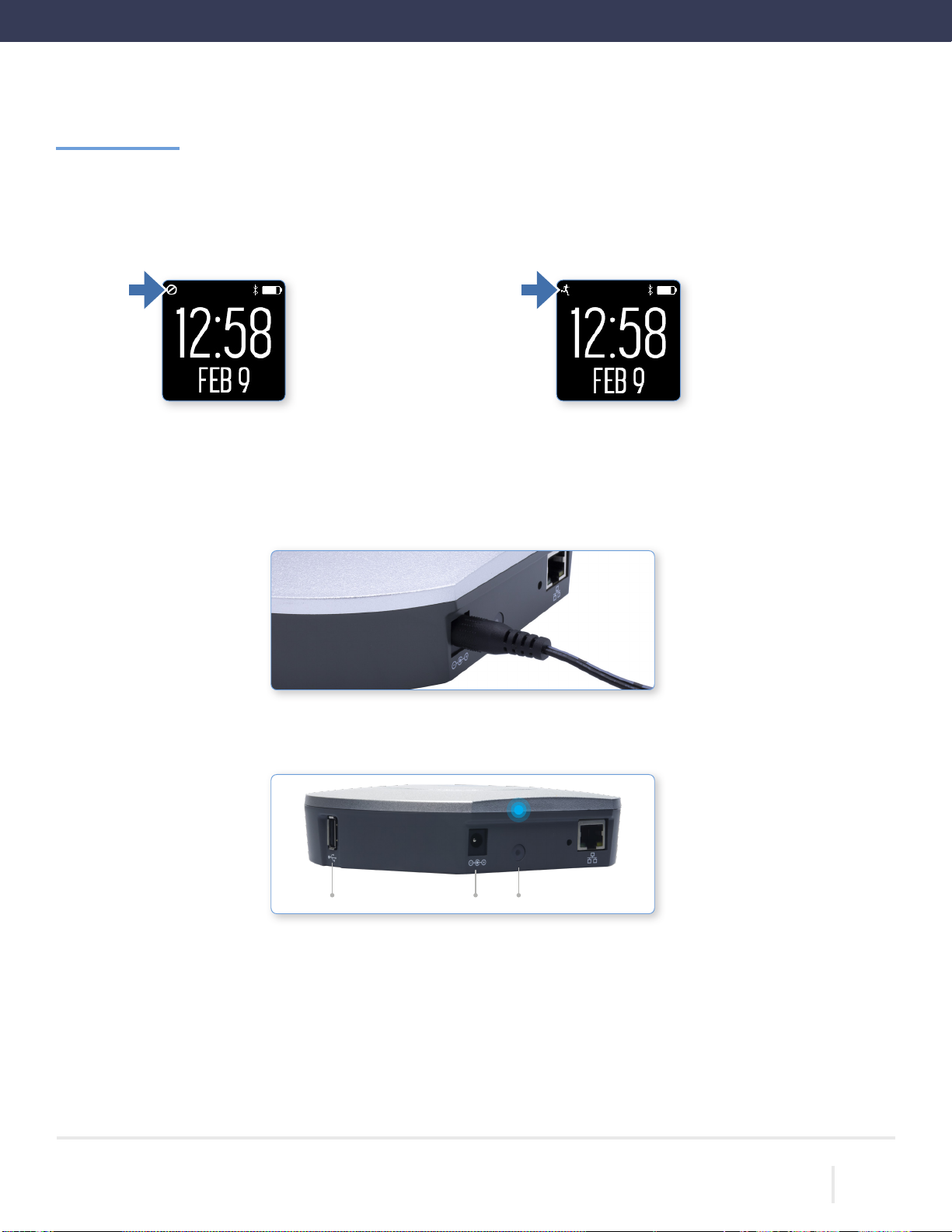
8
THEACTIGRAPH.COM
CENTREPOINTINSIGHT WATCH | E.200.6002 | RELEASED:01/09/2023 | REV: 7
Removethe CPW01from the chargingdockbypullingtheplastictabtothe right andawayfromtheCPW01.Wait for
theCPW01togo fromhalt modeintoactivemode,asindicatedbytherunningpersoniconintheupperleftcornerof
thescreen.This takesapproximately90 seconds.
Active Mode
A running person icon will
be displayed if the CPW01 is
collecting data.
Halt Mode
Stopiconwillbedisplayedif
the CPW01 is not collecting
data.
Assignment | Continued
9.
10. Pair the CP Data Hub with the CPW01
(Ifyou’renotusingaCentrePointData Hub,skipaheadtoInformation for Participants)
• ConnecttheadapterendofthepowercableintothebackoftheCPDataHubandplugtheotherendintoawalloutlet.
• The blue LED status light on the back of the CP Data Hub will ash during startup. It may take up to 20 seconds for
the light to begin to ash. Once the CP Data Hub connects to the cellular network, the blue LED light will stay on solid.
• Connectthechargingdock totheUSBportonthe CPDataHub using theUSB cable.
Power Status LightUSB Port

9
THEACTIGRAPH.COM
CENTREPOINTINSIGHT WATCH | E.200.6002 | RELEASED:01/09/2023 | REV: 7
Assignment | Continued
• InserttheCPW01intothechargingdock.Onceconnected,aprogresswheelwillappearonthescreenindicating
thatan upload hasbegun.Whentheuploadis complete,acheck-markwill appearon thescreen.
Please note: If you see a warning sign on the screen of the CPW01, remove it from the charging
dock and insert again. Make sure you see a check-mark on the screen before proceeding to the
next step.
Upload in
Progress
Upload
Complete
Verify connection and test upload status in CentrePoint
• Login to the CentrePoint web portal. Select the “Subjects” tab from the left hand menu, and select the desired
subjectfrom thelist.
11.
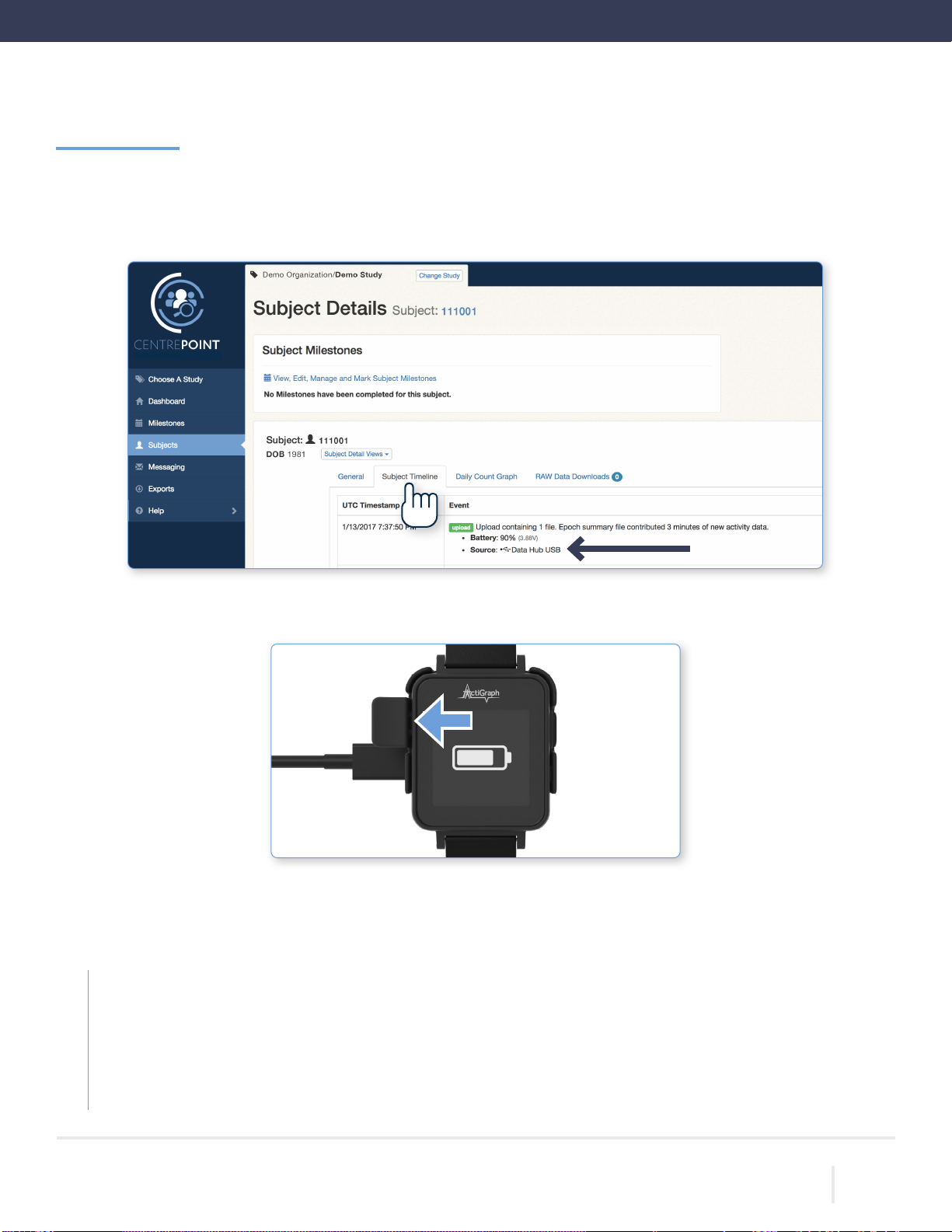
10
THEACTIGRAPH.COM
CENTREPOINTINSIGHT WATCH | E.200.6002 | RELEASED:01/09/2023 | REV: 7
Assignment | Continued
RemovetheCPW01fromthechargingdockbypullingtheplastictabtotheleftandawayfromtheCPW01.
12.
• You will be directed to the “Subject Details” page. Select the “Subject Timeline” tab, and verify that an upload
hasoccurred viaDataHub USB.The CPW01andtheCPData Hubarenowpaired.
Assignment Completed
Give the CPW01, charging dock, and all accessories to the participant and provide the following instructions:
Wear the CPW01 securely on your non-dominant wrist for 24 hours a day for the duration of the study. There is no need
to remove the CPW01 for bathing or other water activities. There is no need to remove the CPW01 at night or during sleep
periods.
Use the charging dock to fully charge the CPW01 once every 3 weeks. Be sure to bring the CPW01, charging dock, and all
accessories back to the Final Visit for a nal upload and completion of the assessment.

11
THEACTIGRAPH.COM
CENTREPOINTINSIGHT WATCH | E.200.6002 | RELEASED:01/09/2023 | REV: 7
Assignment | Continued
Assigning an CPW01 to an existing participant
To assign a CPW01 to an existing participant (such as in the case of a lost or broken device) or if the visit schedule requires
collection and reassignment. Follow these steps to assign a CPW01 to an existing participant (such as, in the case of a lost or
brokendevice)orifthevisit schedulerequirescollectionand reassignment:
• Completesteps1-6aboveonpage8.
• Scroll to the bottom of the page and select the corresponding subject identier from the list.
• Select“Assign Device to an Existing Subject.” Wait forthe progressbartoindicatethatassignmentis complete.
Please note: We encourage the reuse of the previously assigned CPW01 that the
participant used during the rst monitoring period. Otherwise, a new CPW01 and
watchband shouldbeused.
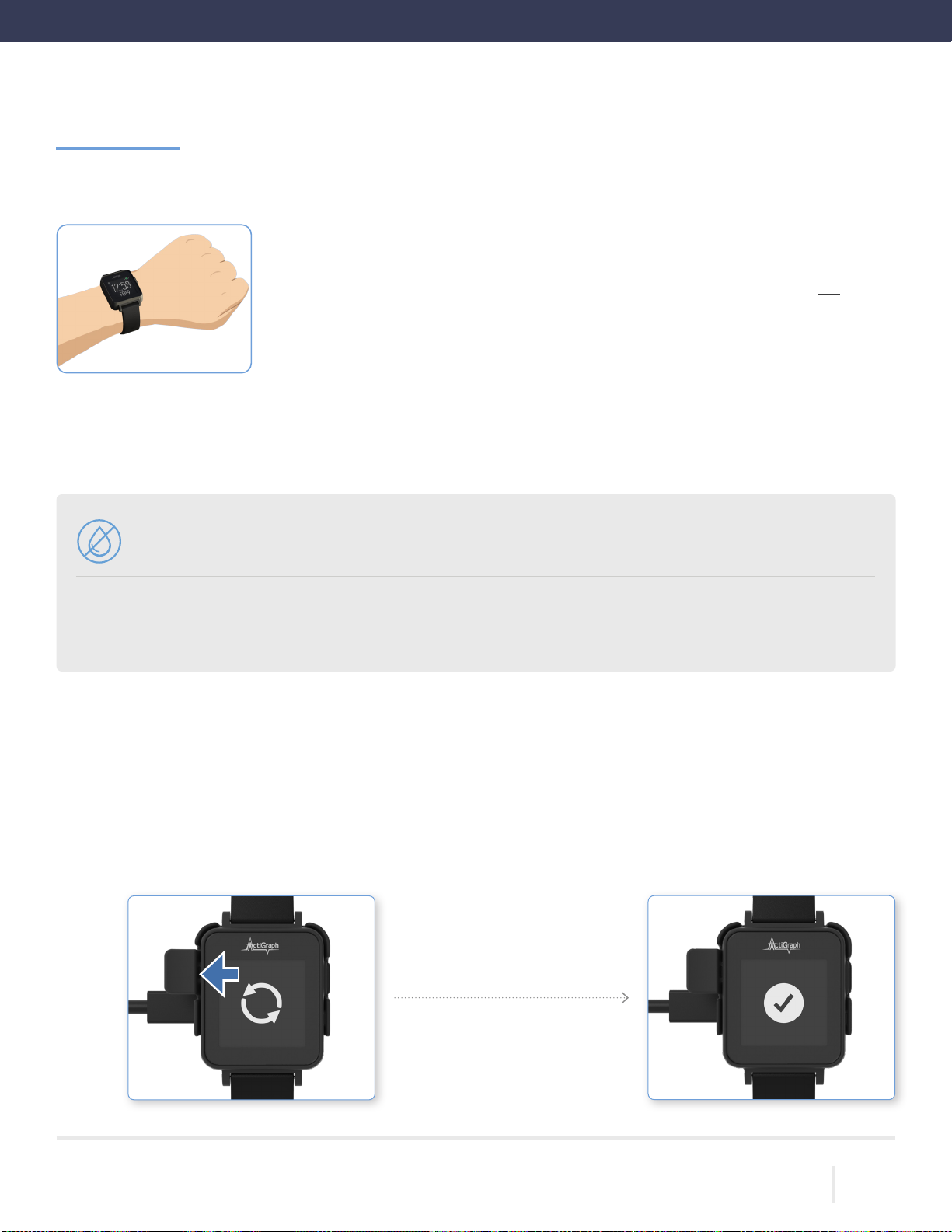
12
THEACTIGRAPH.COM
CENTREPOINTINSIGHT WATCH | E.200.6002 | RELEASED:01/09/2023 | REV: 7
Information for Participants
Wearing the CPW01
How do I wear the CPW01?
Fasten the CPW01 to your non-dominant wrist, so the numbers on the screen are not upside
down when viewed like a wristwatch. The non-dominant wrist is the one that is not used to
write.TheCPW01shouldonly bewornbythe studyparticipant.
When do I wear the CPW01?
• The CPW01 should be worn 24 hours a day according to the schedule below. There’s no
needtoremovetheCPW01atnight or during sleepperiods.
• Be sure to bring the CPW01 with you to every site visit. Bring the CP Data Hub, charging
dock, and all other accessories to your nal site visit.
Please note:
• You may wear the CPW01 while bathing or showering. However, remove the CPW01 for any water activity
thatexceeds 1 meterofdepthformorethan 30minutes.
• Datawillnotbenegativelyaffectedbylint,dust, or directsunlight.
• Pets have the potential to destroy a device. Keep devices away from pets and other animals that may
chew,bite,urinateon,swallow,and/ordestroyadevicein anyother method imaginable.
You will be required to fully charge the CPW01 once every 3 weeks, preferably at night time (e.g. before you go to bed). This
takesapproximately2-3 hours. Datawillbeuploaded each timetheCPW01isconnectedtothe CP DataHub.
InserttheCPW01intothechargingdockconnectedtotheCPDataHubbypullingtheplastictabtotheleftandinserting
the CPW01 until the button on the right side ts in the side opening of the plastic tab. A progress wheel will appear on
thescreenindicatingthatanuploadhasbegun.Whentheuploadiscomplete,acheck-markwillappearonthescreen.
1.
Charging the CPW01
Uploading Upload Complete
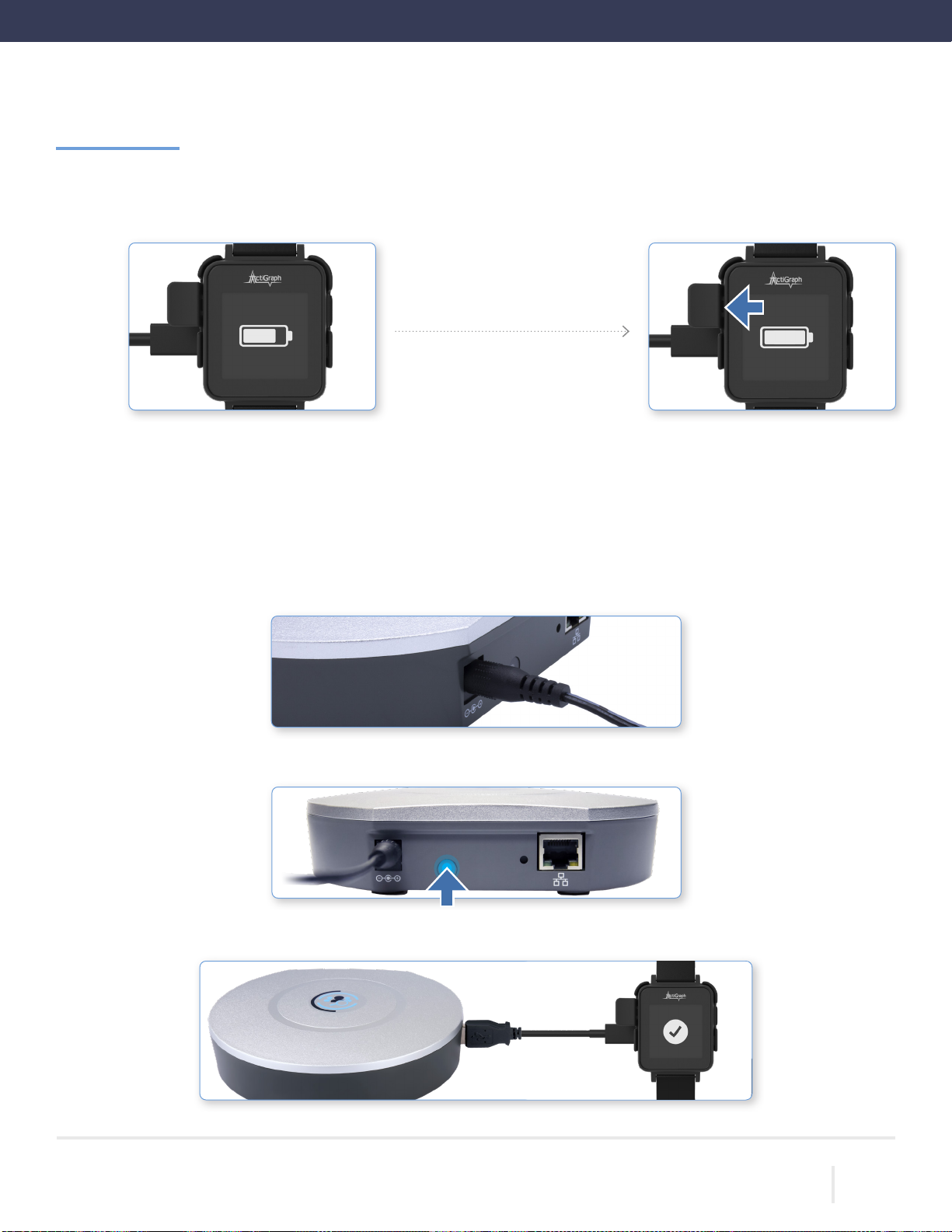
13
THEACTIGRAPH.COM
CENTREPOINTINSIGHT WATCH | E.200.6002 | RELEASED:01/09/2023 | REV: 7
Information for Participants | Continued
While the CPW01 is connected to the charging dock, an animated battery icon will appear on the screen to indicate
charging.TheCPW01is fullychargedonceasolid batteryiconappearson thescreen.
RemovetheCPW01fromthechargingdockbypullingtheplastictabtotheleftandawayfromtheCPW01.Continue
wearingtheCPW01accordingtoinstructions.
2.
Charging Fully Charged
3.
TheCP DataHub should beplaced athomein alocationwhereyouspendmost ofyourtime.
Connecttheadapterendofthepowercabletotheback oftheCPDataHub,andplug theotherendintoa walloutlet.
The blue LED on the back of the CP Data Hub will begin to ash during startup. Once the CP Data Hub connects to the
cellularnetwork,theblueLED will stayonsolid.
Once the CP Data Hub is successfully connected, plug the USB cable into the USB port on the side of the Hub, and
plugthe otherend intothechargingdock.
1.
2.
Setting up the CentrePoint Data Hub
3.
4.
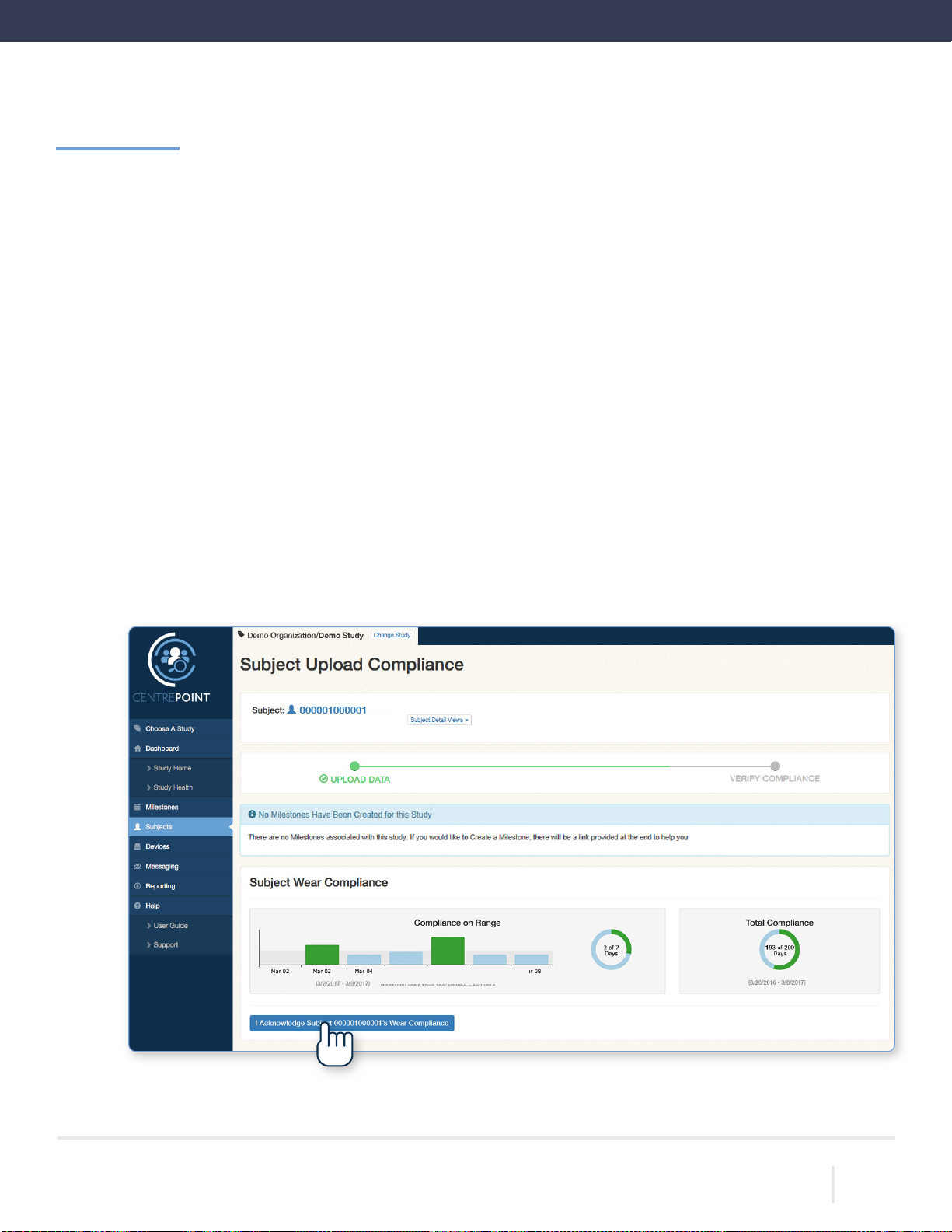
14
THEACTIGRAPH.COM
CENTREPOINTINSIGHT WATCH | E.200.6002 | RELEASED:01/09/2023 | REV: 7
Uploading
Upload CPW01(s)
Participants are instructed to bring the CPW01 with them to every site visit, during which sites can upload activity data and
reviewwearcompliance.
Verify thatActiSyncisrunningon thePCbycheckingfor smalliconinthe taskbar.
Connect the charging dock to the computer using the provided USB cable and insert the CPW01 into the charging
dock.The ActiSyncicon willturnyellowandthedatawillbegintoupload automaticallytothesystem.
Oncetheuploadiscomplete,abrowserwindowwill opentodisplaythe “Subject Upload Compliance” page.
EnteryourCentrePointlogin information.
Subject Wear Compliance
Following an ActiSyncupload, youwillbepromptedtoacknowledgewearcompliance.Pleasenotewearcompliance
results may take up to 1-2 hours to be processed by CentrePoint. For this study, a day is consider compliant if the
CPW01was wornforatleast80% of the time in a 24 hour period. Ifthe wearcompliance summarydoesnotappear,
weaskthatyoustillselect “I Acknowledge Wear Compliance.”
1.
2.
3.
4.
5.
Removethe CPW01fromthe chargingdock, and return it to theparticipant forcontinuedmonitoring.
6.
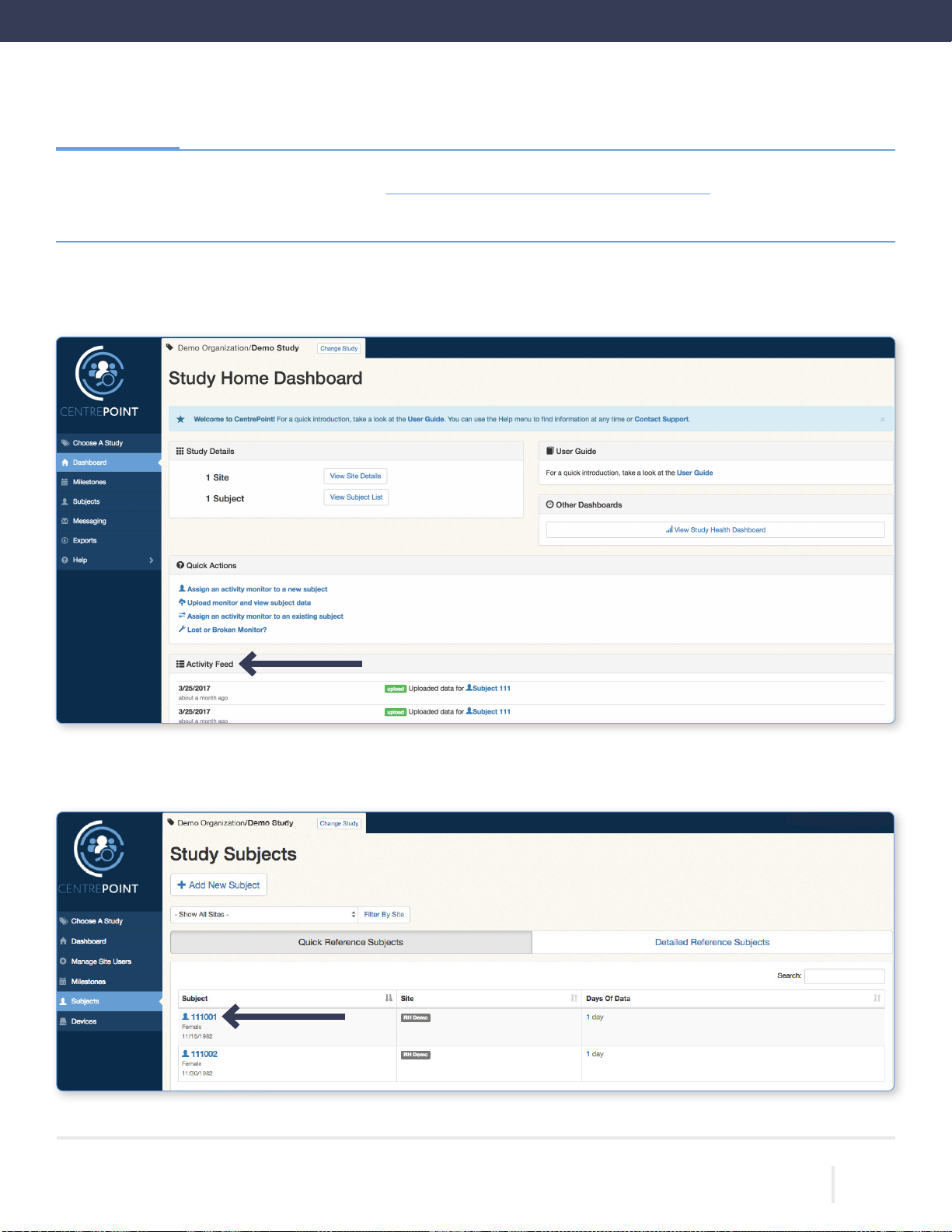
15
THEACTIGRAPH.COM
CENTREPOINTINSIGHT WATCH | E.200.6002 | RELEASED:01/09/2023 | REV: 7
Once logged in, you will be directed to the “Study Home Dashboard” page. All uploads are instantly logged in the “Activity
Feed” on the“Study Home Dashboard.”
Toviewdetaileduploadinformationforaparticipant,selectthe“Subjects” tabfromthelefthandmenu,andselectthedesired
subjectID from thelist.
Go to the CentrePoint Main Portal at https://centrepoint.actigraphcorp.com and login using your
usernameandpassword.
Viewing Participant Data
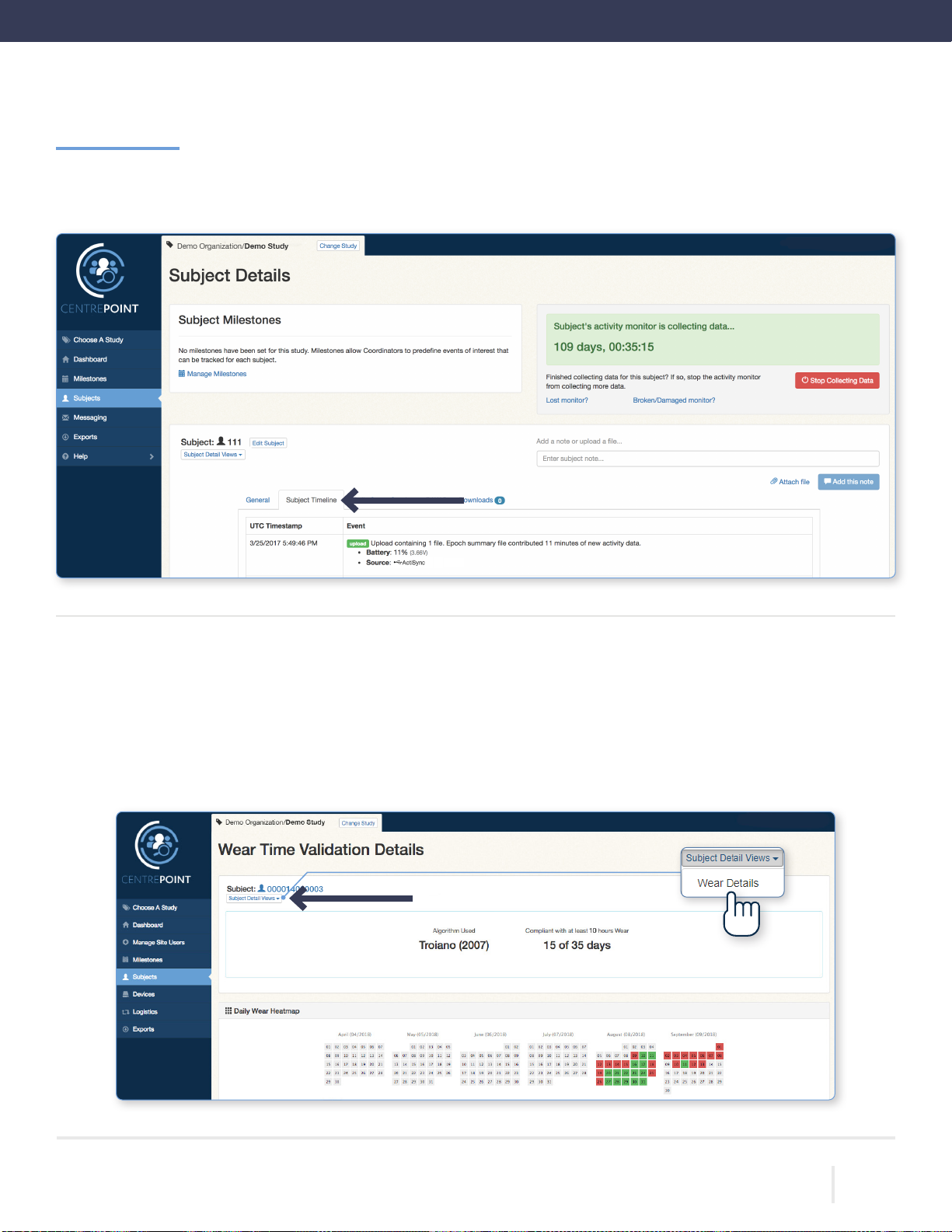
16
THEACTIGRAPH.COM
CENTREPOINTINSIGHT WATCH | E.200.6002 | RELEASED:01/09/2023 | REV: 7
Reviewing wear compliance
Toreview a participant’s wearcompliance,gotothe“Subject Details” pageandselect “Wear Details” from the drop down menu
labeled“Subject Detail Views.” The“Wear Details” section displays dailydetails onsubject weartime compliance.For this study,
a participant is considered wear compliant for the day if the CPW01 was worn for 80% of the time in a 24 hour period. You
should review “Wear Details” regularly to verify that participants’ wear compliance meets minimum requirements for this study.
Go to the “Subject Details” page and select “Subject Timeline.” Each timestamped data upload is logged and the amount of
new data,CPW01batterylevel,anduploadsource areprovided.
Viewing Participant Data | Continued
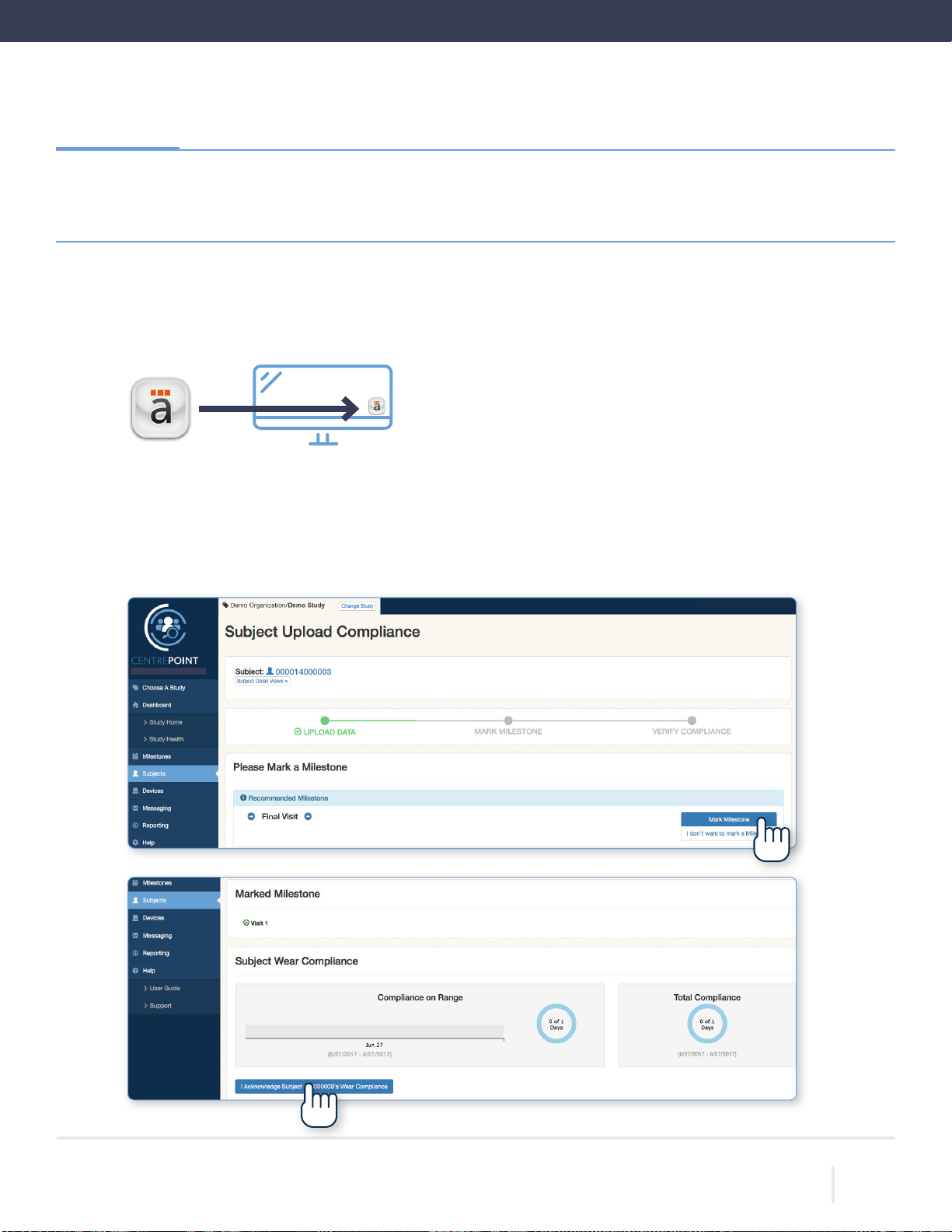
17
THEACTIGRAPH.COM
CENTREPOINTINSIGHT WATCH | E.200.6002 | RELEASED:01/09/2023 | REV: 7
Final data upload and CPW01 unassignment
Verify thatActiSyncisrunningon thePCbycheckingfor smalliconinthe taskbar.
ConnectthechargingdocktothecomputerusingtheprovidedUSBcableandinserttheCPW01intothechargingdock.
TheActiSyncicon will turnyellowandthedata willuploadautomaticallytothesystem.
Oncetheuploadiscomplete,abrowserwindowwillopentodisplaythe“Subject Upload Compliance” page.Markthe
correspondingmilestoneandselect“I Acknowledge Subject’s Wear Compliance.”
Unassignment
Atthe Final Visit,theCPW01willbe uploadedand unassigned fromtheparticipant.Siteswill thencollect
theCPW01(s),chargingdocks,and allaccessoriesand returnthemtoinventory.
1.
2.
3.

18
THEACTIGRAPH.COM
CENTREPOINTINSIGHT WATCH | E.200.6002 | RELEASED:01/09/2023 | REV: 7
Remove the CPW01from the charging dock by pulling the plastic tab to the left and away from the
CPW01.
From the “Subject Details” page, select “Stop Collecting Data” to remove the participant assignment from the
CPW01.
Insert the CPW01 back into the charging dock to perform the nal upload and complete the unassignment.
Unassignment | Continued
4.
5.
6.

19
THEACTIGRAPH.COM
CENTREPOINTINSIGHT WATCH | E.200.6002 | RELEASED:01/09/2023 | REV: 7
Unassignment | Continued
A“Data Collection Complete” tagwill appearin thegeneraltab underthe“Subject Details” page.
Collect the CPW01, charging dock, and all accessories. Clean the CPW01 with an alcohol-based solution (wipes or
swabs)andstoreallequipment untiltheend ofthestudy.
CPW01 devices from ActiGraph are approved to be cleaned with a non-abrasive cloth and any alcohol-based
solution. For optimal results, apply isopropyl alcohol to the cloth, clean the device for 15-20 seconds, and let air
dry.TheActiGraphCPW01devicesarenottobesterilizedbecausedamagemayoccur.AlthoughtheCPW01devices
from ActiGraph are not required to be cleaned on any predetermined schedule, it is advised that the devices be
cleanedafter each use bya user.
CleaningtheCPW01multipletimesduring itsexpectedservicelifewillnotcausealossofbasicsafetyoressential
performance.
7.
8.
Please note: The CentrePoint Insight Watch (CPW01) and accessories should be cleaned with 70%
Isopropylalcoholbetweeneach use.Allow10 minutestoair drypriortore-use.
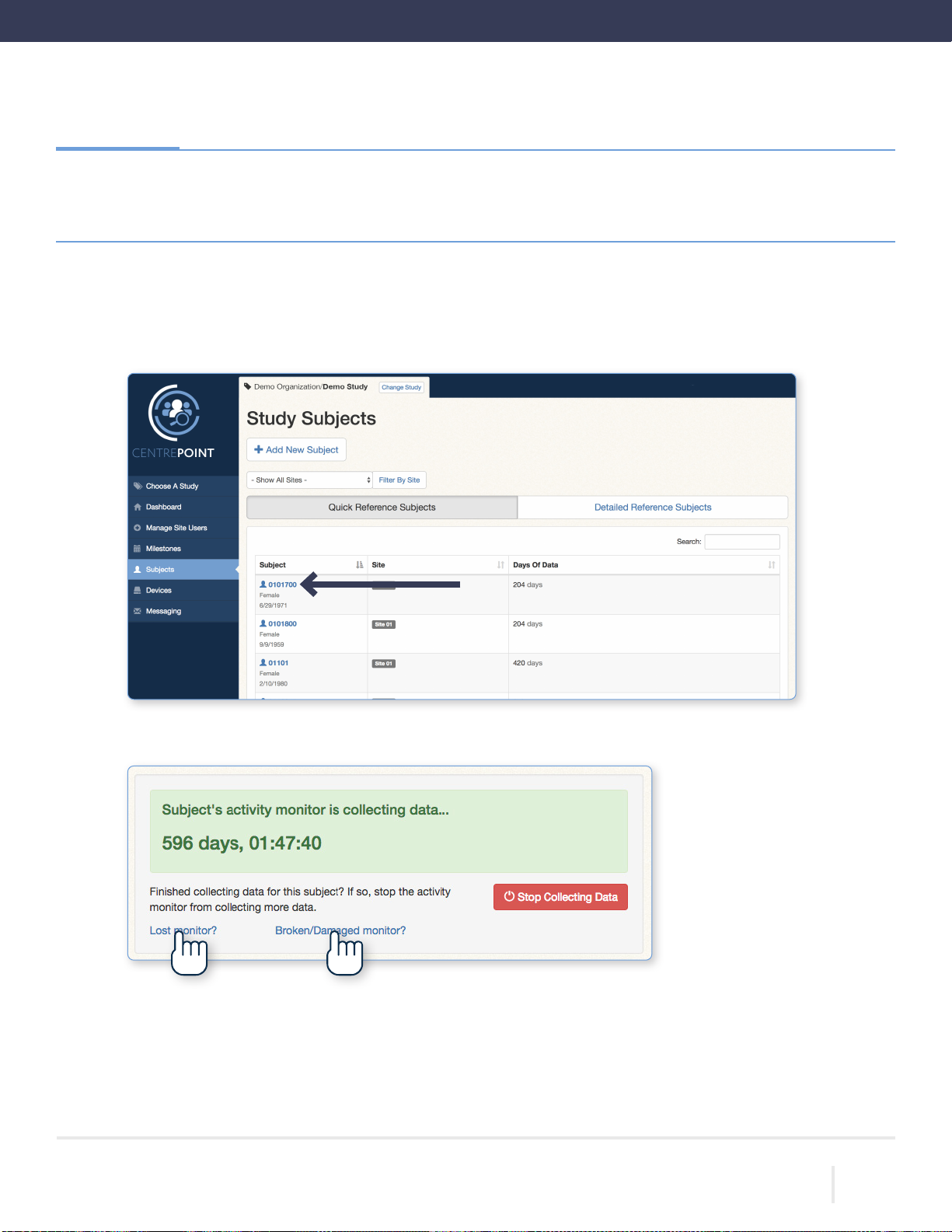
20
THEACTIGRAPH.COM
CENTREPOINTINSIGHT WATCH | E.200.6002 | RELEASED:01/09/2023 | REV: 7
TodisassociateanCPW01,selectthe “Subjects” tabfromtheleft handmenu,andselectthedesiredsubjectfrom
the list.
Fromthe“Subject Details” page,selecteither“Lost monitor” or“Broken/Damaged monitor.”
Lost or Broken CPW01(s)
IfaCPW01islostorbroken,itmustbedisassociatedfromtheparticipantbeforeassigningareplacement.
Only oneCPW01 canbe assignedtoaparticipantatany giventime.
1.
2.
Lost or broken CPW01(s)
Other manuals for CentrePoint Insight Watch
1
This manual suits for next models
1
Table of contents
Other ActiGraph Watch manuals
Popular Watch manuals by other brands

Luminox
Luminox 3080.RP Series instruction manual

Luminox
Luminox EVO Ultimate 8362 Specification sheet

Sea Pro
Sea Pro Standard Model Instruction manual and warranty
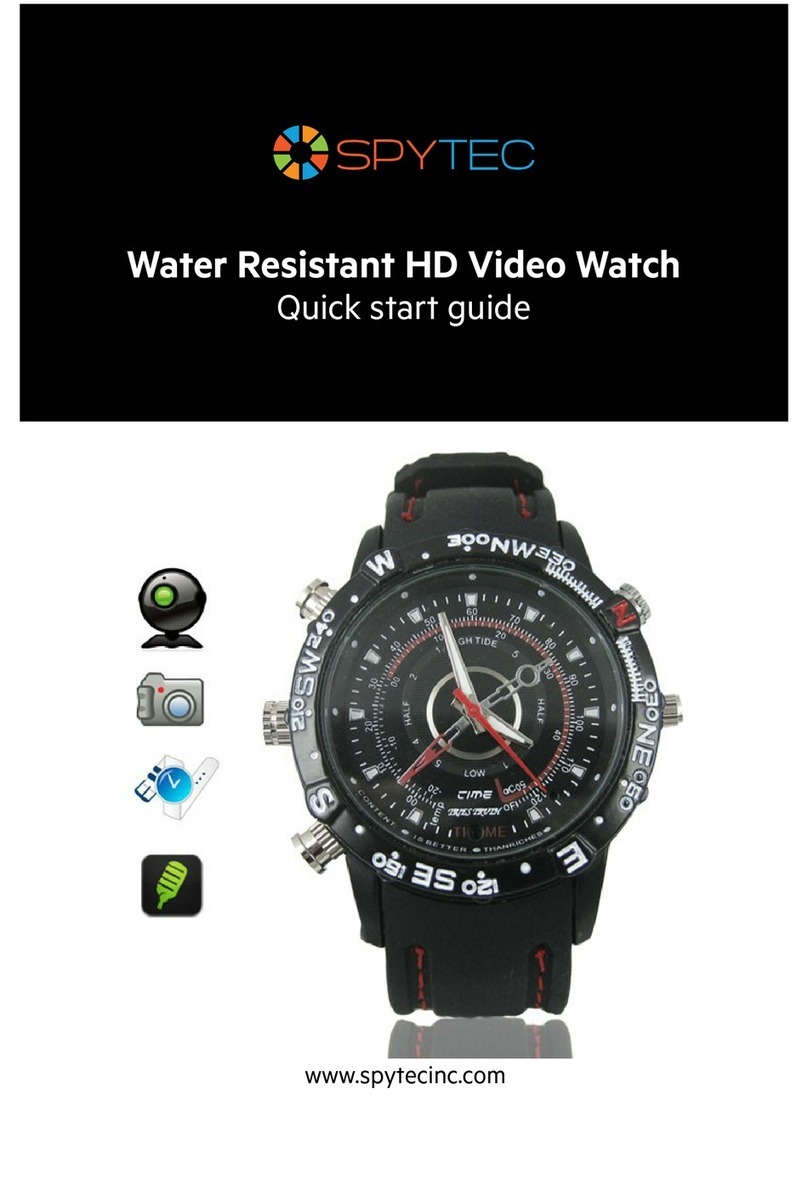
Spy Tec
Spy Tec Water Resistant HD Video Watch quick start guide
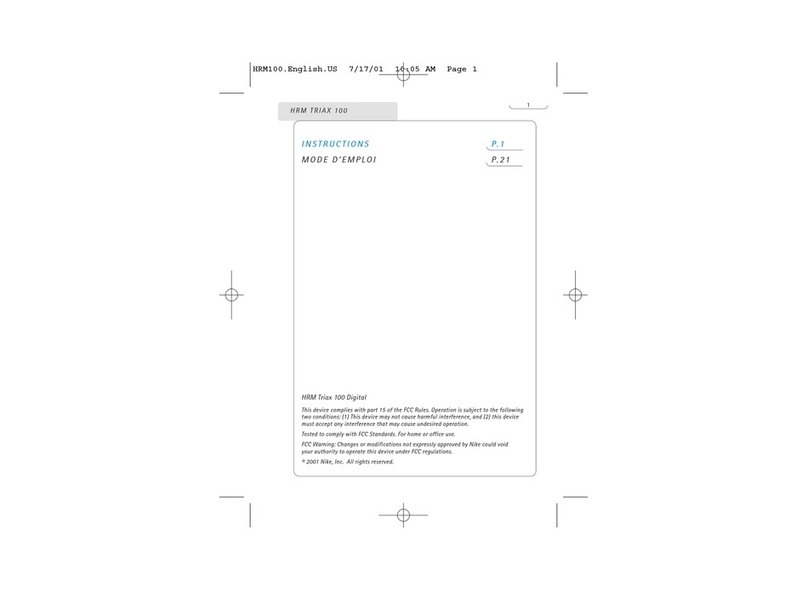
Nike
Nike HRM TRIAX 100 instructions
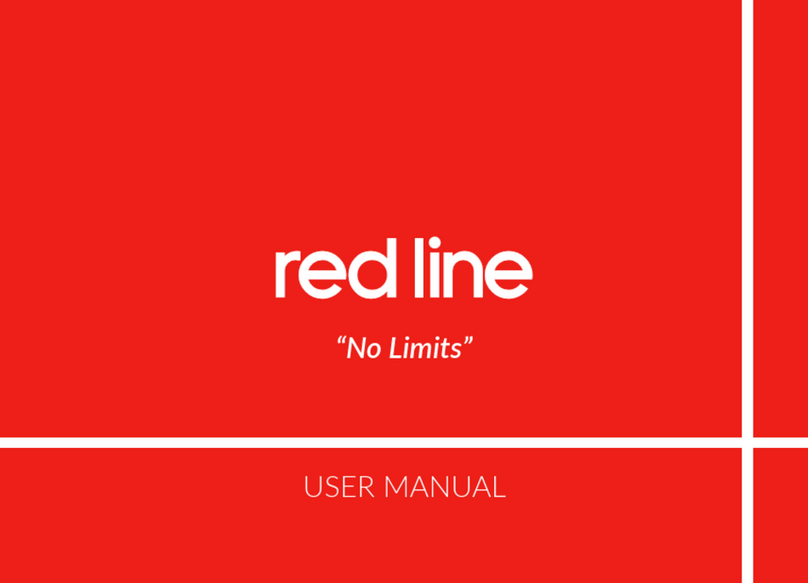
Redline
Redline No Limits ISA2331 user manual